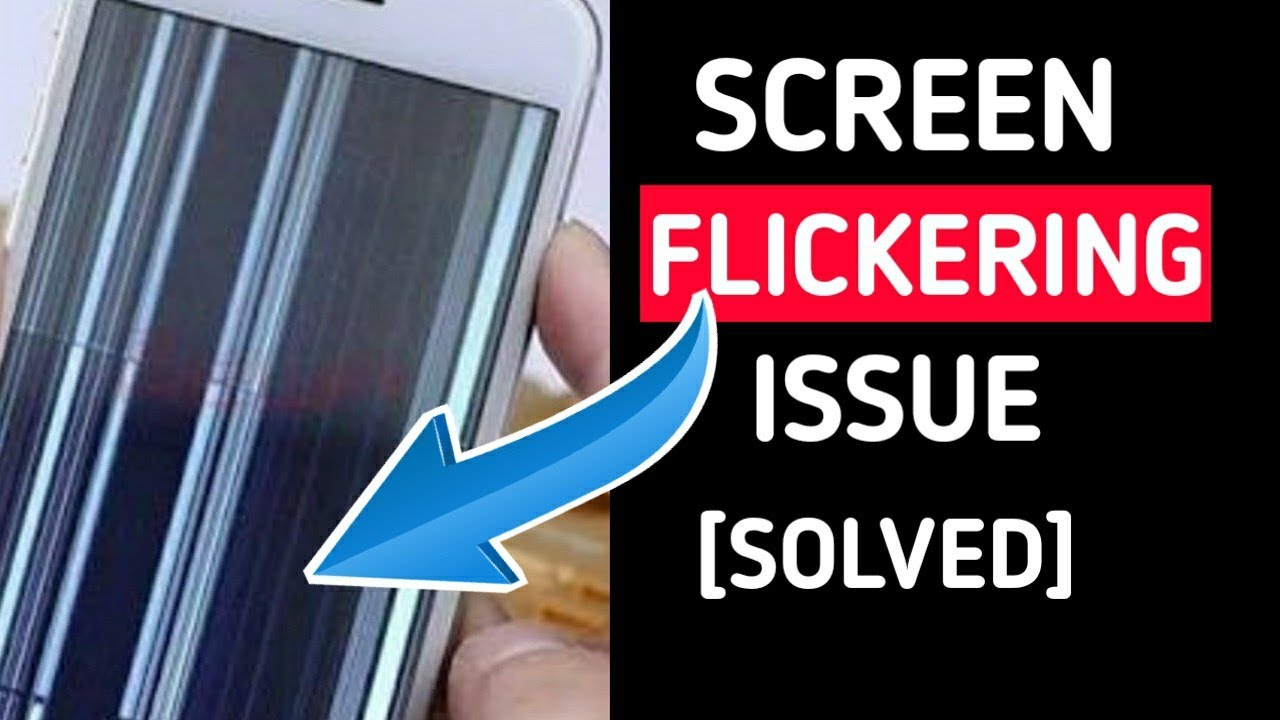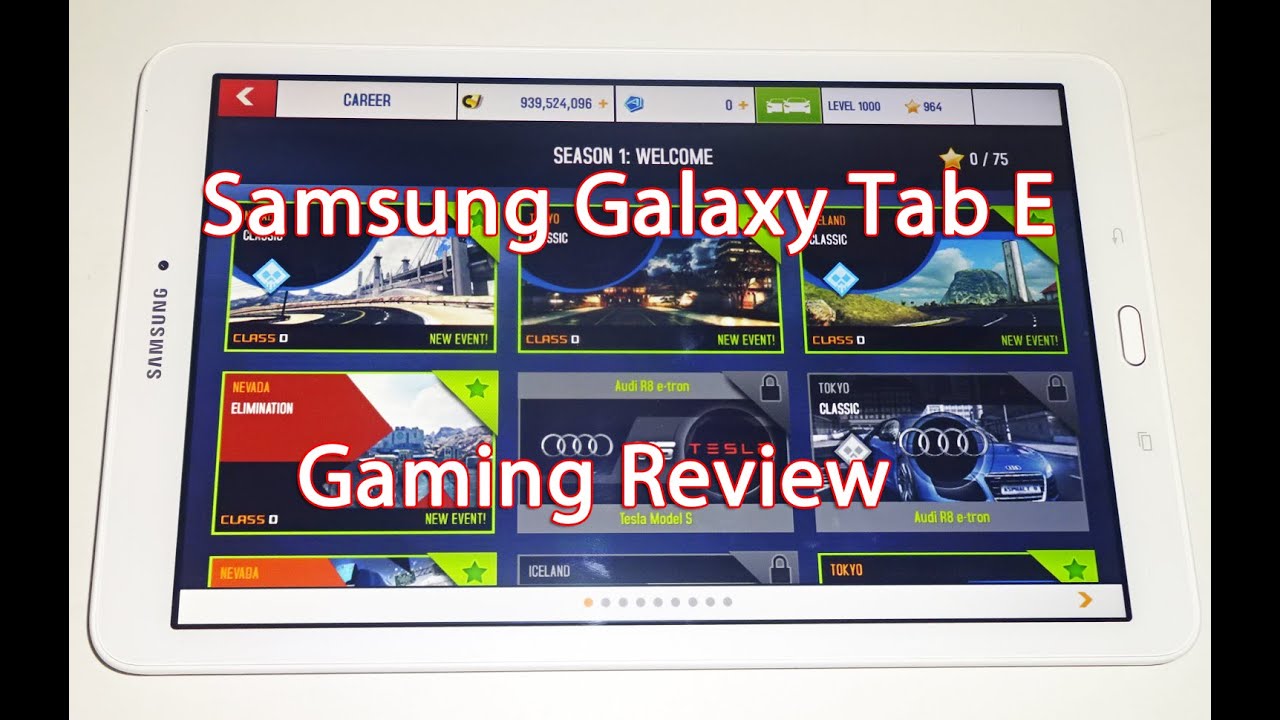How to Set Up WIKO Lenny 3 - WIKO Basic Configuration By HardReset.Info
Why call any free and let me show you how to go through the initializing setup processing the following device. So let me show you how to activate this device at first. Let's start by using a welcome panel here is with full list of available language that you can use on this device. In my case, let me just image. You may also choose emergency and make some emergency calls. If you need, if not, let's go back, then let's stop next.
You can insert sim card, but you can also activate your device without the sim cards. So let me do it that way. Let me choose skip now. You can select a Wi-Fi network, it's not necessary, but I usually recommend this step, so you can do more with your internet connection. So let me connect my device to my network.
My Wi-Fi, the device is obtaining IP address. That's why the few seconds the phone is checking connection. The device is looking for any available updates, and now we have to decide that you would like to copy your Google accounts, apps and data from one of your other devices, or you can just choose. No, thanks, so let me tap no thanks and let's stop next. Let me have a fresh start, and now you can add a Google account to your device.
It's not necessary, but I usually recommend this step, so you can do more with your Google account. You can enable some interesting features, and you can do it in two ways. You can create a new account or use an existing one. So let me use an existing one. Let's actually the keyboard, let's enter an email.
Let's stop! Next now it's time to enter a password. Let me do it: let's wait a few seconds: let's choose next, if everything is correct, let's accept terms of service and privacy policy. Tab except the device, is checking in phone, and now you can change some settings about Google services, for example, we can enable or disable automatically backup device data help us find their location, improve location, accuracy, cut in favor, Android experience, I believe all of these features enabled and let's tap next now the phone is asking people set up payment information. You don't have to do this. You can bypass this step by choosing.
No, thanks, right here and by tapping continue now we have to decide either. You would like to use some other email, or we can tap not now and just set up later in the setting. So let me choose not now up next, and then you can protect your device by using a pattern in your password. Let me click the protection. Let me do it later in settings that stop skip anyway, and now you can restore apps and data from one of your other devices, or you can choose set up as a new.
Let me do it that way: it's top down and let's choose next, should have got a tutorial. Let me skip a tour and allow a couple of features, and now we can use your device, so everything went well. Thank you for watching. Please subscribe over time, give thumbs up under the video.
Source : HardReset.Info