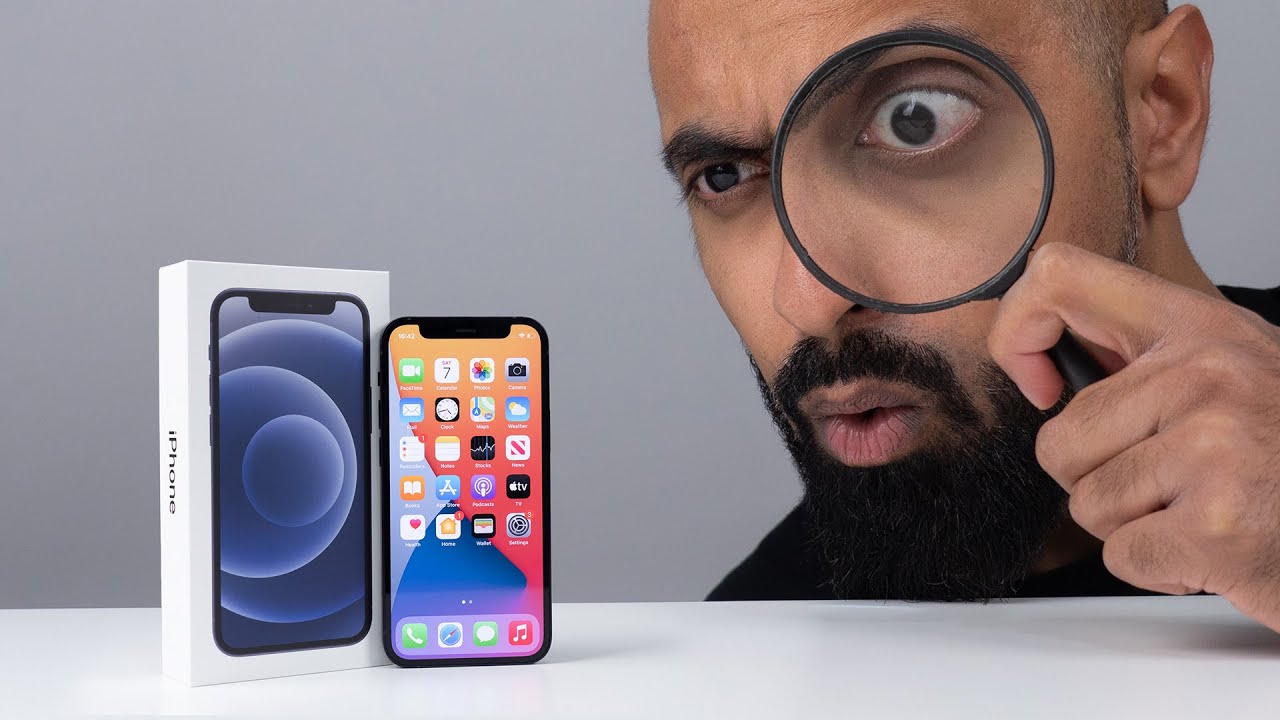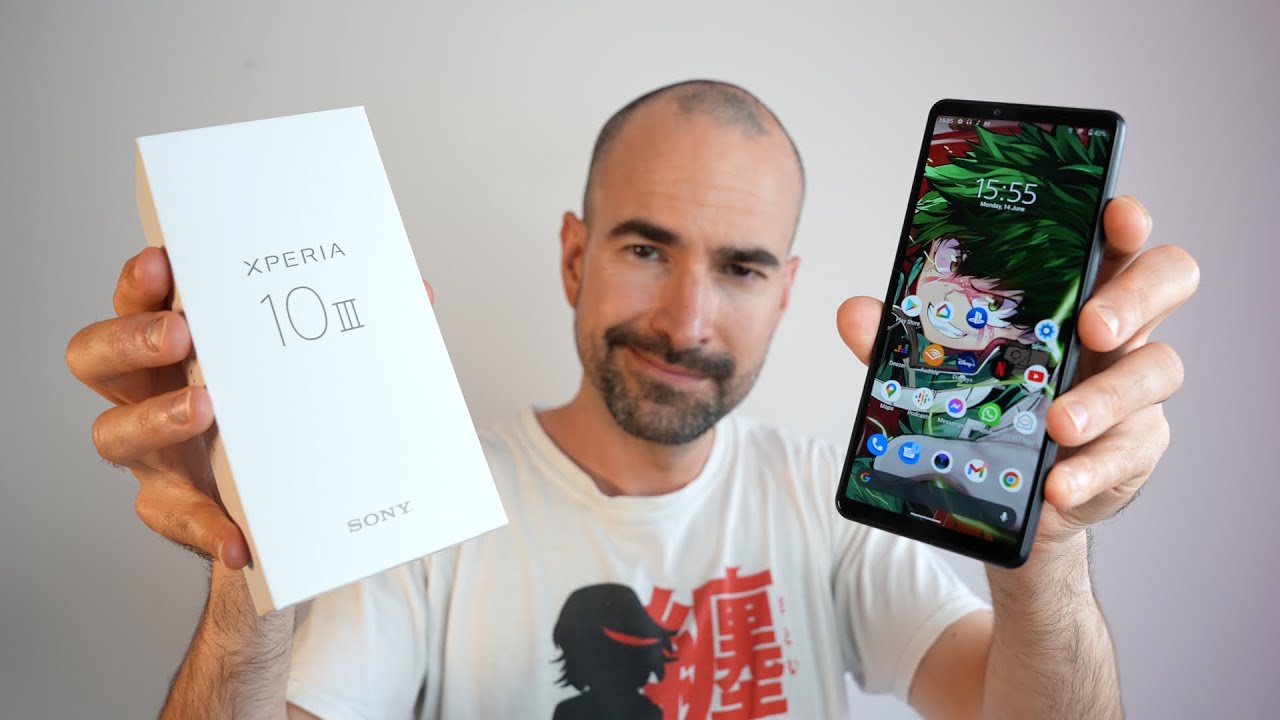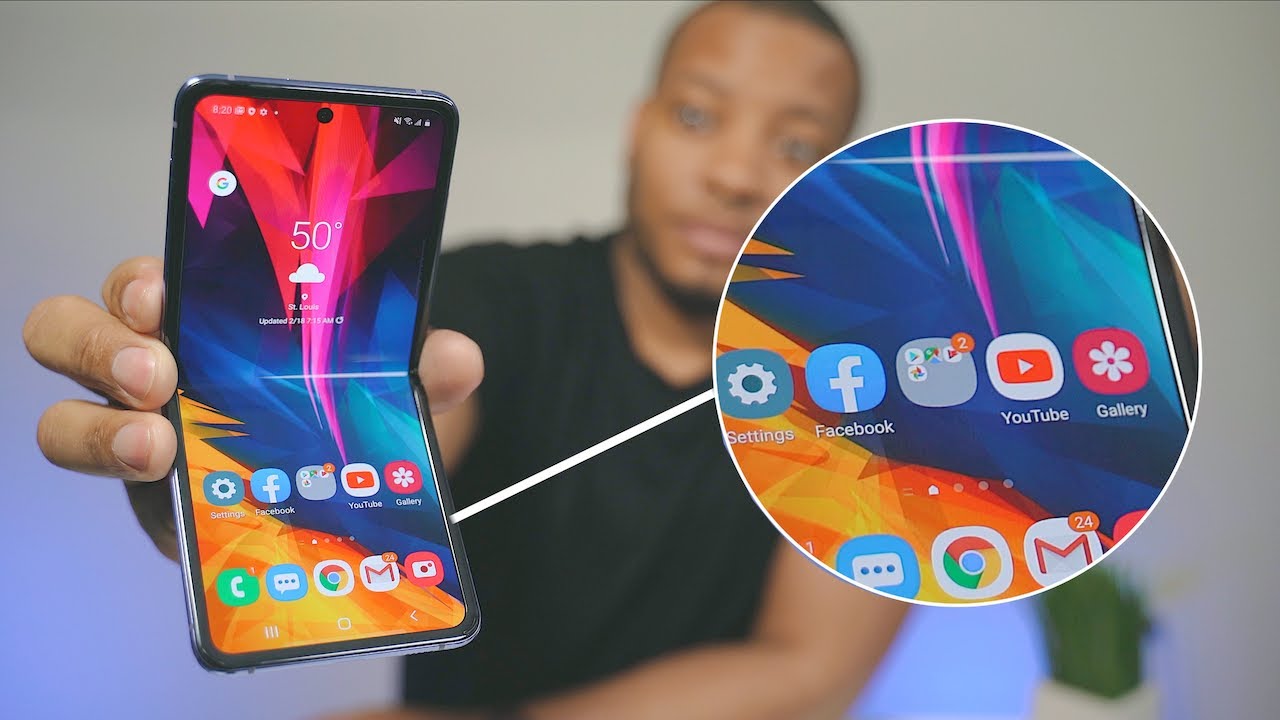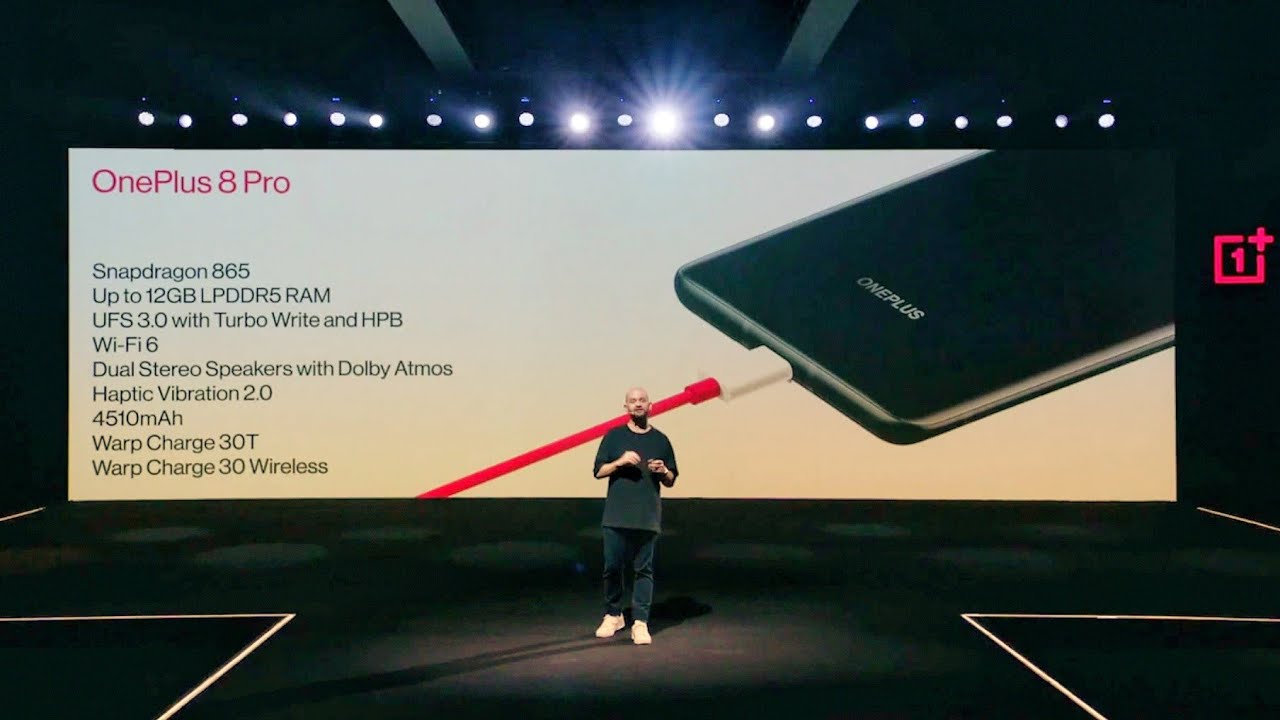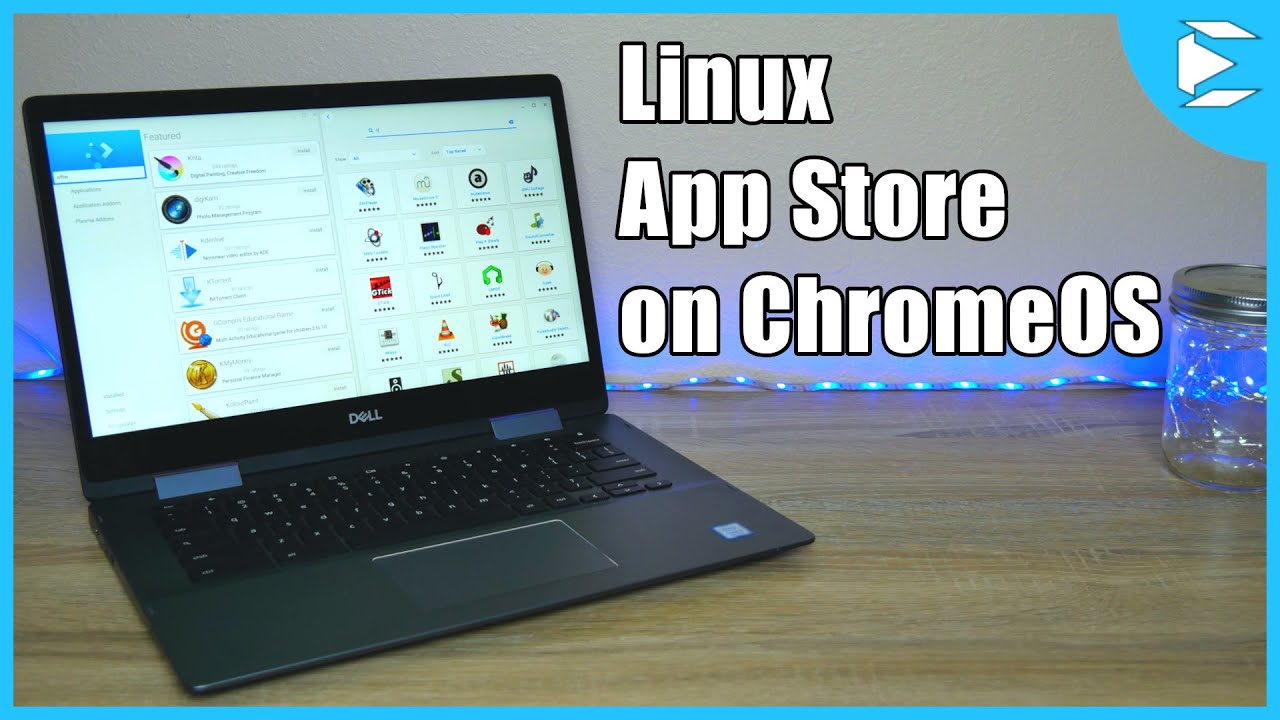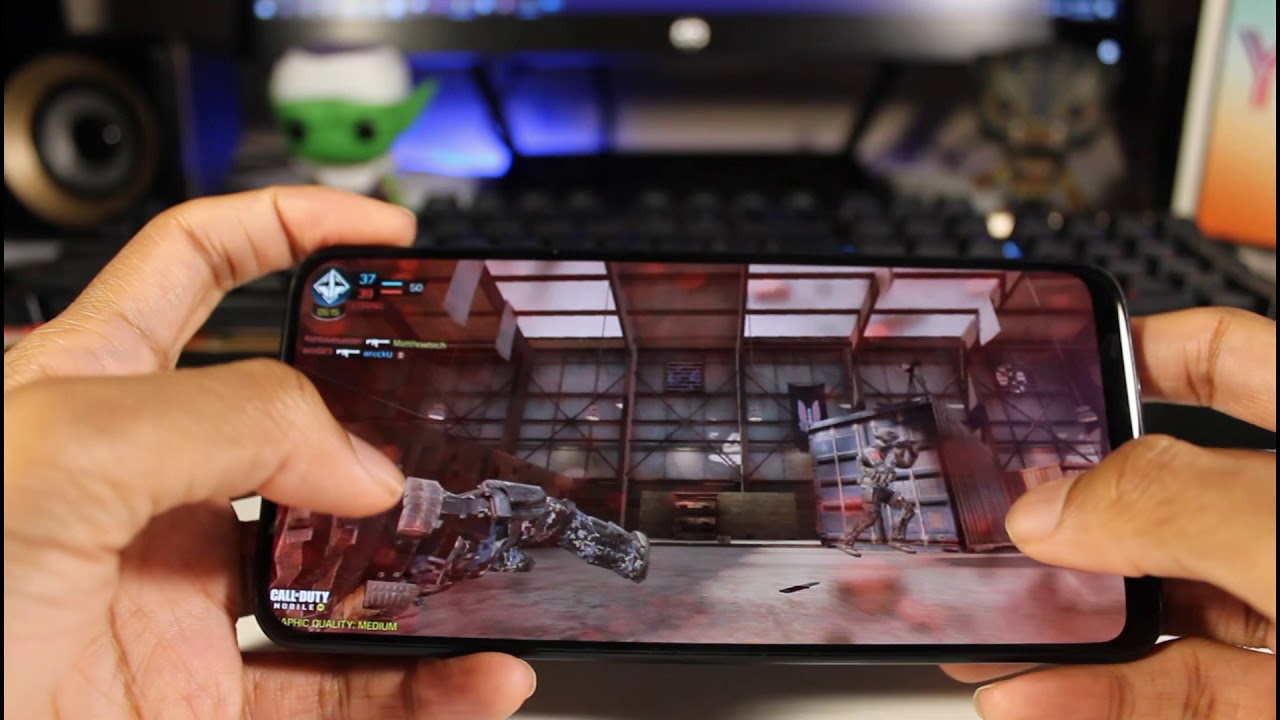How to Set Up WIKO Fever - Android Activation / First Configuration By HardReset.Info
Here I have microfiber and let me show you how to accomplish activating this device. So let me show you how to go through the initializing setup process on this device. So, as you can see, let's start by using a Welcome panel here you have the full list of available languages that you can use on this device. So in my case that will choose English, for example, from the United States. You may also choose emergency right here to make some emergency calls. If you need, if not, let's go back and let's tap next, you can insert sim card, but you can also activate your device without the SIM cards.
We'll be doing that way. Let me tap skip for now. Now you can select a Wi-Fi network. This is the list of available networks that you can use on this device. It's not necessary.
You can bypass this step by tapping skip, but it's always a good idea to have an internet connection. So let me connect my device to my Wi-Fi. The device is obtaining IP address. The phone is checking connection. The device is looking for any available updates, and now you can add a Google account to your device.
You can do it in two ways. You can create a new account by using the blue link, or you can use an existing one. So let me use an existing one. Let's input an email tap next now, it's time to enter a password. Let me do it with a few seconds choose next again, if everything is alright, let's accept Terms of Service and Privacy Policy.
The phone is checking connection one more time and now the device is asking you to set up payment information. You don't have to do this. You can bypass this step by tapping remind me later and tap next now you have to decide that you would like to restore ABS data and system settings from one of your other devices. Here you should see the list of your available devices that you can use. In my case, let me choose set up as a new device, so let me just give a fresh start and let's tap down tap next, and now you can protect your phone by using a screen.
Lock or you can do it later, so let me do it later for now. Let me just stop skip to skip anyway and now here both some Google services settings, for example, you can enable or disable backup, phones, apps app data settings, personal dictionaries and Wi-Fi password. You can use boost location service to help up the Romanian location. You may also help improve vocation services and help improve run with. Let's stop next right here and the welcome message.
Just pops up left go to the following information and, as you can see, the home screen is already available, so you can use your device. Everything went well. Thank you for watching. Please subscribe our channel if thumbs up on the video.
Source : HardReset.Info