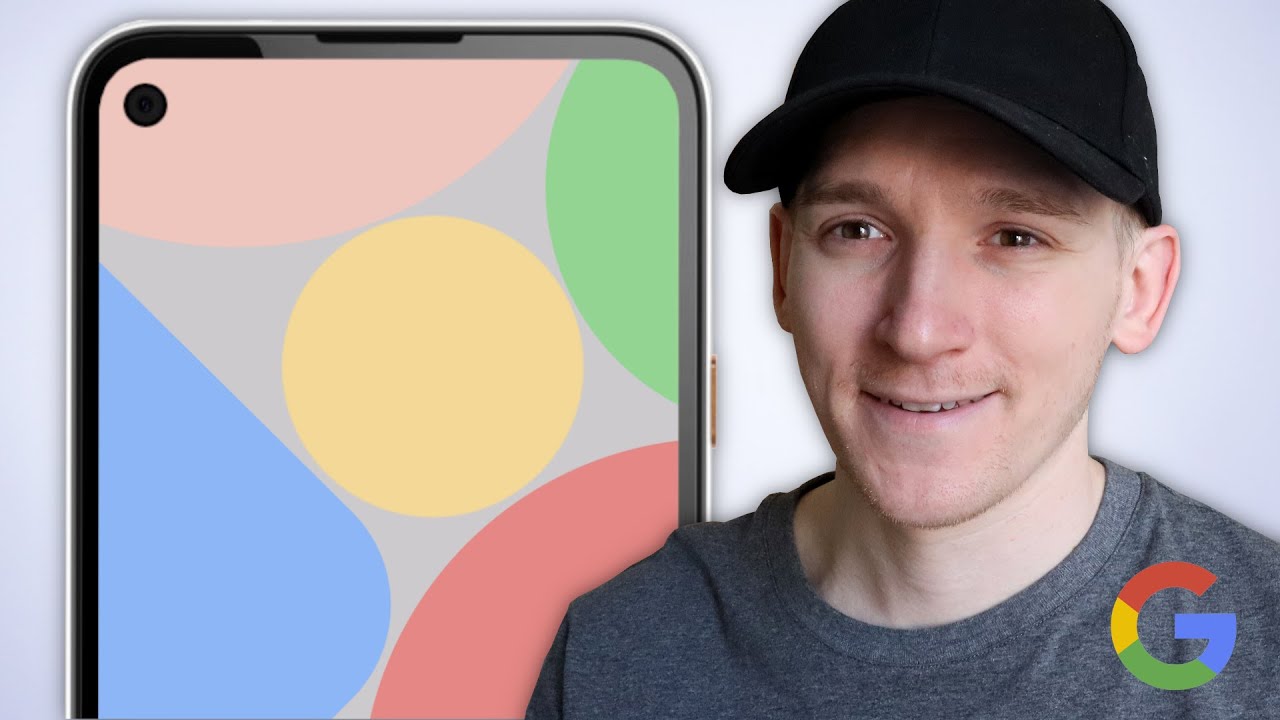How to set up the Sony Xperia PRO as an External Monitor By Miguel Quiles
In today's video I'm going to show you how to set up Sony's Xperia pro smartphone, to use it as an external monitor using the Xperia pro as a six and a half inch 4k OLED external monitor is pretty awesome, and it happens to be really easy to set up to demonstrate exactly how to do it I'll be using a Sony alpha.7S3, that's rigged within this cage made by small rig you'll, definitely want to consider a setup like this to keep everything easy to access to begin. You'll want to connect the micro HDMI end of your cable to your Xperia pro then connect the other end of the cable to your camera. The a7s iii has a full-size HDMI port, so in this case I'll use a micro HDMI to full HDMI cable to pair these up double check the type of HDMI port that your camera has to make sure that you're using the appropriate cable. Now that these are connected, you'll go to the Xperia pro and open the Sony external, monitor software and turn on your camera right away. You should see that your phone is now working as an external monitor. The app also offers some additional functions along the right side of the screen at the top of the list, you'll see a lock option which you can toggle off and on in the event that you don't want adjustments to be made to the app when you touch the screen.
Next is the brightness control which you can use to brighten or darken. The screen on your Xperia pro right below that you'll have the option to turn grid lines off and on, as well as selecting from three different styles of grids. Next, you have the option to enable various frame lines which you can use as a guide to help you frame your video based on the type of content and aspect ratio that you're shooting, for example, if you're shooting video for Instagram, you could use the one-to-one aspect ratio and use that as a guide to frame your Instagram friendly videos under that you'll see a 180 option which you can click to flip your view, 180 degrees without having to flip your phone. Finally, you have the settings option where you can adjust the monitor resolution, zoom indicator and magnification settings using the external monitor. Software also allows you to pinch to zoom in and out of your video to ensure that everything that you want to be in focus is properly in focus.
If you have any questions about this setup be sure to leave them in the comments section below, while you're there consider leaving a like and subscribing to the channel. If you want to learn more about the Xperia pro check out, one of the videos that you see here on the screen see you there.
Source : Miguel Quiles