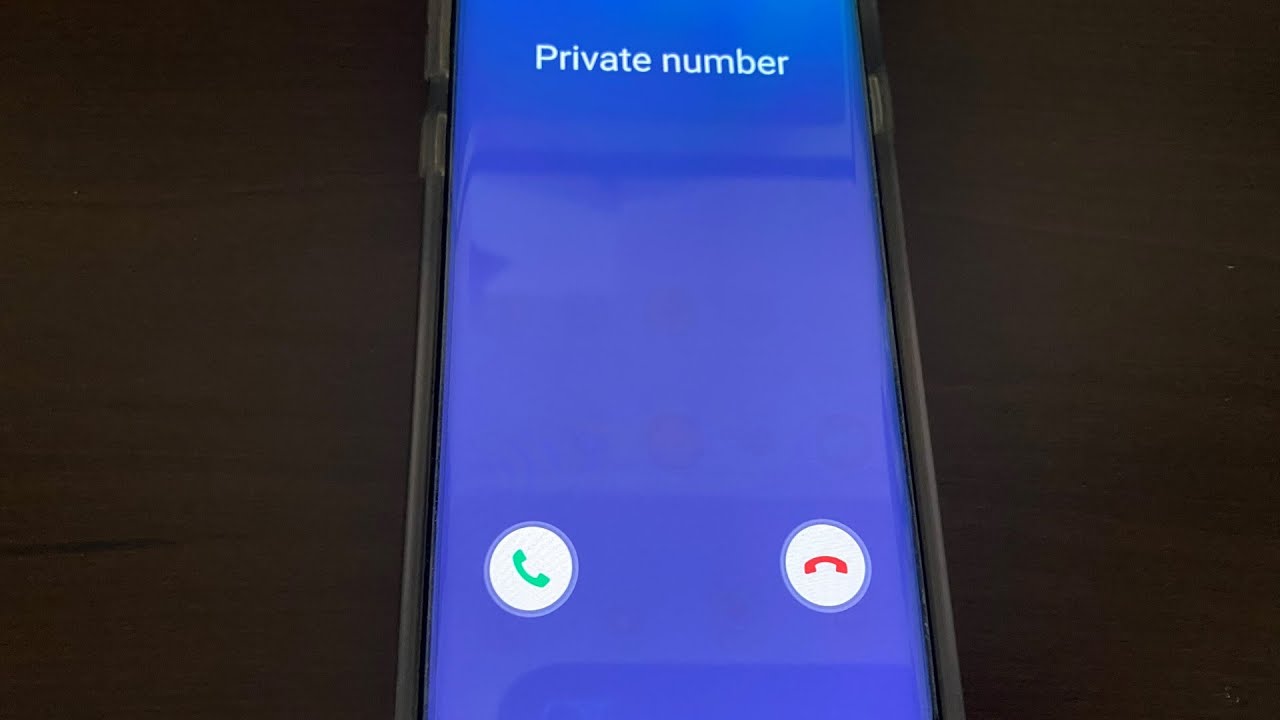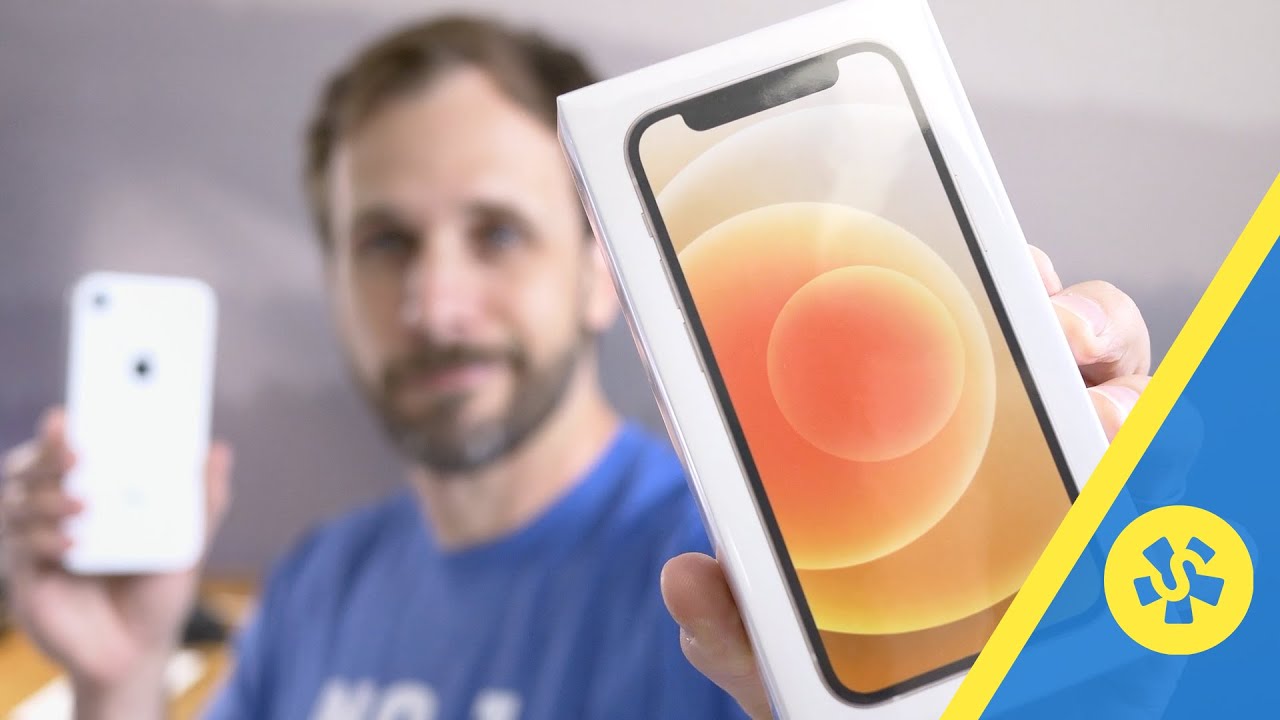How to set up single tap to answer on your Samsung phone By Techdog47
Hey, what's up everyone in this video I'm, going to show you how to set up your Samsung phone to answer phone calls with just one tap now Samsung has been changing this from the original way where you just go in to accessibility, set up one tap to answer, they've been getting away with it and I think it has to do with one UI they've been continually updating it, because, even on my note, 9 it's changed the way you set up tap to answer it's ridiculous I know, but that's the way Samsung is doing it. So the old way where you just go in very easy to do now, it's a little more, not really more complicated, but there's a couple aggravating steps and I. Don't know why Samsung does this. You know they have something works good, but they got to get rid of it kind of like the headphone jack, but all right, let's just get into it. What you want to do is you want to go into settings now. Let me stop for a second.
Let me back up. This should work on most Samsung phones. Now I can't say it's going to work on every single Samsung phone, every single carrier in every country in the world. Okay, because if you know Samsung, you know a phone you buy in one country might have some different settings in another country depending on what software it gets, because Samsung's not do everything equally, depending on what country region carrier things like that, so it should work on most phones, I can't guarantee you will, so you know you have to, try it and see if it works for you, okay! Now we can get into it. So what you want to do is you want to go into settings? Okay, then you're going to go down to accessibility, tap that then you're going to go into interaction and dexterity, tap that and where it says, assistant menu, you're going to toggle that on okay, so that's on so then the assistant menu section itself you're going to tap there.
Okay, then single tap to swipe use a single tap instead of a swipe to respond to alarm alerts and incoming calls. So we'll tap that toggle it's on. Okay, now we can go home so now, you're set up to answer phone calls with just to tap now you'll see here at the top that assistant menu I want to get rid of. That I find to be very annoying. So to do that, all you have to do is just tap it, and you'll see the X right there.
It says hide here, swipe it up, let it go, and it disappears once actually come back if the phone was starts or comes back. For any reason, all you have to do is just you know, put your finger on it again, swipe it up, drop the art of the way, but that's how you set up your phone, your Samsung phone to answer phone calls with just a tap alright, thanks for watching.
Source : Techdog47