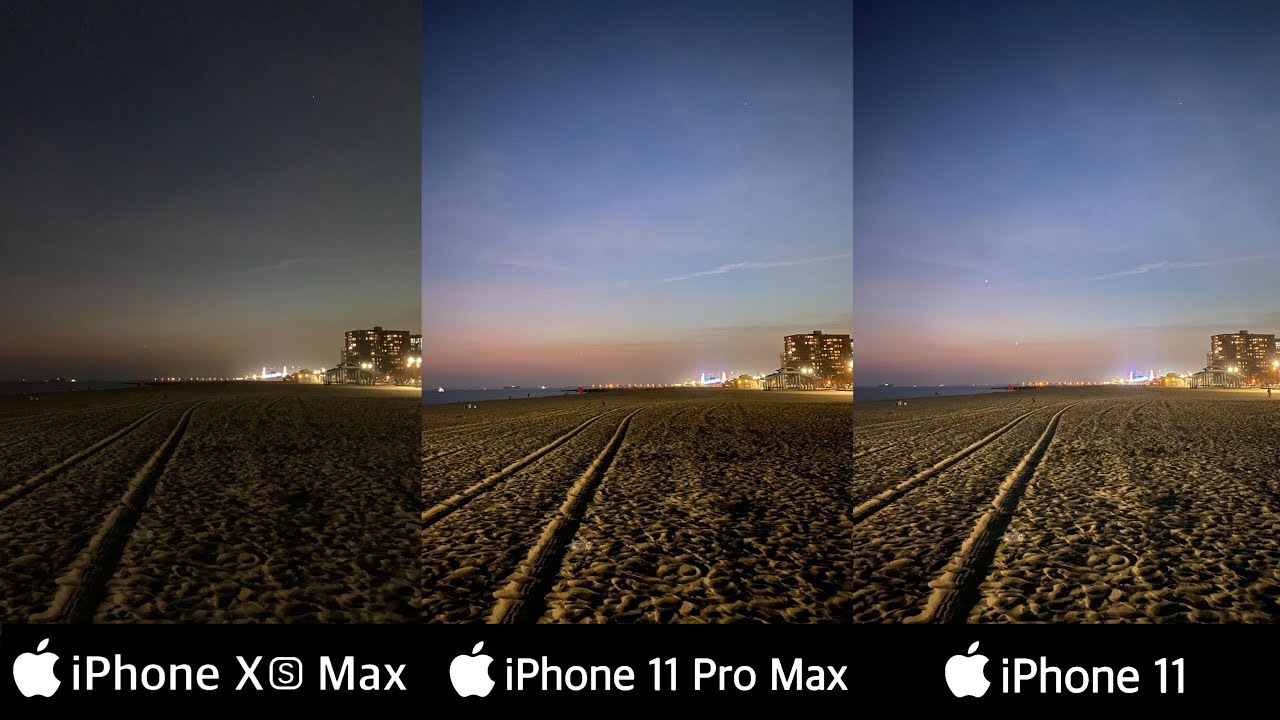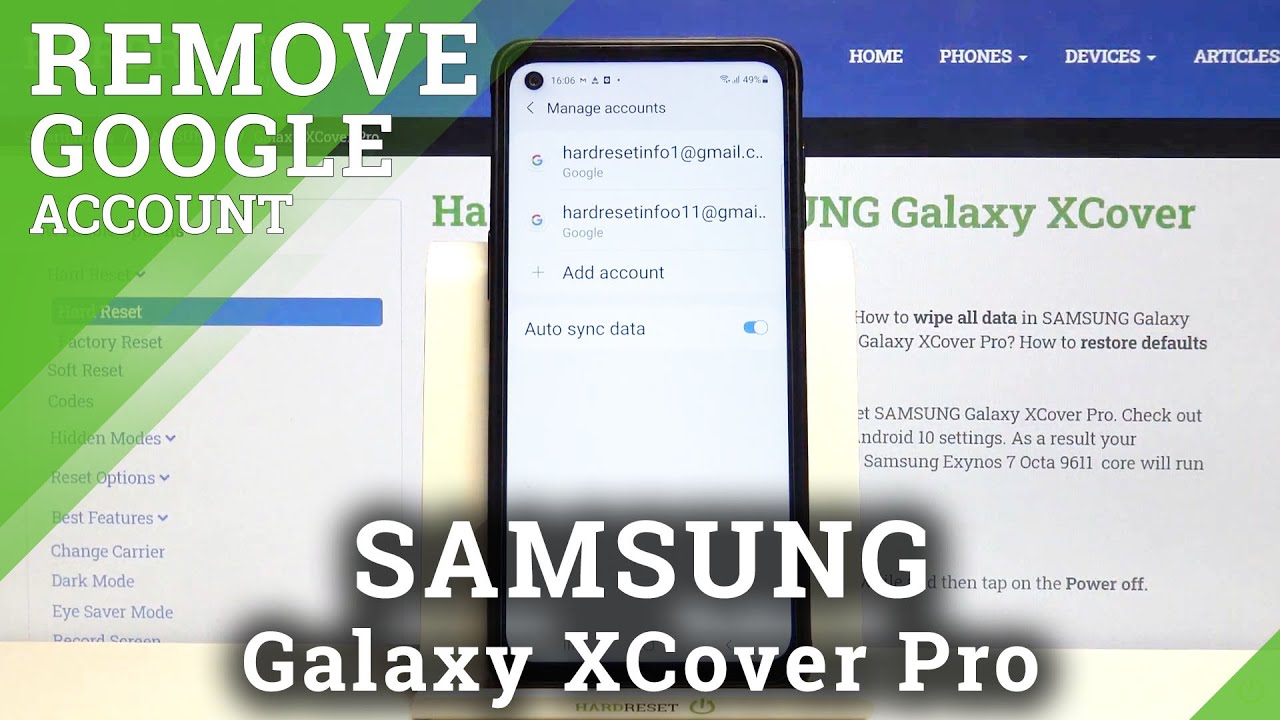How to Set Up SAMSUNG Galaxy XCover Pro – Initial Activation & Configuration By HardReset.Info
Welcome Anthony is a Samsung Galaxy cover pro, and today I will show you how to go through the setup process of the device so to get started. Lets uh notice the amazing battery percentage of 69 nice and from there let's actually change the language to uh, something a little more easy to understand. So I'm going to select English, confirm it and then press start next page connect to mobile network. So in here you could normally insert a sim card and connect to mobile network, but you can also skip it and completely disregard it and insert a sim card later on without any kind of problem or additional steps. So next page will have some legal items to review now that be end-user license agreement as a mandatory thing that you need to agree to, and if you want to you can tap on the details right here to read exactly what you're agreeing to now. It's probably not going to be the lightest weed that you had, and it's more like a couple of hours of uh trying to understand this and deciphering.
So I'm just going to agree to it and pretend I read it from there. Let's stop on next, and here we have the option to connect to Wi-Fi now uh. This might be a little wonky uh, because if this device is completely brand, new uh Samsung might not allow you to skip this for some odd reason, even though the skip button is there, it's going to tell you, but you need to connect to Wi-Fi um, so that's kind of stupid, but I guess there's no way around it, but if the device has already been resented, so it's already after the actual, like first setup as a brand-new device and has been reset it, and you're back in the setup from here, you can actually skip it, which is again. I don't get why it works like that, but whatever um now, you could also connect to Wi-Fi if you wanted to, so you just choose your Wi-Fi and connect, and you would have the option to later on log into your Google account if you wanted to, and if you choose to skip it, you won't have that option along with the fact that you will also have to set the date and time manually now on the next page. Here we have the option to copy up some data from a different device, so you could basically restore it using google account now, if you press next, it's going to allow you to do that, but you will first need to go back and connect to Wi-Fi first and then also log into google, and overly I'm setting it up as new device.
So I'm going to select, don't copy next page google services, so location scanning and sending user and diagnostic data. You can read exactly what you're agreeing to here uh you can tap on the arrow. It will expand uh the explanation of what it is uh, what location is or scanning, but the gist of the location is a GPS tracking uh used for applications like uh maps as an example for the sole purpose uh, to give you an accurate route to your destination from where you are right now, but it's also being used by trash apps like uh everything that has a smart in it. So smart home, uh, smart, temp, thermometer, smart, something uh yeah. Most of those applications uh for some ungodly reason wants your location because you know they have as much business in your location and where you live uh as your neighbor um, so yeah well anyway.
Next uh thing we have is scanning now this is a little more reasonable, so basically um scans for Wi-Fi networks, nearby and also Bluetooth devices stuff, like that so yeah, now below that we have sent user and diagnostic data. Now it might seem harmless or stuff like that and for the most part it is, but the meaning behind. It is a little different uh. So google uh basically yeah, allow to google to gather data on you uh. So as they explain it, they can improve the user experience of their devices which what I would say otherwise it's so they can earn more money off of you by selling your data, because that's really what android is all about.
You get a cheap device because it's stealing your data so from there. Let's, actually, let's go back and disable all of this. If that even has any effect and from there let's go further. So here we have the option to protect our device, that we try face recognition, fingerprint pin pattern or password, and if you choose to set up a fingerprint or Facebook ignition, you are still forced to set up one of the actual physical ways of unlocking the device that the pen pattern or password. One of those you will have to choose, and that is because, if something would happen to your face or fingerprint, you would basically lose access to your device.
So you could cut your finger and fingerprint won't recognize it, or you could get beat up and the phone won't recognize your face or as a more probable example, you drop your phone screen. Crack goes over the camera and the fingerprint sensor, although the fingerprint sensor is on the back or on the side here, but let's just assume something happens to both of them, and you can't unlock your device using those methods. So that's why there's also a pattern pin or password as a forced option on you, I'm going to go to pattern anyway. So let's just draw the pattern redraw, it confirms, and it's now completely set now here we have a Samsung account absolute bloatware on this device or basically any other Samsung device, and I might seem a little harsh about it. But, let's be honest, everything that Samsung offers uh has a longer existing, probably better, alternative from Google.
After all, it is android, so google was first to basically everything that they offer here and when you try to skip it, it basically gives you this uh, but look all at all the things that you're missing, which you're not really missing anything to be really honest, uh and just going quickly. Over this, we have Samsung cloud which uh Google Drive is a thing: Bixby, hey google, which is significantly better galaxy theme entire play store, which has themes. Um find my mobile find my device Samsung pass. If you are logged into google account on your phone, it will automatically ask you if you want to store your password so on this useless, uh galaxy store, uh, the existence of entire play store, makes this thing completely obsolete and a secure folder, which actually, that might be the only thing that is usable here, because Samsung removes the actual google files application, which therefore remove the password protected option here. So this is the only thing that you have and overly, even if Google's version would be still here, um Samsung one might have a little of advantage because of the NOX security.
So it will be a little more secure than the Google version of it. So this is the only thing and if you don't need the last one here that secure folder, you don't really see any way of or any reason to encrypt your data and basically make it harder to access. Then you really have no reason to log into this, because everything else is provided by google. So I'm going to skip it as I always do and basically finish up the setup and there we go. So that is how you could go to the setup process uh with minor differences and how you set it up.
But if you found this video helpful, don't forget to hit like subscribe, and thanks for watching.
Source : HardReset.Info