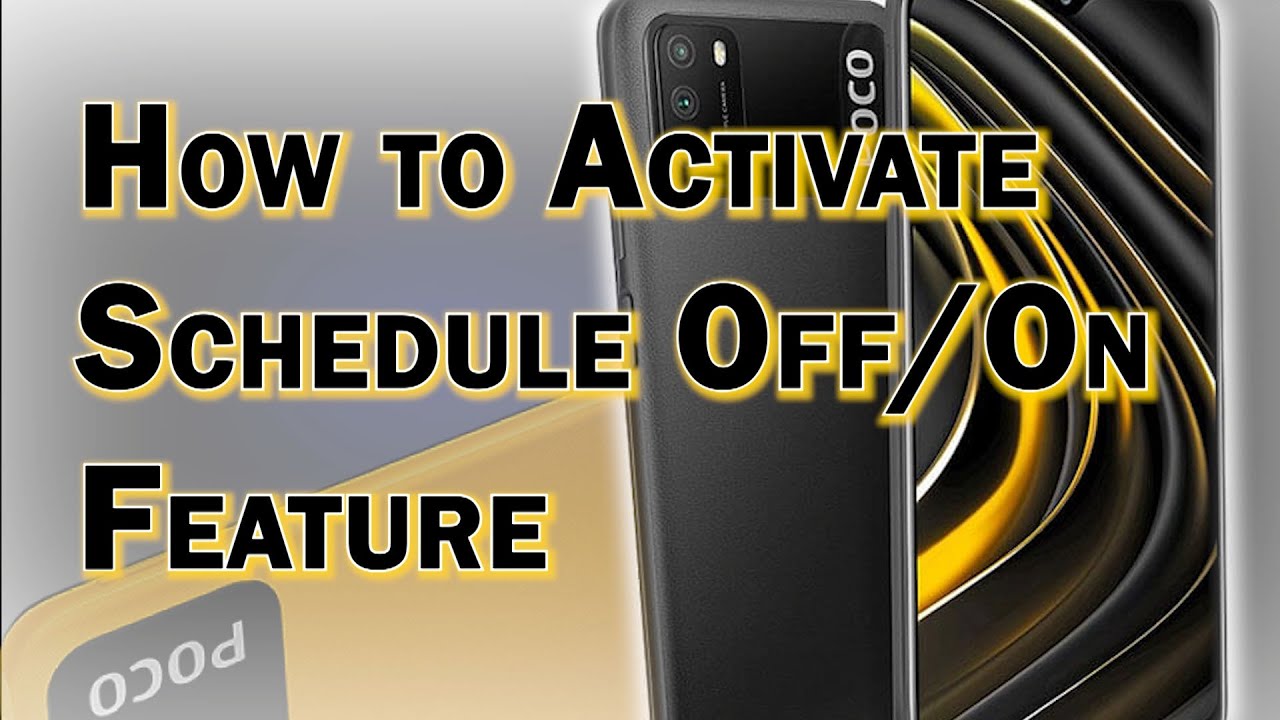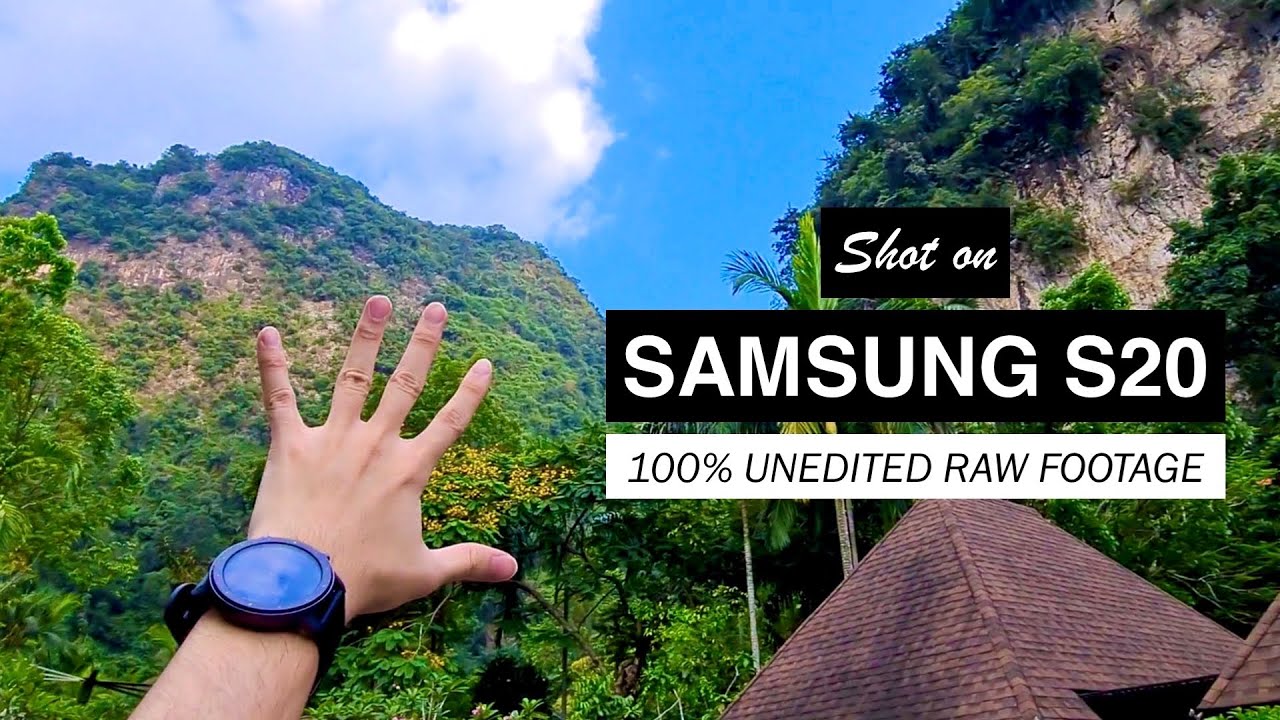How to Set POCO M3 to Turn Off and On Automatically on Schedule By Pinoy Tech Tips
Welcome to piney tech tips in this video, I will demonstrate the process of enabling a mini feature that will prompt the Poco m3 smartphone to automatically shut down and turn on by itself on the specified day and time. One of the integrated battery features on the Poco m3 smartphone is the schedule power off and on activating this feature can help you save time and effort in performing occasional system restarts on your device system, restart or soft reset is essential to keeping your phone's operating system and installed applications as glitch free as possible. This therefore ensures optimum performance on the phone when enabled this feature will prompt the device to shut down and turn on by itself on schedule to enable and configure this feature on your Poco m3 smartphone just follow this step-by-step demonstration, start by unlocking the phone to access the home or app screen. While on the app screen tap the settings icon, the settings menu opens prompting a list of all settings and features of the phone scroll to find then tap battery and performance. Doing so will let you access the battery screen here. You will see the current battery percentage and the relevant features for you to turn on or off scroll down and then tap schedule power on off on the next screen.
Toggle to turn on the power on time switch then tap power on time to set the time that you'd, like your device to power on after setting the power on time, schedule tap repeat to set the day you can set it to power on the set time once every day, weekdays or set a custom day. If you choose a custom day, just tap to put a check mark next to your preferred day and then tap ok, to confirm after setting the power on time and day tap to turn on the power of time switch then tap power off time to set the preferred time that you'd, like your device to shut down automatically after setting the time tap repeat to set the day again, you can choose a custom day for the phone to power off automatically, once you're done, making all necessary changes tap the check mark on the upper right most corner of the screen. Doing so, will save and apply the changes you've made to the schedule power on and off feature by. Then you should expect your phone to shut down and power on by itself on the set time and day and that's how to enable and set up the Poco m3 automatic power off and on feature. Should you no longer find the need to use this feature just go back to the battery settings menu and then toggle to the switch to disable it? If you find this content useful, please help our channel grow by leaving a like subscribe and enable the bell icon to get notified on our latest video uploads.
Thank you for watching.
Source : Pinoy Tech Tips