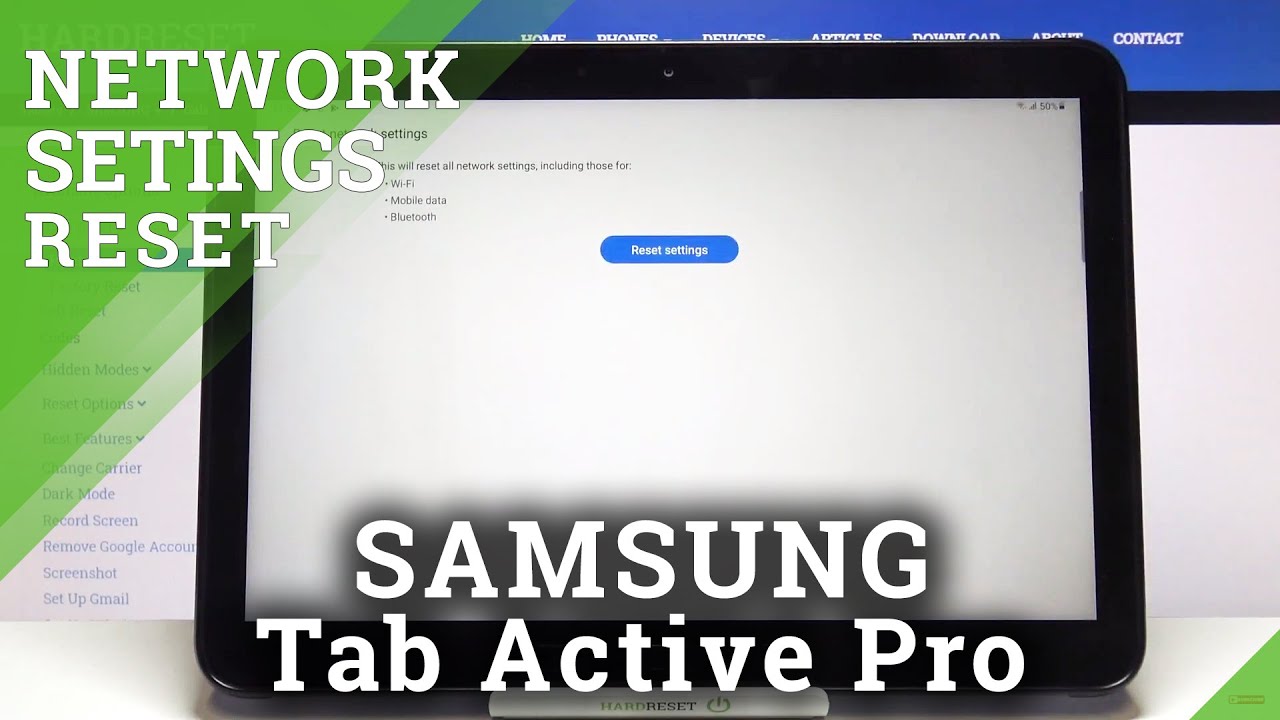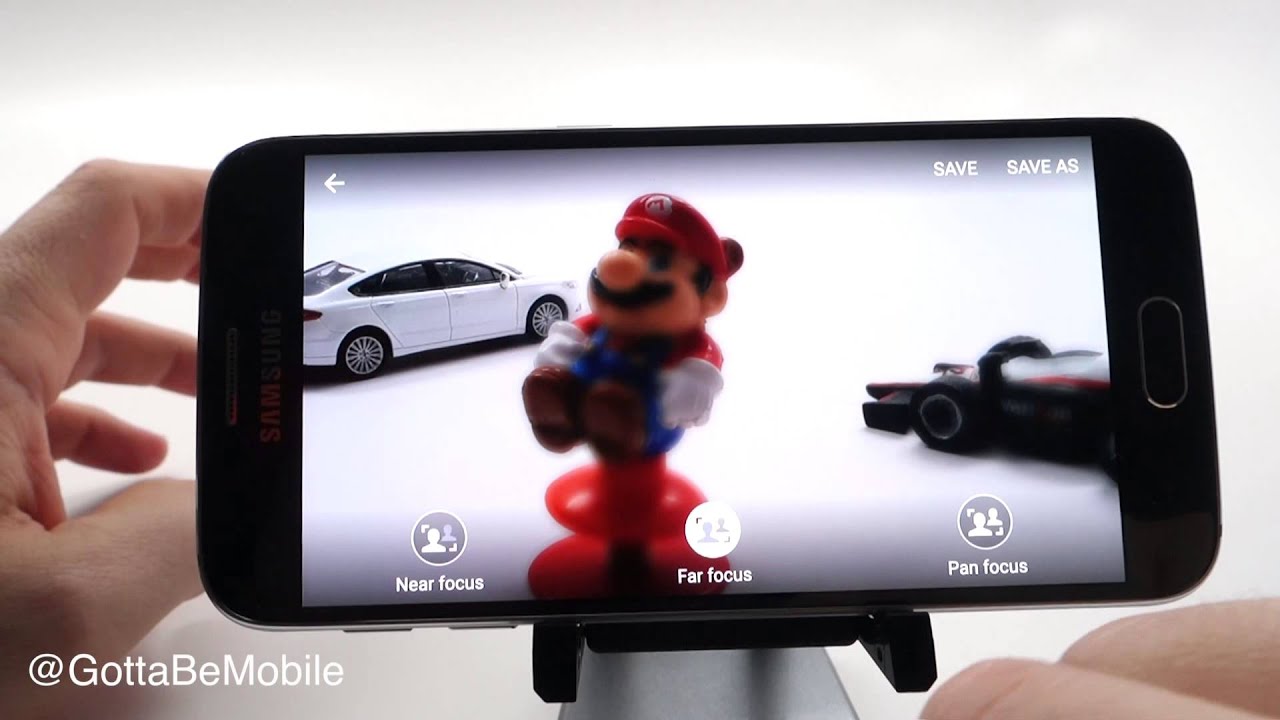How to Replace the Battery on a Samsung Galaxy Note 9 By Serg Tech
Hey there, everyone hopes you're doing good in this video I'm going to be showing you how to take apart your Samsung Galaxy, Note 9, so that we can replace the battery stay tuned. Alright. So here we have it before we begin the take apart, though, let's go ahead and give this video a like. It really helps us out a lot and also remember subscribe. If you haven't already hit the Bell for notifications on future videos and also a reminder, we're going to have links down below in the description where you can get all the parts and tools used for this repair. So let's go ahead and get right into it.
Here are some of the tools we're gonna, be using a small Phillips head screwdriver, some open prying tools and a suction cup. If you can't get any open, prying tools, you can also use a business card by folding it in half. It will be much sturdier, so you can use it to pry up around the phone, and you can also use playing cards as well. So, let's get started first thing: we're going to want to do is remove the sim and SD card tray next up, let's go ahead and remove the stylus and get it out of the way and then the next step to begin the take apart is we're. Going to need to heat up the back cover, especially around the edges.
We can use a hairdryer or a heat gun always continue to move it around, never stay in the same place so that you don't burn the inside of the phone, because the heat gun is very powerful, so just continue to move it around and heat it up for about a minute or two until it's too hot to touch it for more than like two seconds. You can also use a hot plate, which is what I prefer to use, and I set it to about 110 degrees, Celsius and leave it on there for about a minute or two as well. So you may want to use some rubber gloves so that you don't burn your hands. So after about a minute or two once the phone is hot enough, we're going to go ahead and grab it. We're going to use a suction cup place it towards the bottom of the phone here towards the charging port, and we're gonna, give it some upwards pressure here until we see a slight opening and the adhesive coming loose.
So as you can see, it's already loosening up here a little so once you see that you can stick a plastic prying tool is recommended in there to keep it open. Once you have the prying tool in there, we can go ahead and remove the suction cup. So once you have the prying tool in there, we're going to move it around from side to side, removing the adhesive and releasing it as much as possible. So we're going to go down one of these sides with one of the prank tools, and we're gonna use of the help of another prying tool to keep the top open. So continue going down the side with the prying tool, very gently and slowly be very careful.
Take your time so that you don't crack the back glass. If your back glass is already cracked, then you don't have to be this careful also if the phone is getting cold, or it's not as hot anymore feel free to give it some more heat for, so I can loosen up and then with the prying tools, continue to go around. All of these sides of the phone until all the adhesive is removed, so continue to go around, leave the top for last and be very careful. Don't stick the prying tool in too much, so you don't damage the small cable connected to the fingerprint scanner or the wireless charger pad. Once most of the adhesive is removed, you can wiggle it around with your fingers and then just pull it open, completely gently and slowly the flex cable connector for the fingerprint scanner will disconnect by itself.
So no need to worry about that -. Just do it slowly and gently there is the cable flex for the fingerprint scanner. Let's put that to the side. So next up we're going to need to remove 18 small Phillips head screws, holding down the back frames of the phone you so once all the Phillips head screws are removed, we can get a plastic prying tool and give it some pressure upwards here on the charging pad and on the plastic part, and it comes off very easily. We can put that to the side.
Let's disconnect the battery and pull the cable to the back to remove any electricity flow into the phone. Then we can go to the bottom here and lift on the loudspeaker portion comes off very easy as well, so for what we want to do is remove the battery and replace it. We're going to have to heat up the front of the phone here, the LCD portion until it's hot enough, so that the adhesive holding the battery down to the frame will remove so the same thing heat it up with a hairdryer heat gun. Once it's hot enough, we're going to use a solid prying tool, squeeze it and here wedge it in between the battery and the frame and pull up on it gently and slowly and with enough heat the battery will come off very easily as well. So there we have it.
Here's the adhesive that holds the battery down to the frame. It comes off very easy. So once we have the new battery we're going to go ahead and just place it right back in the same position of the old battery, apply some adhesive so that it sticks to the frame and connect the flex cable. So once we're ready, we can go ahead and place the loudspeaker portion back in position. It correctly and press it back in, and then we can place the top part portion of the frame back in as well just position it correctly and give it some pressure, and then we're going to place all 18 small Phillips head screws back in there please.
So once all Philips head screws are back in we're ready to place the back cover back on, so first we need to connect the small flex cable for the fingerprint scanner just position it correctly. On top of the cable, connector and press it down with one finger once you feel it click you're ready to position the back cover back on the back portion of the phone correctly place it and position it correctly, and then we're going to give it pressure on all sides so that the adhesive can glue back down to the back portion and frame of the phone so give it some pressure on all sides, and we are all set. So please go ahead and give this video a like hope. It helped you out and replacing your note 9 battery and go ahead and comment down below. Let me know how you're enjoying your note 9 if you've had any problems with it, go ahead and remember to place your SIM card and SD card tray back in and your stylus.
So that's it for this video guys, I'll see you guys around in the next video peace.
Source : Serg Tech