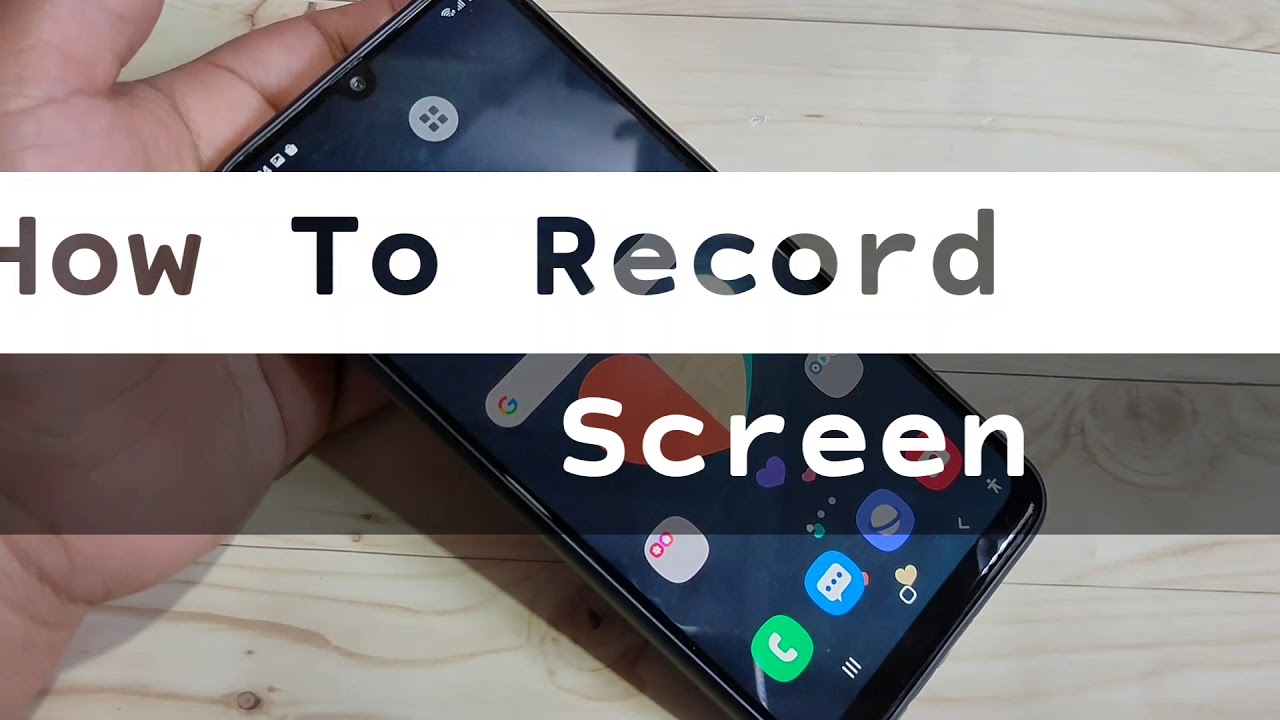How to Save Battery Life on Samsung Galaxy A30S By Mobiles Tech Land
Everyone welcome back to new video today, I'm going to show you on how to preserve more battery life on your Samsung Galaxy a30s. So, as most of us know, this is a very beautiful and good-looking phone and it at the back. It has like a premium kind of finish, even though it's plastic, it's not glass, unlike premium phones, the design and the way this phone glows under the sun and under the light, it's like it's just out of this world. So without further ado, let's get into the video- and let me just show you on how to preserve more battery life on this phone and especially if you're, a heavy smartphone user and your phone keeps running out of battery very, very quick. This video is the one for you. Let's get into it.
First thing you do is turn on your phone and once you turn on your phone, as you can see right now, I have only 18 battery life left. Let me show this close up. I only have 18 battery life. Uh life left right there and at this point I might want to um do my best in order to consume as less battery as I can so first option, which is very simple and easy, and this is straight from the phone itself and straight from the phone settings. If I swipe the menu bar down, you can see right there.
There is a power mode and if I click into this power mode, no don't click on the top, but click on the writing. I click right in there. It gives me three different options. So let me take you through this option, so the first one is optimized. So what this one does is that it lets all the applications run on the background, and it allows location services and so on.
Therefore, the battery will run out a bit quick and is optimized, so it's not trying to save battery, but it's focused on consuming power but saving battery at the same time, so it's kind of like balanced, so optimized is set by default and if I'm running out of battery, as you can see, just went down to 17. If I turn on medium power saving mode as soon as I click on that, you can see that it shows me an in um the settings of this mode. So first one it says, restrict background data. So what this does are that it will restrict all the data that is being run on the background, such as the location, chats um and some applications external applications um such as Facebook Instagram. They might be running on the background, and they might be taking your data and consuming a v of battery life.
So what this will do is that it will prevent this application to run on the background that also includes Gmail and so on. One thing that you need to keep in mind is that you will still receive a notification from Facebook, Instagram, Snapchat and so on. If you have, if you activate this mode, however, not always you'll get your emails, so you're going to have to go into the in Gmail app or your email app, and then you're going to have to refresh the page. In order to receive your email right in here, you can see it says it will limit the CPU speed to 70, and so what this does are that it will prevent the maximum power consumption from the phone, and that will help to preserve a b of battery life, and you can also change the brightness and right now you can see it's minus 10 percent, so it to reduce the brightness by 10. If I want, I can just click on no degrees, and I would just recommend, recommend you guys to leave it at -10 and if I click on apply it takes.
It goes through the process and, as you can see, nothing happened right here on the screen and everything seems normal. But what you don't know is that the phone applied all these settings and all the settings are relevant to the background data and activity of this phone. So on the front, the menu and everything still the same. I still have all of my applications and I can still access them as I want them to, but at the background, their phone is restricting some activity. So next we have a maximum power saving mode.
So let me just show you exactly what this does. If I click on maximum power, saving mode, everything seems the menu and the description seems the same at as the medium power saving mode. However, this maximum power saving mode is way different from the medium power segment mode, and let me just show you exactly how so, as you can see, it says, restrict background data activity and also limit CPU speed, and you also get the same brightness option, but if I click on apply, it goes through the same process, but, as you can see over here, is it actually taking you through a lot more steps than it did on the medium power saving mode and there we have it. So, as you can see right in here, I do not have a menu option. So if I swipe left or right, I don't get the menu option or anything, and not only that also.
I only have four applications right here, so I have the phone. I have the messages, the internet browser and the settings. So if I go into the settings, everything seems the same, but one thing that you notice is that I do not get as many settings option as I will get on my phone. Normally I'm limited to around 10 options right here and if I go into messages everything will be the same or some phone calls. Everything will be the same that right here at the bottom.
I got four different options. So if I click on the plus sign right here, you can see that the mode will, let me um, add four other applications in my desire, for example, if I'm at the camera, I can do so by clicking on the camera. If I want to add the Google map I can do so-and-so on, but it is very, very limited to eight applications only, and I do not get all those um like mobile date. I do get mobile data, but there are some options which I do not get on this mode. So you have to keep that in mind.
So this is only for um if you're running out of battery very, very quick, and you need the extra boost, or you need to preserve your battery like as much as you can in order to exit this mode. If you just click on these three dots right on uh in the top right corner, then click on turn off maximum power saving mode and that will automatically close the maximum power saving mode and bring you back to the optimized state. Hope you guys enjoyed this video. Give it a thumbs up, don't forget to comment down below. If there's any specific video you want me to do or if there's any specific topic you need to cover and don't forget to subscribe, they'll really help again.
My name is Ibrahim. This is Mumbai's tech land and I'll. See you guys in the next one you.
Source : Mobiles Tech Land




![Asus Zenfone 8 Flip - The Camera MOVES!! [Unboxing and Review]](https://img.youtube.com/vi/8LgVNM8M-24/maxresdefault.jpg )