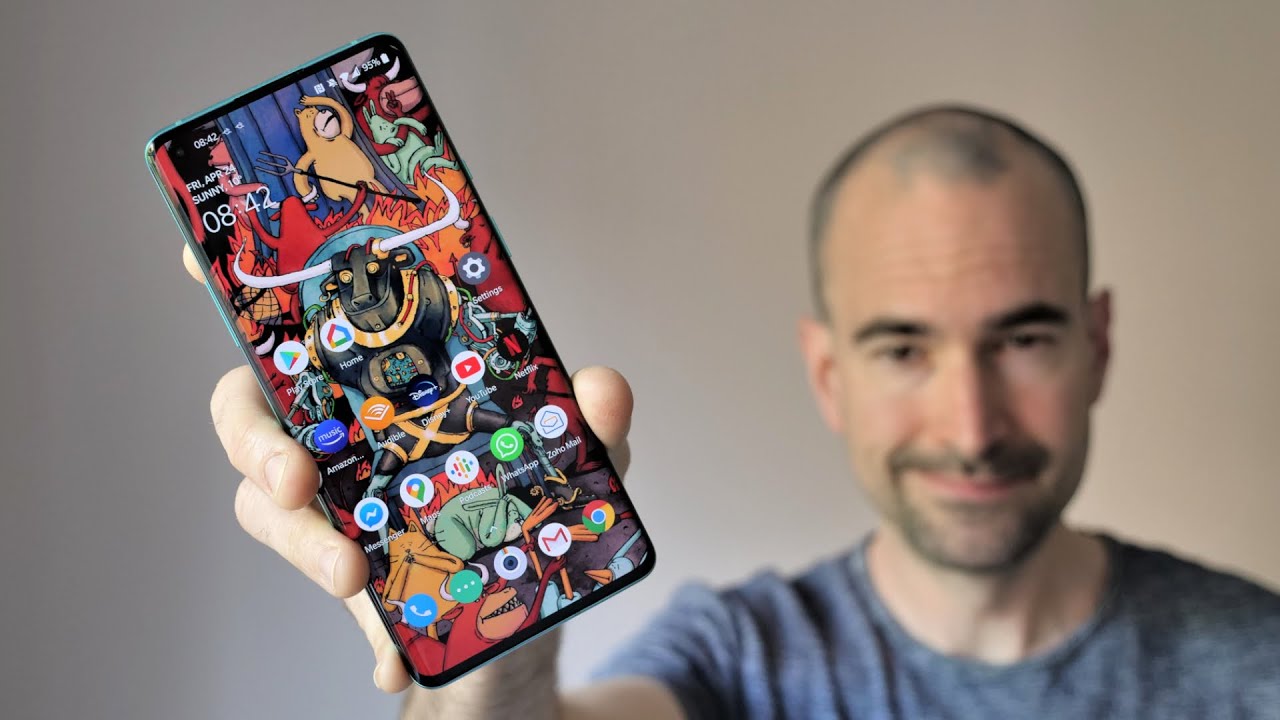ASMR How To Install & Remove ALCATEL QUICKFLIP SIM MicroSD TF Memory Card & Battery! By macdaddypimpping
Hey YouTube welcome back guys so uh today, I'm going to show you guys on how to uh open this uh, Alcatel, quick, flip and then install the battery uh. This is the NATO sim card, and then you are trans flash memory card or a micro SD card. Okay. So, by the way this one will only allow you to uh insert up to like a one gigabyte of uh transfashion memory card. So let's go ahead and now show you guys on how to pop this open and also on how to remove the sim card there's a trick to it. So, as you see this one has a camera and this one has a big light up keypad.
So this one comes with the and this one comes with the crooked sim card, but I'm going to try this on 18 t most likely it's locked to cricket so anyway, in order to pry the back cover open, you see, there's a gap right here. Let me turn the flap. You see, there's a gap opening right here on this side and nothing on the other side. Okay, so be sure to put your fingernail or your prime tool and just kind of pry out, so you go on the side and then on the bottom of the phone and then there's your charging port. So just be careful, don't have your tool uh, prying too deep and then here's a 3.5 millimeter jack, and we do just a pop open. That's it! Okay, there's your speaker hole right here and all you need to do is just uh.
Remove the battery by pressing downward and prying upward. Okay and then here's uh your sim card slot and right here is your memory card slot, be sure to look at the symbol and then look for the orientation. So, as you can see, there's an it shows a sim card with the cutout side right there. So we're going to do the same thing. You can look at your sim card right there and then there's your cutout make sure the gold contact is uh, pointed downward, and all you need to do just slide.
This up be sure to hear it click. So if you don't hear the clip that I mean, this plastic did not lock into your sim card correctly. Okay, in order to remove the sim card, you need to press this plastic and then slide it out of the slot. Just like that. Okay and then now you can slide your sim card out.
For example, if you don't press this plastic down, your sim card is not going to come out and then that goes the same thing. If you try to insert the memory card or eject it, so let me show you guys the way you'll be doing the same thing make sure the goal contact is facing uh downward and then now you can slide in okay. So once you slide in this, has this plastic lock into its place? So you won't allow you to accidentally remove the sim card or fallout by accident. So you need to do the same thing: uh press this plastic down and then eject it outward, and then you could take out your sim card or your memory card. So we're going to power this on right now and then do a test to see if this phone is unlocked, most likely, probably locked it to a crooked wireless, although it is belonged to aunt, ATT's sister company, so just wait until I boot up and if it shows a neck yeah, it shows that in ck I mean it is uh locked it.
You need to enter the unlock code from uh. You could only get it from crooked wireless. If you met all the requirements. Okay, so don't enter any random number or else you're going to disable the unlocking service, so don't enter anything okay. What I'm going to do is just going to remove the battery and then take out my uh sim card.
So we need to press this down inject it or slide out, and then there you go well anyway. Hopefully you guys give a thumbs up and then, like the video, please uh be sure to hit that subscribe. Button turns on the bell for notification or drop in the comments down below then thank you for watching. I will see you guys on the next video. Like always, you.
Source : macdaddypimpping