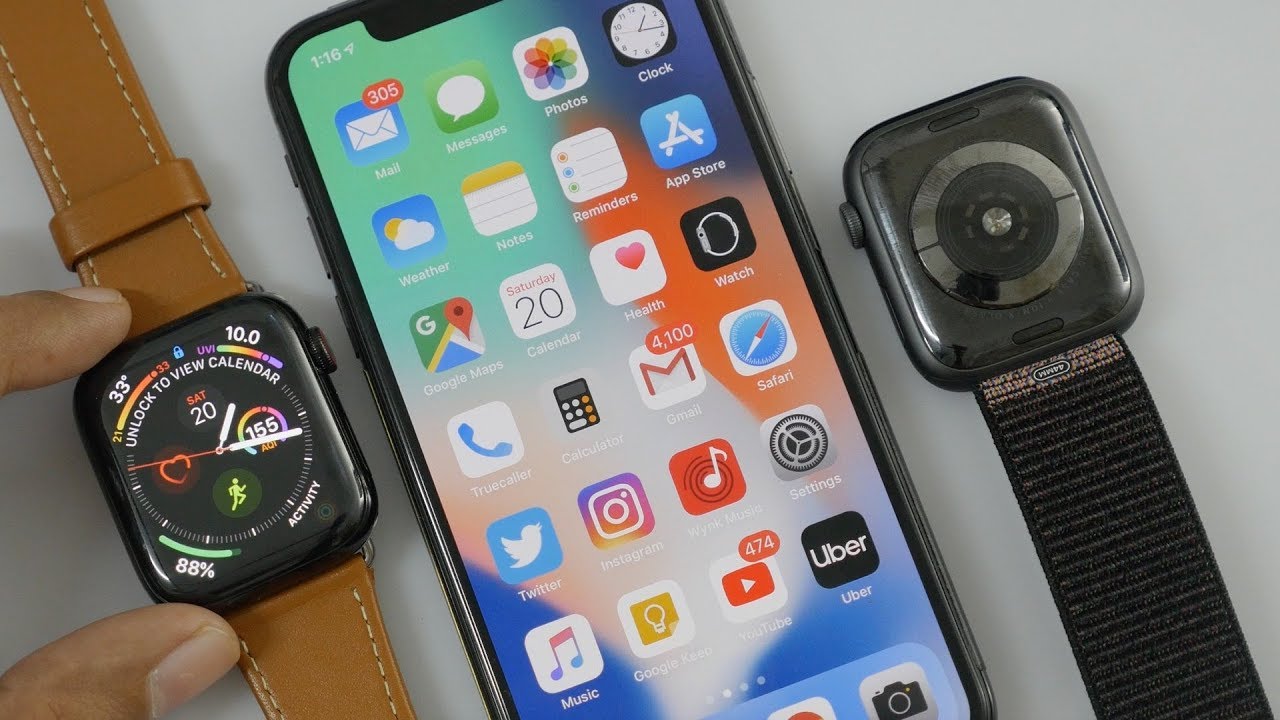How to Reset & Unlock HTC Wildfire E By Android Pro Tips
Welcome to android pro tips in this video I'm, going to show you how to reset HTC Wildfire II in different ways. You can easily hard reset HTC Android mobile here. You can also unlock HTC phone when you've forgotten the password follow android, pro tips comm to get more Android tips. We provide to reset methods first method, hard reset by recovery mode. Second method reset with Google find my device before reset your mobile charge, your mobile. If the battery is less than 50%, you need to make sure that the date on your device is backed up.
So you do not lose valuable photos or documents reset delete all your mobile data, so you better to back up all important data and remove Simpson SD card power off your mobile by holding the power button. Next hold down the volume up and power button after that release both buttons. When you see a logo afterward, you will see Android exclamation mark then, while holding down the power button, press and release the volume up, button choose the option to wipe data and factory reset with volume buttons to select and power button to accept next select, yes, option. Finally, select reboot system now option your phone will be reset and reboot shortly well done. You are successfully reset your mobile follow android pro tips comm to get more Android tips hard reset with Google find my device.
This is the best method to reset your Android phone remotely. This method useful when you lose your phone or not able to access your mobile. This method also deletes all your Android phone data after your device has been erased. You can't locate it. You can only use this method if you already added Gmail account to your phone and having an active internet connection.
If your device is offline, erasing will begin when it next comes online, take another phone or PC and open any browser. After that visit Google find my device. We provide link in description check, description for more information sign in using the Google login credentials, which are used on your phone after login. There will be three different options: play sound secure device and erase device. Now click on the two times, erase device option again enter the email and password.
Next, you will see erase all data menu then tap on the erase option. Well done, you are successfully reset your mobile follow android pro tips come to get more Android tips. Thank you for watching. Please, like comment share.
Source : Android Pro Tips





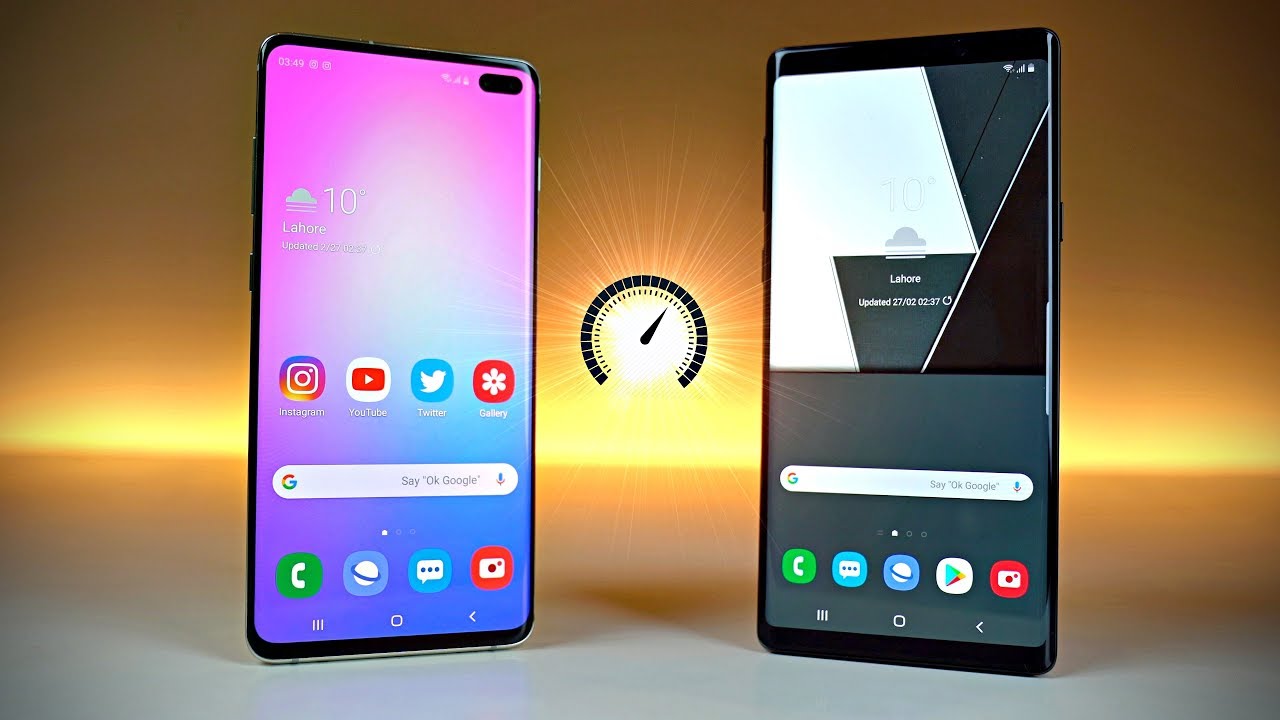
![Sony Xperia 10 - Water Test [HD]](https://img.youtube.com/vi/n3lgHvfEFkM/maxresdefault.jpg )