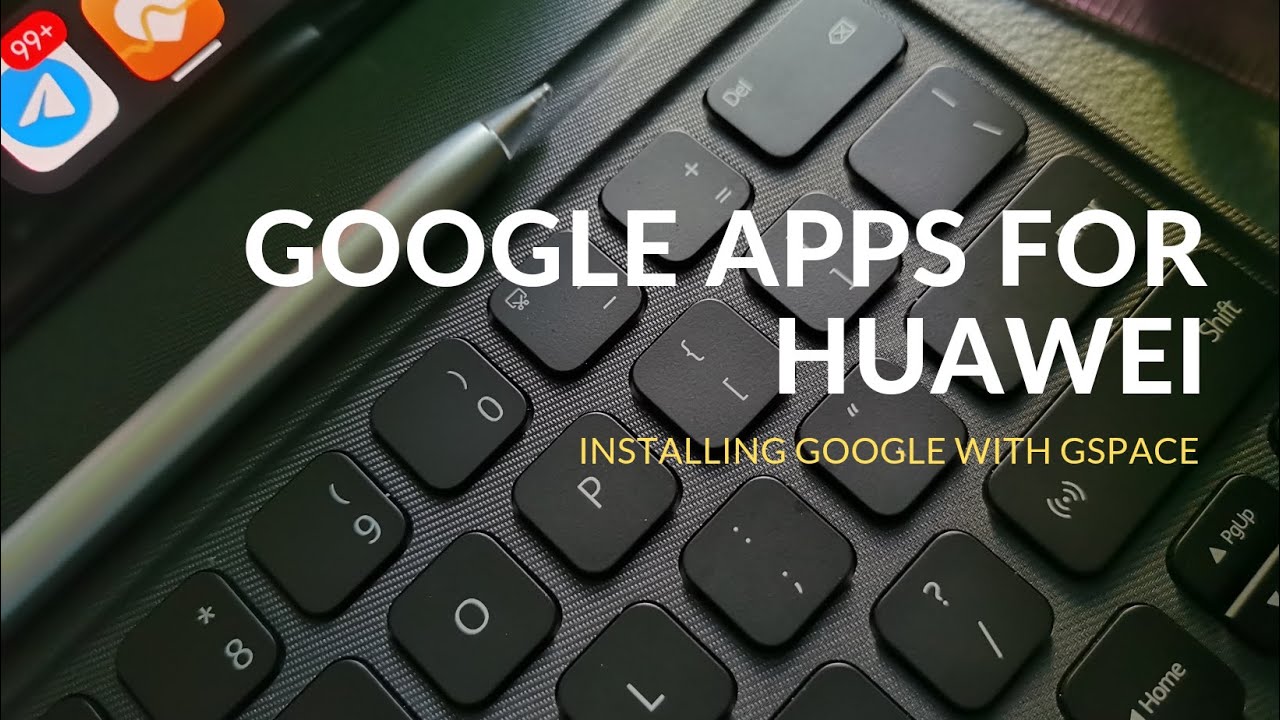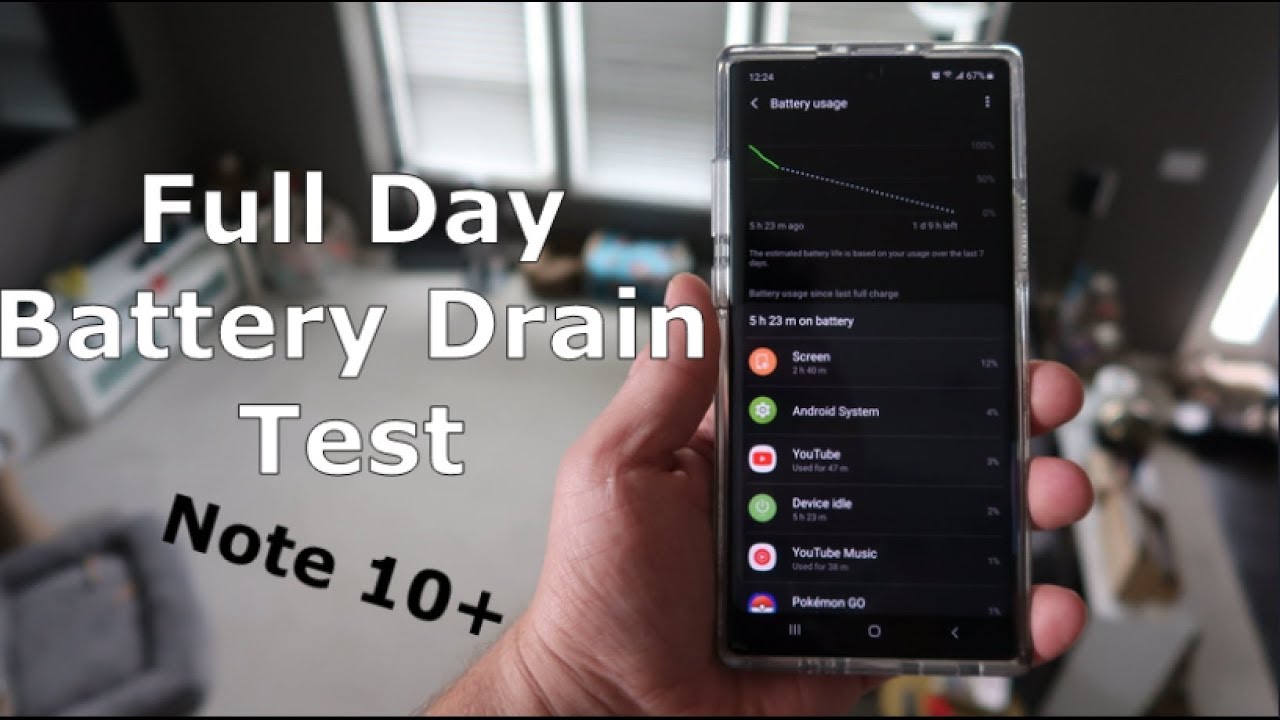How To Reset Samsung Galaxy A80 - Hard Reset By Serg Tech
Hey there what's up in this video I'm gonna, show you how to hard reset, also known as a factory reset or master reset your Samsung Galaxy, an 80 okay. So the reason you may want to do this is maybe your phone is acting up. Maybe you just want to reset it and clean it up and start fresh. Maybe you have a password, and you can't get into your phone by doing a hard reset. It's going to erase your phone completely back to its factory condition all right, I'm going to show you two ways to do it first through the settings, then, with the buttons in case you can't get into your phone. So let's first go ahead and quickly go through the settings, find your settings here in settings.
You're going to scroll down until you find general management here in general management, you're going to see the option right here, reset select that it's gonna, be the factory data reset option. So select that and then here it's just letting you know that everything will be erased through Google account system, app, that everything so make sure you do backup anything that you want to keep, because once you do this, everything will be erased once you're ready, hit reset and then confirm by hitting delete aww and the reset process will begin all right. I'm gonna power, the phone off right now, so that I can show you how to do it with the buttons okay. So once your phone is completely powered off how we're going to get into the Android recovery mode is we're going to hold the volume up and the power button? Alright, so let's go ahead and press them both and continue to hold them. You're going to see the Samsung logo just continue to hold both buttons' volume up and power button.
There you go once you see the Android, you will let go, and it will take you into the Android recovery screen here: you're going to scroll down with the volume button to wipe data/factory reset', which is right there, and then you're, going to confirm with the power button and then here you're going to scroll down to yes with the volume button and then confirm with the power button there you go, the reset process begins, and you'll. Wait till it says data wipe complete down here, and that means it's been reset and then now just hit the power button to confirm and reboot the phone. Give it a few seconds, maybe a minute or two and the phone will reboot alright. So there you go as you can see, the phone has been completely reset. It's at the initial setup of the phone we're here.
We have to go through all the setup options where you have to choose your language, location and so forth, so the phone has been reset back to its factory condition, so hope that helped you out, if you needed to reset your Samsung Galaxy an 80, that's it for this video going to give it a like if it helped you out, and I'll, see you in the next one and as always, peace.
Source : Serg Tech