How To Reset Samsung Galaxy A10 - Hard Reset By Serg Tech
Hey there what's up I, hope, you're doing perfect. Today in this video I'm going to show you how to hard reset, also known as a factory reset your Samsung Galaxy a10. So the reason you may want to do a factory reset is: maybe your phone has a virus, it's not working properly. Maybe you have a password on it, and you can't get into your phone. So by doing a factory reset you'll be able to reset the phone completely to factory conditions so that you can start using it again. So I'm going to show you two methods to do the hard reset I'm going to show you first through the settings and then also with the buttons, so that in case you can't get into the phone you'll still be able to do it.
So, first off, let's go through the settings once in settings, we're going to scroll down to general management, which should be right here towards the middle I'll, go ahead and select it here, you will see the option reset. This is the one we're going to select so hit reset, and then here, you're going to see five three data reset, so we're going to select this option. This is gonna once again erase everything on your phone back to its factory condition, so make sure that you know if you can back up anything that you want to keep go ahead and back it up now before you continue, because this will erase everything once you're ready to scroll down and go ahead and hit reset. Then it's gonna. Let you confirm one more time: you'll have to select delete all once you do that the phone will be reset back to factory condition, alright, so now I'm going to show you how to do the hard reset method with the buttons, so that in case you can't get into your phone will be able to do it.
This way as well. So just make sure you go ahead and power, your phone off alright. So once it's powered off, what we're going to do is we're going to hold the volume up and the power button, so we're going to hold them both until we get into the Android recovery screen. So let's go ahead and do that now volume up power button continue to hold it, and then you're going to see like a blue screen. There you go once you see that blue screen with the Android you're gonna quickly.
Let go of both button, and it's going to take us here to Android recovery. Here, we're going to scroll down with the volume button to wipe data/factory reset', which there and then confirm with the power button, then scroll down one more time to yes and go ahead and confirm with the power button that'll wipe complete there we go then we're gonna just go ahead and hit the power button to reboot the phone. Give it a few seconds, maybe a minute or two and the phone is going to reboot and when it boots up, it will be completely reset back to factory condition you and there we go. The phone has been reset, and now we're at the initial setup of the phone, where you will select things like your language. Now you have to agree with all the terms and conditions here, and you'll just have to completely set your phone up again.
So there you go, that's how you do a factory hard reset on your Samsung Galaxy a10, so go on and give this video a like if it helped you out and that's it for this video I'll see you in the next one and as always pace ciao.
Source : Serg Tech
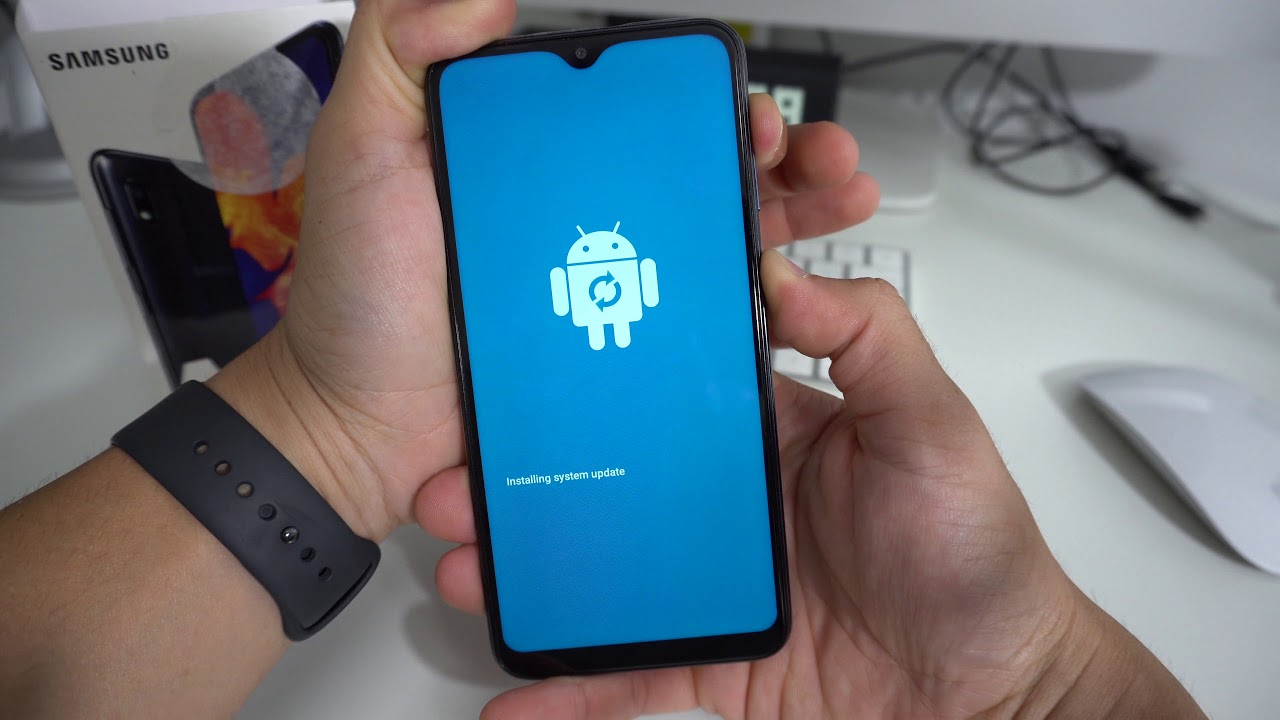







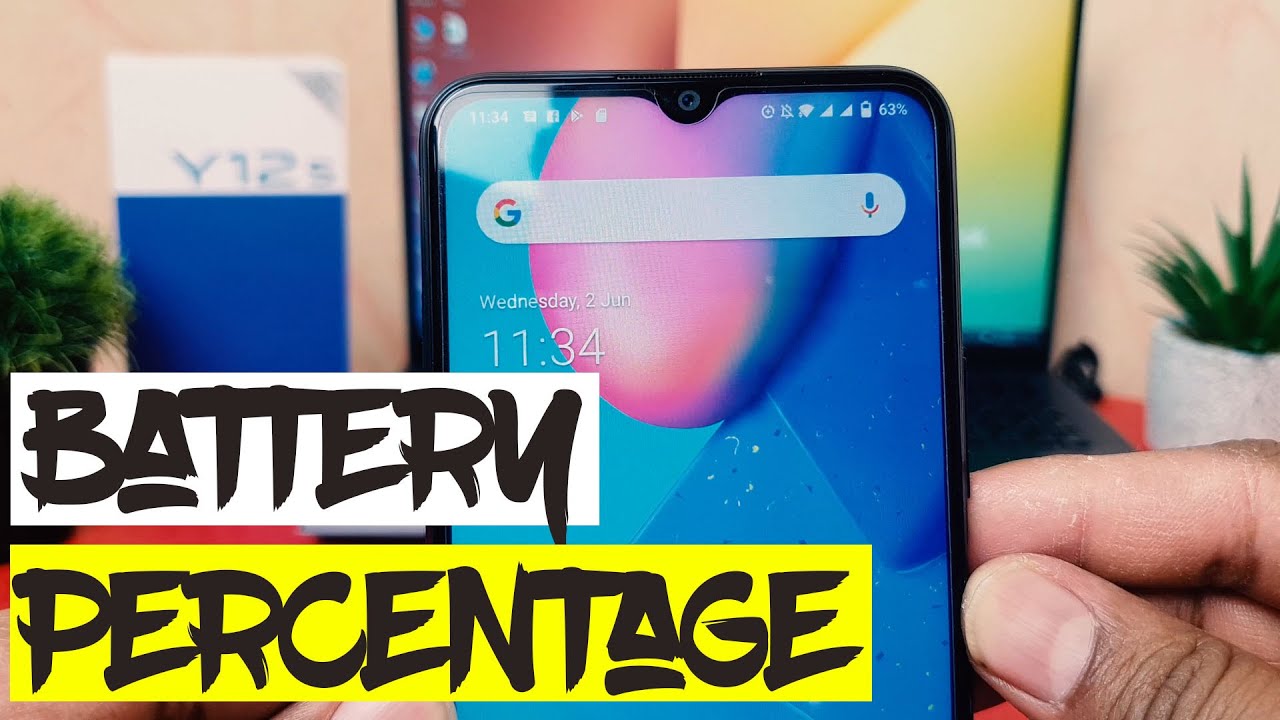





![Xiaomi Mi 10 PRO - Review with Photo + Video + Audio + 5G! [Xiaomify]](https://img.youtube.com/vi/dwe8oj_EvVU/maxresdefault.jpg )










