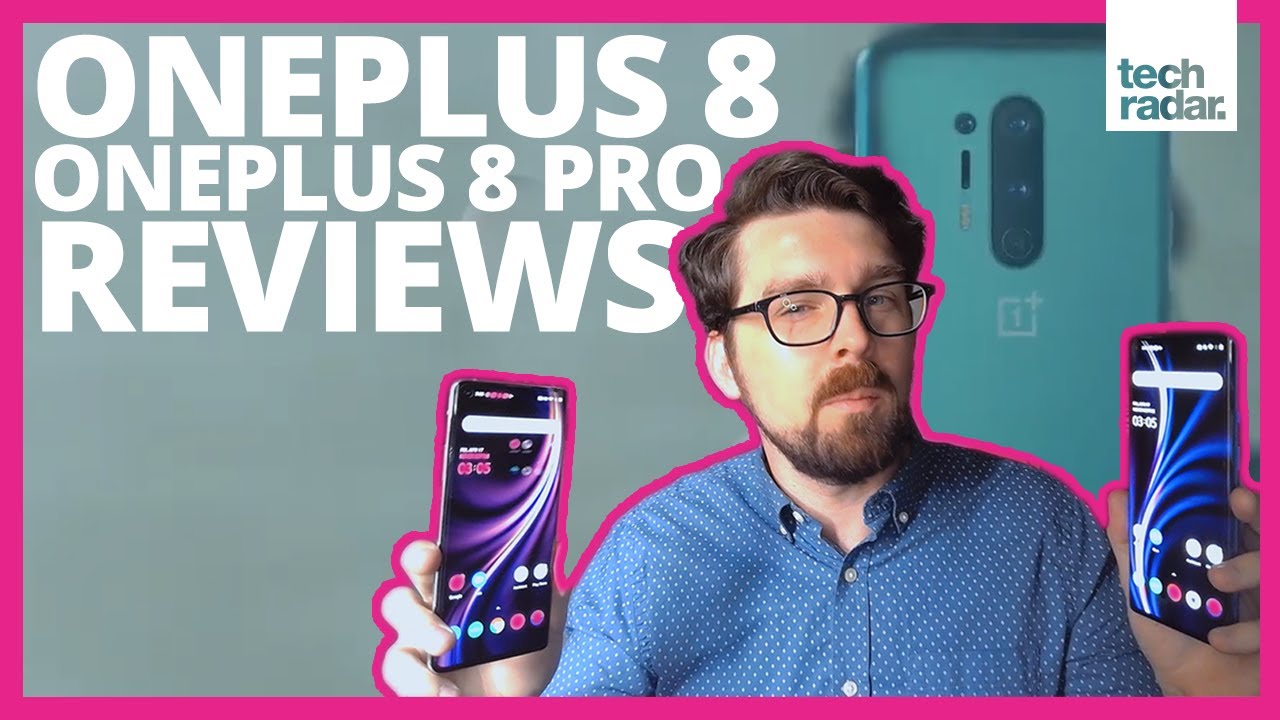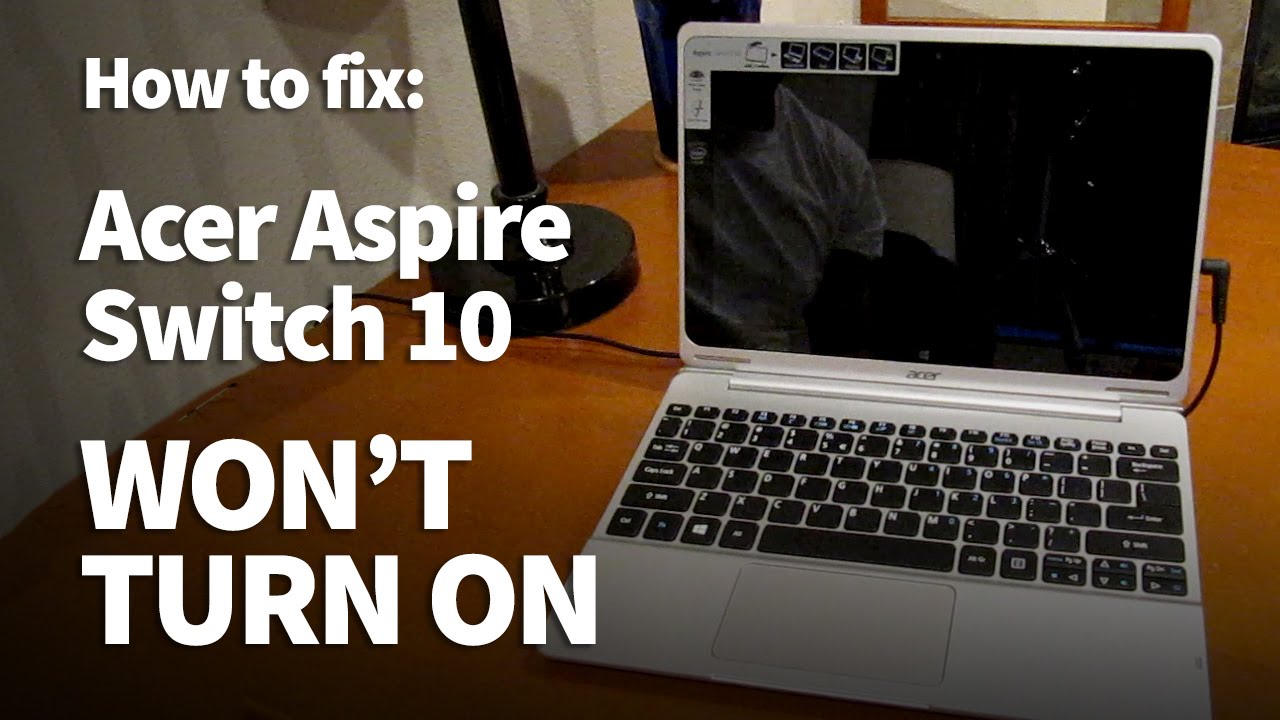How to replace the battery on iPhone XR By iSmart
You, hello friends, welcome to this new tutorial today. I have here this iPhone, XR and I will show you how to replace the battery. So this is the battery I ordered this one online I, don't remember how much you pay for it. I think it's around 20 bucks good! So we will need the battery. Then we will need some tools. We will need a pantalone screwdriver, a Philips screwdriver, a TRI point, screwdriver, a nice SME and tweezers.
Then we will need some double sticky, adhesive, okay. So let's put these tools aside, and we're gonna start by opening these two screws here in the bar, when you are opening the screws in the bottom here, if you feel like they are just spinning inside and did not open, you can do this use make sure they are open all the way and do the same thing for this one. Then you're going to use this I see Sammy and you will insert it here. Okay and you will lift because sometimes here where the screws hold, sometimes the screws get loose, maybe because they are short or maybe, maybe one of this one is broken inside. So when you open it like this, if you feel like it, stocks you're, just going to hold it like this, then you're going to keep spinning like this opening the screws until you get it out, but anyway, this is not my case.
I feel like these two screws are short, which means they don't belong to this one. Alright. So once you open this you're gonna just release the sides like this, then you're going to release the other side, and you will grab the screen like this, and you will pull it back and once you see the small gap here, you can open it like a book. Okay, it opens so now what I'm going to do I will open this bracket. Here it has two screws, we're going to use the TRI point screwdriver.
Actually there is only one screw here. I think someone else opens this form before. So we have we're going to put the screws close next to the part, and then I'm gonna use just my nail to disconnect these two cables here. Okay, so I disconnect the LCD cables now I will go and disconnect what they call it. The battery cable here, okay, I'm gonna, use the Philips screwdriver here, so this bracket has three screws.
This is one and another one is missing here, and the third one is here all right, then we can remove this bracket, and we will put it next to its screws, all right. So what we're going to do now we need to disconnect this battery. Okay, we're going to go here to the top, and we will remove this bracket. It has four screws one, two, three four, let me see which what kind of screws are this? Those are the track wins, try point we're going to use this screw here. I mean this screwdriver.
So, as you see put them like this, so we have the third, the fourth screw. Here we have a small bracket underneath this screw, so we're going to keep it in its spot, and we will just lift this bracket and slide it out. So we're going to put it back. We're going to put it underneath here, first, okay, so now what I'm going to do I will use this, or I can use all in my name to disconnect the skin. Always when you are using these tools make sure don't damage the cable, try to be very, very careful with them all right, so we remove the screen.
So now we have the battery here so to remove this battery. It has the adhesive here holding it, but it looks like this matter. Is it doesn't have that hisses? So you will find some kind of adhesive here you just going to like catch it with this one and pull it to the back. Then you pull this. Then you pull this and this okay.
It has four two here and two here sorry this one doesn't have. They are all ready, remove it. If you see the traces here, so it's like kind of white adhesive, it's going underneath, and it's folded here. So you're going to take the part which is folded here, and you're going to like rub it around these tweezers. Then you pull it gently you and yeah.
So now we can remove the old battery, and we're going to put the new battery also in this phone here the damage, the wireless charging part. It's not a big deal. So this is that he's even talking about these days, if you could have it like this, and you're just going to like to pull it, it has an extension outside you're gonna. Just put it like this, okay, all right so now, I'm going to put a piece of adhesive here and another piece here: okay, this one still has the other piece here, but it's not sticky. So we don't move it like this all right.
So let me put the new piece of adhesive when you are cutting like this make sure the knife is going outside, not to your hand, I'm just doing it wrong, so be careful always when you are using a knife make sure when the knife goes outside not towards your hand or towards something, so I like this, when I cut it may cut. My hand, so what I need to do I need to do it like this. So now, when I cut like this, it's going to go outside, make sure not someone is not in front of you all right. So I put these two pieces of adhesive here. So I will remove the plastic, which is covering the adhesive here and with first one, then I will remove the second one, and then I will connect this battery here before I grow it down, I will make sure it connects.
Its phonics is right, so now I will make sure align it, and actually this battery already has an adhesive only anyway, so I'm just going to leave it like this. The main thing why we, why we put that hiss if we don't want the battery to keep moving or shaking inside one dogie, so now what I'm going to do I will just put the screen back, and we should be done after that, when you are connecting these cables make sure they are matching handed person before you put any pressure on them. I need to put this bracket. It was like this, so I'm going to put this bracket here, underneath all right. So now, I'm going to put the screws back, they're, actually I supposed to disconnect the battery before I start doing this, so just disconnects it now all right.
So now what I'm going to do I will connect these two cables here. Hopefully the screen is still working too, and what is the bracket? This is the bracket just only one screw for, unfortunately, all right, so there is a missing screw here, but anyway, missing. A missing screw is not going to be a problem. So now what I'm going to do? I will put Jesus Phillips all right, so yeah I forgot something you need to connect the bed in first, he didn't connect okay. Now it's connected, then I can put this on.
Sometimes you need to pay attention to the details, all right, so now I can put the top part. First then snap it down. Then I need to tie these two screws here. Alright, so let me turn this on. Hopefully, yes, so the pointers on and everything should be.
Fine I hope that this video helped you to replace your battery on your iPhone X or, if it does, please hit the thumbs up and if you're not subscribed for more videos share this video with your friends and see you in the next video have a wonderful time. Peace.
Source : iSmart