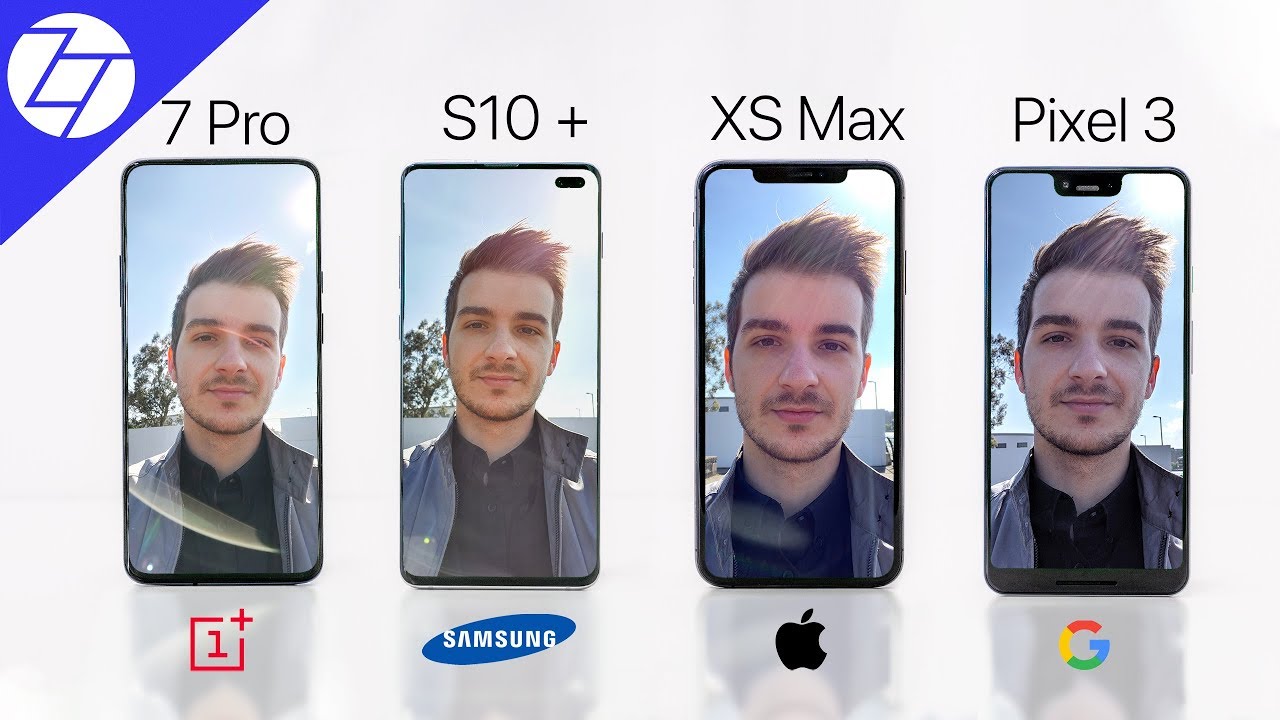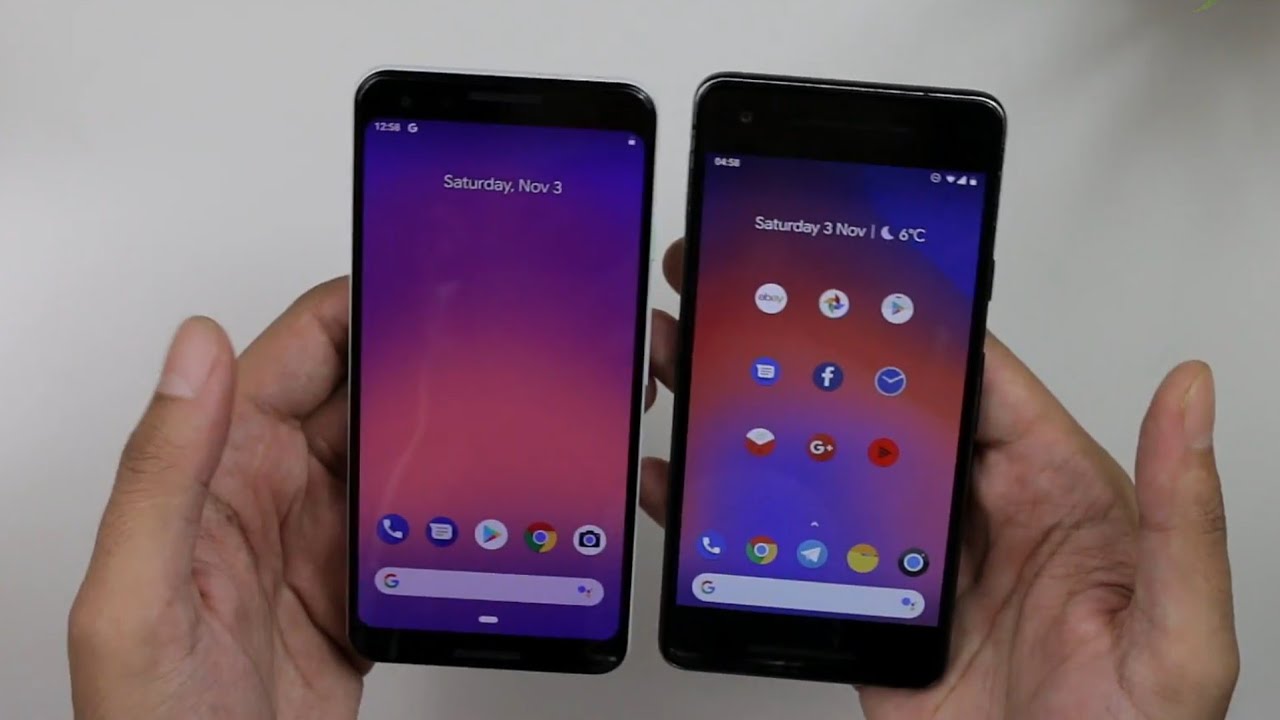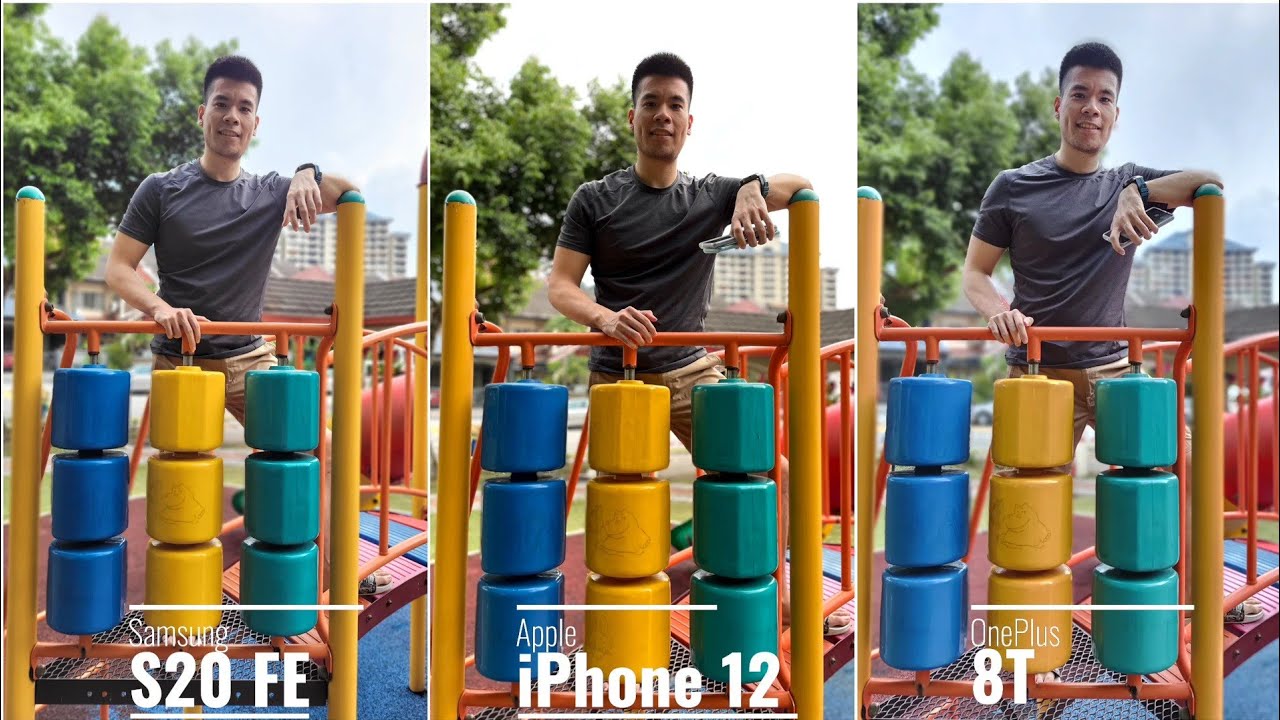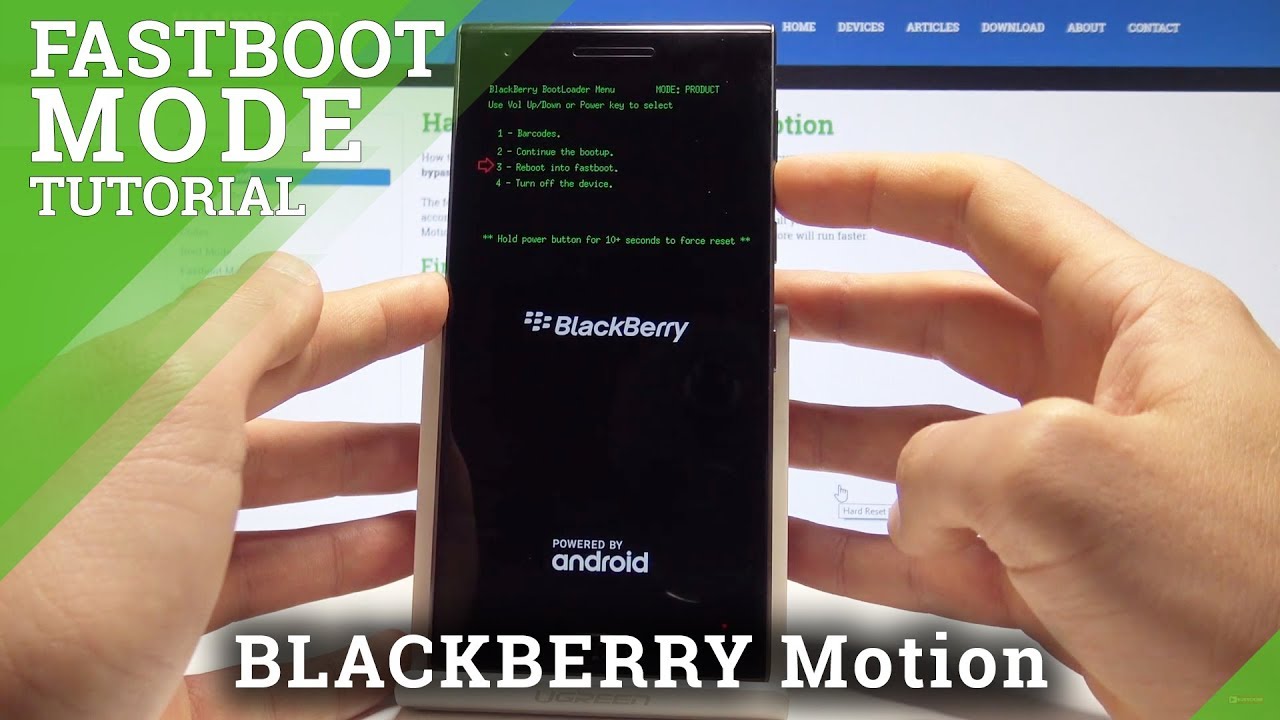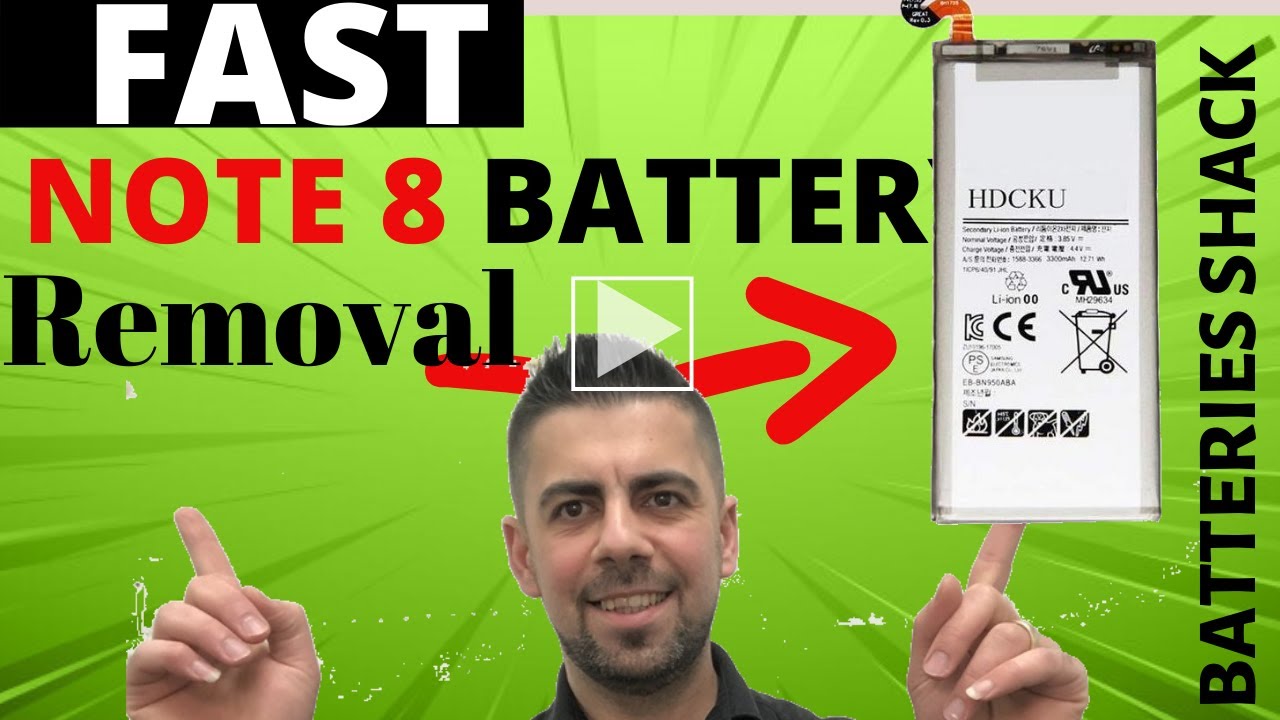How To: Replace the Battery in an iPad 6 (Air 1 / 2 / 7 / Pro / Mini etc) Easy Way! By ProFixerr
Hey, what's up everyone, Bennett, Pro, fixer and today on the channel, we're gonna, be talking about iPad batteries and specifically how to remove them and how to install the new battery very safely and easily. Here on the bench. I have an extremely bloated, iPad sixth generation that needs a new battery, so I'm going to shake you do all the steps that I go through in order to remove this battery easily and safely without damaging any surrounding components. Everything on my workbench is linked up in the description below, don't forget to subscribe to the channel and also like this video, but without further ado. Let's get started on this insanely bloated iPad battery here on my workbench I have an iPad sixth generation that a customer brought in for bad battery life. They initially said that it became awful battery life and then was difficult to charge, and then it's not powering on all together um once we got it in, it felt a little thicker than normal I thought at first.
It was because of a regular tempered glass. It was on there because it was just insanely thick, but after taking a closer look, you could actually see separation from the glass and the edges, and we knew that it definitely had at least a bloated battery. After pulling it all. Apart using the blue heat mat, we confirmed that it does in fact have an extremely bloated battery. You can see both of these cells here and that the top one is definitely bloated a little more than the bottom, but regardless both of them are extremely bloated.
So in order to remove these I actually have this set on. My blue heat mat up to sixty degrees, and that seems to be the best temperature to be able to remove any of these small components from iPads from iPhones really from any other kind of device and making it safe and easy, as it makes the adhesive a little softer than normal and allows plastic playing cards to cuts through and slice the adhesive very easily. We're also going to use a little of isopropyl alcohol using the alcohol. It does break down the adhesive, but it doesn't make it gummy like acetone, so we really don't like to use acetone, as you know very often, so we use a lot of times in 99%, isopropyl alcohol and what you want to do is go ahead and take it and fill up the center of the battery and then go along the back side over here and put some in the back as well you're going to around all the edges. What I normally do is I do hold it up and drip it in, but you really want quite a bit of alcohol to go in.
You really want it to seep under the iPad and with a pretty warm battery. Capillary action is just going to suck it right in, so we're going to go through those and then also up on this top here and up on the top. The motherboard itself is adhesive into the frame. We will have to lift that because, if you notice I'm taking a look at your replacement battery, you'll notice that there's a hole that goes directly through it and as you can see there, it actually has like this anchor that sits through for the screw to sit in. So you do actually have to lift the logic board in order to pull out the battery itself.
So we let that soak in I'm actually going to put a little more in there and as long as you don't have alcohol seeping out the edges and going everywhere else in the iPad, you really can't use too much of it unless you're. Just really, you know pouring a crazy amount in, so that should definitely be enough. As far as pulling these up I do like to work around the bottom edge first, but if you get a brand-new plastic playing card, this one has been used a little, but the edges are still very strong: go ahead and slide it in the bottom, and realistically you don't want to push it in all the way, because what that's going to do it's gonna collapse? Your card put kinks in it and make it very it's going to reduce the sturdiness of the card itself, so kind of just stick it in just a little and run it down the edges, and you're, basically just slicing the adhesive allowing the alcohol to work its way into every little cut that you make, and so we're just going to work through here, and you can feel it as it cuts through any of those adhesive strips so right there. We got this whole side if you can see that so pretty quickly, and you can actually round this corner here, which I do find. That's the easiest once you get this up just round this corner like that, it makes it, so it doesn't Bend the battery too much and allows you to basically just saw through that adhesive there.
So there we go then rotate it we're gonna, run it right up this other side. A little sawing motion definitely helps, and now we have one cell that is basically loose working back on the other side. We want to work that in definitely don't stick it in all the way like this other one, just put it in just a little and let the isopropyl alcohol do the work, so you're gonna just move it along. You know kind of cutting the piece of a bit. Can you wiggle the card, and it'll start to cut through, so there we go? The iPad frame will be definitely pretty hot and kind of where your fingers out pretty quickly.
A lot of people do like to wear nitrite gloves like the to protect their hands a little. That does help also some of those rubber coated fabric gloves work. Great too you do want to be careful. The plastic playing card is, very, you, know, soft, and it's not really that sharp. However, if you do jam it up against any kind of flex cables, if you hit it just right, you can slice the reflex cable pretty easily, but it is the safest solution, so I definitely recommend using one of those.
If you are pretty slow with this, you may have to add a little more alcohol as when the alcohol dries up, the adhesive is going to get super gummy and start to stick again now, but I think on this top part. We are going to be pretty good, we'll see how it does be careful, your front camera make sure you don't rub up against that, and so now, if we take a look, we have both battery cells that are lift it out. That's a pretty cool, and you can kind of rotate the battery a little, making sure that it's loose up along this whole BMS board at the top. So now what we need to do is we need to figure out how to loosen the logic board enough to be able to lift it up. You can go in and take a little more alcohol, and we will run it in the front area there to go underneath the motherboard itself.
The motherboard does have a couple screws at the top, where it's held in just to err on the side of caution. We are gonna, remove these screws from the top, because I don't want to lift on a motherboard if it is going to have any kind of screws holding the motherboard in I don't want to cause any damage, so we're gonna, inspect innate the shield, because realistically I cannot remember off the top of my head. If there is anything any screws in the top here that would hold this motherboard and causing any kind of issues that we try to lift it alright. So we've got those all pulled up place that off to the side I'm taking a look in here. It doesn't necessarily look like there's really any in here.
There is like this little Wi-Fi antenna. I. Don't think it really goes to anything too. Specifically, it's not really going through the motherboard. So, realistically, we should be good and, as you can tell, if you pull up on the motherboard itself, the motherboard is pretty loose at this point being that it's been sitting on a mat sitting at 60 degrees, it is going to have loosened up the adhesive and made it come out very easily, and what you'll do at this point is your motherboard should be loose.
If it's been sitting on the mat, it has been soaked in alcohol. You can slide your card under there very carefully once again work your way up to the battery connector, and you don't want to slide across it because you could damage the battery connector so work up to it. Pull your card out reinsert it into the top and work along that edge too, to help lift the motherboard a bit. You don't want to look them in the bore out all the way, because there's really no reason to you only need to lift about a quarter inch just a few millimeters in order to lift this battery out and what you'll do at this point is you can lift this battery from the back, and we'll see? If we can get this, so you can see on camera here, lifting the battery from the back. You can lift underneath the motherboard a way that I found that to be easy, without causing too much stress on the board itself as to insert the card in there and then just kind of lift on it.
This definitely reduces any of the hard points that a hard tool would cause alongside the motherboard, and it helps to just kind of lift it up a bit, because the card itself is super soft. So what you do is lift it up and then lift your battery up and pull it out. So these betters in particular, if you do have any kind of tape I, do recommend taping this backside here together. The reason for that is, if you do tape it, it prevents it from twisting and breaking the BMS and also keeps your battery all together, making a little safer before you able to dispose of it properly and safely. We're going to set them off to the side, just on the flat work bench making sure they didn't get mixed up with anything else.
Before we insert our new battery into this device, we do want to clean up any of the residue itself. Sometimes at first you may be tempted to go, get some good gun or something like that and just start working on it right away. However, we want to remove as much bulk adhesive as we can, so we're gonna, take a brand-new razor blade, I, really like these I paid these from Harbor Freight, just in the big box and I think I like 50 or 100 inside a box, but with a brand-new razor blade, you can scrape off all the excess adhesive incredibly easily. So what you'll do is just go ahead and scrape on it like this and, as you can see, the adhesive is coming right off, leaving just the slightest residue. So it comes up very easily.
So you want to work around the edges and work to pull off as much as he Civ as you can and the sharper the razor blade the better. If it's an old razor blade with any kind of Nick's on it or any kind of burs. You will start scratching up the iPad, and it's probably going to sound horrendous, and it's going to be an awful experience, and it's not going to remove the adhesive that well this here, you're able to scrape off the adhesive just hold about a 45-degree angle against the iPad surface, and you'll start to see large amounts of obvious he's tipped em off alright, and now that you have all of your adhesive scraped off, you'll probably have a big ball of adhesive that you've that you pulled off. You should have an iPad that is remotely smooth and clean I have seen people install batteries directly right on top of this, and truthfully, it probably wouldn't cause any kind of actual operational issues. It would just be something where I would want to clean this up before putting the iPad on just out of personal preference and just to keep the repairs clean and as OAM spec as possible.
So what you'll do for this one here in order to clean it up all the way you can use an isopropyl alcohol for this. So a lot of times, I do like to use that before using any kind of acetone, so just go ahead and work around the iPad itself, and you should start to fill to clean off any of that alcohol residue and, as you can see, it's cleaning up incredibly quickly, and it's cleaning up incredibly well. So just keep working around the edges until it is fully clean, all right, perfect and at this point after you've cleaned it up all the way. Your iPad should be completely clean, so clean that it's not going to be getting again a residue on your hands or really anything else, and is it as clean as possible, as it can be. What you can do at this point, I would recommend just turning off your heat mat, and you can actually work just on your regular on your regular workbench itself on the regular work mat, because we no longer need all the excess heat that the heat does help to keep it all soft.
It does evaporate the alcohol a little faster than it normally would, but it does seem to make the cleanup job a little quicker. So I do like to do all the work on the heat mat itself. In order to install this new battery is very, very easy. You want to go ahead and pull off the bottom of the cover where the adhesive has its protective cover on there, but you do want to make sure that you understand how this hooks on is. So, if you have not seen a bare housing before I would definitely tip it up on its edge.
Look down there make sure you can identify the nub itself to see how you need to hook it over before you put your iPad battery on that will alleviate a lot of issues that you may experience. If you set the battery in before it's fully on the notch or if you get it in, you can't get the battery tab to sit fully flush. It's probably because you're not centered on top of that stand-off, so we'll do here is we're gonna, pull this off and definitely be careful to keep the back end of the iPad battery together. You don't want that to you know to twist too much we're going to go through here, and we are going to lift the back of the iPad or the logic board itself of the iPad and, as you slide it on you'll fill your battery fall down. On top of that, little standoff nub and then once it is, you can then lay the rest of your battery in there, and it all should sit perfectly flat, go ahead and not push with your hand, and you can grip the battery and kind of move it back and forth in order to work it into the back of the housing.
This will ensure that it's completely in place as it should be, ensuring that it doesn't get loose and bang up against the back of the LCD once you fully assemble the iPad. As far as this one goes, this one is fully installed, ready to go and test with our new LCD and also our new screen to see if everything's working properly so as you can see, removing the battery can be a very safe and easy process by using a blue heat, mat a little: isopropyl alcohol and then a plastic playing card. These are true plastic playing cards, they're, fully plastic, there's no paper inside them, and they don't get waterlogged or alcohol logged when working with them on an iPad. They are in a little nicer box. So whenever you go to the Walmart or wherever you do want to pick up the ones that are in the nicer box that say plastic playing cards on them now, but you go to find those, and it'll make your job so much easier, but appreciate your watching and following along in this full tutorial on how to remove the battery and how to replace it on an iPad but very easy.
Take it slow, and you'll have a lot of success following all of these steps, but appreciate y'all watch, don't forget to subscribe to our Channel and also hit the like button and don't forget to leave a comment below on what you'd like to see in future videos. Once again, my name is Ben Ross from pro fixer, and I'll. See you in the next video.
Source : ProFixerr