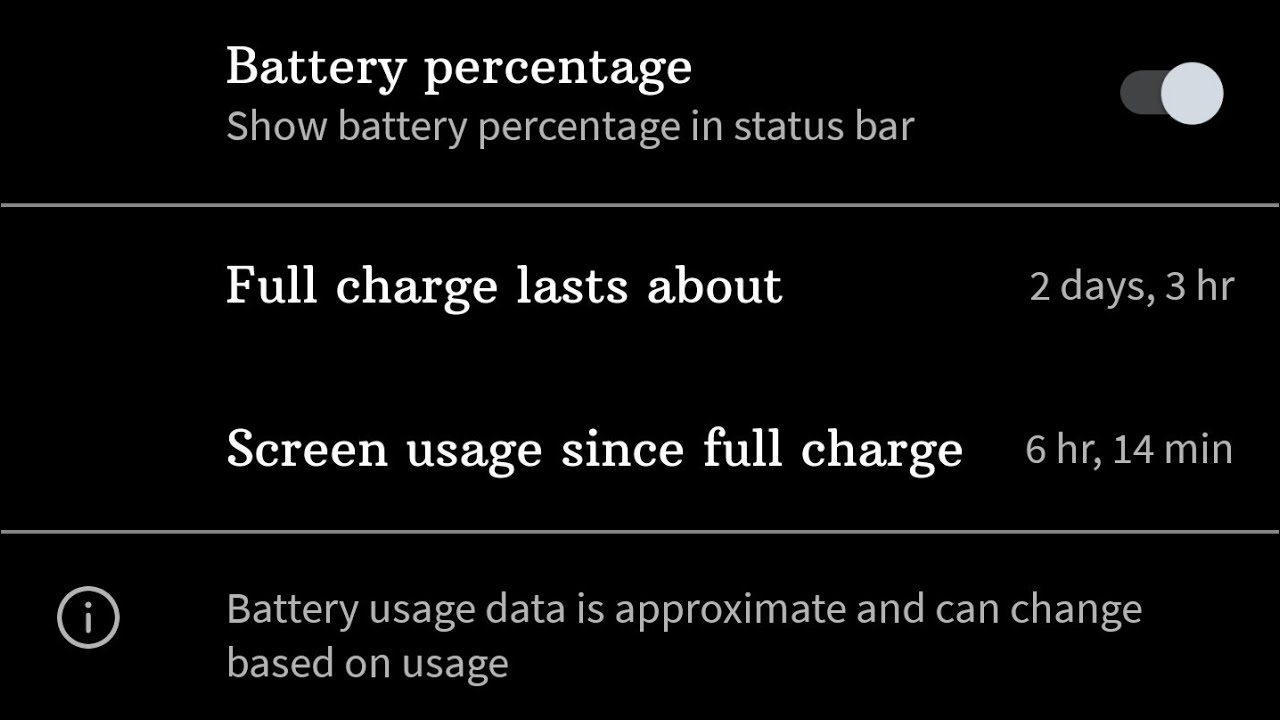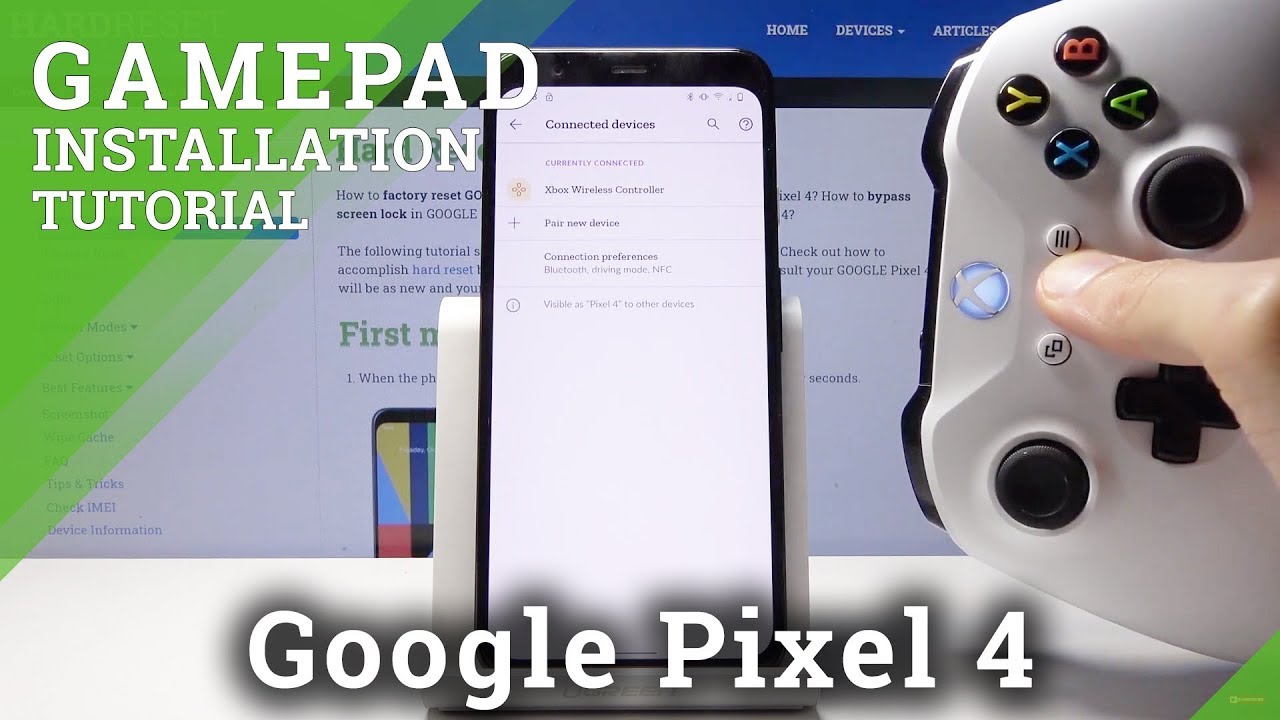iPad Air (2020) Review - One Month Later By 6 Months Later Reviews
It's been a month since I got the brand new iPad Air and in this video I'm gonna take you through what it's been like using it over the past month, the standout features, any downsides or issues we ran into, and then ultimately who I think should actually pick up an iPad Air. First up, let's talk about the design. The 2020 iPad Air is almost indistinguishable from a current iPad Pro. Both feature rounded flat edges that Apple is using for a lot of its products right now like this year's new iPhones. When you first pick up the iPad Air, it feels surprisingly both light and thin and it just feels really nice to hold in your hand. I had the original iPad Pro from 2016 and this definitely feels like an upgrade with its materials and especially with its 10.9 inch retina display. The bezels have been cut down, there's no home button, which I don't miss, and it overall just looks modern.
If you're coming from an older Apple device with a home button, you'll appreciate that Apple gives you simple instructions in the box on how the new iPad's navigation works. Another notable change in this design is that the iPad Air ditches Apple's Lightning port in favor of USB-C, which the iPad Pro has had for a while now as well as Apple's Macs. By having a USB-C port, which is more universal than Apple's lightning connector, you can now do so much more with the iPad Air without having to buy a dongle like connecting it to an SSD, connecting it to a camera, or plugging it into an external monitor etc. The iPad Air also comes with Apple's new 20-watt USB-C charger that you can also use with the MagSafe charger if you happen to buy a new iPhone this year. And because this iPad has USB-C, you can also use a MacBook chart.
Er to charge it as well Setting up the new iPad Air was really simple If you already have an older iPhone or an older iPad you can bring your device close to the new iPad to allow it to use your existing settings for things like Wi-Fi and other preferences. Setting up Touch ID was also very straightforward and the feature works exactly how you'd expect it to. Now when setting up the iPad Air you have two options for setting it up: restoring a previous iPad backup or a setting it up as new. I wanted to clean install on my iPad. Air since I went with the 64 gig version.
I didn't want to put them over any unnecessary data to try to save some space Now when you decide to set up the iPad Air as a new iPad ,do note that Apple's main default apps will be downloaded onto your iPad though, you do have the ability to remove most of them and hide the rest that you can't remove. All right, so that's a bit about the design and the setup experience. Now, let's move on to talk about some of my favorite features of the iPad Air. First is the performance. Everything on the iPad Air is wicked fast, I've run into no issues with performance at all with any of the apps I use which I wouldn't expect to.
Are with Apple's new A14 chip found inside the air which is one of the fastest processors around for a mobile device. And like with other Apple devices, animations are smooth and there's no lag anywhere I've been able to find. Another thing I really like about the iPad Air is iPad OS. Once you learn the gestures and navigation, it's incredibly easy to use on the iPad Air. To open the iPad you click the Power button once and then keep your finger resting on the power button for it to unlock and bring you to the home screen.
The navigation of the iPad Air is dead simple, especially if you're already familiar with iOS devices. Swipe up from the bottom to go home or swipe up from the bottom and hold to enter a multitasking mode. Swipe down from the top for notification center and swipe down from the top right corner for Control Center. The first thing you see when you unlock the iPad Air is the home screen with all of your apps and you have the option to have widgets on the home screen when you're in landscape mode, which is something I've really liked on the iPad Air. Apple calls this view Today View.
To add widgets to your Today View on the home screen, just tap and hold on the home screen and then click the plus button in the upper left corner. The window that appears will show you all the different types of widgets you can have on your iPad's home screen. The options here will change based on the apps you download. So, for example, you'll see that I have the New York Times widget with the latest headlines and the YouTube music widget which shows music that I've recently listened to etc. Oh and another great widget that I've come to really like is the battery life one which will show you the battery life of all of your connected Apple accessories like an Apple Pencil or AirPods as well as the iPad's battery.
One thing that might be new to some who have never used an iPad before is Split screen. It makes multitasking between two different apps much easier than swiping back and forth between open apps and it's a feature that I use a lot. To get to split screen view, all you have to do is open one app then bring the dock up by swiping down towards the bottom edge of the screen. Then tap and drag a second app from the dock you want to split screen towards the right of the app that you currently have open and then release and you'll be in split screen mode. You can also resize the screens as well with the black bar in the center.
Another feature I didn't expect to like as much as I do is Siri. Siri is really fast to doing tasks on the iPad Air like opening apps playing music opening a specific part of settings. I typically need to get to when filming videos etc and I've used it way more than I thought I would. True tone, while not a new iPad feature, is something I really appreciate having on the iPad Air. It makes your iPad screen look great in any lighting condition thanks to the ambient light color temperature sensor found on the Air.
So if you have a lot of warm lights around you your iPad screen will adjust to a warmer tone to match. This tech plus Apple's night shift. Feature which automatically makes the screen a warmer tone at night makes the display easy to look at and read text off of for long periods of time Safari on the iPad Air has been one of my favorite features because Apple actually optimized Safari on iPad OS to load desktop versions of websites versus the tablet version, which just allows you to do way more things on websites. This especially comes in handy for things like Google Docs, which on the web through Safari give you way more tools and options and supports the iPad's trackpad and mouse feature while the Google Docs app doesn't support it at the time we've recorded this video. Now one thing that has fundamentally changed how I use an iPad with this iPad Air is iPad OS's mouse and trackpad support.
It makes using iPad OS much more like using a Mac with being able to do multi-touch gestures on the trackpad being able to click and drag to select text and two finger scrolling on the webpage and using Mac keyboard shortcuts like Command Shift 4 for screenshots or command C /Command V for a copy and paste. And the reason why I love this feature so much on the iPad Air is the iPad Air like the iPad Pro is compatible with Apple's new Magic Keyboard which acts both as a case for your iPad Air as well as contains a fantastic scissor switch keyboard and trackpad integrated into it. It's quite a great piece of engineering, though expensive, and has been by far my favorite accessory to use with the iPad Air and has completely changed how I use an iPad. With my old iPad, there would just be weeks at a time where I never even touched it because it just wasn't as good at doing certain tasks that I could accomplish on a Mac. Now by bringing trackpad and mouse support to the iPad experience with the iPad Air and the other iPads as well Apple has brought the iPad experience up to parody with certain tasks that you used to only want to use a Mac for mainly tasks that you would need and input device that was more precise than just your finger.
And because of that, I've actually found that I've been using my iPad Air way more than my old iPad. I use it now about every single day. All right, so those are all the things that I really like about the iPad Air and I've been using it for the past month and you may actually be wondering what do actually use my iPad for? Personally, I use my iPad Air to write on with the magic keyboard accessory, which is a joy to type on and better than the folio keyboard in my experience, which I had used with my original iPad Pro. I also used my iPad Air to browse the web, respond to messages while lounging on the couch, which is something the magic keyboard stand is better at than the folio. It's a bit more sturdy to type on while having it rest on your lap.
I'll often take the Air off the magic keyboard to hold in my hands and read something like the New York Times or other articles, and then I'll use it with the Apple Pencil to take notes, sketch down ideas, and it's also been really handy for the visual design course I've been taking online this year. The second generation Apple Pencil works great with the Air and the design has been much improved over the previous generation by having the Apple pencil magnetically attached to the iPad Air for wireless charging. So, you don't have to worry about a dead apple pencil just when you want to jot down a thought. The iPad Air also have been a great device for super niche tasks and the one I use it for the most is as a teleprompter for when I do audio recordings for videos on our channel like this one. As you can tell the iPad Air's core strength is its versatility.
It can just do so many things for so many different use cases. Now, let's take a look at some of the potential downsides or issues that I've run into while using the iPad Air. I haven't run into any issues with my iPad Air over the past month and the only two downsides I point out are the absence of the app library storage options and accessory prices. The app library is a new feature in iOS 14 that basically allows you to get rid of multiple home screen pages on the iPhone but it's missing on the iPad and I wish the Apple had done something to prevent you from downloading a lot of apps and having to either scroll through multiple pages to find the one you want or to have to create a bunch of folders. Now bigger downside to the iPad Air's experience are the storage options you can pick for it as well as the prices for the accessories that make it such a versatile device.
The iPad Air starts with 64 GB of storage for $599 US dollars or you can pay $749 US dollars for the version with 256 GB of storage which is only $50 less than the starting iPad Pro, which has 128 GB of storage. It's clear that Apple wanted to bring the iPad Pro experience to a lower price level and thus more customers but it's also somewhat clear that they wanted to make it more difficult for people who wanted more storage. Now, I chose the 64 GB version for myself because based on my experience with my old iPad Pro. I never even came close to using 64 GB of storage mainly because I use cloud-based apps with my iPads, but that may not be the same for you so it's definitely something to keep in mind. Now, if you want the most versatile iPad experience, I definitely recommend getting accessories like the Magic Keyboard if you want to do a lot of typing on your iPad or the Apple Pencil for sketching or drawing but these experiences do come at a cost.
The magic keyboard for the iPad Air is $300 US dollars and the Apple pencil retails for $130, so even if you get the iPad Air with 64 GB of storage, just the Wi-Fi model, plus the magic keyboard and the Apple pencil, you'll still end up paying right around $1,000 which is in the same territory as a new MacBook Air and that brings us to a question a lot of people ask when looking at a device like the iPad Air. Can this replace my computer? And my answer to that question is it really depends on what you use a computer for? If you just use your laptop to check social media, watch videos, check your email and browse the web, then yes the iPad Air can certainly supplant your laptop and give you that same experience in a form factor that is more versatile, but for tasks that are more intensive like photo and video editing or that you need to download apps outside of Apple's app ecosystem, at this point I'd still stick with a Mac. So do I recommend getting an iPad Air? Yes. It's an incredibly versatile device that people are going to find lots of uses for. It has a great battery life that should last you throughout the day and over multiple days with intermittent use and it's one of the very few Apple devices I've immediately loved using from the start.
Even if you're not at all invested in the Apple ecosystem I still think you're gonna love using the iPad Air. You can still make it your own. You can change the default browser to be something like Chrome or Edge. You don't have to use Apple Pages you can use Microsoft Word or Google Docs and other services and they're just going to work great on the iPad. Plus the Apple App Store just has so many different types of apps for the iPad for specific use cases like the teleprompter app I found that works great and I love using it for videos.
Or for note taking I've been using good notes 5. For the past couple of years and it just works great and even the apps that aren't found on the App Store ,because of Apple's app store policies and typically these are gaming apps. Some of them are figuring out ways around Apple's App Store to still allow you to run things on the iPad like Amazon's Luna Service and we can soon expect Microsoft's X Cloud and Google Stadia services to use progressive web app technology to skirt around the Apple App Store in the near future. Overall the iPad Air is a solid, thoughtfully designed, well executed tablet that's versatile and just a joy to use. It starts at $599 US dollars for the 64 GB WiFi model and comes in five different colors: space grey, silver, rose gold, green, and sky blue.
You also have the option to get the cellular version as well, which will bring the price up to $729 US dollars for the 64 GB model. Now, we'll have much more on the iPad Air in our follow-up review next year at the six-month mark. So if you want to see that review and other videos on other Apple products and other tech products, make sure you subscribe to the channel. I hope you found this video informative and helpful and if you did and liked, it make sure you hit that thumbs up button below. Well, that's gonna do it for me, for 6 Months Later, I'm Josh Teder, thanks for watching.
Source : 6 Months Later Reviews