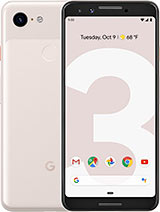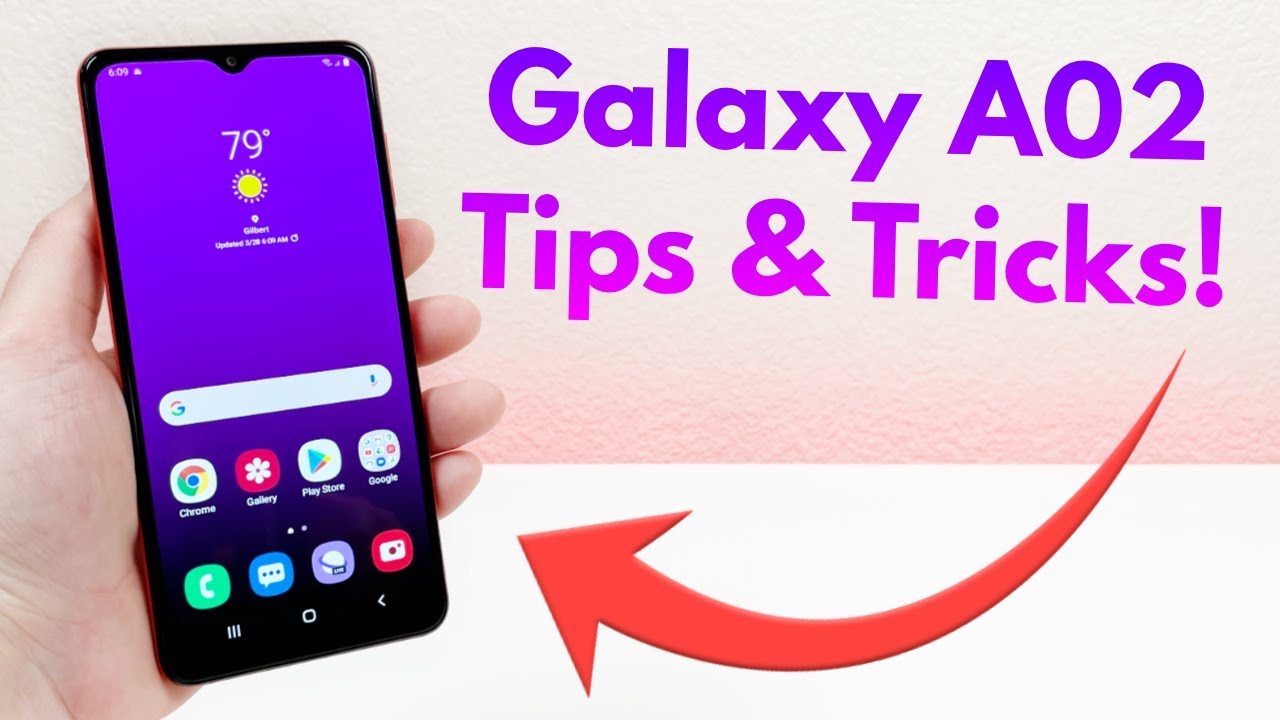Google Pixel 3 Unboxing & Setup #teampixel By EBPMAN Tech Reviews
Hey guys he beat him in here and today, we're going to do our first unboxing of our suite of products that we received from Google we're gonna, take a look at the Google Pixel 3: let's do the unboxing, let's check it out now, for those of you who aren't familiar with the pixel line. Google actually launched two versions of the Google Pixel. You have the Google Pixel 3 in the Google Pixel 3 Excel. We will have an unboxing video of the 3 excel as well. Now this is the white version, it's 64 gig of ram, and it has a 5.5-inch screen and well that's pretty big. Nowadays, it seems tiny with all the larger screen sizes, especially what we're going to see from the Google Pixel 3 XL.
Now this is an unlocked version. It works across all carriers, so you can just slap a cinema in this and also this is gonna work with the project 5. If that's something that you'd like to do so. What we're going to do is we're going to unbox, this I'm gonna, see what's inside we'll start her up and just give you an initial review of the Google Pixel 3 make sure you hit the subscribe button and tap the little bell icon to get notified when new videos become available. Alright, so we'll go ahead and break the seal and see how this opens up.
There's another seal right here, another way and there we have it so here we have our phone put this over to the side. We also then have looks like some miscellaneous information user guides, stuff, sim ejector and then some miscellaneous information which we'll put to the side, has its charging brick. And here we have our brick, and it looks like it's USB Con both sides, I'll pop that out, so we can see that matches the color of the phone. Ah headphones, that's nice! Alright! So you have some nice headphones USB headphones. Also, this is really keeping in I would say in style, with the Google buds that we had reviewed as well.
So here you see that it has that looping adjustment for each one of the earpieces works really well, so we'll put that over to the side as well. We have our USB-C, double USB, cable, audio dongle for those of you who are interested in something like that, and then here is a converter. So we have a standard, u micro or actually a standard, USB-C, 2 standard USB. So that's really nice that they included it as well. Now in the box, you can again find headphone, jacks, sim ejector power, brick, your phone USB, C, audio USB to USB-C, USB, C, cable, alright, so let's go ahead and take a closer look at this phone hello.
The way they have this wrapped up. Alright. So here is our phone we'll go over some specs in a couple of minutes, but this is just gonna. Give you kind of look of what the phone looks like: let's go ahead and power, this boy up and see what the startup process is like. Alright, so we'll go ahead and start at the phone just a side button.
Now, one of the things that you'll notice about the pixel 3 is that it does not have the notch when we do the unboxing for the Excel. What you'll notice is that it will have the notch on the top, but this does have dual firing. Speakers screen looks perfect I at this point, I'm not seeing any issues with the screen very bright, vibrant, good color, but you will, you'll notice that there is a band on the top and the bottom. So it's not a very full screen, but still it's a very nice size screen we're going to go ahead and hit start, so we can go through this process. We can either insert our SIM or we can do a simple setup.
So this is something that's fascinating. Now the Google 5 project allows you to set up these phones, the Google Pixel phones, without a SIM card. So, while you can't actually have a sim for a T-Mobile and AT&T or Verizon for this phone, you could actually go sim free as well now in order to do the sim free installation, one thing that these phones is have they have an e SIM. So you saw this just recently. Apple talked about it, but actually e sims have been out for quite some time.
Samsung I believe is one of the first phones to launch ECM technology, but it was actually in their smartwatches. So this is this: has a nice him and also supports another sim? So in essence, it's almost a dual SIM device. So let's go ahead and hit skip, and we'll go ahead and connect it to our Wi-Fi. Alright. So now that we have it connected to the Wi-Fi, it's going to go through the check to see if there's an update, available, we'll let it go through that process and the next thing we're going to have to do is most likely register our email all right.
So now we did get the option to copy the information from our other phone. We're gonna start with the fresh installation. So you can see what this looks like. So the next thing we're to do is we're going to key in our Gmail as well as our password and then continue with the installation alright. So now that we've satisfied putting in our Gmail account we're going to go ahead through the Terms & Conditions hit except you know, legal terms accept the next thing.
We're going to do is unlock our pixel, we're gonna. Do it with a finger imprint if we'd like, or we can do that later. I'm going to go and skip that we'll do that later. I can use a pin for unlock I'm going to skip that, and I'm going to skip anyway, and the next thing right here is I'm going to continue my setup. So I can go ahead and set up my Google Assistant.
What hit continue so now, we're going to do is just hit more. Turning on that piece access, your assistant with voice, match and agree, and now what I'm going to do is just go through the verbal commands for each one of these now one feature that we saw with the previous Google Pixel was the ability to squeeze the phone in order to access the Google Assistant. So this is something you can do, let's go ahead and try it, and you saw that came up. What you can do now is calibrated how hard you want to squeeze if you want to squeeze hard or light, so we'll go ahead and press that, so that was good. We're going to do this one more time, and we're set okay.
Now. The next thing we can do is set up the Google Play platform very similar to Apple Pay and Samsung pay, but using NFC we'll go ahead and talk about that. A little later so hit next always-on display. This is great. This is a feature that I really, really like with Samsung glad to see that that's now included in the pixel line, so we're going to go ahead and turn that on just makes it really easy.
So that you can see you know the time on your phone without having to turn it on, especially if you're in meetings, so it gets annoying. When you start, you know, turning on your phone to see the time I like being able to glance over and just see it so a couple of things that you can set up here, you can set up a Gmail account change the text file, size, work with wallpaper, discover, songs with now playing and then review additional apps we're just going to go ahead and skip, and I'm gonna. Let it complete its setup, and we're saying we're all set, and that's it. That's our Google Pixel, three, all right! So now, let's take a closer look and see you know what you're going to find on the phone from default. Now, given that this is a Google phone, it's going to be very basic.
It's going to be free of bloatware, so if we just swipe up from here, you'll notice that here are the apps. We saw this kind of set up in the previous pixel. So not much has changed here. So you have all of these apps that are showing up here and then these are all your apps, that's pretty much it so again, you may have missed it. Let's go right here.
You notice your first for a wrap of apps. Here are all your apps and again, some of these are just shortcuts right. So you'll see that the rest is right here. So this is a bloatware free phone and the great thing about the pixel line is that you're going to get a most frequent updates directly from Google with no weight so guys. That concludes our unboxing of the Google Pixel 3.
We do have the unboxing for the Google Pixel 3, excel check in the comment area or watch that link that popped up. If you're interested in that we're gonna, do you tips tricks, we're gonna, do a comparison between the two we're going to do camera comparisons, we're gonna, compare it to the Samsung Galaxy. Note we're going to compare this to the iPhone X s, and then we'll do comparisons with the Max with the XL so make sure you subscribe, and I'll see you the next one.
Source : EBPMAN Tech Reviews