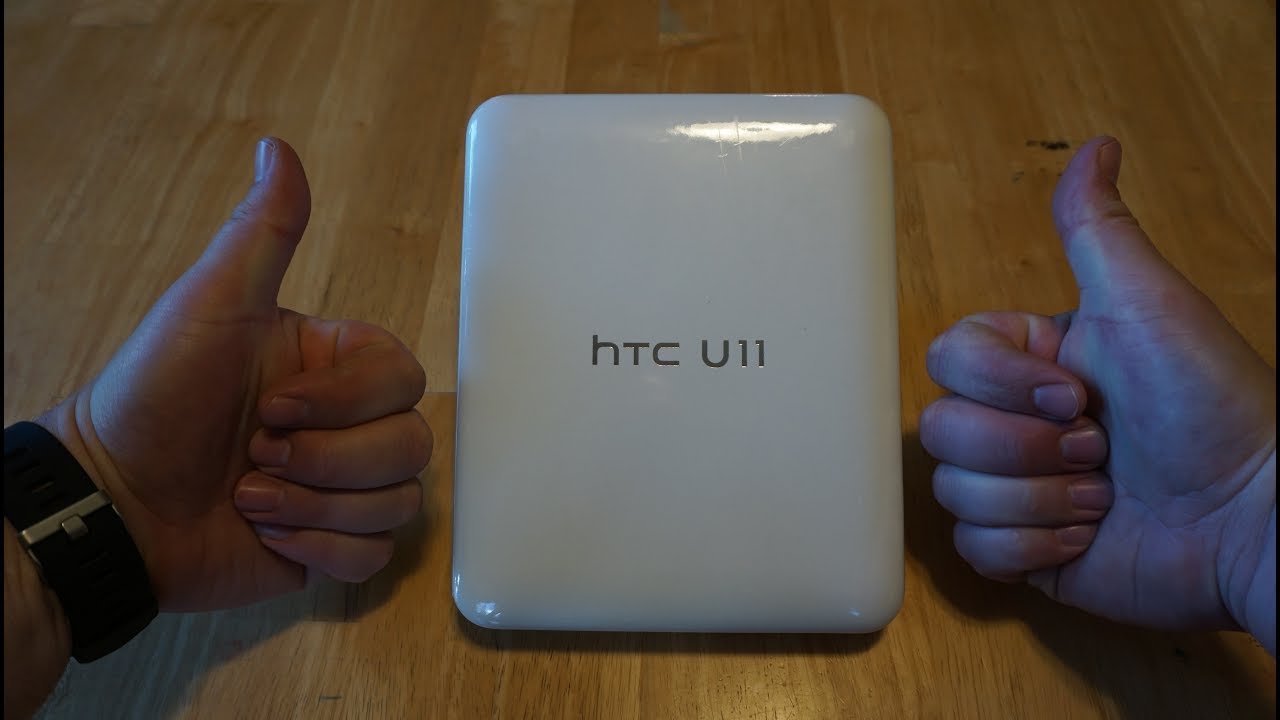How To Play PS4 Games on iPad - Away from Home! (iPadOS) By SimplyPops
In, this video I'm sure you guys how to play PS4 games on your iPad. It doesn't matter if you have the iPad Pro, iPad Air, iPad, Mini or the regular iPad. All long as you have iPadOS installed, showed you guys how to play PS4 games on your iPhone very, very easy to do, but things change since iOS 12. So now it's a better experience, because now you can use a PS4 controller. So first things: first, you will need to download the PS4 Remote Play application. It is a free app and all you have to do is just type in PS4, remote play and I already have it installed, so it's going to say open once you open it, you follow the instructions, and it's going to show you how to pair up your Dual shock 4 wireless controller.
All you need to do you just press the share button and the PS button together and the DualShock 4 is gonna, be flashing. If you just press and hold it just like that, alright, so as it's flashing you want to go into the settings, then you want to go into Bluetooth, and then you're going to tap on DualShock for wireless controller. It's going to be down here if it's a first-time pairing it up, but for me, I already paired it up. So it's easy to pair it up, and you just go right back into the PS4 remote play app. Now you just tap on start now, once you tap on start, it's going to ask you to login using your PlayStation ID and then for me.
It's automatically going to connect right there. So there's going to be some kind of steps to follow along, but I'm going to show you guys a problem that was featured in part. One we have two PS4 is in the house. I have my brother's PS4 and I have my PS4, so we normally game shares. So let's say, for example, my brother buys a game and I want that game on my system, I log into his account and I can install that game just like that on the fly, so any game that I have.
He has, or vice versa, what normally happens is my PS4 account is linked up to my brother's PS4 and then my brother's PS4 is linked up to my account, so it's kind of like a flip-flop. So what's this is gonna. Do is whatever account that's activated on a PS4, that's the console that is going to be connected to a remote play. Alright, so I finally got it to connect, have a bit of Wi-Fi issues here. So this isn't my PS4.
This is my brother's PS4 and the reason why I connected to my this PS4, not my PS4, is because my brother's PS4 is activated with my account, so it automatically going to target that account and yeah. So I'm sure you guys how to fix that right now and a lot of people was killing me on the iPhone tutorial when I was going to LA. A lot of people said: oh you just brought his PS4 from New York to LA, and you just showed off remote play, but it was just connected to my brother's PS4 account. So I'm sure you guys the settings on the PS4, so it doesn't happen. Okay.
So now on your PS4, you will have to go into your settings and then you want to have to go into a remote place. So if I scroll all the way down until I see remote play connection settings, you want to enable it just like that. Connect with this just activate everything, and you want to have your device at it just in case, if you have any problems connecting your PS4 to Remote Play, but everything should automatically connect now, once you enable that you want to go into the power safe settings, and then you want to go into set features available in rest mode, and you want to have stay connected to the internet. So, basically, if your PS4 is on rest mode, it's gonna automatically turn your PS4. If you activate remote play on your iPhone or iPad, so make sure that's enable- and everything is checked me as well and then last but not least, this is a feature that I missed on part one showing off on the iPhone.
You want to basically enable your PS4, so you want to go into your account management settings, and you want to activate as your PS your primary PS4 so right now. Currently, my PS4 is this activated it's connected to my brother's PS4, so I'm going to do I'm going to go into my brother's PS4, and I'm going to this activate my account on his PS4 and activate this account because you can only activate to PS4 is at times, because now, if I try to activate it right now, it's going to say it's not gonna, be able to activate see. Ok, so I successfully decide to vatted my brother's PS4 hit it, and then we're gonna press on activate, and it should successfully activate my PS4. So there you go so that is a very, very important step, because it's going to turn on your PS4 activate remote play just like that. So this is my PS4 and the PS4 controller does work because I connect it to the iPad, and now I'm going to take this iPad with me.
The go alrighty guys, so my iPad is successfully activated on T-Mobile 500 megabytes for the day. Just to show you guys, the PS4 remote play I'm outside I'm, not by my house. This is out and about I'm, not anywhere near home. So take my word for it. So now I'm going to tap on start.
It cannot be Oh can't work. What up it has to be connected to Wi-Fi. It has to be connected to Wi-Fi, so alright, no biggie anytime I can use this iPad as a hotspot and connect to my iPhone again, I, say or vice versa. So I do not know that all right so since connecting LTE data isn't working for the remote play, I decided to connect it to a hotspot. So, as you guys can see the logo there, that is connected to my iPhone.
Let's try this again. So fingers are crossed. I just wasted five dollars. This is what it is. I have LTE connected, so we're going to tap on start, and it's going to start my PS4 console, so it's going to turn it on, and we could be able to play PS4 games right here on the go.
Alright, so it is successfully working. So this is my PS4 and, as you guys can see, my wallpaper is there all my games are present. I got Meg games bro, so I want to play the Final Fantasy 7 remake demo. That's all my Final Fantasy players out there. You guys understand how lengthy this game is so be able to play it on the go use.
A remote play is a genius idea to continue your process progress, my process, and we have the iPad Pro quad speakers Wow, and it's not lagging, though there's no Final Fantasy like the graphics they always like so realistic. You see it yeah yeah it took them, took them quite some time to remake this one. Ladies and gentlemen, this is the game play, so I can move around I know the sunlight is killing it, but you guys get the idea playing PS4 games right here, Wow all right. So how do I attack all right, so I press box attack I, always call it box. People kill me in the comments all the time for that patient, and it's not really delayed like I'm pressing the buttons, and it's not the rage, click the stick to sprint.
If you guys don't find this amazing I, don't know I, don't know what to tell you guys an immersive experience, especially on the iPad Pro alright. So defend are one helpful. So this is move on to the next game. A little better connection, yeah well, they'll call the duty at least because. You might mean you know you don't want to learn.
Well, keep in mind what Call of Duty is really using my connection at home, because this is streaming from the PS4 at home and then from Call of Duty. It's taken to my you know, saying all right. So, let's, let's get out of here, Final Fantasy remake I, recommend if it's free. So it's worth the shot. I know my brother's gonna, probably I came already burn back shipment and shoot out.
I, don't want to say it was going to lie. Looking small, so far, yeah it's going to work. Well, I can step up. The quality I can make this 1080p at 60 frames per second, but since this is just a hotspot for now, this is not gonna, be. Oh, that's, wack, okay, look what they smarmy Am bro, alright to I just wanted! Oh, that's an enemy! Oh, man get my YouTube comments.
Nice guys, nice, oh and I, got to hold the controller Matt awkward, because I got charged it yo. How did they spawn right? There to I, want to see what everybody's on screen keyboard. That's a keyboard yeah. This is horrible yeah! Definitely you don't want to do this. This is not playable, especially for Call of Duty.
You got a yeah now! Don't do that to yourself bring your controller is worth it. Oh, he lost by one point. Well then that happens. Oh, that's! What I should have picked all right. I went negative, but hey.
What is this? What is now, of course, it's not gonna, be as smooth as your home console what you could definitely get the job done right here. The only one to turn is like real, sharp you all got to do it for like them. Yeah, like that see, let's keep going yeah. Okay, I normally just use the hey for these type of times. Well, I'm sure what you have to be like those alone tail and then tight like them.
Sharp short turns, can I get this? Yes, I can well I, didn't even see that other car yeah top of the gun go on top of the gun, yeah, okay, the hang of it. So, ladies and gentlemen, there you have it, that's how you play PS4 games on your iPad Pro or any iPad for that matter, and last minute, I just decided to hook it up to my TV, and it absolutely worked just fine. So I have this type: c2, multi adapter, so USB a Type C VGA HDMI. But if you have a lightning base iPad you could just get a lightning to HDMI adapter, and this is going to hook right up onto your TV, and it's gonna work perfectly fine. So that pretty much concludes.
Today's video I hope you guys found this video helpful if it did I appreciate what a thumbs up make sure you guys comment down below if you have any questions or concerns and make sure you guys subscribe with notifications on and other Nigel boy pops and hope you guys have a simple day. Peace.
Source : SimplyPops









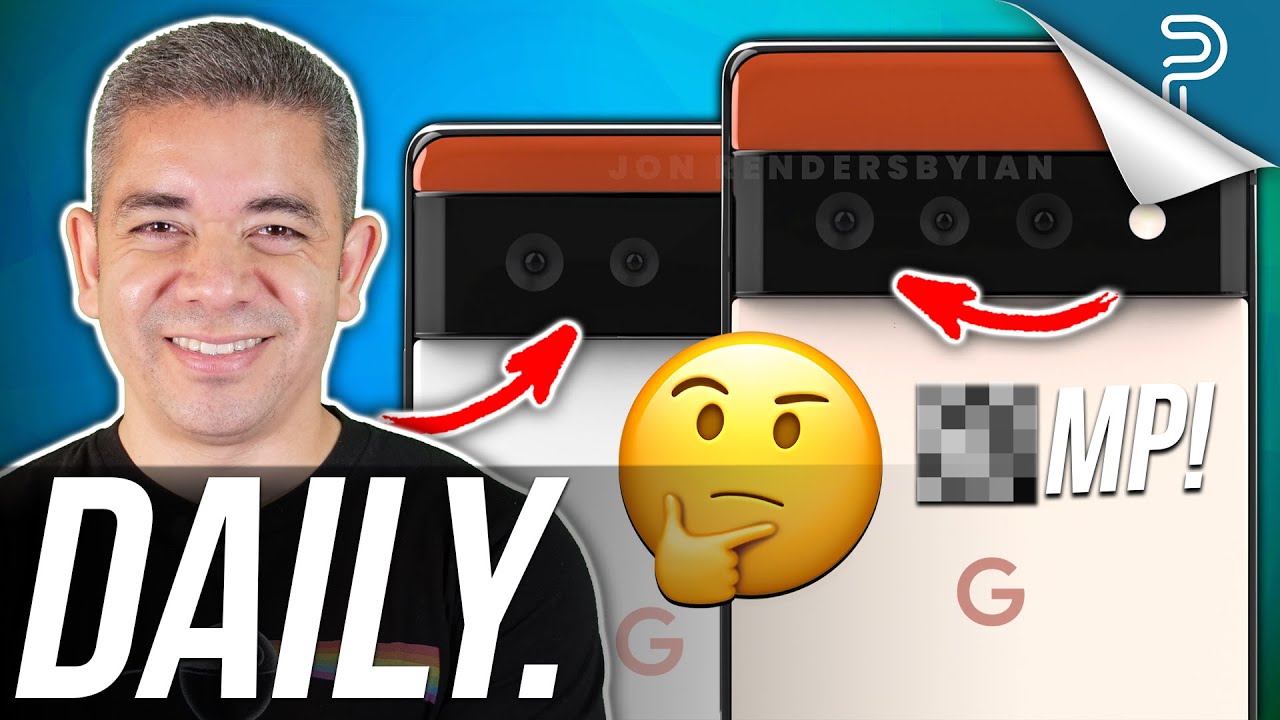


![Pixel 3a [vs] S10+ SPEEDTEST](https://img.youtube.com/vi/oomh21yt0yM/maxresdefault.jpg )