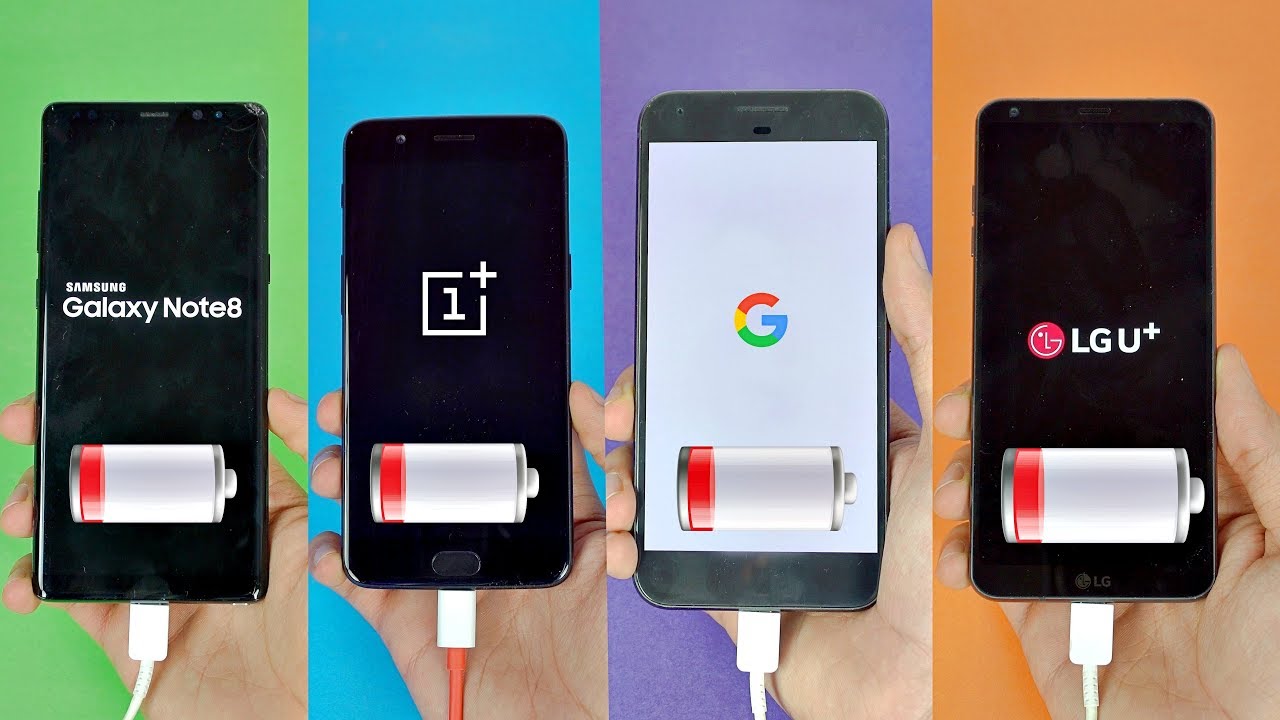How to Move Data in LG K62 Plus – Transfer Files By HardReset.Info
Welcome phenom is a lg, k62 plus, and today I'll show you how to transfer files from the phone to a SD card, or vice versa, to get started. You will want to open up the files' application which is located in the Google folder right here. So it's over here once you open it up. If it wants access to storage and stuff like that granted and from there, you want to scroll down to your internal and SD card. Now I'm going to start off with the internal storage, which is the storage of the phone itself and mention couple folders that are here that might be important to you so number one. It is the DCIM folder which will contain pictures, videos that have captured on this phone, then below that we have a downloads' folder, which will contain anything that I have downloaded, obviously and below somewhere lower.
We have the pictures' folder, which contains screenshots, which also is where the files that I'll be using are located. So once you find your files, what you want to do is select them and you do so uh, regardless of what kind of file it is. The process is the same, so it could be a folder video music picture, basically selected by holding it as you can see, it will get checked, and then you have those empty circles beside the rest of the files, so you can just simply tap on them quickly to select more now, once you've selected your files tap on the three dots and choose to either move them or copy them. I'm going to go to with a move option. Once you select one of those, it will give you the pop-up right here to move them or the option where you want to move them.
So you have the internal storage or SD card, so you can move it somewhere else on your phone or to a completely different storage type, which is what I'm going to be doing and in here SD card has basically the same folders. So I could either navigate into one of those folders and drop the pictures in there, or I can just tap move here, and this will drop it just straight up to the SD card. So let's just continue, allow and allow, and there we go so now. If I go to the SD card, you will be able to see the pictures right at the bottom and there they are, and that is how you remove any kind of file from one place to another. And if you found this very helpful, don't forget to hit like subscribe, and thanks for watching.
Source : HardReset.Info