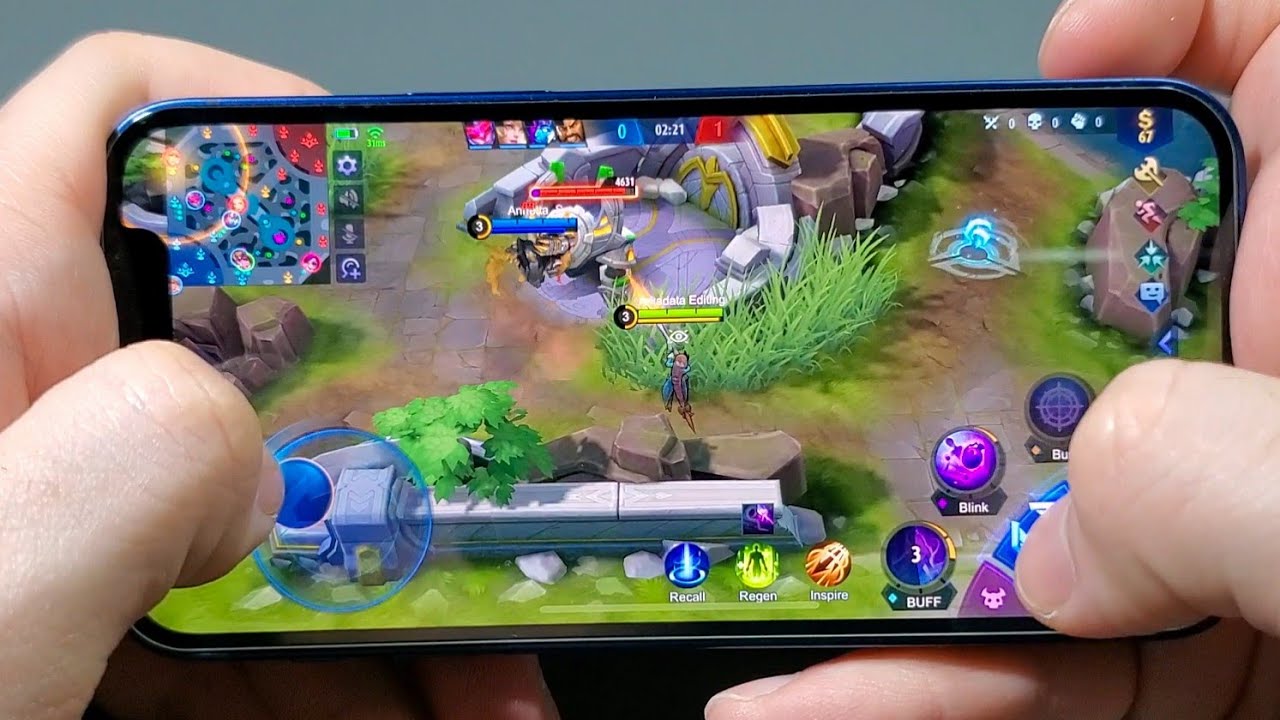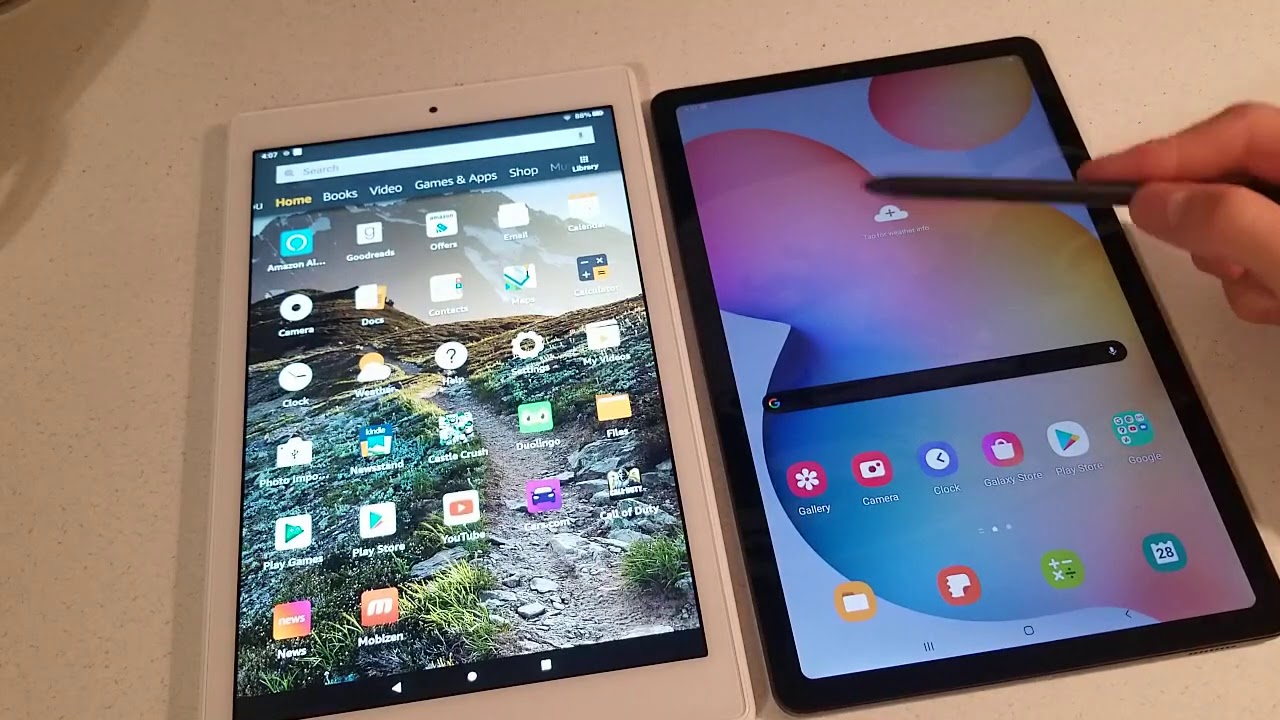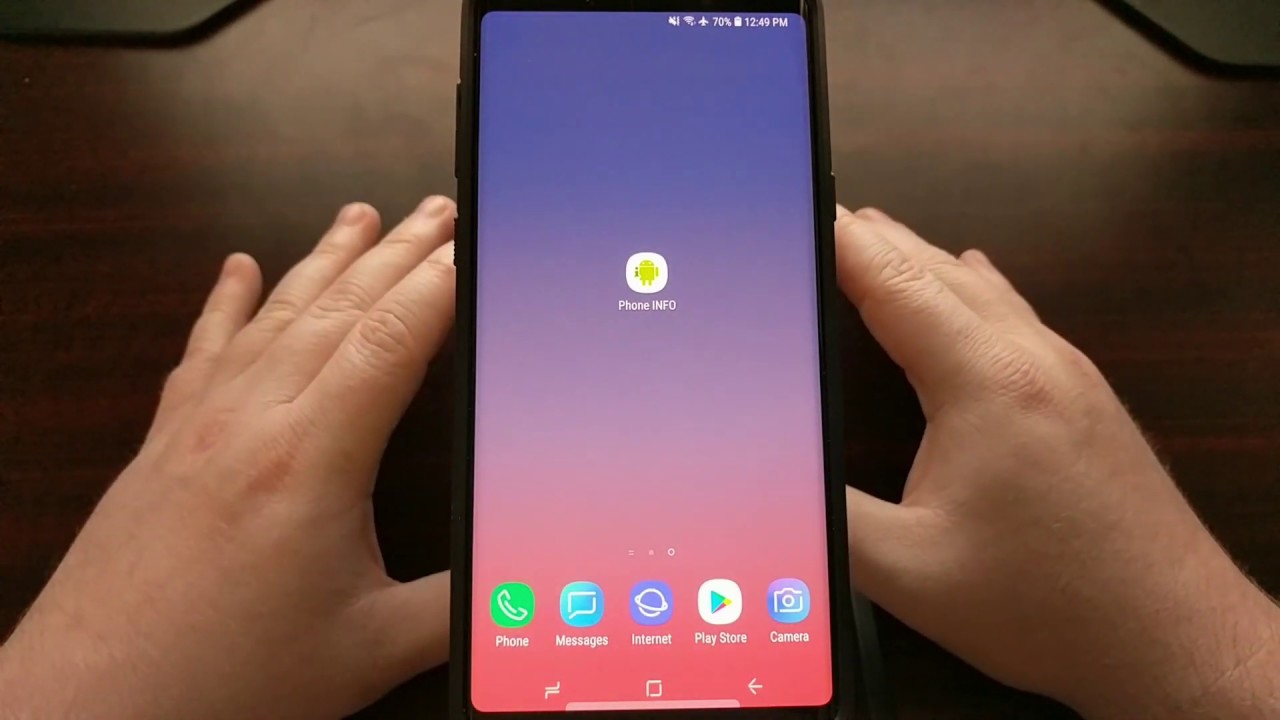How to Insert SIM & SD Cards in SAMSUNG Galaxy XCover 5 – Installation of SIM & Memory Cards By HardReset.Info
Welcome and follow me is a Samsung Galaxy x cover 5, and today I will show you how to insert sim and SD card into this phone so starting off. You want to pop off the cover at the back now. I already did it because I tried to record this video before, but the phone is so trash. It couldn't read a SD card, even though it was inserted correctly so anyway, um just pop up the cover. You can start popping it off over here, just pull it, and it should come off and from there you do need to take out the battery as basically any device released in year.2021, that's sarcasm for people that don't know and because no device literally needs battery removing anymore. So anyway, I'm now going back to the actual insert of cinemas.
We have two different spaces for uh sim cards, so we have use. We can use two of them. You can place one right here and one right here now when you're placing it right here, you will need to put it below the silver tray so like push it in all the way and just for the people that never seen this before uh, if you're struggling with pulling that card out, because it sometimes might be difficult, there's only a slider of it showing up here, you have a little latch right on the silver tray. I can show if it's basically this thing over here, so you can grab it push it down and the tray pops out, so it will make taking out the sim card uh easier now anyway, for the SD card. Put it on top right here and just push it in there we go, and now we can put our battery back in and turn on the device.
Okay, now the device is back on. We should see there. We go the confirmation for the sim pin, so it is reading the sim card. No problem confirms that let's unlock the device, and we're about to see if it's reading the SD card or not oh, it is actually reading it. This time, you can see message right here now if, for some reason for you, it didn't read the SD card when you inserted it like it did for me when I tried to record this the first time around uh there's a little of a guess, hack, you can do so without actually taking out the battery can take it out almost, which just gives a notification that it's removed and then push it back in, and it should work no problem and, as you can see, it reloaded it, and it's showing me again the message so anyway, if you found this video helpful, don't forget to like to subscribe, and thanks for watching.
Source : HardReset.Info