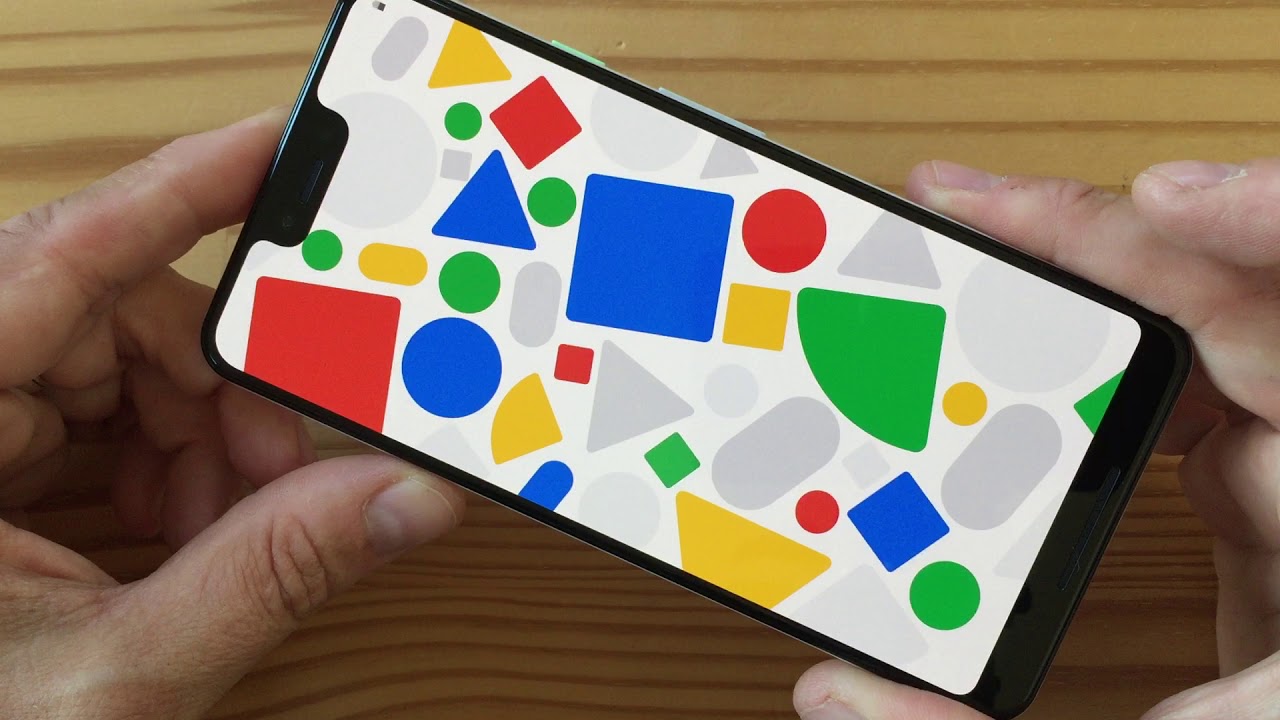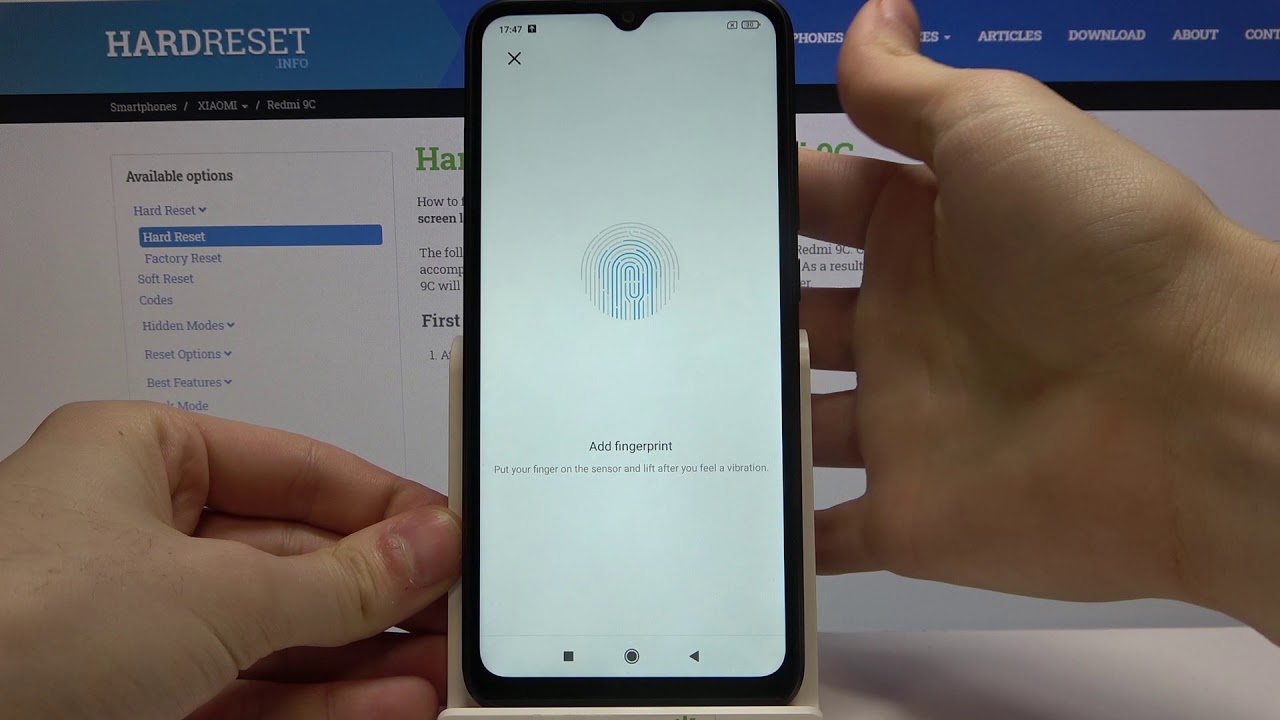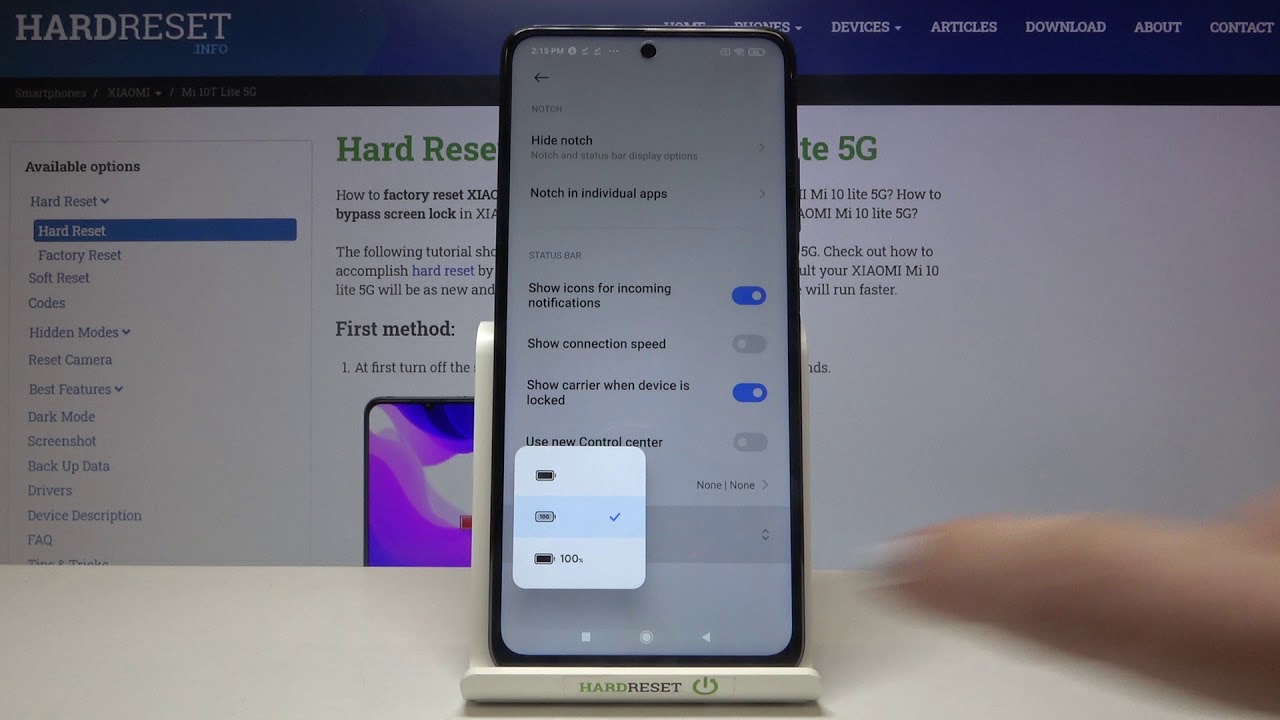How to Insert SIM and SD in WIKO Tommy - Micro SIM & SD Slot By HardReset.Info
He, like FY Tatami, let me show you how to insert micro, sim and micros card on the following device. So at the very beginning, let me start by using the power key: let's just power up and tap, ok, to confirm it wait until your device will be completely switched off and afterwards you have to remove the back cover and the back pad. So let's do it by using the cavity at the down left edge of the phone right here. Let's use a nail finger to open the whole item: let's do it step-by-step, and here you can insert micro SIM cards. So let me do it. This is my micro SIM card with the characteristic edge right here and let me put this card in that position and press it to the end.
Now, let's insert micro SD in order to do it, let's remove the battery by using the cover and deep and the down out of the phone, and then let's insert a micro SD of the characteristic edge right here. Let's simply put this card in that position and press it to the end. Now, let's insert the cover and the battery, let me switch on the device. Why Tatami's? Turning on? Let's wait a couple of seconds excellent. Let's now I'll know the screen and let me check if both cars are working properly, let's find inside the Settings icon at first.
Let me switch my language because the device turns into the language from SIM card. So let me just simply change into English again excellent and, as I said, let me open the list of settings. This is the list of settings. Let's scroll down and under device that choose storage in USB, as you can see, the device is reading our SD card. You may also observe right here that the device connected to a mobile network, so it means that our SIM card is also working properly.
Thank you for watching. Please subscribe over time. The thumbs up under the video.
Source : HardReset.Info
Phones In This Article
Related Articles
Comments are disabled
Filter
-
- All Phones
- Samsung
- LG
- Motorola
- Nokia
- alcatel
- Huawei
- BLU
- ZTE
- Micromax
- HTC
- Celkon
- Philips
- Lenovo
- vivo
- Xiaomi
- Asus
- Sony Ericsson
- Oppo
- Allview
- Sony
- verykool
- Lava
- Panasonic
- Spice
- Sagem
- Honor
- Plum
- Yezz
- Acer
- Realme
- Gionee
- Siemens
- BlackBerry
- QMobile
- Apple
- Vodafone
- XOLO
- Wiko
- NEC
- Tecno
- Pantech
- Meizu
- Infinix
- Gigabyte
- Bird
- Icemobile
- Sharp
- Karbonn
- T-Mobile
- Haier
- Energizer
- Prestigio
- Amoi
- Ulefone
- O2
- Archos
- Maxwest
- HP
- Ericsson
- Coolpad
- i-mobile
- BenQ
- Toshiba
- i-mate
- OnePlus
- Maxon
- VK Mobile
- Microsoft
- Telit
- Posh
- NIU
- Unnecto
- BenQ-Siemens
- Sewon
- Mitsubishi
- Kyocera
- Amazon
- Eten
- Qtek
- BQ
- Dell
- Sendo
- TCL
- Orange
- Innostream
- Cat
- Palm
- Vertu
- Intex
- Emporia
- Sonim
- YU
- Chea
- Mitac
- Bosch
- Parla
- LeEco
- Benefon
- Modu
- Tel.Me.
- Blackview
- iNQ
- Garmin-Asus
- Casio
- MWg
- WND
- AT&T
- XCute
- Yota
- Jolla
- Neonode
- Nvidia
- Razer
- Fairphone
- Fujitsu Siemens
- Thuraya