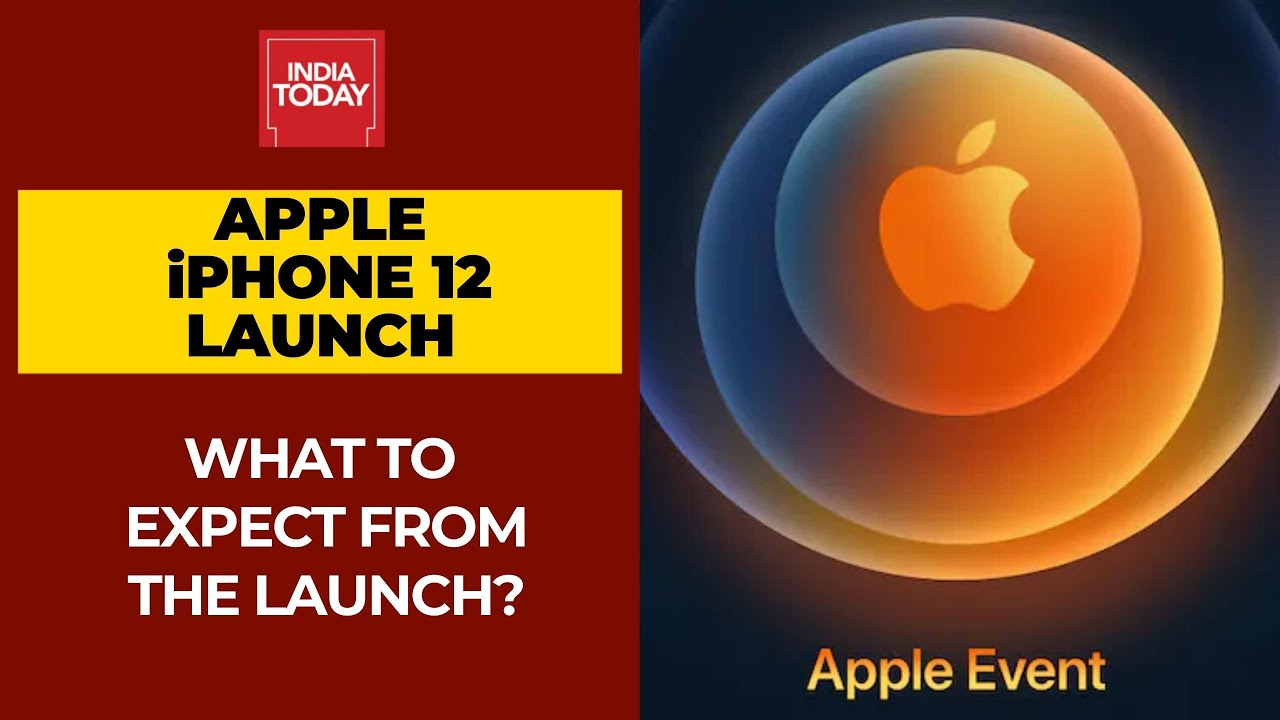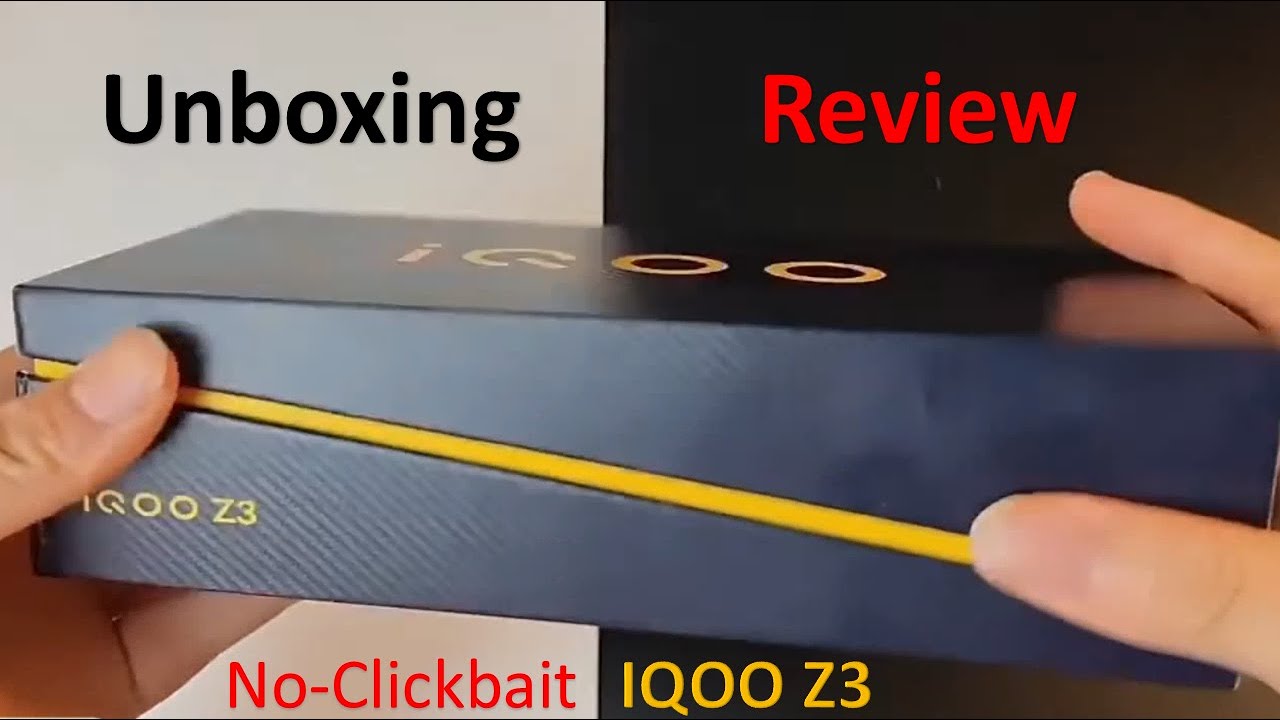How to INSERT / REMOVE a SIM card in various MOBILE CELL PHONES By My Mate VINCE
Hi there, my name's Vince from climate Vince, calm and in this video today I'm going to be installing SIM cards in these five phones. Now we're going to have a variety of styles, going from the oldest to the newest, and we're going to be using the NATO micro and a standard, SIM card and also a sim removal tool. So hopefully, by watching these five phones, one of them will be similar to your phone, and you'll, be able to then get the idea of it. Even if you don't own these particular phones, the processes is pretty much the same. Now you do have three different sizes of SIM cards now years ago. Most phones were a standard SIM card which is this size here, then it went over to a micro SIM card, which is this size here and then the newest phones have a NATO SIM card, which is this size here, but you always need to check your phone first, because you could buy a brand-new phone, and it still might take a standard card or a microcard.
Don't just assume that it will definitely take a NATO card. Just because it's new okay, now also often when you buy your SIM cards now, the one SIM pack here does everything. So, for example, this micro SIM card here was part of this pack. And if you have a look, it's called a three-in-one SIM. So if you want a standard sim, you just use the middle section.
Then if you wanted a micro SIM, you would just take out that section there to turn it into a micro and then, if you wanted a NATO SIM, you would then just push out the middle section here and then that will get rid of all the red and just leave that little white bit that remains around the pins. That will turn it into the NATO card. Now I, don't want to do it on this one because. This SIM card is actually in use. But if you were to have a look there, when it focuses on a go, can you see just the edges there? You can see the indentation where you push it out for the NATO SIM right, okay.
So, let's start with the oldest phone to begin with it's this old Vodafone. Here now on this one here is nice and simple. You just push off the back like so and then that black section peels off, and you've you've got this little of paper just to give it a different design. That's how you were the to change the design on these things, and then you have a sim card here now to access this sim card. You need to just take out the battery like, so it says, there's a little there that says: remove you, lift it up, and then you've got this bit here that you can just slide out and whenever you're putting in a sim always look for that symbol there.
So that's pretty Universal there. You have a look there, it's like a rectangle, but it will always have that top corner missing so which ever way has the top corner missing new copy that so, for example, on this one here, the top corners missing here, the top one is missing there. So I know now that I just need to put the SIM card in that way there like. So you just push it all the way in until it won't go anymore, so you push it all the way up. So that's that one there yeah okay! Next one is this phone here again with this one here you just need to if you have a look around the edge, what you're looking for is a little indentation where you can peel off the backplate.
So if you have a look at this bit here, you can just see it's hard to see because it's up there of the angle, but this bit here, you can get your nail in or, for example, you can get a blunt knife in, and that means that it's going to be a type of foam where the back comes off it because some phones, the back, don't come off. You need a sim removal tool that you'll see and the latest phone in this video. Ok, so nice and easy. You just slide that bottom get off there again with this one. Here you have to remove the battery to get to the SIM card, so remove the battery, and the SIM card in this instance goes in this section here and again.
If you have a look at that symbol there, it's got the top corner missing. Now, don't mistake it with this one here this would be for an SD card. If you wanted to boost your memory for photos and videos, it's always this symbol here with the corner missing so again, just copy it there, the corners missing there, the corners missing there, so I know I've, got it in the right way and just push it in their like so until it won't go in anymore. Again, you just put your back three back in and then pop the cover back on. So that's that one now we have this phone here and again.
If you have a look around the edges, you'll see that here we can see nice and clearly on this bit. This is a bit where you can get your blunt knife or your nail into so to get your nail in there and just price off the back work. The way around the phone, don't just yank it off work your way around, so you don't snap it completely and then on this particular phone here. This takes a standard sim. So let's just take my crow honest, have a look.
Okay, this one takes a micro one. So sorry, not yeah I might buy one. So if you look at this one here again, you've got your picture off the sim with the top corner missing and this one's a micro. So you push it in that way. There the top corners missing, just like the picture, put it in there that goes in there, and then you just pop your lid back on and snap it all the way round.
Take that card out again, because I'll probably need that again on this particular phone, although this is a brand-new phone again, this is a micro. This will be a micro sim. So have a look. You see the indentation there yep nail under work, your way around like so and then, if you have a look here, you see the sign there with the direct angle with the top corner missing. So just put the SIM card up the same orientation with the top corner missing.
So if you have a look on all those phones, the process is exactly the same, except that on these last couple of things, you don't have to remove the battery the earlier two phones. You do have to remove the battery to get to the SIM card, and again you just clip it on work. Your way around make sure it snaps in all the way around and that's it. And lastly, this phone is different. Now you will find this on a lot of the newer phones that you can't take that back off, because the back is part of the finish.
Okay, so on the other ones, they all have a cheap plastic back. This is a slightly more expensive phone, and you can't take the back off these. So what you need to look for is a bit of a clue. Is that when you get the phone, you will have a remove all phone in the pack, but if you were to buy a second-hand, you might not have this now you'll be able to get these very cheaply of places that Amazon and eBay, but when you have to look around the place, don't just put it into any hole because, for example, that's a microphone there. You, obviously you don't want to put it into the headphone jack, but you can normally tell where the SIM card is because next to the hole you will have a rectangle okay, but just double-check all the way around before you do anything so, for example, there's another hole here, but can you say there's no rectangle next to it? That's the charge in point having a look there, that's two on/off button and the volume buttons again.
We've got a hole up here for the headphone jack and a microphone again. So this is the only hole on the phone that has a rectangle next to it. So what you do is you just put this sim removal tool into it and then just push in, and then you will see that this bit here has popped out. So you slide that out like so, and then this is the part here that will allow you to plug in your micro SD card. If you again, if you wanted to boost the memory for the photos and the videos in your APS's etc.
, and this bit here is where you will put the sim. If you have been looking the top corner there, it should say sim there you go top corner and underneath this as SD down here the SD card. So this one here it takes a NATO sim. So again, if you have a look at the cutout, the cutout has the top corner at the 45-degree again, so just get your sim card and put it in the NATO SIM card put it in their just like that, and it fits perfectly and then pop it in your phone. It won't let you put it in the wrong way.
So, for example, if I try to push it in this way, it does let me, but if I, try to put it in this way, it won't. Let me so again don't force if it doesn't go in, it means it's in the wrong. It means you've got it in the wrong way, so flip the phone over 180. So if it doesn't go in that way, flip the phone 180 and just push it in their like so and that's it. That's how you change the SIM card on that.
If you need to remove it in the future, it's nice and easy. You just put your tool in there push and then, when you pull it out, the SIM card normally just falls out the pendant on which way you have it a go if that out, okay, so I hope you found that video useful, please give it a thumbs up if you liked it and subscribe for more how-to videos. Okay, take care now! Thank you. Bye.
Source : My Mate VINCE