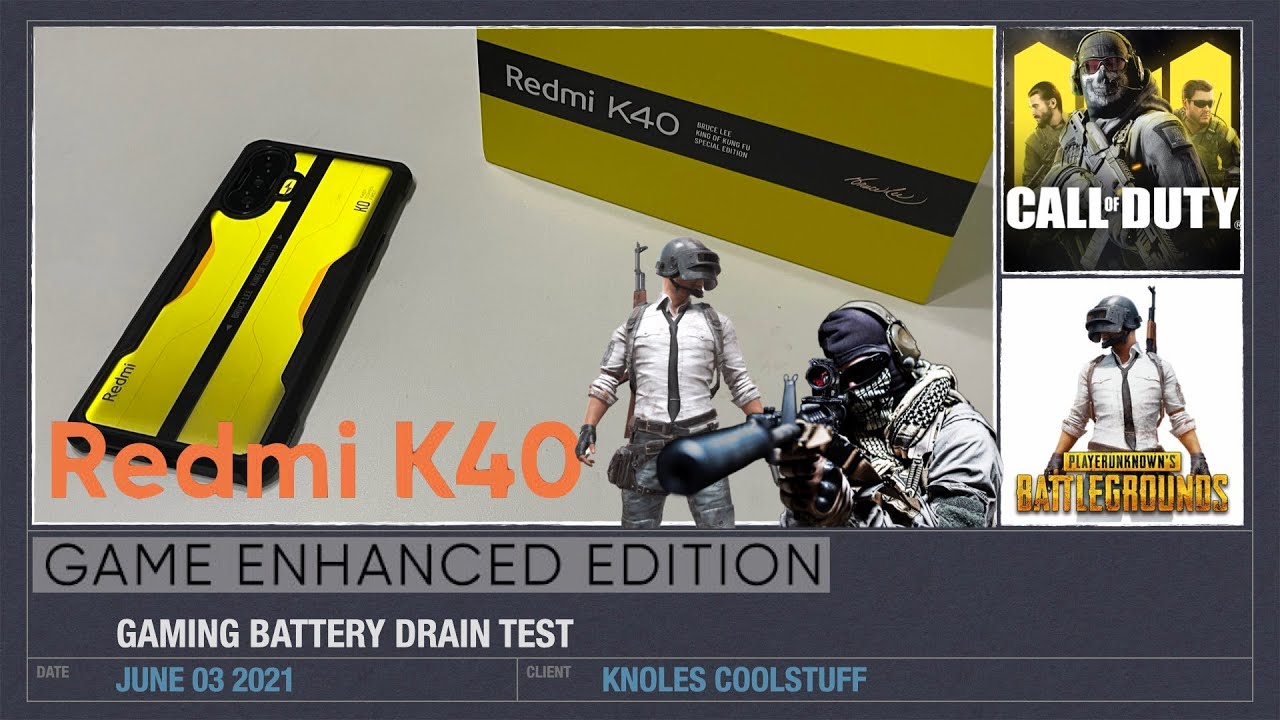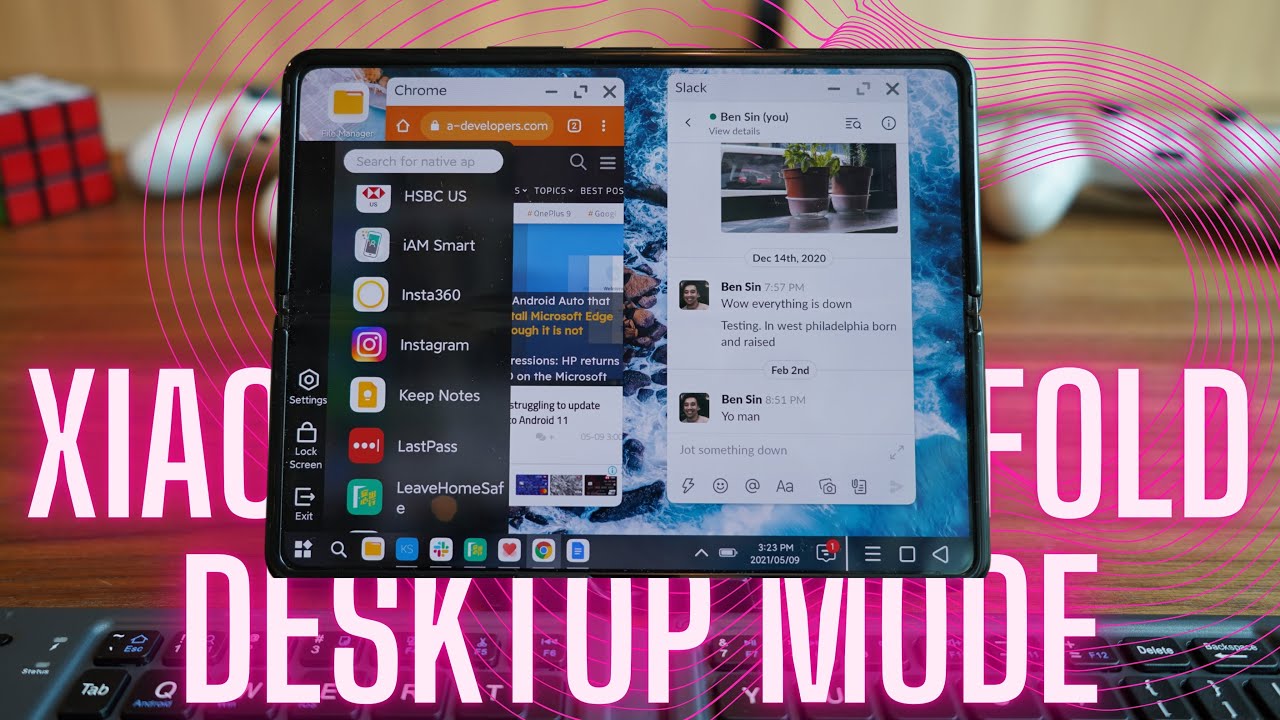How to Improve the Battery Life on the Galaxy S7 By The YouTube Tech Guy
Hello, this is RIC KY, Android guy, hey guys today, I'm going to show you how to improve your battery life on your Galaxy S7. Now this will really improve your battery life, but there are a few specific carrier ones that I will go over at the end as well, so for overall, all s7 sets how you're going to prove your better life. The first and simple thing is just to go into the app drawer and hit edit and remove any of the built-in blue air. You do not want in your phone, so you get a lot of Microsoft apps built into it. You get a lot of Google apps built into it and get a lot of Samsung apps built into it. Besides, all the carrier bloatware that no one uses so just simply hit the minus button on any of these, and you will get rid of them simple and easy.
Just like that important to note you do not want to get rid of the Google one or the voice search one so because without those two you will not be able to use voice detects so keep those on most. Everything else is just I'll. Leave it to common sense. You don't want to take off your contacts. You don't want to take off your text, messages certain things that are vital to your phone.
Just don't take them off if you're, not sure. If you should take it off, then don't so. That's the first step, simple and easy. The other steps are a bit more hidden, so we'll get right to it. The second step is going to be under more connection settings you're, going to hit this button right here, and you're going to turn off nearby device scanning.
What this will do is this is going to constantly scan for everything around you just so it's easy to connect to when you want to. With this whole Quick Connect feature that Samsung has, but if you just turn that off it will save your battery life, so that's going to be our first step. Second, step is going to be right underneath it, which is smart manager, so smart manager is a really great app. Unfortunately, some carriers do not have it. So if you do not see it on their just skip this step.
It smarts manager, you're, going to get the battery button, and then you're going to go to app power saving. What this does are it stops your apps from running in the background now, let me explain: you have three differ choices. The first one is, is always power saving this app. If you not want it to run in the background, then you just leave it on always power saving. It's simple, it's easy, and it makes sure that your app isn't running in the background.
If you click turn off this mode on or this smart manager rather will never turn off this app. So I have it off for side. Sync I! Don't want it to be on when using that. Otherwise, you typically want all of these to always be off. So, as you can see, I have a bunch of apps that I always want to shut off in the background, because I don't need them to run in the background and drain my battery.
However, there are other apps that are labeled as automatic power saving. What this means is, if you do not use it for three days, it will automatically power, save it, and this is automatically power saved all these apps that are running in the background and draining my battery life without me, knowing about it. So this is a great feature that Samsung puts on their phones. Now that really saves your battery life and stops it from running. In the background now, while we're here, though we're going to go just one step back into battery and I can show you how to get there normally, if you want, so we're going to go into battery and go under battery usage, this will tell you which apps are draining your battery and lowering your overall battery life, but in here you can also make it, so the battery isn't being drained a lot when your screen is off.
Now. How do you do that you're, going to go into more under battery usage, and you're, going to optimize battery usage for here, you're, going to turn on every app that you do not want to be running while your screen is off or minimally run, which means it won't use your mobile network, and it won't need your data sync all the time it will save your battery life when it's needed, and that's really important, just to be able to make sure that all these apps aren't draining your battery life. When your screen is off so again, smart manager will drain it on a normal basis in the background and for the battery optimization that will make sure that it won't drain your bio life when your screen is off, make sense. Okay, now, for the last section it's going to be under privacy and safety, you're going to go to privacy and safety, and you're going to go to location under location, you're, going to tap improve accuracy, and you're going to turn both of these two off. Yes, your phone is constantly using Bluetooth and Wi-Fi, even if you turn them off these drains.
Your battery, because it just wants to make your again your location, more accurate, and if you really needed to be that accurate I guess you can do it, but this way it will not use those things when you don't even have them on when you have them on, it will use it, but at least this won't use it otherwise. Now, in terms of anything else, you might need to turn off nothing too much. You can know for the carrier, specifically for T-Mobile, for instance, you're going to go into phone and settings and turn on off voice over LTE. So that's how you save battery life on T-Mobile for 18 t you go under settings and sprint actually as well, and you go under mobile network, so I believe and for 18 T. They have another thing called enhanced LTE.
If you turn this off, it will improve your battery life as well, make sure to see, though, what it do I believe without an enhanced LT. You can't use HD voice, so you should know that you can't use HD voice with that on Sprint. It's I believe somewhere around there as well. Either on mobile networks or more community or more connection settings, and it's the data optimizer or sprint optimizer, if you turn that off it'll save your battery life as well. So all three of these will save your battery life about 2 to 3 hours on their respective carriers.
Alright, guys, hopefully like this video, and hopefully it improves your battery life. Mine has been amazing on this phone. I really just can't use it for a long period of time, and it doesn't drain because of these features, so take a look and see just how good your Era life has improved. Now that you've done these features- and let me know how great it is in the comment section down below. Thank you for watching the spin RIC KY d, Android guy, you.
Source : The YouTube Tech Guy