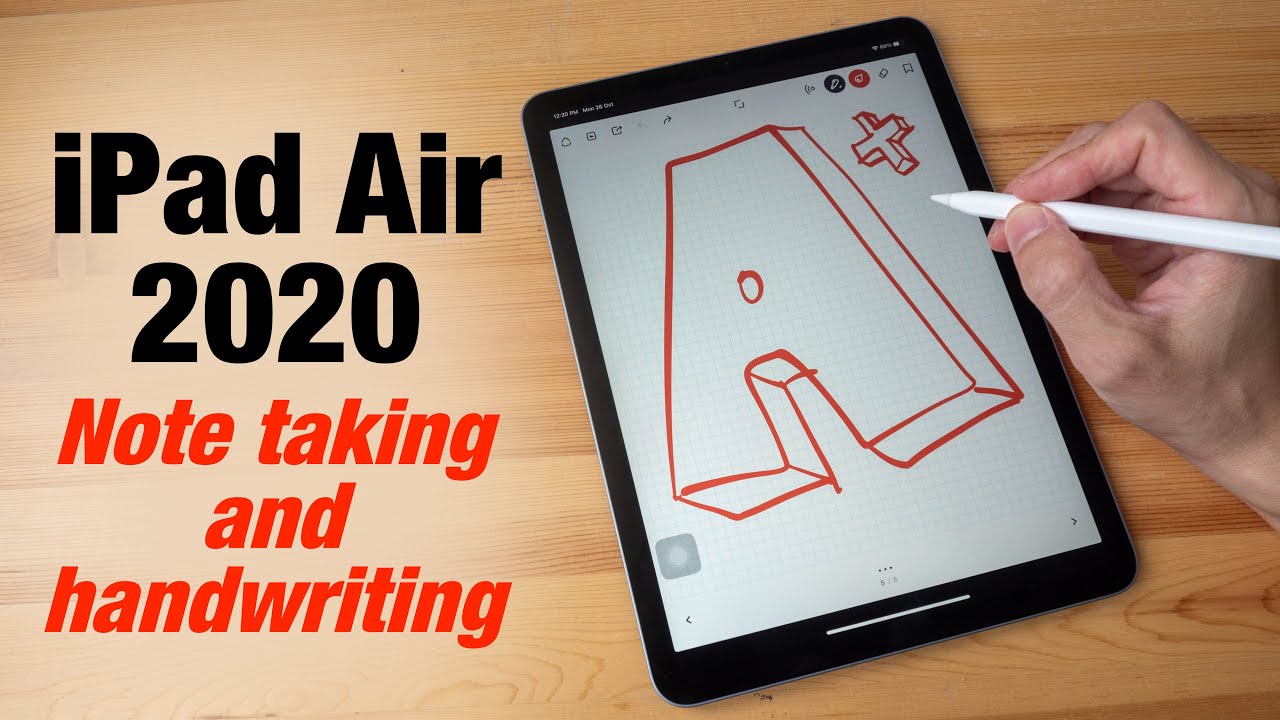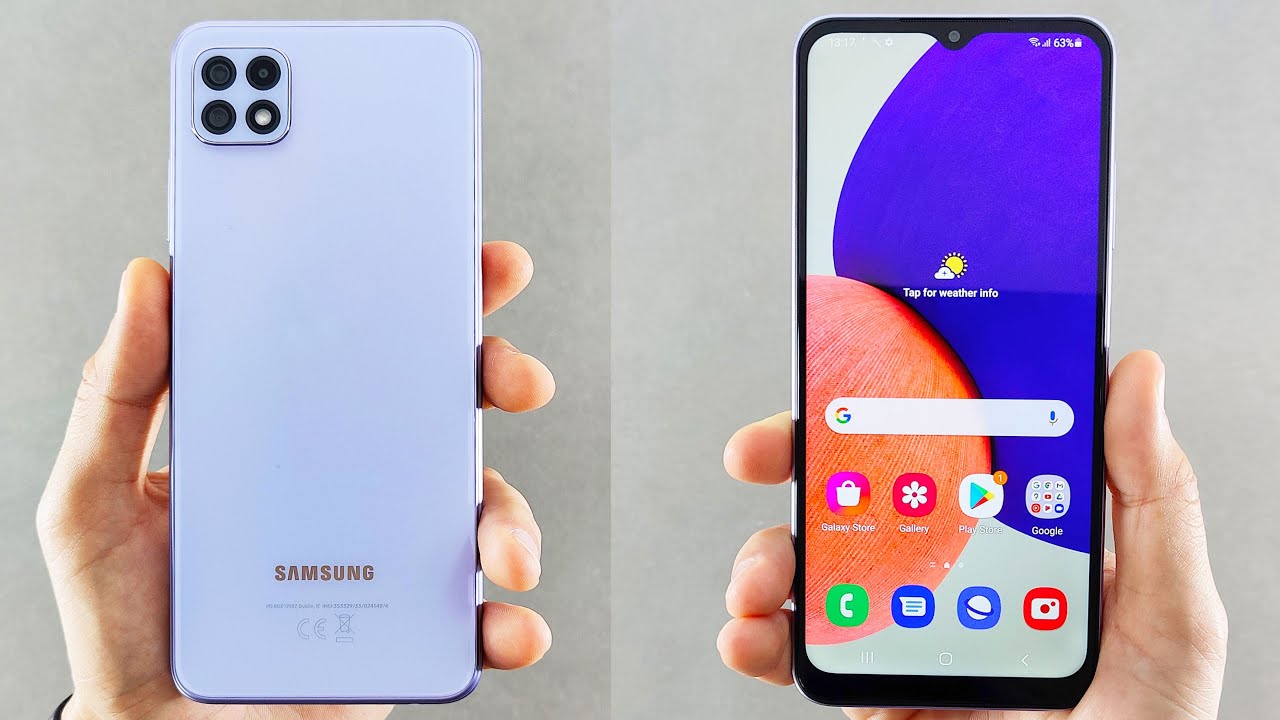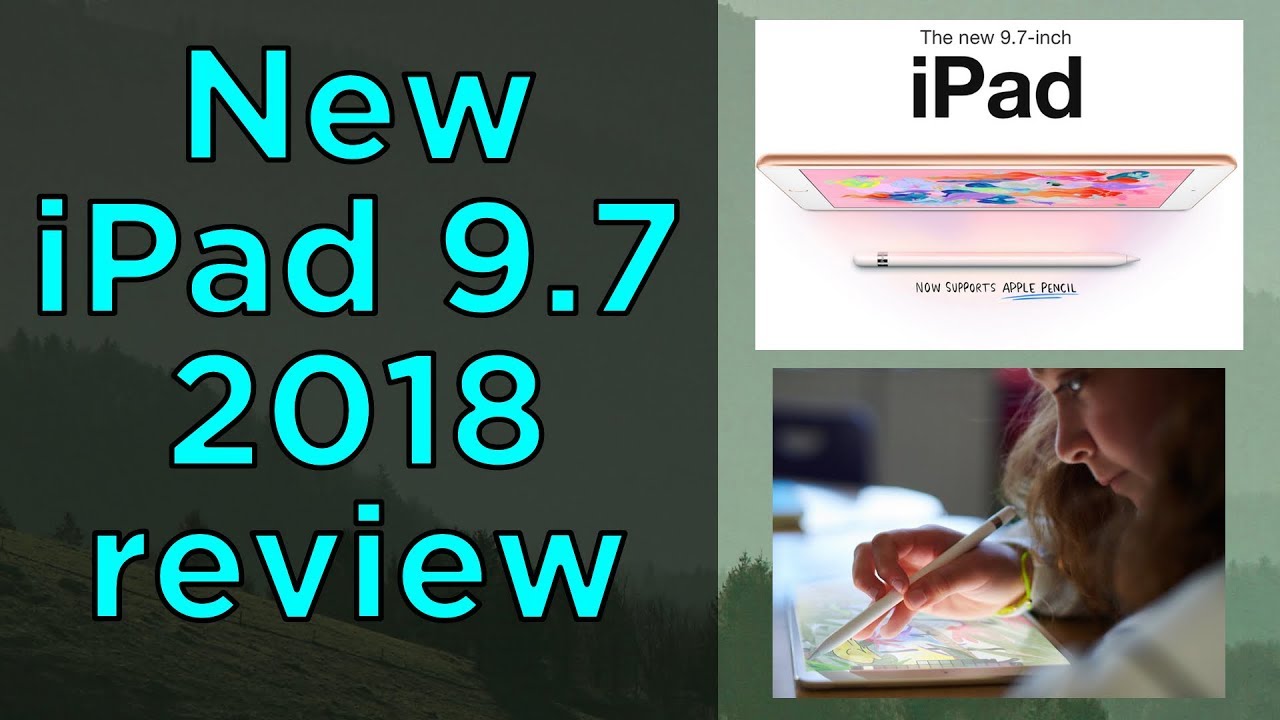How To Get AMAZING BATTERY on Galaxy Note 8? By Nick Ackerman
How to get amazing battery life on the Galaxy Note a coming up right now, let's go so what is up guys Nick here, helping you to master your technology and welcome to how to get amazing battery life on a Samsung Galaxy note 8. So, let's get started first, we're going to get the obvious stuff out of the way. So auto-brightness is the first thing you want to pay attention to so how you're going to do this and just pull that little arrow down right there and make sure that auto brightness is on the reason why I say keep this on is that it doesn't allow your phone to be bright in circumstances when it doesn't need to be bright and effect saving battery life. Now some will disagree with this tip, but this is a pretty standard tip, pretty obvious one keep that auto brightness enabled here, unless, of course, you do like to tweak it manually here, number two, another obvious one is utilized the Samsung power saving modes right here on your Galaxy device. You do have off mid and max. We all know what this is.
It's pretty obvious. It's right! In your face right there, so I just want to get those obvious stuff out of the way. Another thing I would like you guys to do to get amazing battery life on the Galaxy. Note 8 is go through your apps every once in a while, because there's sometimes a single app that might be draining the crap out of your battery life, so go through these applications and just take a look at the usage and see what's going on here, and you might actually have a culprit application that is draining a significant amount of your battery life. Now, of course, you're going to know the applications that you are using and if you're using one a lot, and it's draining battery, that's just because simply you're using it a lot, but if there's one you haven't been using, and it's sip and battery in the background, you might want to uninstall that app speaking of uninstalling apps I would recommend that you go into your applications and just take a look at the applications.
That's been sitting dormant in your phone and delete those apps, and I'm not talking about the ones you have there. Just in case, you need them they're kind of like pocket when you are reading an article once in a while. You need that application there, for example, I'm talking about like some of these games you haven't played in weeks or some of these apps you downloaded weeks ago, get those off your Galaxy Note 8, if you weren't using those, and that should, in effect save you some battery life next, one on my list is to go ahead and configure your sync settings make sure this is off if you do want to save and get amazing battery life on this device turn that off every once in a while and manually, go into your emails and pull down the sink and stuff like that now I know some people are gonna, say: oh, what are you saying, you're telling me not to use my note, disable everything? Well, these are battery saving tips and the way to save battery life and get amazing battery on a foam. Are you have to not use it to its full potential, I mean I made a video how to activate beast mode on no date. You could check that out where a lot of people were just whining and complaining about.
Oh well, it's already a beast. I! Don't really need to do you know all this disabling of certain functions to make it faster. Well, actually, if you want to make your phone more efficient, stop using it to the max, and if you don't like it, then you're just going to use it the way it is, and it's going to dream more battery, and it's going to run slower because you're using it at full potential. Okay, so my next one does concern the Play Store so go ahead and go into the Play Store, and you see this little hamburger bar menu appear go into that and go down here until you find your settings get into your settings and go ahead and make sure that these auto-update apps are off. So you can see right here.
I have this off or only when on Wi-Fi, because this will drain some battery. If you constantly let your LTE or your data go ahead and install these applications so do that this is a big one on Android devices. Other pretty obvious one I want to recommend here is to go ahead and turn off radios that you're not using so, for example, right now, I'm on Wi-Fi, so I can turn off mobile data here when I'm not on Wi-Fi, to go out and save some battery I don't need Bluetooth on I, don't need any other radios on such as location, and I've. Seen all that stuff, while I have Wi-Fi on, and I'm just browsing the internet. That will save me a ton of battery life, and I've noticed this on.
My note are already, when I have all that stuff on I'm getting about five hours on screen time when I turn it off I'm getting about six hours on screen time. So take that into account. If you do want to get amazing battery life here, as my next tip is to go ahead and optimize that device so go ahead and hold down Bixby optimize, my device and Bixby will go ahead and optimize your device making it run a little smoother and also get better battery life. Another pretty obvious tip that some people actually might not even think about. You know, I.
Think the tech heads that love- there's no eight know this one already, but you go ahead and go into settings, and we're going to go ahead and display settings, and we're going to knock this resolution down. As far as we can down the HD plus so 720p resolution, and actually it doesn't really matter throughout the day, you're, not really looking at your phone that heavily that closely when you're, just going about your day, not at nighttime when you're reading and doing stuff like that, I would knock that resolution back up, because I want to have crispy text. But throughout the day, when you're just glancing at your phone, it doesn't really matter to have it on 720p. You will save a ton of battery life with this tip right here. Alright guys, another tip I do have, does concern the S Pen.
So if we go into settings here up at the top, let's go into settings here, and we go into the Advanced Settings, where the S Pen is S. Pen. Make sure that you do have this blow power, saving mode on for the S Pen right here, because that can drain quite a bit of battery life, not too much, but it could you / cents here and there if you do have that one off so make sure you go in S Pen settings and have your power saving S Pen mode. Now this is not going to affect you too much. If you don't really use the S Pen all that much.
But if you do, that is going to affect you there all right guys. Another tip I do have, does concern the wallpaper. So you know I, don't recommend you guys put on the infinity wallpapers that actually you don't have like live effects that will drain battery quicker and I. Also recommend you to download this application called pitch-black wallpaper, and what this does are you just go into it, and actually do you want a pitch-black wallpaper I had yesed, I do and boom. My device is all black, because the OLED display technology, the pixels, actually don't light up here on a black screen.
So this really helps you to get better battery life here. On the note, 8 speaking about wallpapers, another tip would be, if you don't want to use a black wallpaper. Just make sure that you use a static wallpaper or a wallpaper doesn't have those effects. It would just be a clear or a picture, or something like that. The more black in the wallpaper, the better okay as another tip, is to make sure that you have always on display off.
So if you do use the always-on display it's going to drain, not a lot, it's very little. So this is not a huge tip here. It's not going to change your life or nothing like that, but 1 or 2%, maybe 3% a day. You'll save! If you have this enabled, if you don't have it on that, you will save 2 to 3% per day. So that's a very small tip, a hey to 3% is 2 to 3%.
That's a call in an emergency situation. If you know what I mean okay guys, another one is kind of hidden in here and not a lot of people know about this. As a matter of fact, a lot of people say you know: I don't want those all screen displays because they are had accidental touches. So there a feature called black accidental touches here on Samsung Galaxy Note 8 go into this and click this and make sure you have this on so make sure that is on, because what can happen in effect is the phone could be in your pocket in your bag and be turning on without you, knowing due to this all screen display here, and that will block that from happening here on the note, 8 and in fact saving you and getting you a little more amazing battery life. Finally, my last tip here is to go ahead and restart this once a day.
On the note, 8 and other than that, there's not much more. That I can recommend right now, I mean I would say you know, turn off mobile data when you're out and about, and you don't have Wi-Fi on you're, not using the mobile data. That would also get you pretty amazing battery life as well. Keep that brightness lower throughout the day, if you don't have auto brightness, if you're the type of person who likes to use it, you know by yourself and tweak the brightness. However, you like all day- and you don't want to do things on its own I- would say, go ahead and do that, potentially you might get a little better battery life if you are using the grayscale mode, but that that one's questionable, but other than that, that's it here.
How do you get amazing battery life on a Galaxy, Note 8? If you have any tips you would like to share with the community, please do so down below if you found this video helpful enjoyable. Do me a favor click that like button for me and if you're new here consider subscribing Nick hair up and you to master your technology, be sure to be well get some amazing battery life and peace.
Source : Nick Ackerman