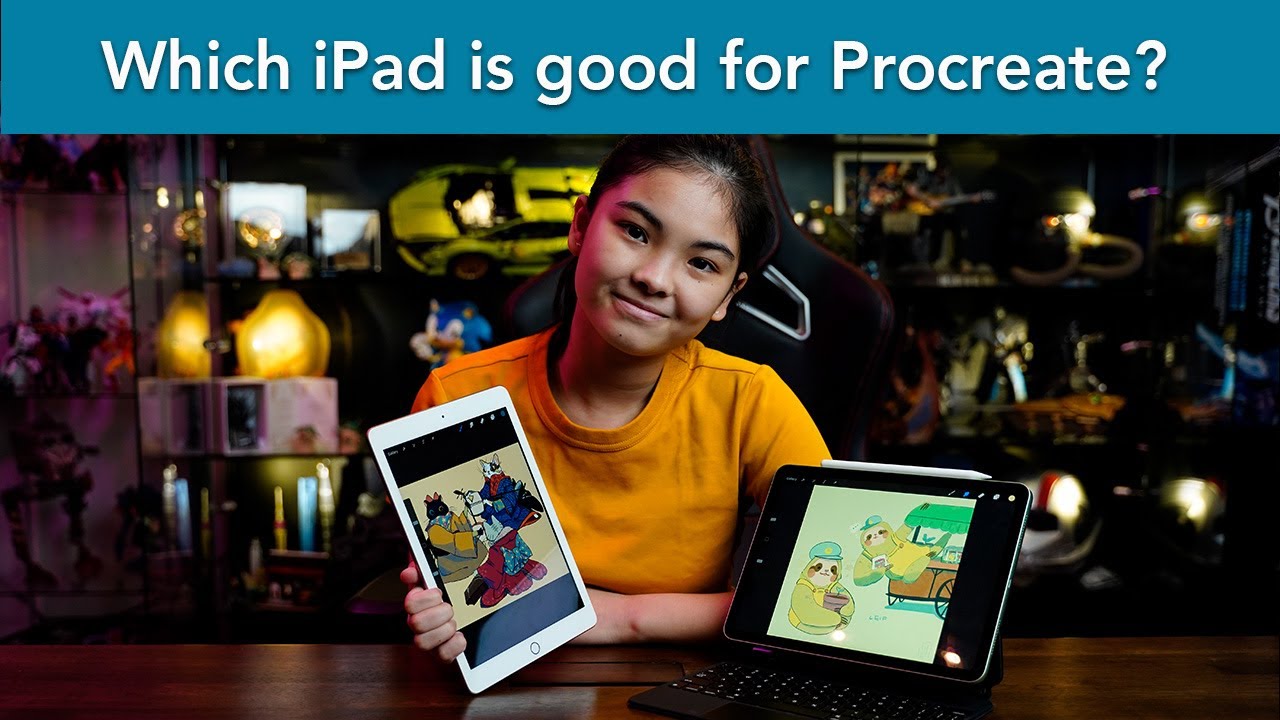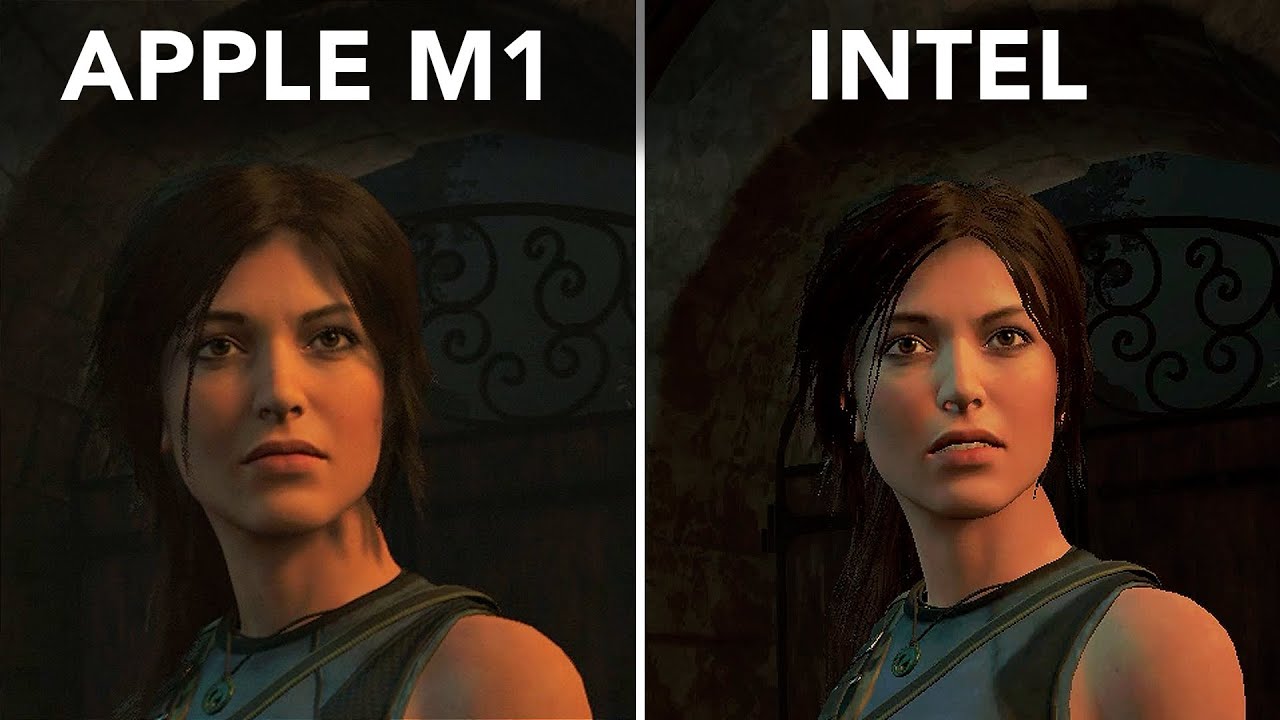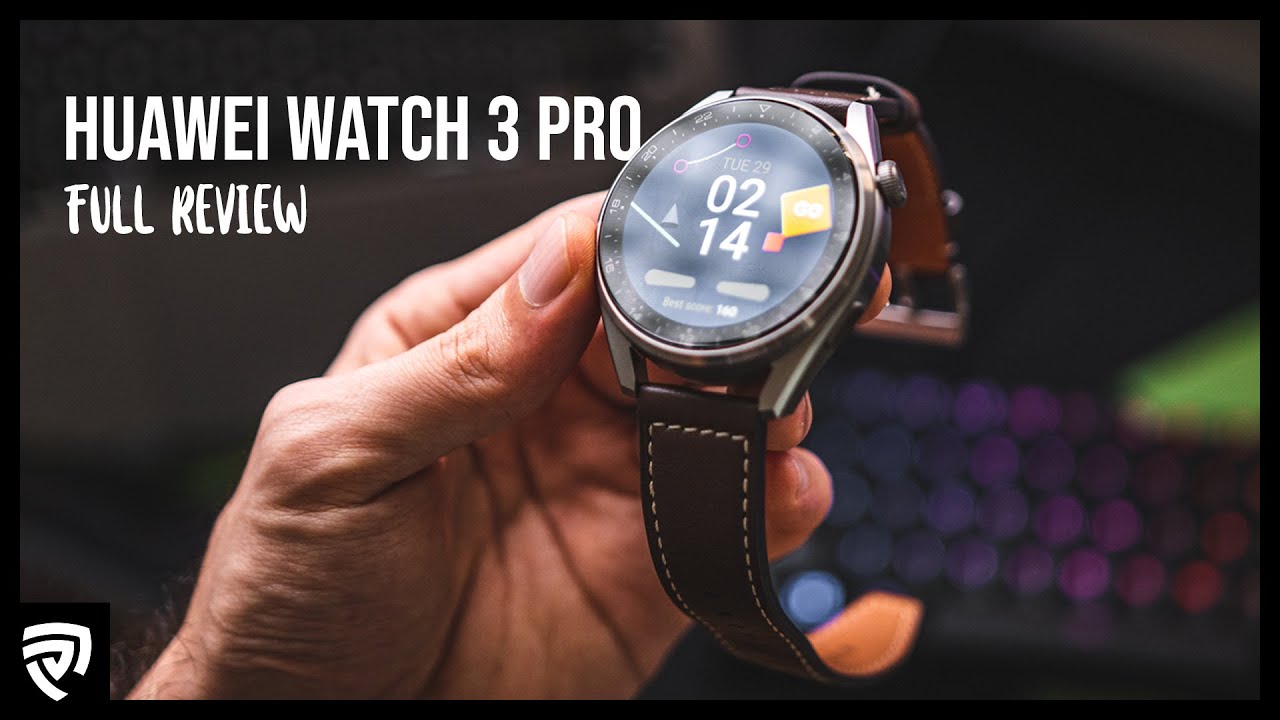How to fix the charging error on Samsung Galaxy Note 10 By iSmart
Hello friends welcome to this new tutorial. This is the note 10 the problem on it is the charging port. So when I plug it in charge, it shows me like that the phone is, which is the same, so I did already clean the charging port very well, and now I'm charging it only with now. I'm charging it only with the wireless charger, and today I'm going to show you how to replace the charging port on it. So this is the charging port. I ordered it from eBay.
It's like 10, I think, or something around, that I think 14. You may get it cheaper and to do this job we need some tools. We will need a Phillips, screwdriver, double sticky, adhesive nicely semi, a cutter plastic like this, make sure it's thin a glob and a heat gun, I'm using this one all right. So let's put these tools aside, and we will put the glove on and what we're going to do. Yeah, and you will need the charging port also.
So what we're going to do we're going to heat up the back glass for a couple of minutes, maybe 2-3 minutes. According to it depends on how much your heat gun is: hot, just spread the heat all over the edges here all right, so I think it's hot enough now by the way, this problem happens because some water gets inside here it was just moisture, but it caused this problem. So what you did? I cleaned the charging port, but it's still doing the same problem. So after the back is hot enough, I'm just going to use the IC semi, and they will make a small gap here carefully, I'm not going to wiggle or pry up or anything. I'm just going to make a gap here and that's it.
As you see, this is the gap carefully, because this is a glass and if you lift a little, or you move this, you may break the back now. We're going to insert this plastic here instead of the, and then we remove this one. I don't need it. Don't use this one to pry up because you're going to break the glass. So now I have all the plastic.
So what I'm going to do? I will just pass this all around the edges here until I release this back glass. If you feel like it's very hot, I mean very hard to remove it. You can add more heat, all right, so my uh, my part, is removed, so make sure. Let me remove this one first. Sometimes if you put this one inside here, it may stick here underneath this cable.
You see this cable here, and you may put this part here, and you slide. Then you cut this part, so you need to be very careful, don't cut this one, you need to be uh. You need to slide this plastic on the top, not in the bottom here. So you need to be extremely careful to not cut this cable, and also it may stack here on the other side, and you may damage the wireless charging part all right, so we removed the back glass. Now, what I'm going to do? I will open all the screws here on this part.
So let's do it I'm using the Phillips screwdriver. This is one. This is two all these screws are the same, so you don't have to worry about mixing them up all right, so I remove all the screws. Now, I'm going to use this IC semi, and they will pry up this little part here. You can just flip it to the back like this, or you can remove, because it has an adhesive here.
We can remove it from the list, so I'm just gonna uh okay. So it's not easy to remove. So I'm just going to leave it like that. You know, let me remove it all right. So let's separate this carefully, all right, so remove this part.
Now we have this one. We can lift it up. This way. We're gonna work only on this part here, but I forgot to turn off the phone. So let me turn it off first, so I'm going to hold this power off all right.
So now the phone is off. I think it's better also to disconnect the battery while I'm working on this, but I'm not gonna. Do it just I'm going to disconnect these cables that are giving the power to this little part and bar. So now there is nothing coming through here. So what I'm going to do? I have three screws here this one, two three then I'm going to use these tweezers and lift this part and that's it.
I removed it. So now we're going to use the new part- and we will just insert it here before that- let me just inspect this little part here and see if there is any water damage or any signs of liquid there. There is nothing I think I'm going to install the new part all right, so I'm going to put the screws back one two and three all right. So now I'm going to connect this cable here and this one here, and then I will put this part back so now, I'm putting the screws so all right, so everything is good. Let me test it again.
Hopefully now it's working, because if the water damage sign is somewhere in the motherboard, it may not work. So let me plug it now. It is charging all right. As you see it's charging normal. So now what I'm going to do? I will put the adhesive around the edges here.
If you don't have this adhesive the adhesive, which is on the back cover, if it's not damaged, it should be enough to glue down the back cover and stick very well, but it's better to add more adhesive, because this doesn't count on it in case you don't have a case to hold it. So that's why I'm just going to put adhesive to make sure that my back cover will stick very well, so this double sticky adhesive you can get it from the internet. It's like five bucks. You can get something like this bigger than this. You can use it for mini phones, and now I'm gonna use this cutter to cut the adhesive exactly or evenly with the edges.
This is the other part. Okay, I mean this is the first part, and this is another part all right. So let me put another strip here always make sure that the adhesive is inside the edge, not overlapping. Then another strip on this side here and the last one here just going to make sure that this adhesive sticks very well. I'm going to use this plastic to make sure it sticks very well.
All right so now everything is good. I'm going to remove the plastic which is covering the adhesive. That's why they call this adhesive, the double sticky, because it has two side, two sides, one on the top one in the bottom. So now I'm just going to make sure that this part is aligned here and let's just go and that's it me test the phone one more time. Okay, voil? is charging.
As you see. I hope that you learned something from me. If you do please hit the thumbs up. This will help me a lot. Don't just watch the video and leave.
Please hit the thumbs up, and they will be very. I will appreciate it. Alright, thanks for watching, see you next video and have a wonderful time. Peace.
Source : iSmart