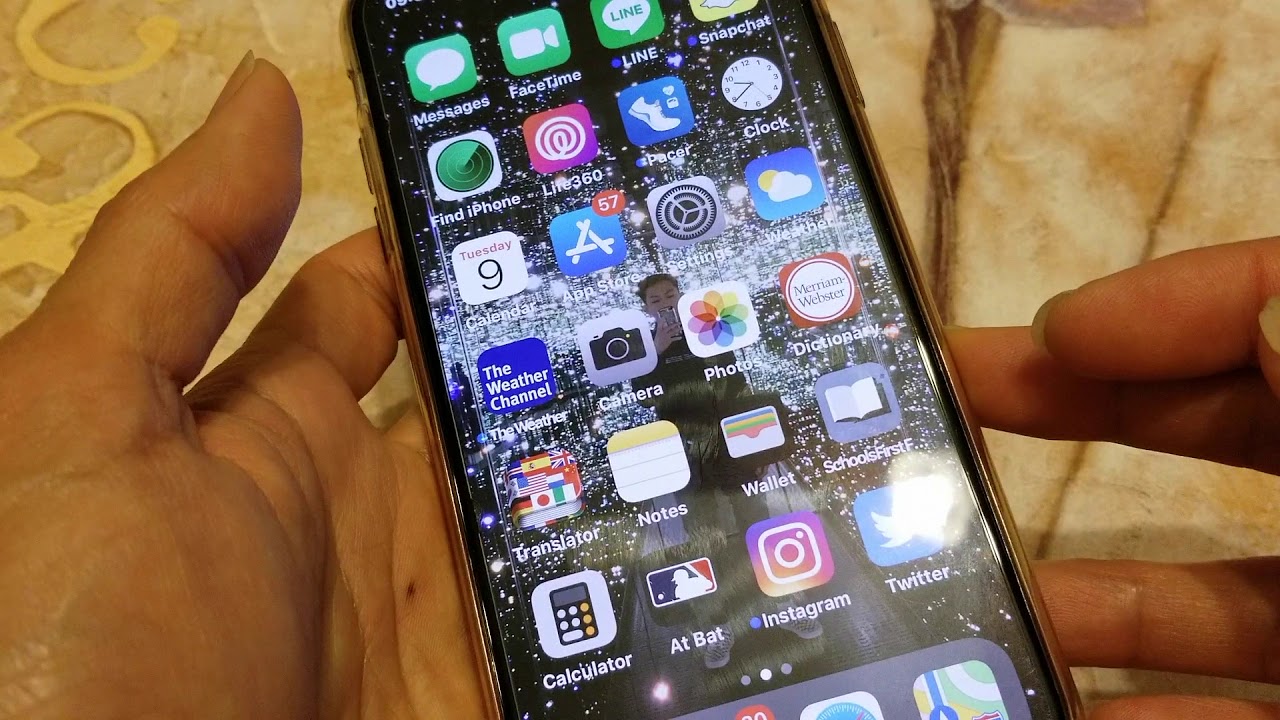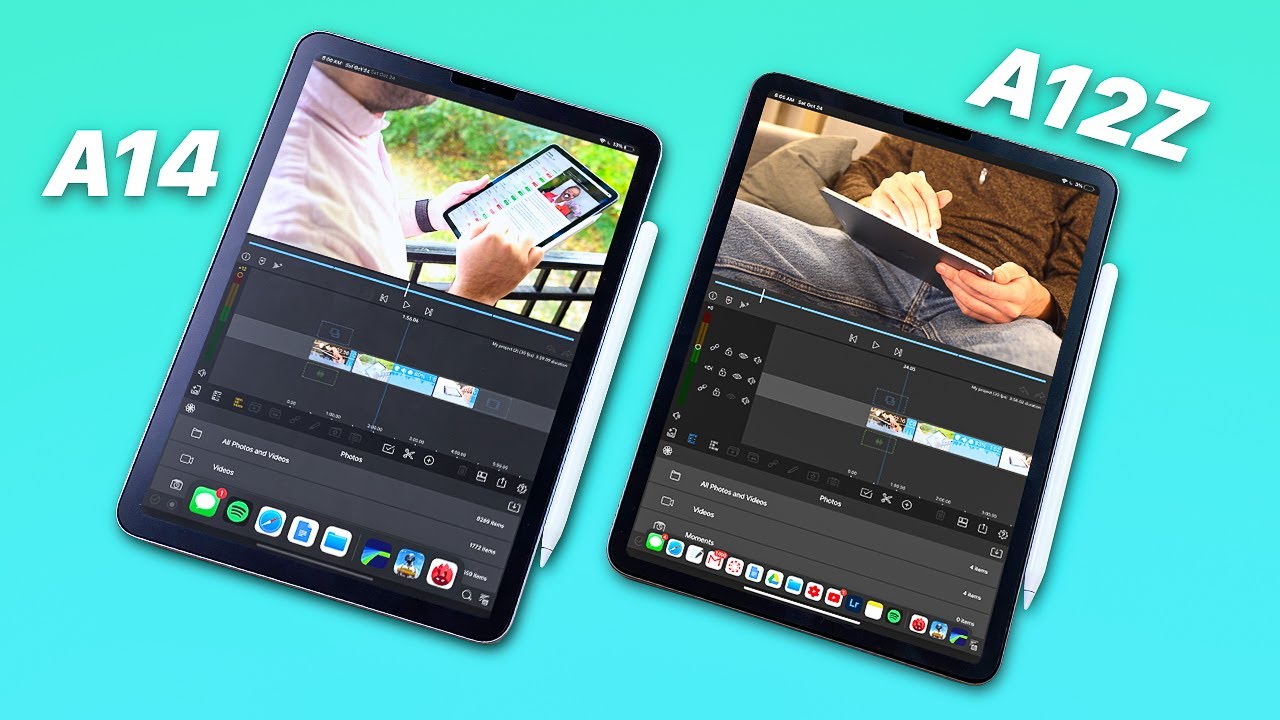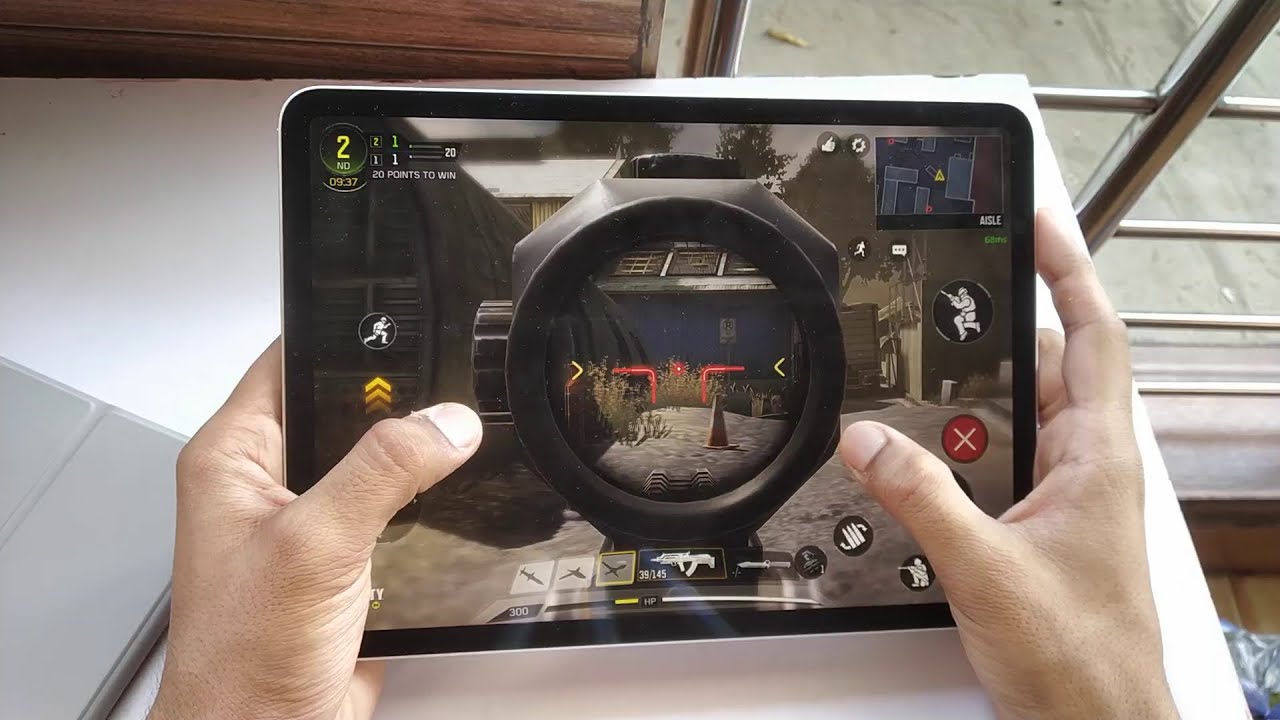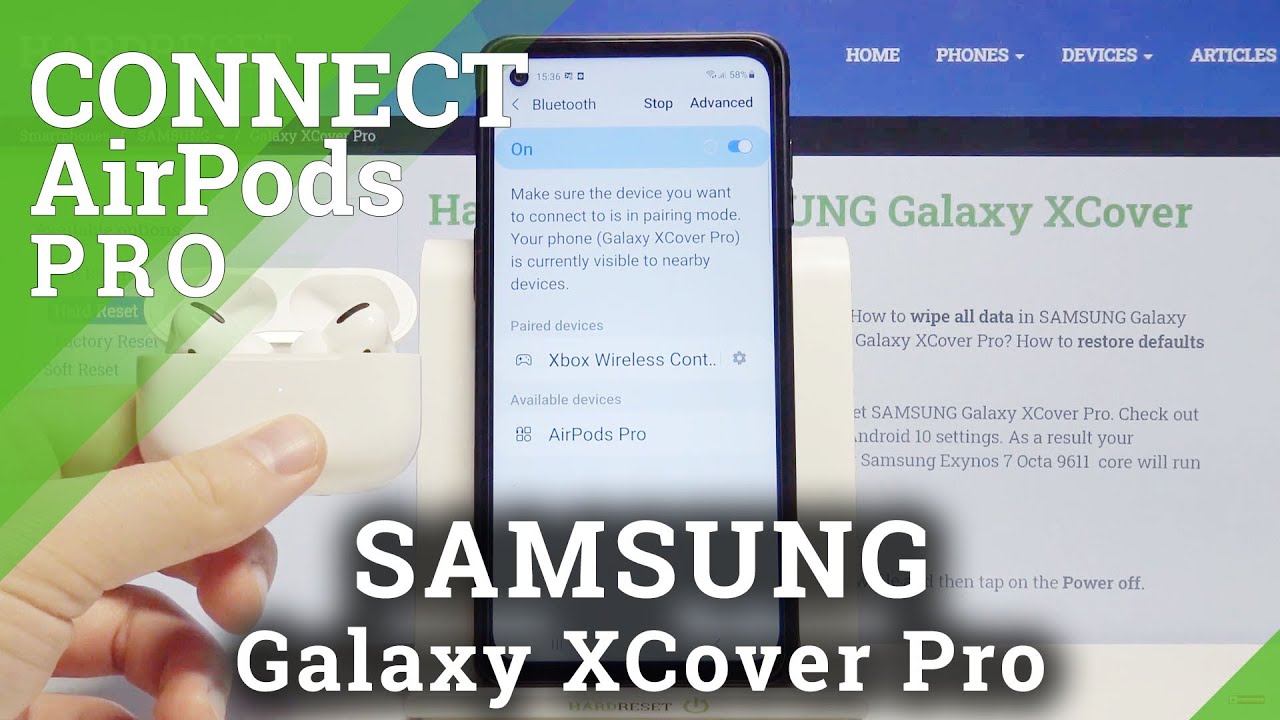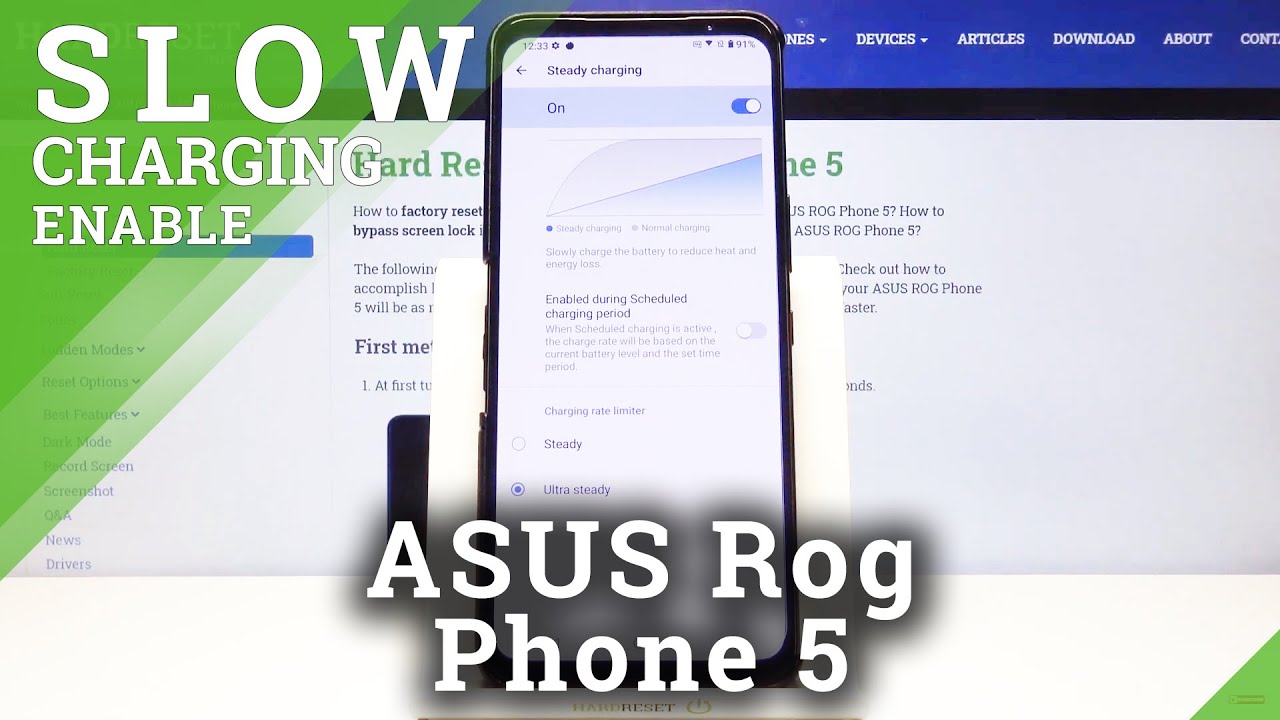How To Fix iPhone X XS XS Max Fast Draining Battery Issues & Methods! By macdaddypimpping
Hey, you two welcome back guys, so here's another tutorial on how to fix your iPhone X, your iPhone XS, or your iPhone XS max, which is your iPhone 10. So my wife was a. She was experienced, joining the barre so quickly. Here are some of the method on how to fix that issues. First, number one option is to go and update all your apps by either going to your App Store. First, then, you want to go ahead and click on update on the lower bar right.
Here you got that today, games, apps, updates or search. You want to go ahead and click on updates right there. So in case on your app it's now updated, you want to click on update individual app or just click on update all. So you want to go ahead and update the apps, because some bugs or will cause your application to run a slow anyway. I love the apps to update and that's going to the iOS update, you're going to click on setting right here.
The setting gear icon, and you want to go in then click on general and then I. Just go to a software update so make sure your updates automatic, and normally you ask you when there's a new update, you just go in there. Now, click on update all and then just go ahead and click on update all right and then second method is to close all your apps. You want to go ahead and swipe up and hope, ok and then here are all the apps that is currently open. If you have a whole bunch of apps that's open in my drain down your bearing because so many eyes are open, so you want to go ahead and either close one at a time by swiping up, ok, or you close two at a time or three at a time by pressing all the fingers on the apps and then swipe out.
Ok, so let's go into moving on to the third option: the Russian we're going to do a soft reset for your iPhone 10, your 10s or 10s max to do that. You're, gonna press, the volume up button and then sigh button at the same time simultaneously. All right then just slide to turn off. You could also do volume down, and then it's like button either up or down okay, and you're on accordance like this to turn off. There's another alternative way to do a soft reset for your iPhone.
Just by touching setting right here, and then you're going to go ahead and then go to general, then just scroll all the way down, click on the shutdown and then a slide to turn off. Okay and then fourth method is to do a hard reset in case your iPhone 10. You know 10s or your 10s max it is frozen or unresponsive screen. You want to do a quick press and release on the volume up quickly and then do that assembly on the bottom down on the up down and then press and hold the side button until I see your Apple logo on the screen sometimes might take about 20 to 30. Second, for you to see the Apple logo on the screen.
So first, you need power off make sure it is completely shut down, give about 20, second or 10. Second, because sometimes you had this circle like buffering around. So let's go ahead, and then I do a hard reset: go arrow volume up/down in a quick motion, okay, so up down and then press the side button until your log Apple logo and then let it go and then ? you do hard reset for your iPhone 10, your 10 s and your 10 s max. The method is to reach reset all setting. So you want to go ahead and click on the setting gear icon.
Again you want to scroll down to general and scroll all the way down until you see I reset about shut down click on reset and then right here you want to click on reset all setting and then enter your pass code, and you will give you a warning again, and then I just click on reset. So you out there, you ask you to enter your four-digit researching code. If you have one. So it's going to give you this warning reset all setting okay, so I'm, not gonna! Do it on mine, so I'm, just I'll show you guys this will reset all the setting back to like a default setting, and you will not erase any photo or video or picture or anything like that or your apps and then number six method is to check which app or apps is consuming the most battery. You want to go ahead and go to setting again click on the setting icon and you want to go scroll down to battery right there and right here.
If you want, you could turn on the low bury mode. Okay and your bury icon will show that yellow. That means like a very savvy mode, so you will use a less bury, and then I will not allow some apps to run in a background activity. I got downloads and mails fetch until you can fully charge your phone okay, oh you can turn that off and also right here you can check your Barry health. If you're charging around charge your iPhone, your iPhone Barry were degree so right now the iPhone 10s max about 95 percent, okay, so I'm imagining.
If your Barry shows about 50 or 55 percent I mean it's getting a lower and then another one is to check your last 24 hours. You wish on the bottom to show which app uses the most. What comes to most of the Barry within the last 24 hours, and then you could also check on the last 10 days, click on the last 10 days and then right here shows all the apps which one consume the most okay, and it's not sure 29%. You can also click on the show activity. Then you show how many hours that you spend on there.
Okay, okay, seven method is to turn down your LCD brightness. You want to go in there now click on setting and then on this setting, Nico and then click on display. You want to go ahead and click on the display and then pregnant right here and right here. Furthermore, you could have just taco left or right to adjust your brightness. Furthermore, you want to go ahead and just below the 50% author half mark, and you could also turn off race to awake, I'll race to wake, so it doesn't.
Furthermore, you have to bury every time you try to raise all your phone and also on the auto lock. Furthermore, you wouldn't go ahead and click on the shortest possible 30. Second, because sometimes your screens on for like five minutes or minute three minutes, two minute one minutes is going to eat up your berry or drinking. A very faster number MFA is to turn off background app refresh, let's go and do that you can go ahead and click on the setting and then on this setting. You are going to now go to general and search for background app refresh.
She said this one right here: you see there are so many apps that is on which is refresh in the background, so you guys see which app you want to allow it to refresh, maybe your email and everything, but there are so many apps are under here. That is continuous, he'll run or refresh in the background that is going to drain your berry. So if you want you're going, then you see the background, every fresh, good click on it and then turn off, or you can allow it to run only on Wi-Fi right now. It allow it to run on Wi-Fi and cellular data that is going to consume nuts up battery, so it says, allow apps to refresh their accountant when, on Wi-Fi or cellular in the background turn off app may help preserve a battery life. Ok, so, as you see, there are so many apps that my wife has, she might kill the berries sooner than we'll turn the berry faster.
That way, so you want to go ahead and not turn it off. You got so many apps like this, and then I turn off and saying you can see it's off. Other apps are off right now. Okay, number nine method is to create your ramp for your iPhone 10, your iPhone 10s, or your iPhone 10s max I'm, going to show you guys how to do that. First, you need to go and then turn on your assistive touch.
You want to go in there now click on the setting icon. Again, you want to scroll down to general, go to general. You want to go to as this ability you want quote down, even go ahead and go to assist, assistive touch which is below the switch control, and then I be sure to turn that on that is your assistive touch button right there. It is floating around and see the button once you touch it, you can move around any way that you like around the screen and then now you want to go to your go back to your. You want to go back to your setting all the way back.
So, as you can see, you are on your own to assistive touch. You want to go, and then I could come back all the way to setting. Then you will go to general. First you go to setting and then general you want to scroll down to shut down, do not slide to power off. Okay, you want to go, and then I press.
This assistive touch button right here and right here, you're gonna press and hold on the home button right there and tells you a flash from black to white screen. So that mean you have successfully clear your RAM for your iPhone 10, your 10s and your 10s max. Okay, if you don't want this to around, you go in there now go to setting and then general again go to accessibility and then scroll down to assistive touch and then turn that off and then that's it number 10 is to do a factory reset. This is a warning for you guys. You will erase everything you will.
You will erase your apps your videos, your photos, whatever they record on your iPhone 10, your 10 s, max back to original settings or everything will be wiped out. So be sure you be sure that you, you are warned. If you do this, you will get race all your content. Okay, be sure you back it out with your iTunes, be sure you do a backup for your iPhone 10, your 10 as all your 10s max before you do. This go ahead and click on setting, and then you want to go to general.
You might scroll down all the way down to click on reset, and you were gone ahead and click on erase all content and setting. So you give you like this warning document and data are being uploaded to iCloud. So if you have iCloud, you want to go and then upload everything to your iCloud first. But if you don't have enough space on your iCloud that you don't want to purchase, you can also back up to your PC or your MacBook or your Mac, your iMac, to your hard drive. Ok, it says finish uploading.
Then you race, or you race, now or cancel. Ok, I'm going to cancel mine. So if you guys do everything above all the method or what I just cover the Lassa resource to make an appointment and then take your iPhone 10, your iPhone 10s or your iPhone 10s max to Apple Genius and make sure you schedule an appointment online. So you don't have to wait in a long line like one or two hours before you get it before. You see an Apple Genius and if you're I, if you still have a warranty with your carrier or your insurance company, you can file claim but make sure you compare, which one is more cost-effective.
Okay, anyway off for you guys, give a thumbs up, and then I liked. The video please be sure to hit that subscribe. Button turns on that Bell for notification or drop in your comments on below. Thank you for watching, and I hope that this any I hope not any of this method will help you guys out by cleaning out the RAM, and it hard reset on my wife, our iPhone. It works so her Barry did not drain down so quickly, and hopefully this is this.
Video will help you guys out. Thank you for watching, see you guys on the next one I always pee. You.
Source : macdaddypimpping