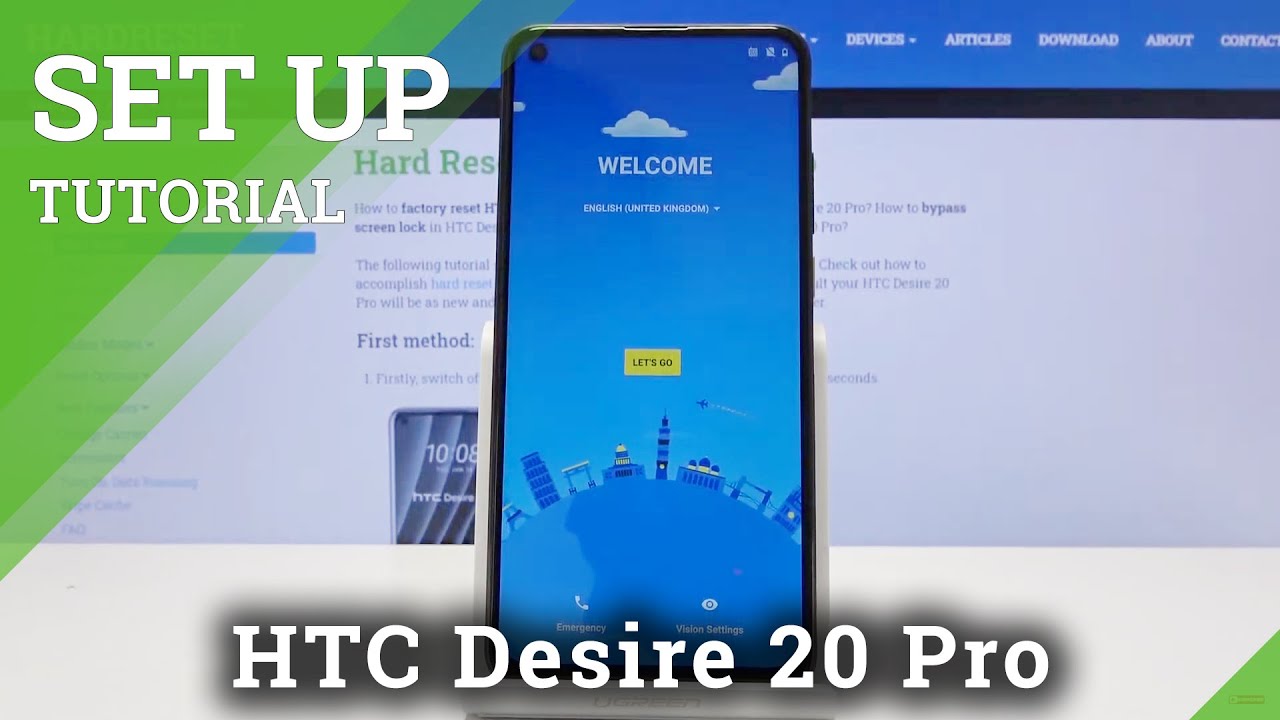Galaxy Note 20 Ultra | 5 Golden Battery Saving Tricks!! By Gadgets Portal
Hey guys shakes here so today, I'm gonna talk about five tips to maximize the battery performance of your all new Samsung Galaxy note, 20 and 20 ultra now on this 20 ultra, you get a 6.9 inch, 120 hertz, refresh rate display, which comes with some demands like its battery hungry. But what Samsung did here is it doesn't give you an option to lock the refresh rate to 120 hertz. Instead, you get this adaptive mode. Now, in this mode, the refresh rate can go as low as one hertz. According to DA developers in the adaptive mode, this VR, that is variable refresh rate panel uh, supports 120 hertz scan rate and for movie streaming, it's capped at 60 hertz and for other apps, including Gmail outlook, etc. It's 30 hertz, while still images or browsing social media, takes it down to 10 hertz according to the company, this var display consumes the least possible amount of power.
In fact, this adaptive frequency technology can reduce the display power consumption by 22 percent, and one thing I have to mention here uh this VR panel has been implemented on a Samsung device for the first time on this Galaxy Note, 20 ultra, that is not even the s20 ultra, which is housing. A much bigger battery gets this new tech. I mean both devices feature the same display size, but you get a smaller 4500 William hour battery on the note and 5000 William hour battery on the galaxy s. So maybe this VR panel will compensate for it and in addition to that, Samsung claims this new back plane technology eliminates the flickering for operating frequencies as low as 10 hertz, also in the adaptive mode. The maximum screen resolution is locked at full, HD plus, so that will also ensure better battery backup from your new Samsung Galaxy note 20 ultra next, since this is an AMOLED display, setting up dark mode will help you are getting the best of the battery in this dark mode.
The settings menu some system apps, as well as some third-party apps, gets this dark or black background, which lowers the battery consumption considerably. So this big battery won't be a big problem in terms of battery drain and in addition to all of this, there is another option to reduce animation on your phone. Go to your advanced features and there you get this option reduce animations. So you can tone down motion effects on the screen that will reduce pressure on the GPU on the CPU, resulting in lower battery consumption and another option. You should check here under the s pen settings option you get.
This feature, allow multiple s, pens that is even when your s pen is inserted into your note. The phone will look for other s, pens via Bluetooth, which will drain your battery, so make sure you turn it off if you don't need it. Lastly, there are some battery settings. I find truly brilliant out of the box. This first charging option was turned off so make sure it's on.
On your new note, what I like most is this power mode uh. You have this high performance mode. So if you are hardcore gaming, you can switch to that and in general you should be at optimized option that is balanced in between power and performance. High performance mode will increase the brightness and also the resolution, which is customizable. So that's nice and medium power saving is also usable.
You won't feel any kind of lag or issues. If you are traveling, you should be on this mode. You can even give your phone the power to switch in between power modes to save battery. This won't change the screen resolution. I strongly suggest you to get this feature on your Galaxy Note, 20 and 20 ultra.
There is another feature I really like. You can put to sleep unused applications that haven't been used for a while. The sleeping apps won't run in the background, and it will not get any kind of updates or notifications. There is also deep sleeping apps that is most interesting. These apps will never run in the background.
When you launch them, they will run, and once you close them, they will be kicked out of the ram from the recent apps. They cannot use your data location or ram in the background, so no unnecessary battery drain. So that's all the tips I have for you in this video and there are some basics, like close your background, apps now and then, and when you get the phone for the first time drain the battery fully and charge to 100 when you are traveling, if there is very low signal or no signal turn on flight mode because that drains much more battery well, that's all. I hope that it was useful. This is Shaker signing off.
Source : Gadgets Portal








![Lenovo Tab P11 Pro - IS IT WORTH?! [Full Review]](https://img.youtube.com/vi/19Rov6IAN_4/maxresdefault.jpg )