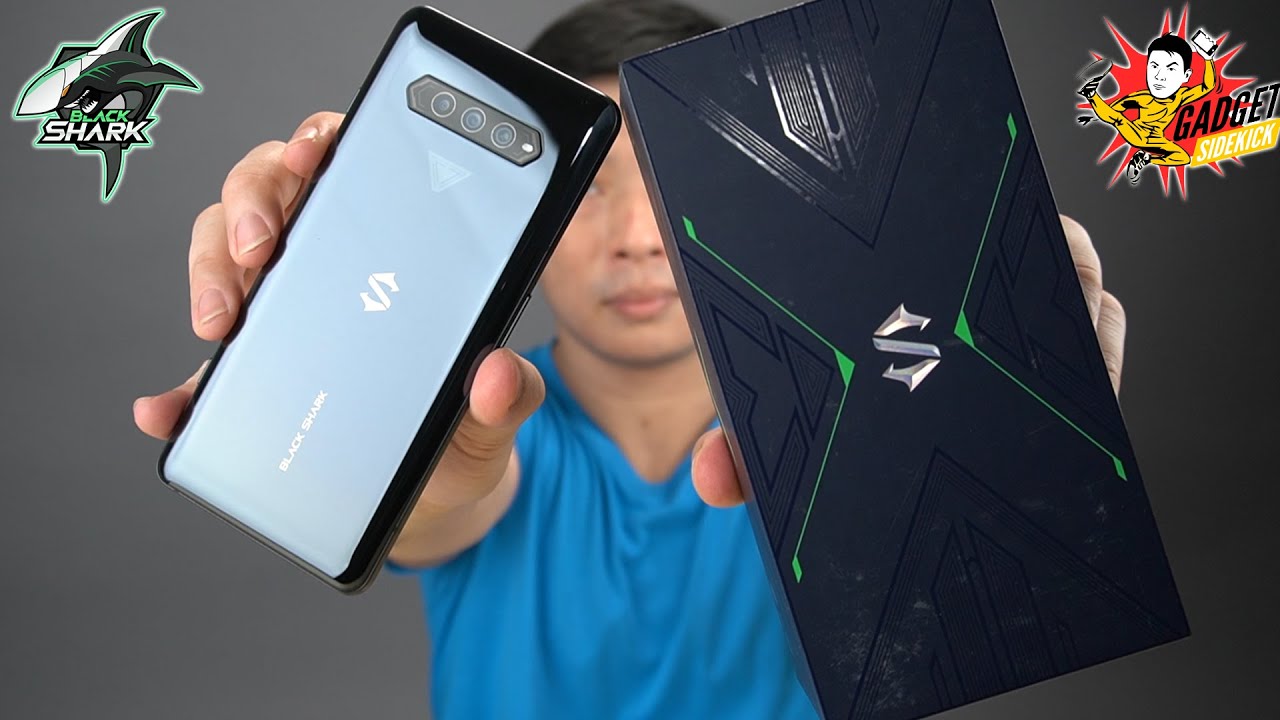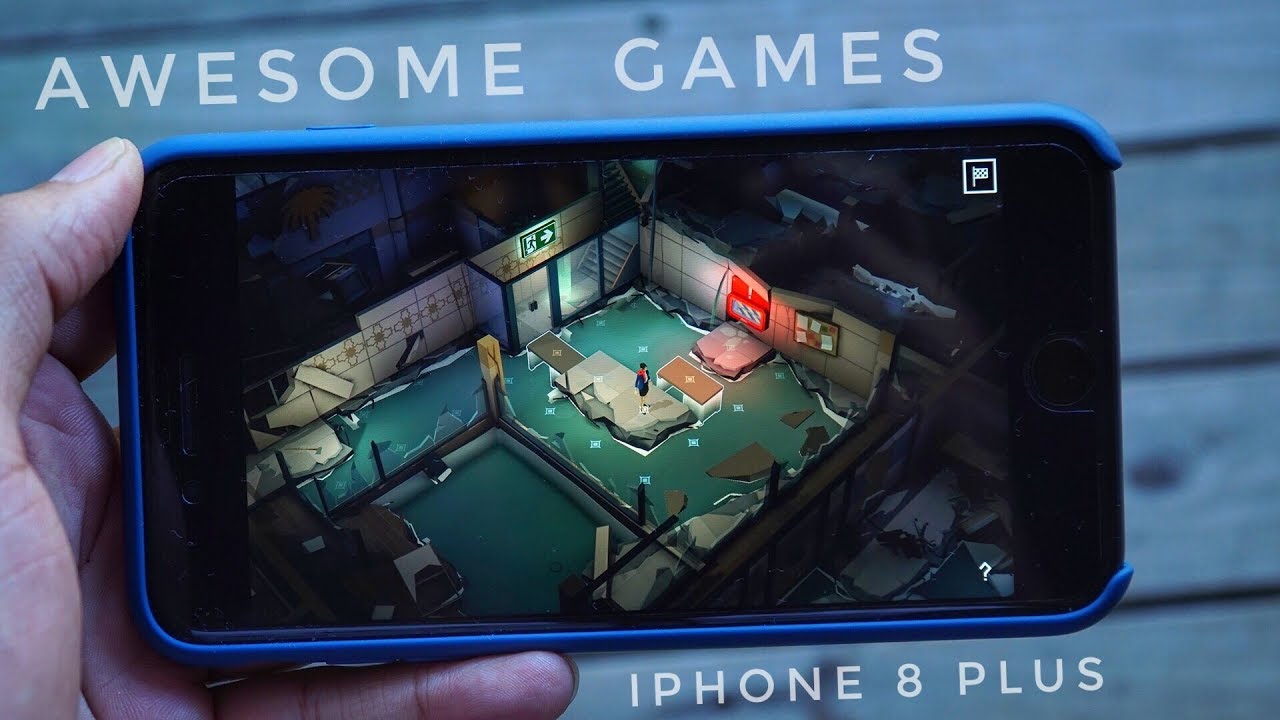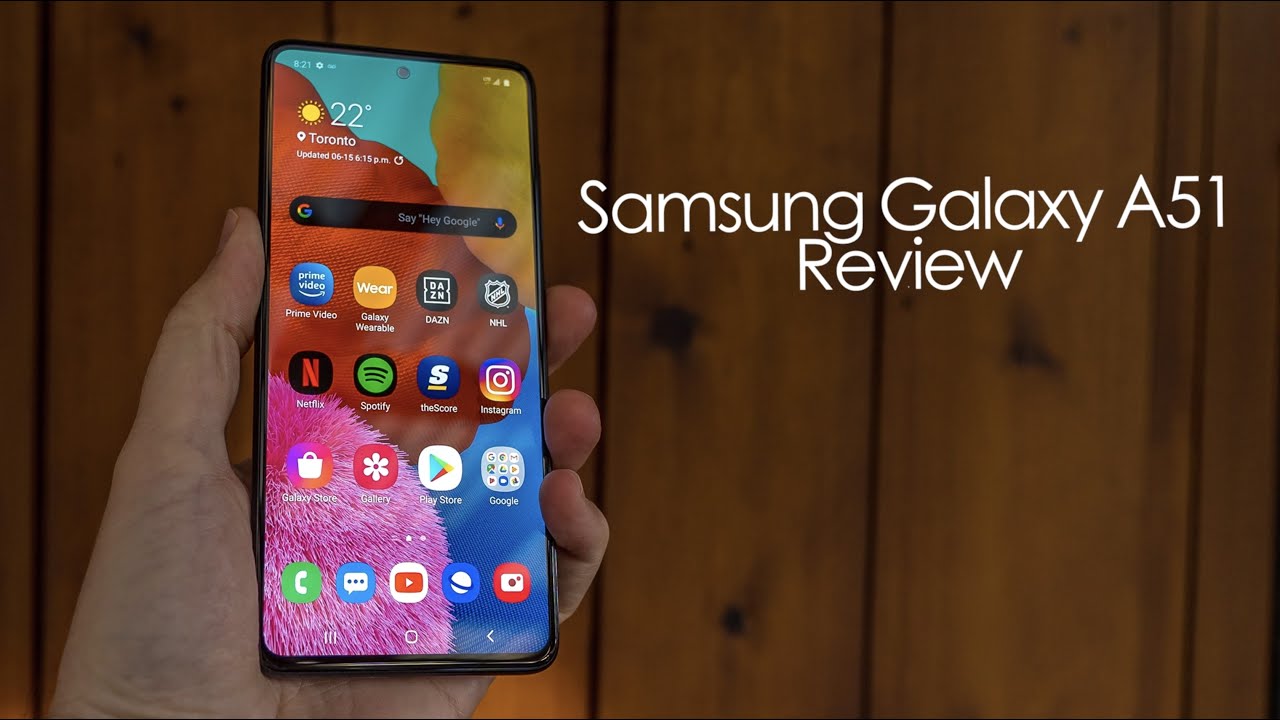How to fix Galaxy Tab A Play Store won’t open | keeps crashing, won’t load or download apps By TheDroidGuy
Play store problems can take many forms in many cases the app may simply crash or fail to download. If your play store, app, won't open or crashes on your Galaxy Tab, a then this video is for you verify. Internet connection is working and fast when trying to use Google Play Store app. You want to make sure that internet connection, either Wi-Fi or mobile data, is strong and not intermittent if you're on mobile data, all the time be sure that you are in a location with good signal. If the signal bars on your device goes lower than two bars internet connection may not be working properly to allow downloads try to relocate and make sure that you have improved signal bars. Take note of error code if the play store app, still won't open on your Galaxy Tab.
A next thing that you can do is to take note of the error code or message. This applies if the app crashes and displays an error if it does take note of the code and do a quick, google search about it. If the issue affects many users, there may already be a published remedy for the situation. Force quit restarting an app is sometimes effective in fixing odd behaviors. Restarting a misbehaving.
App has long been a stable solution in android. If your galaxy to have a play store keeps stopping without any obvious cause. This should be one of the first things to do clear, cache and data. Another way to fix your Google Play Store problem is by clearing the cache. Google Play Store.
App in Samsung devices may sometimes encounter bugs due to corrupted cache clearing play, store. App data will reset the app to its defaults. This may work if there's a bug that developed over time perform soft reset. Restarting your device is a basic troubleshooting step in android. It certainly applies in this case.
So if the play store app still won't open, you will need to go ahead and restart your Galaxy Tab. A try, restarting it normally. First, by pressing the power button to access the boot menu, then select restart, option and see. If that works, check, storage, space, the Galaxy Tab, internal storage device is limited. It's possible.
Yours may have run out of space, preventing the play store from downloading and installing apps and updates try to make sure that there's at least one gigabyte of storage space left all the time to avoid having this type of problem. If the current available space is less than one gigabyte, try to delete, non-system critical stuff like photos, videos, music to a computer, or you can try to use a SD card and transfer your files there troubleshoot download manager app first, you need to force quit app download manager. Next is clear: its app cache and data troubleshoot Google Play Services. Google Play Services is an important system, app that assists play store app if this app misbehaves other apps that it supports, may become problematic to make sure to do the basic, app troubleshooting steps by force. Closing the app and clear its app cache and data check for system updates.
An updated software prevents some bugs from developing make sure that you install updates whenever they become available foreign remove re-add, google account sometimes removing the registered Google account can help in fixing play store errors. Make sure that you do this troubleshooting step. If placed or app still won't open on your Galaxy Tab mode, a bad third-party app may lead to some apps misbehaving. If your Galaxy Tab a play, store app, won't open after installing an app there might be a bad app issue at hand to check. If that's the case run your tablet to safe mode, don't forget safe mode blocks, third-party apps, but it won't tell you which of them is the real cause.
If you think that there's a rogue third-party app in the system, you must identify it refresh system cache a corrupted system. Cache may sometimes affect other apps like gallery app, try to clear the cache partition and see if refreshing, the system cache will help. In this case, do factory reset the final troubleshooting step and potential solution to your problem is factory reset. You must only do this as the last option. Doing a factory reset will return all software settings to defaults and will delete all personal data, such as photos, videos, contacts messages and so on be sure to back them up ahead of time.
You.
Source : TheDroidGuy