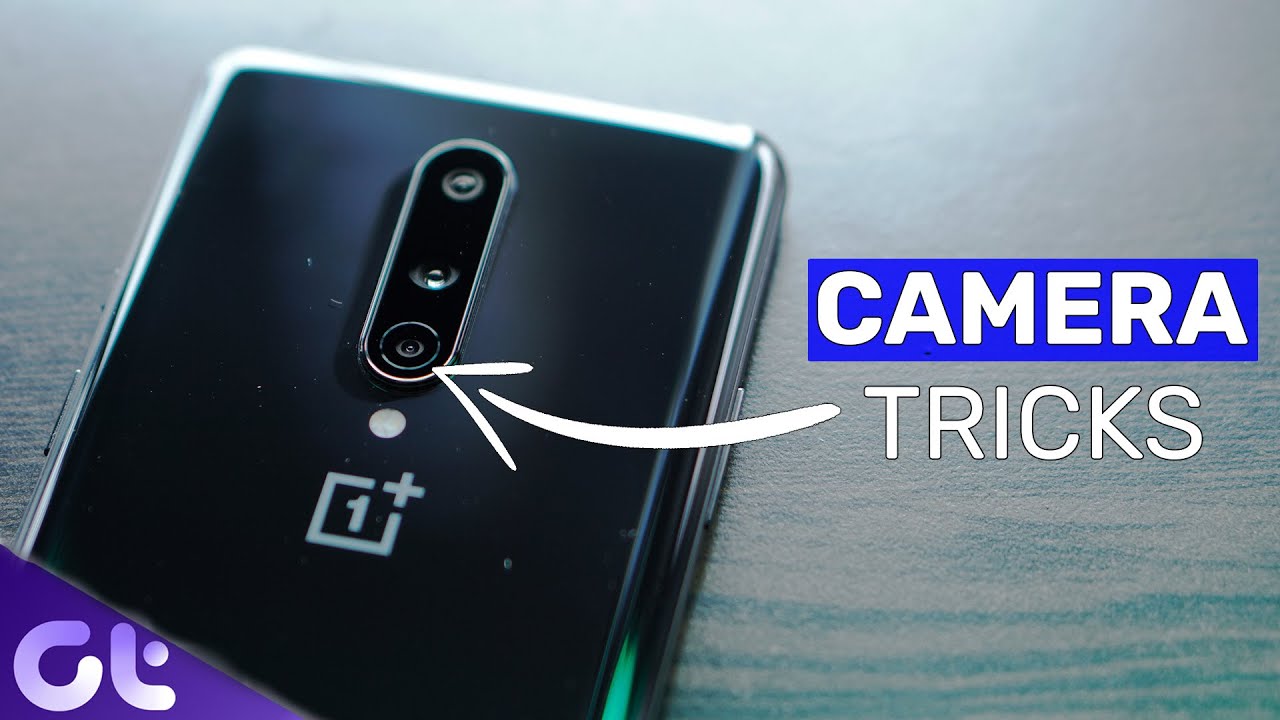Xiaomi Redmi 9 - MIUI 11 - Smartphone Setup By Tech Travel Geeks
Hello, I'm Matteo the chief mobile opinions here at the tech travel geeks, and this is the tech travel geek setup, video for the red meat 9, an affordable smartphone from Xiaomi available from Amazon in the UK. This is a follow-up to our unboxing video, which we released yesterday, and we'll hopefully shine a bit more light on some key features and advantages this device offers. If you don't already, please do subscribe to the tech travel geeks here on YouTube right then. So yesterday we unboxed the Xiaomi Redmi nine. Today we're going to set it up, and I'm going to go for a simple setup. In this case, I'm only going to use the micros slot and one sim slot on the device.
Now, as you can see, the Redmi 9 has two separate slots from NATO sim cards, which means that you can in practice, use two sim cards and a memory card. So that's the sim cards in I'm going to actually use the case that came included with the Redmi 9 that we saw in the unboxing I'm going to squeeze it in there. It is. It fits nice and tightly and, more importantly, it has a little flip for keeping the USB type c porch safe, that's really quite useful. The last thing you want is, I guess, something getting stuck in there and forcing the charger in and breaking the units.
Sadly, that has happened to me in the past. So let's turn the device on, as we saw in the unboxing. This feels quite chunky. It's not the lightest of devices, unlike other honor devices like the honor 20e or the honor 9x lite, but this is because the device has a slightly bigger screen. This is, in this case full high definition, plus 6.53 inch device, and the software, as you can see, is mini, but going back to the weight, the one of the key features of the device that adds a bit of heft to it is that 5000 William hour battery. Technically it is rated as 5020 million powers but for the sake of simplicity, think 5000, which is well above the equivalent devices from Nokia or from honor.
So there we go, I'm setting up mini 11 with United Kingdom. It seems to have all the right information there. I'm going to connect to my Wi-Fi Fukuyama fans. Rejoice, let's go with planet express, so we're connected to the Wi-Fi. We trust the user agreement with mini, and now we're checking for updates for mini, 11.
, mini being Xiaomi's android distribution, which they use on the Xiaomi devices on the Redmi devices such as this Redmi 9, and the Redmi not note 9s that we previously unboxed and are about to review here on the tech travel geeks as well as the Poco devices which Lucas is also in the process of finishing his review on the most likely review to be out. First will be the Poco one later this week, but in the meantime we hope you enjoyed our unboxing of the Redmi nine and are about to enjoy this conclusion to this unboxing and setup video. So I agree to all the Google terms of services. We trust them as much as we trust Chinese smartphone companies and, as you can see, that teardrop notch at the top is actually quite shallow compared to other teardrop notches. We've seen so.
Furthermore, we trust google with all these services and updates to their applications. Now this is a feature that you get in the European Union. You get to choose your search engine of choice in this case I'm going to choose to google, but I'm frankly quite surprised, but by the fact there is no Bing option here, which is interesting. So let's continue our setup. I previously have used the Google Assistant, so I don't really need to do much to set it up.
It should pull my voice data from previous installation. In fact, it says Google Assistant can already recognize your voice. So that's that done and, as we said earlier, this is the NFC enabled version of the Redmi 9. So I can use this for Google Pay and among the settings final settings I can add another email account, change font, size, change, world papers or review additional apps. Let's go ahead with that and see what it says so from Google we're fine with all these apps.
These are all quite useful, including YouTube music, which is now my default music player, and so that's the end of the Google a bit of the app setup. Now this is for me UI, I'm going to set up my Redmi 9, just logging into my me account, which I already have so there we go.10 services will be synced with the Xiaomi cloud, I'm actually going to disable gallery, because I am going to be using this quite a lot for pictures and I don't have the paid plan for this, but all the other features seem to be quite useful, so we'll go ahead with that now. This is prompting me to confirm my account by a text message. I am using a secondary sim for this setup, video, so I'll just check for a text message. So next step which is key, is setting up the fingerprint reader, which is quite cool, so you set up a pattern.
First, it's the usual one where you have to set up a unique pattern or whatever catches your eye. Okay, then there we go, so we've set up the pattern and the fingerprint scanner, as we saw in the unboxing, is at the bottom of the camera module in the back. So I will tap my finger on the fingerprint scanner. It is pretty fast, very sensitive, which is great, and now I'm doing the outer area of my fingers. That was very, very fast to set up, so I'm going to enable all the different features that are here, and I'm going to go with the classic theme for the Redmi.
Nine mini has a lot of theming capability. It is a really cool service in that sense, but I'll go with the default for this video and, if you'd like to see a more in-depth video about how I go about personalizing, my device, what launcher I use what icon packs I use do. Let us know in the comments to this video, and I'll add a video about that, but that's mini 11 on the Xiaomi Redmi nine setup. Let's go into the device and see what the experience is like this is a device that's based on a MediaTek hello g80 chipset, it's one of the newer chipsets from MediaTek. It isn't as relatively small in terms of transistors as some Qualcomm and Karin chipsets we've seen recently.
It is still a 12 nanometer chipset, but in a device under 150 pounds paired with a chunky battery such as the 5000mah power one here, that's not necessarily noticeable in normal use. So if you're just going to be using your device for some basic messaging and so forth, you wouldn't notice the difference. Interestingly, this final loading of the apps is taking a while that may be due to the fact that the Redmi 9 is a Xiaomi device. It's likely to have quite a lot of bloatware installed. That's one of the ways they monetize their platform is with a bit of extra apps pre-installed wow.
This is really taking quite a lot, there are more steps than usual here. Here we go. Finally, we have a wallpaper, which is a really cool Xiaomi. One thing are not finished just, yet it takes a while. Okay now it seems to be done.
So, let's look at what's happening in notification, so SD card is there it's completing the Google Play Store setup by installing the play, store updates and the app updates that we saw earlier so Google Pay notification we'll go through that in a moment, but first, let's make sure the memory card is set up. So, yes, we have a memory card which has been installed great, so first prompt we get in settings is that dark theme is available. This is an LCD screen device. It's a full high definition, plus LCD screen if you're using this in the dark. For example, if you share your bed with someone else- and you don't want to be awakening them up with a bright screen in the dark, dark mode is very useful.
It also reduces the strain on your eye in some situations. It may not be as good in direct sunlight, but that's dark theme, and you can enable that in settings in the UI, as you can see in the drop-down in mini, this is light. If we go into this overall system, the settings there should be a setting for dark mode. So you'll see that brightness level is automatic, but dark mode is here I'm going to enable that I use that on a day-to-day basis. It maybe reduces the strain of my eyes slightly and, as you can see, everything's gone dark, including the settings menu.
So when I go back to the home screen on the device it takes a moment, there was a lot going on in terms of updates. In the background you'll see the drop-down. Notification has gone dark as well as the Google bar, so any apps in android 10. So this is android 10, underneath the android distribution that Xiaomi use mini that enables apps to pick up the dark theme setting from the system settings so by default, they'll be in dark mode, including the Google Play Store. So, as you can see, this has picked up dark screen and set itself.
So, let's go into the Google Play Store and see. What's here, you'll see that it's suggesting I install apps that I've installed before on other devices, and it's running a series of updates the reason the initial setup took a while, and our other actions were a bit Jacky at the beginning. Was that there's this long list of pre-installed apps and services that need updating and, as you can see, we're still going with the Google ones that seem to be taking a while or failing? So that's interesting now, let's look at the core functionality of the smartphone. As you can see, the dialer is here. This seems to be a pretty simple dialer.
I believe this is the Google dialer. Let's just check the Google Play Store, yes phone, so yes, this is the Google dialer, which is a great app which includes some cool features such as spam call blocking, so that's updated. The app I had to manually trigger that, but as well as that, we have Google messages which is google's messaging app, which also allows for in this case RCS. So the rich messaging service and, let's just enable that's, connected, and we're connected to RCS, which means that you get some extra features in your text messaging, even on normal text messaging, you can see when someone at the other end has read their message. You can also see when they're typing, as well as including some slightly more rich features in your messaging.
Google are really pushing hard for that to be. The future of messaging is a sort of app specific agnostic system, but that's interesting that the default messaging app is not the Xiaomi mini messaging app. It's the Google one in the UK market, and we have a lot of apps here. That needs updating. Let's have a look at those apps, so this is the home page, which is very google-like from Xiaomi.
I have my Google feed on the left, as you can see, interest in Star Trek discovery, Panasonic, limit cameras, KLM's v-scale, prototype plane. This is my Google feed, where I pick up some of my news, and it's really quite good and that's built into the Xiaomi launcher that comes out of the box with the Redmi nine, and then we have a series of other apps and features there interesting to see what's pre-installed but because oops, okay, there is no app drawer by default here, pulling up from the bottom open search, which is interesting. Let's go into our Xiaomi widget and enable my location in this case. I need to type it in Edinburgh, South Australia, Edinburgh, Indiana, Edinburgh, North Dakota heads in the city of Edinburgh. There we go so, as you can see, light rain, 17 and 11 degrees, so we'll add that to the start page, so that is now my default location for the widget.
Sadly, in these challenging times due to coronavirus, I won't be planning any travel anytime soon. Hopefully that does happen soon, but, as you can see here, we are with our home screen app now interesting. We've got Facebook, LinkedIn, WPS Office, eBay, AliExpress Netflix already installed. Now I personally don't like wasps office. Let's see if we can have that uninstalled and that seems to be relatively simple to do.
If that's actually uninstalled it. Let's see what games are pre-installed. I have a feeling. I won't be playing bubble story, let's see if we can uninstall that, so that should be uninstalled now and just going through the settings about the phone. Let's see what other interesting information we see, so this is uh the Redmi nine.
It is running mini 11. , let's just check which version of it is there? Okay, there's already an update available, so this is mini 11.0.4, so I'll download this in the background and install it this device, the Xiaomi Redmi nine- is expected to get in this case. The next version of android, so android, 11 and Xiaomi are usually pretty fast at releasing those updates. So the update is happening so has it already downloaded? Yes, it has, so I have the option to reboot, but what we'll do is allow to google play to carry on installing the apps that we triggered earlier. Quite a few in this case, 14 have already been updated.
So hopefully this concludes soon. But overall, once the initial setup had completed, the device is very, very snappy for a device under 150 pounds, with a full high definition plus screen it's noticeably snappy and responsive. Yes, there's a bit of a issue when scrolling fast in a rich content such as this Google feed, but I think that's perfectly acceptable, if not to be expected on a device in that price range. The fact that you're getting a full high definition screen 6.5 inch in this price range is really impressive. So for now I think we can wrap up this setup.
Video we've inserted a sim card in a memory card, we've gone through with the Google setup and the Xiaomi mi UI setup, and we're still updating apps here we're now at 20 apps updated. So we will be covering the Redmi 9 further over the next few weeks and also doing some comparisons. So one of the things I would like to do is do a side-by-side comparison between the Redmi 9 and the Redmi Note 9s, which we have covered previously on the tech travel views also we'll be comparing this to the honor 9x light and the honor 20e, as well as the Nokia 5.3. These are all devices in the same price range, but it will be good to highlight the simian similarities, differences and different value that they offer. But for now thank you for watching and if you don't already, please do subscribe to the tech travel gates I'll, be putting the link to purchase the Redmi 9 on Amazon in the UK.
In the description to this video, if you do purchase from there, you'll be supporting the tech travel geeks, and please do give us a like. If you enjoyed this video, if you have any further feedback or any questions, please do leave us a question, and we'll do our best to answer your question as soon as possible, but for now thanks for watching, I will go and reboot the device to the slightly newer version of the mini goodbye.
Source : Tech Travel Geeks







![Tech21 Evo Type case for the Pixel 3 XL is a reason why we don’t need keyboards [hands-on]](https://img.youtube.com/vi/JY8BQi4HD8k/maxresdefault.jpg )