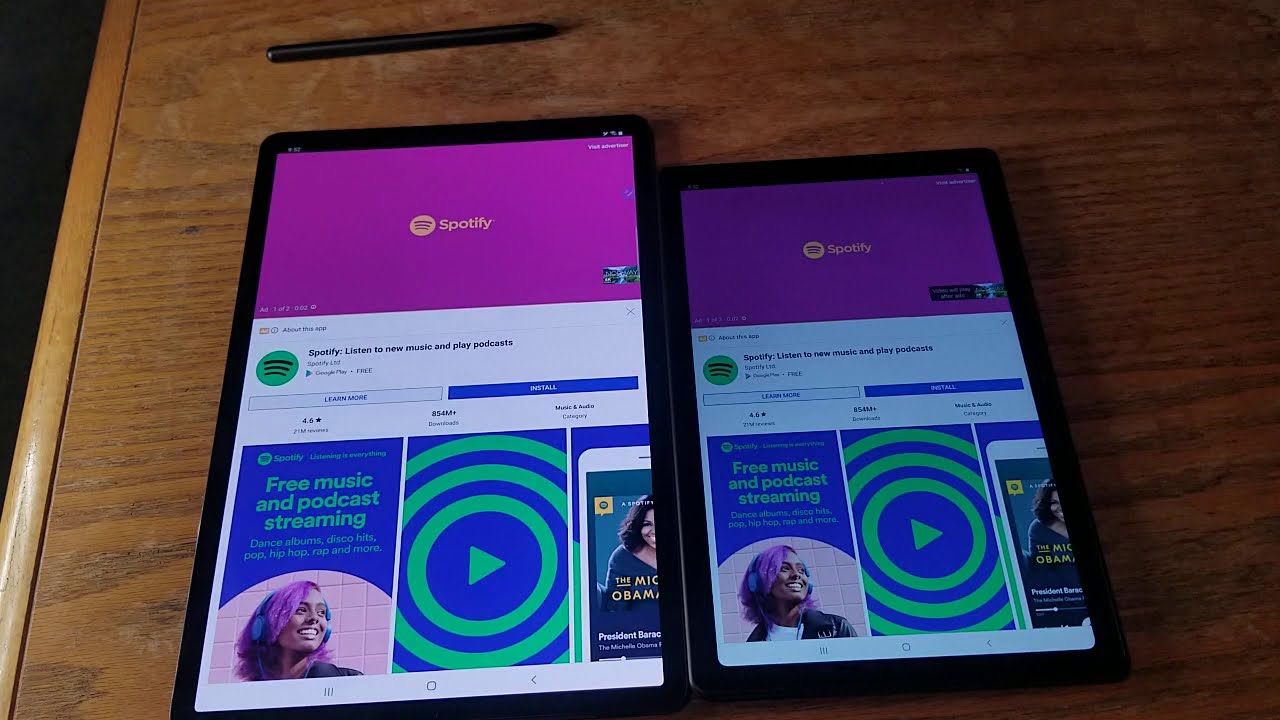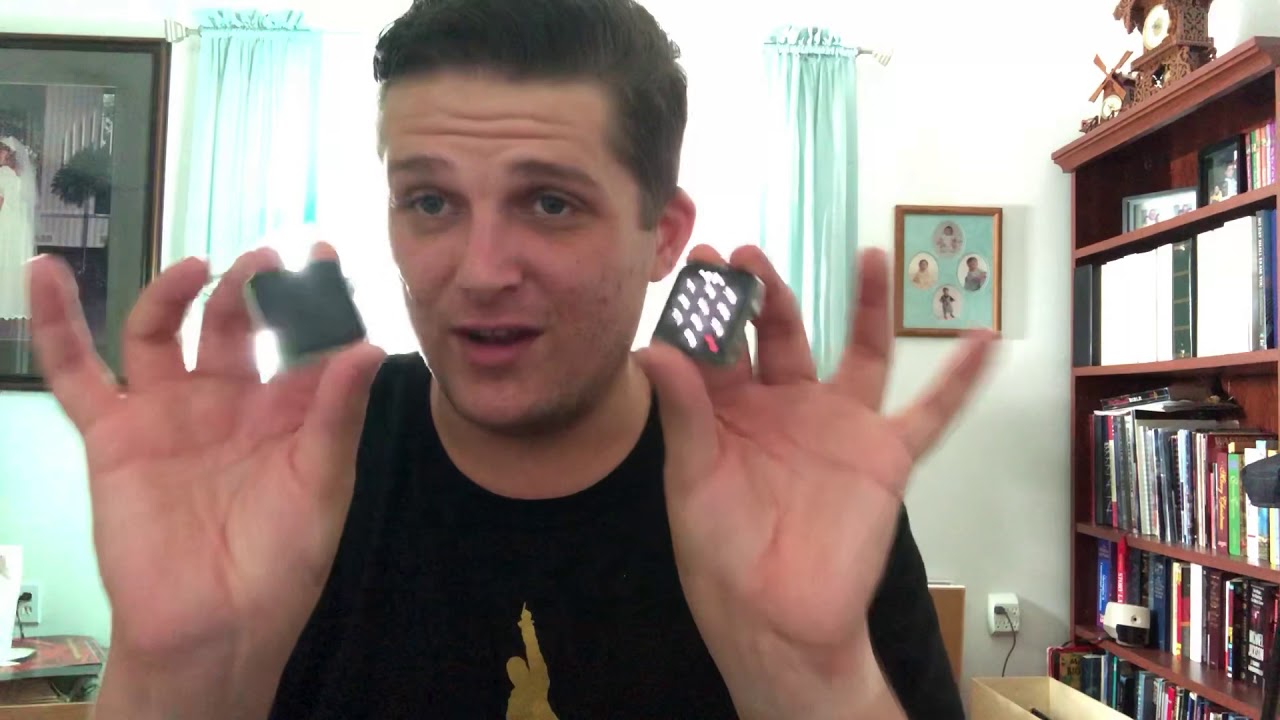How To FIX Camera NOT Working on Windows 10 Problem By Softbay
Hello guys this shaving and in this video I will tell you guys how you can fix your camera if it's not working on Windows, 10 or any other windows for that matter. So let's begin so. If you have this problem, where your camera is not working, then first thing that you can do is go to settings and then open up camera settings once you open up the camera settings turn on the camera usage for all apps and then check whether it's working or not. For my case, it is not working. So, let's move on to solution two which is go to your device manager. Once you open up the device manager, you will find a selection for your camera.
Then right-click on your camera and go to uninstall device. Now it will give you a prompt ensuring that you want to uninstall the device but do not check delete device. Software from this computer I repeat, do not check this and then click OK. Then the camera should disappear from your device manager now just go to action, and then click on scan for hardware changes and your camera should appear back into the device manager now check. If it's working properly or not, it may require a restart for it to work properly and, moreover, what you can do is you can update your drivers as well for your camera, so go to your camera and then right, click to properties and then go to driver and then click on update driver and then select search automatically for updated driver software.
If it says that your driver is already up-to-date, you can manually go to your devices manufacturers website and then download the drivers from his website and then install them to solve the problem. Again, you might need to restart your PC to check whether it's solved the problem or not, and then, lastly, addressing the stupidest cause of this problem, if you're on a laptop like me or any other keyboard which has functions, shortcuts then check whether you have allowed the camera to record or not. For me, the shortcut is on the f8 key. So, whenever I press FN f-8, it enables and disables my camera, and this does not show up on that settings menu which I told you about earlier, so make sure that you have enabled your camera over there. As you can see, my camera is now working.
So thank you for watching guys, I hope. This video helped you and remember to subscribe to the channel for more solutions to your problems. Okay, see you next video. Until then, bye.
Source : Softbay