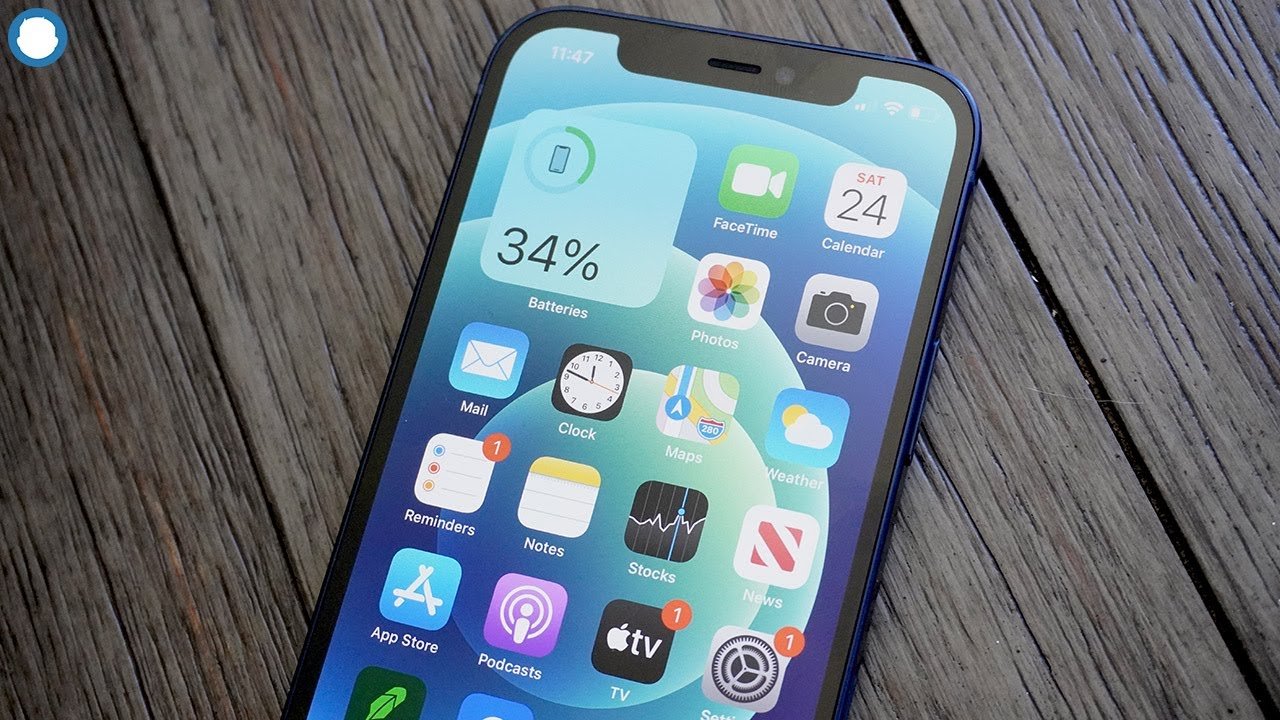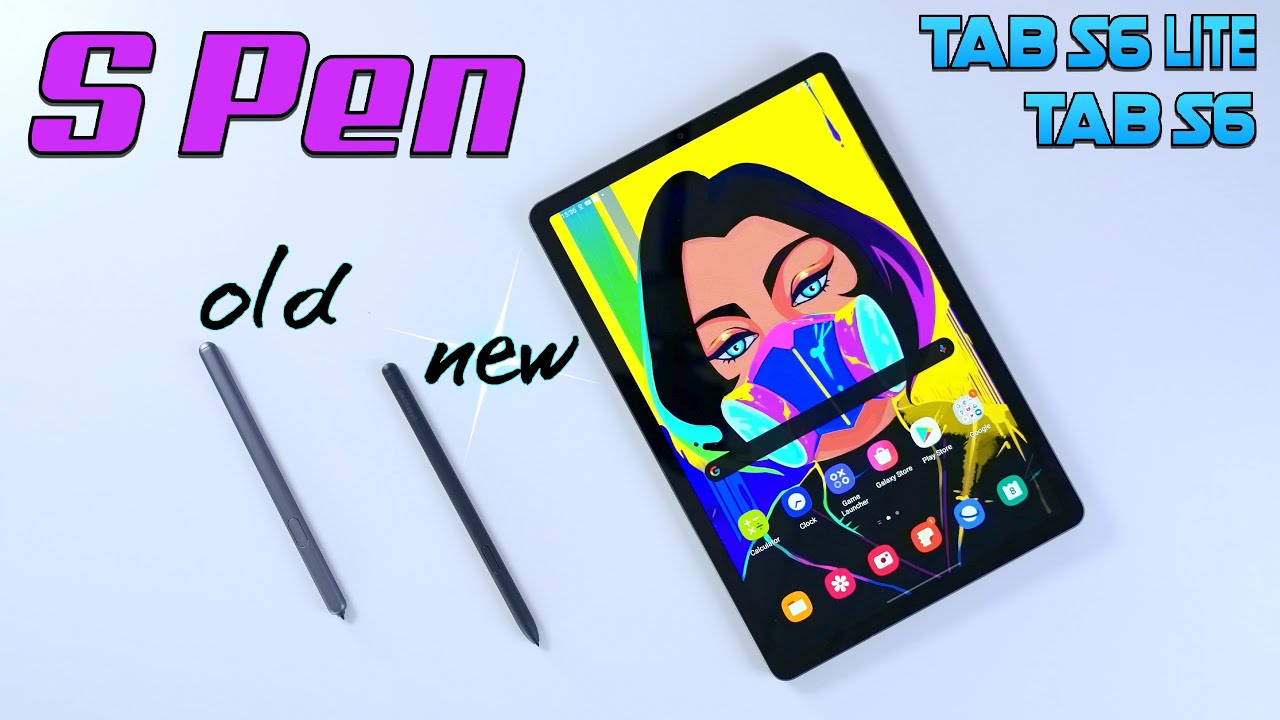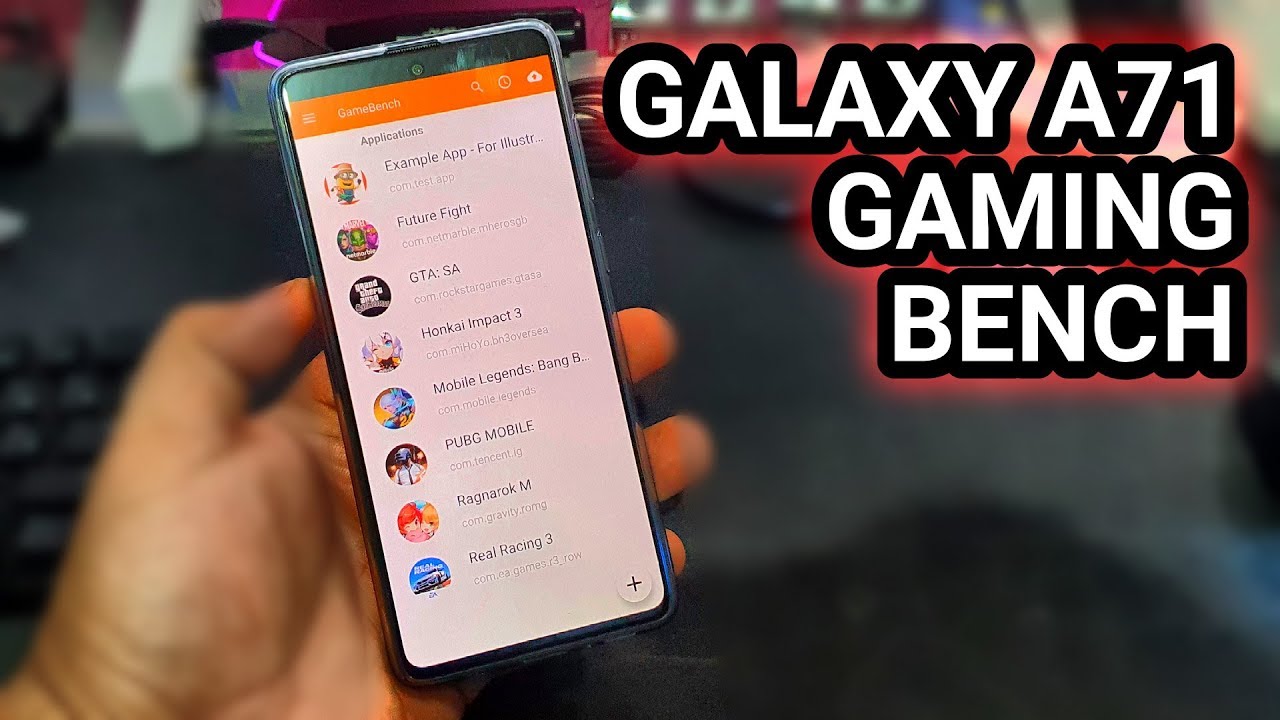How to Fix Apple Watch Battery Issues! (Improve Apple Watch Battery Life!) By Tech IRL
Hey everybody welcome to my video about how to fix battery issues with your Apple Watch in this video I'll be going over ways to increase your daily Apple Watch battery life and how to fix battery issues. Some people seem to have where their Apple Watch battery doesn't seem to last long enough. But first here's a word from today's sponsor this video is sponsored by PDF element 7 for Mac. The perfect alternative to Adobe Acrobat create high quality PDFs, with a complete set of tools to create edit, convert and sign your PDFs and more with PDF Elements 7 format. You can easily create PDFs by selecting images or text files on your Mac. You can even edit existing PDFs by adding or editing comments, text, pictures or even links.
PDF Elements 7 for Mac even makes it easy to sign all your PDF contracts and agreements. PDF element 7 for Mac also allows you to convert your PDFs to some of the most popular file formats like PowerPoint, Word and Excel. When creating or editing PDFs with PDF Elements 7 for Mac, you can even organize the pages of your PDF. You can rotate delete and even insert or remove pages with the organized pages tool with PDF Elements 7 for Mac. You can even turn paper documents and scans into fully editable selectable and searchable PDFs.
In over 25 languages. You can download a PDF element 7 for Mac, free from the Mac App Store PDF Elements 7 for Mac your preferred PDF Editor choice when your Apple Watch's battery isn't lasting long enough or not getting you through the day. The first thing, I'd recommend, is a simple restart. Sometimes apps or background processes will crash and get stuck in a loop, causing your watch's processor activity to run high. This type of situation makes your watch go through battery power fast in this situation.
A simple restart is all you need to restart your Apple Watch press and hold the side button until the power off slider appears on the screen once it appears slide it right to power it off once it's off wait a moment and then press and hold the button to restart the Apple Watch. The next thing, I'd recommend doing if your watch battery doesn't seem to get you through the day, is to turn down the screen. Brightness as a screen is one of the things that uses up the most battery power I personally like to have mine on full, but if you need to make the battery last longer turn the display brightness down to do this run the Settings app on your Apple Watch shoes display in brightness, then you can tap the button on the left of the scale to dim the display. There are three settings try two or even down to one the dimmer you can make the screen the longer. Your battery will likely last once you've made the adjustment press, the digital crown, to return to the main watch base.
Also, if you have a new series, 5 Apple Watch with the always-on display, you can turn off that feature to save power as well to turn off the always-on, display open settings and go to display and brightness the same. Many of you were just in to adjust the screen. Brightness tap always-on to turn the feature on or off another thing you can change on your Apple Watch to extend your daily battery life is the main watch face background color. Remember: the Apple Watch uses an OLED display, so the more black you have on the screen, the fewer pixels are lit up the more power you're saving as an example, if you're using the info graph watch face instead of having the default white background, adjust the background color to black. This will help extend your daily watch battery life if you're not sure how to make this change.
Just hard press on the watch face and choose to customize in this example swipe to the customize frame on the left and use a digital crown to scroll through the watch face, colors I'd recommend anything with a black background to maximize the power savings. The next thing you can do to save power on your Apple Watch is to decrease the notifications you receive on your watch. If you find you're getting lots of notifications, you can turn some or all of them off. This will reduce the data possibly being sent back and forth from your iPhone to your Apple Watch and also keep your display off more. Of course, you likely want to get some notifications, but you can edit this by the app to modify the notifications on your Apple Watch, open the Apple Watch app on your iPhone and choose notifications.
Now you can scroll down and modify the notification setting for each app on your watch and choose if you want to keep notifications on or off for all the rest. In relation to decreasing notifications, you can also turn off background app refresh apps, as complications will still refresh in the background, but all other apps will not, which might make some apps and feature as you use a bit slower, but it would save some battery to turn this feature off run the Settings app on your Apple Watch and choose background app refresh then switch to turn it off. If there are some apps, you know you want to refresh, but most you don't. You can leave the option on and scroll down lower on this screen and choose a setting per app for some added flexibility. If you're in a situation where you think you've figured out that a particular app is killing your battery, you can just force close the app and day to see if you were right to force close an app on the Apple Watch run the app in question then press and hold the side button.
Until you get the power off-screen, then press and hold the digital crown. If you're still having issues, you can use a slightly more extreme solution and deactivate the raise on wake feature of the Apple Watch, so the display would only turn on if you tap it or press a button, I think turning this off would be quite inconvenient, but it likely would increase your battery life a bit to adjust this setting run the Settings app on your Apple Watch and go to general scroll down and select. Wake screen then switch off wake screen on wrist, raise. If, after trying all these things, you still aren't getting good battery life out of your Apple Watch, you can try what some refer to as a nuclear option and do a clean, install and set it up like it was new. The downside of doing this is that you will have to set up absolutely everything again from scratch, but since a lot of the data will sync back from your iPhone, it won't be a total loss.
This option is just super inconvenient to do a clean, install, you'd first unpair, your Apple Watch. To do this open the Apple Watch app on your iPhone tap on your Apple Watch. Then tap the eye beside your Apple Watch in this screen. Choose to unpair Apple Watch then to set up the Apple Watch again. Follow these steps.
First turn on your Apple Watch and put it on to turn on your Apple Watch press and hold the side button until you see the Apple logo. This may take a few minutes. Hold your watch close to your iPhone. Wait for the use your iPhone to set up this Apple Watch message to appear on your iPhone. Then tap continue.
If you don't see this message open the Apple Watch app, then tap start pairing. Keep your Apple Watch and iPhone close together until you complete. These steps then hold your iPhone over the animation Center. The watch face in the viewfinder on your iPhone. Wait for a message to say that your Apple Watch is paired.
Now you can set up as new or restore from backup, if possible, I'd recommend setting up from new, as that's most likely to resolve your battery issues, but you can try restoring from backup first, if that works better. For you, then sign in with your Apple ID then choose your settings, then you'll be prompted to create a passcode. You can skip creating a passcode, but you do need one for features like Apple Pay. Then you get the screen where you can choose the features and apps you want to appear on your Apple Watch and now. Finally, you can just wait for your device to sync.
Those tips aren't too difficult, and the software does a pretty good job. Walking you through it, but I'll leave a link in the description below to the Apple set-up guide website. Just in case is helpful. Oh. These steps help you increase your Apple Watch battery life did I miss any settings or options that help you increase your Apple Watch battery life.
If so, please share them in the comments below. If you enjoyed this video or found it helpful feel free to give it a thumbs up and while you're down there don't forget to ring that Bell and subscribe to the channel for more tech videos, including tech, how to be hey every week as always, thanks for watching, and we'll see you in the next one.
Source : Tech IRL