How to Fix Android Phone Keep Restarting on Boot Logo By MJ Tube
Hi there welcome back again I'm MJ in this video I'll show you how to fix Android phone, keep rebooting or restarting on logo. There are two major problems behind this region: one is the battery and one is the are OS is corrupted, so first check your battery. If your battery is working fine charge your battery up to 30%. This is a minimum. If the 50% is good, so charge your battery at least 30% to turn off your phone. If your phone, not turning on so just charge your battery apples charge, you need to go to recovery mode, so the key may be different for your phone, like holding power volume up and down button, but in my case the power and the volume down is my recording mode, see ok done hold for few seconds.
I got this recovery mode, and now the button the touchpad is not work here. Touches cannot work here. You need to navigate from volume rocker, so press the volume down button like this and select recovery mode luggage and click on art, press on power, button, ?, ok, so, ok for water. So soon you will get a nope command screen on your phone, so here a lot of people got confused here. You need to use the right combination key to enter the recovery mode.
In some cases in some phone you need to press only volume down button for 2 seconds or volume up button for 2 seconds or 3 buttons at the same time as volume up done and power key for few seconds, but in my case just I need to hold the power button for 2 seconds, 1, 2 and Valium up. That's it so power button and volume up button to enter the recovery mode, now select the wipe, data/factory reset' remember. This will delete all your data from your phone so remove your SIM card and your memory card and then click on cap on or press on power button. ?, ok, I want to clean format. So I am going to select user data plus personalized content, so use the volume down button to select this and then press power button for okay, so power button will work by the okay.
Okay, that's it! Now! Let you do its job, it will format, you're all. Dots are characters and everything, so it's formatting so wait for it. After a complete formatting, you will get a screen to reboot your phone. Like this. Everything is complete.
Now reboot your phone, okay phone, you will reboot and after this you will get like a connect to Wi-Fi and all this thing, and you need to insert your Gmail others email address and password. These are motion should for click on next like this. Here you can connect the Wi-Fi, ok, connect to Wi-Fi and tap on X step and continue and then enter your email address and password. This is our motion. Should you need to remember this and then click on? No, thanks.
I will do all this setting later. Ok next so enter your password and Gmail ID. Here we can add your email address, or you can escape the site now. You can add later so skip this ok use on your name or click on next. For so these are email.
Setup I do not want to set of right now, so I will check not now I will do this. All the simulator- ok, not now next and put up this device I will set up later uncheck this I skip and skip anyway. So I said you can do all these settings later so for video purpose. I am going to skip this. Okay I got my home screen.
Now my problem is fixed. My phone is working fine. My last update is marshmallow, so I want to check whether is change or not, or I have updated marshmallow to this phone. So let me share yeah, ok, 6.0.1, so OS is not affected. By doing this, marshmallow is this, so I hope this will help you.
This is the way to fix your problem like cable, booting, your phone on logo type or watching, see you next video, please like share and subscribe. If you have any question you can ask my commands. Thank you very much.
Source : MJ Tube









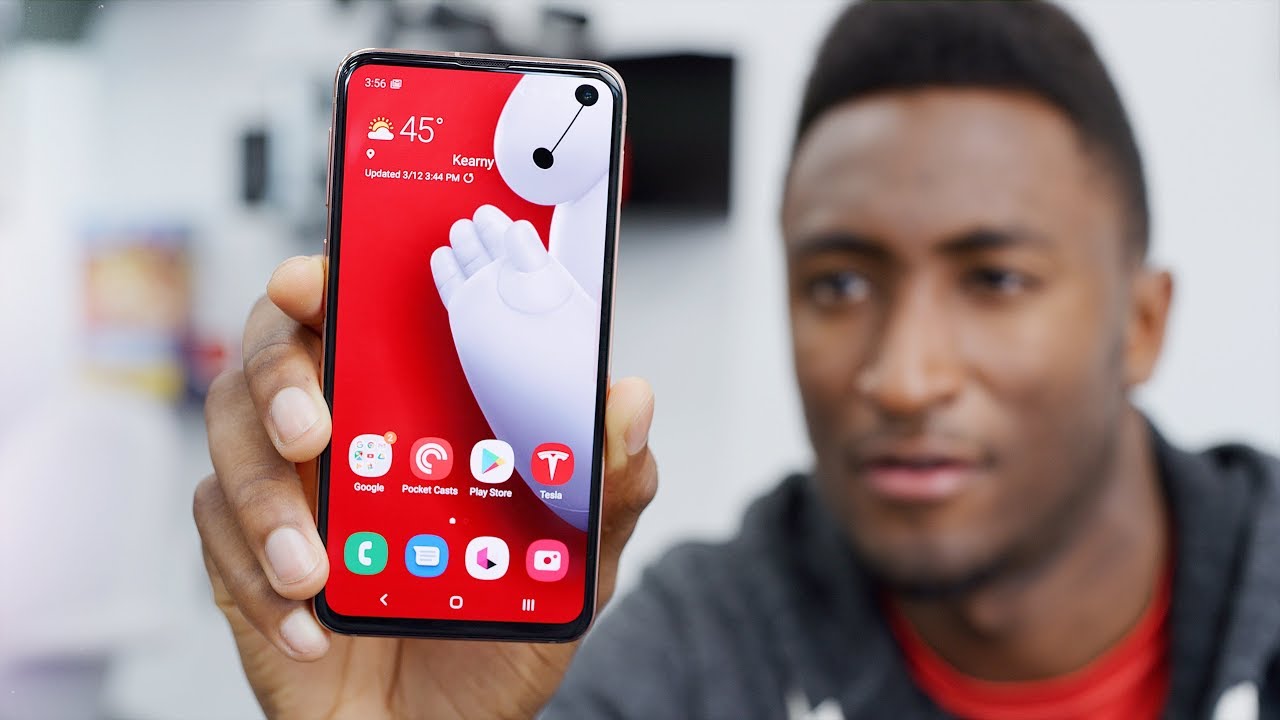
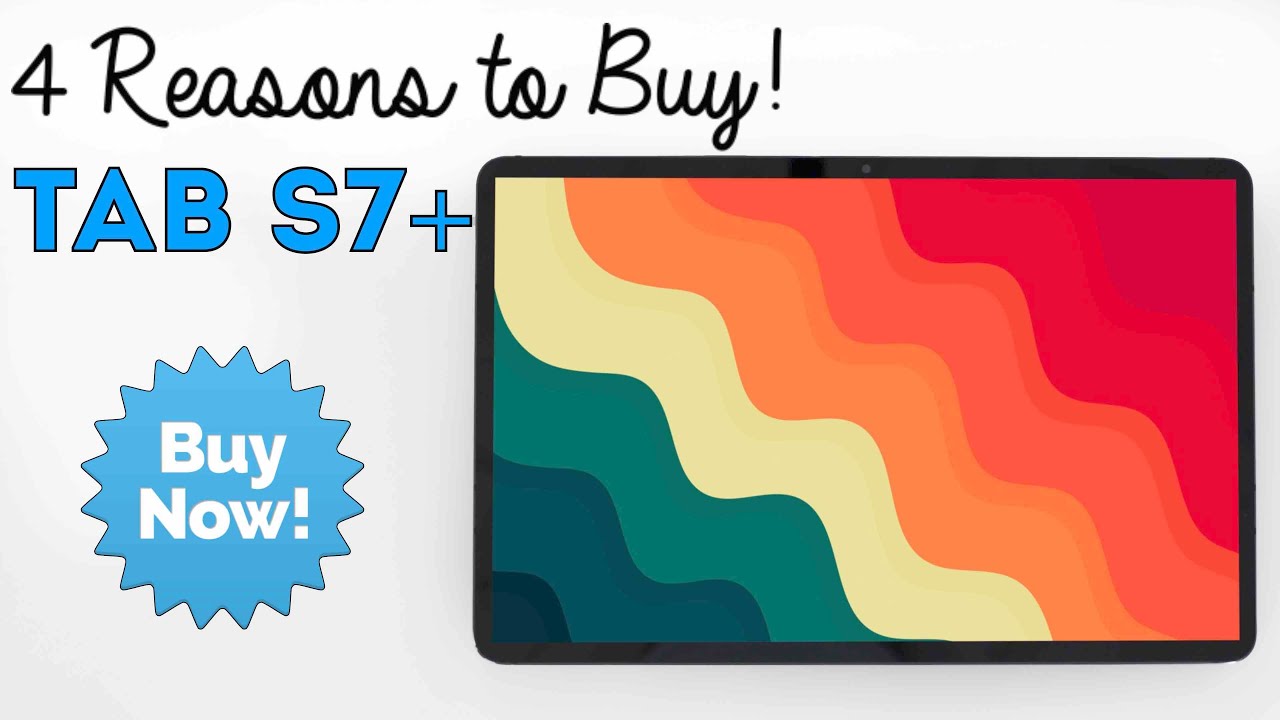



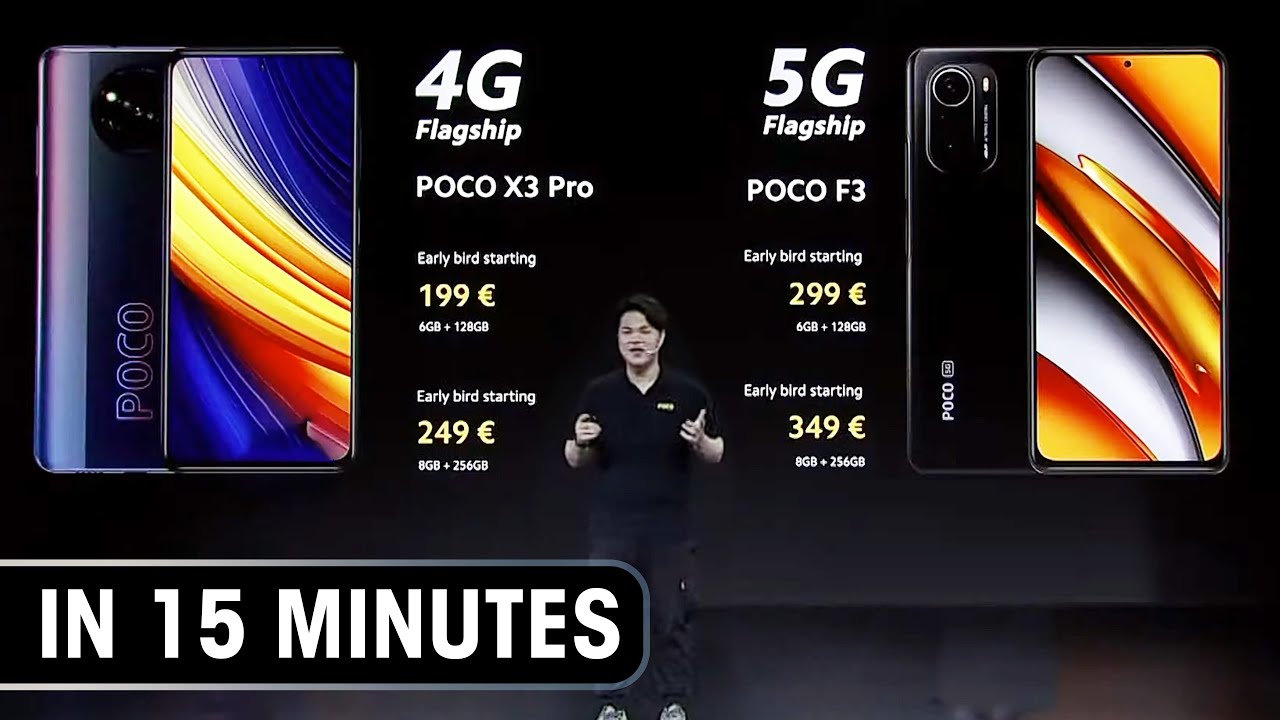
![Poco F3 GT BGMI battery draining, heating test & Fps Drop Test [this phone is Gaming Beast]🔥🔥🔥](https://img.youtube.com/vi/FJhb-m6lhZk/maxresdefault.jpg )









