How To Factory Reset Restore a Samsung Tablet to Factory Settings / Phone - Galaxy Tab E By PC Monkey
Hey guys this is Jamie with PC monkey, and we're bringing you a do-it-yourself tablet. Video today we're working on a Samsung, Galaxy, Tab E we're going to be showing you how to factory reset at two different ways, one way from the home screen. If your tablet is working correctly- and you can get in here- we're also going to show you a way to factory reset it. If you can't get here, if you can, if your tablet's, not turning all the way on, if it's currently in power off I will show you a way to get at it through the back end that way, so the first way is pretty easy. Yeah. Let me zoom in here this way, you'll be.
If you can access your tablet, we're going to scroll up you're gonna, get to your apps we're going to go to your settings. Click on your Settings app down here! On the left hand, side there'll be a lot of different fields, we're going to go to general management on my time that its third one from the bottom, but you're going to go to general management right here. Tap on that, then, on the right-hand side, it'll give you some options. This one here is reset, and then it gives you some different options again. Reset settings reset network settings factory data reset, that's what we want factory data reset.
So then it lets you know, you're going to lose all these things you're going to lose all your data we're going to hit next. Now it's going to ask you your password again, and then it asks you one final time. Just so you know all your personal information and downloaded apps will be lost, and then you hit delete all, and you keep following these prompts to your factory reset. Now. That, again, is how you add factory reset if your tablets working correctly and if you can get to the home page and if you can navigate like I'm doing assuming you can't get into your tablet, so we'll go ahead, and we'll shut this off power.
Okay, so we'll go ahead and shut. This tablet off right now, and then we'll show you a way to get it at from the back end. So if you can't get into your home page, if you can't get your tablet working, and you want to factory reset, if I'll show you how- and this applies to most Samsung device as well. So on the side. Here you have your power button, and you have your volume up and down, so we're going to hold down the power button, the volume up button and your home button all at the same time.
Ok, so we're gonna, put it sideways, so I can do this easily. So I'm gonna push down on my power, my volume up power, my volume up and at the same time, I'm going to hold down my home button, so 1 2 3, so I'll hold those down for a few seconds, so your tablet's starting up, keep holding them down up and there you go. This is the screen that I'll take it to zoom in here for you. So this will give you a few options here. It says reboot system now, and then you just keep going down with your volume key reboot to bootloader.
Keep going down right here, wipe data/factory reset', that's what you want so hit your home button to select oh I'm, sorry, the power button just liked my bed and that it'll ask you to confirm warning this action cannot be undone it'll, wipe all your data scroll down with your volume, key ?, yes, power button to confirm, and then it starts going for you, and now it's formatting it. It's wiping everything, don't ask you to reboot system now, go for it. So that's two ways that you would factory reset your tablet and again this applies to most Samsung devices. Specifically, we were using a Galaxy Tab e today, but this applies to most Samsung tablets and phones. If you have any questions, please leave them we'll get back to you as soon as possible, check the frequently asked questions as well and if you enjoy do it yourself, electronic repair please subscribe.
Thank you so much for watching.
Source : PC Monkey


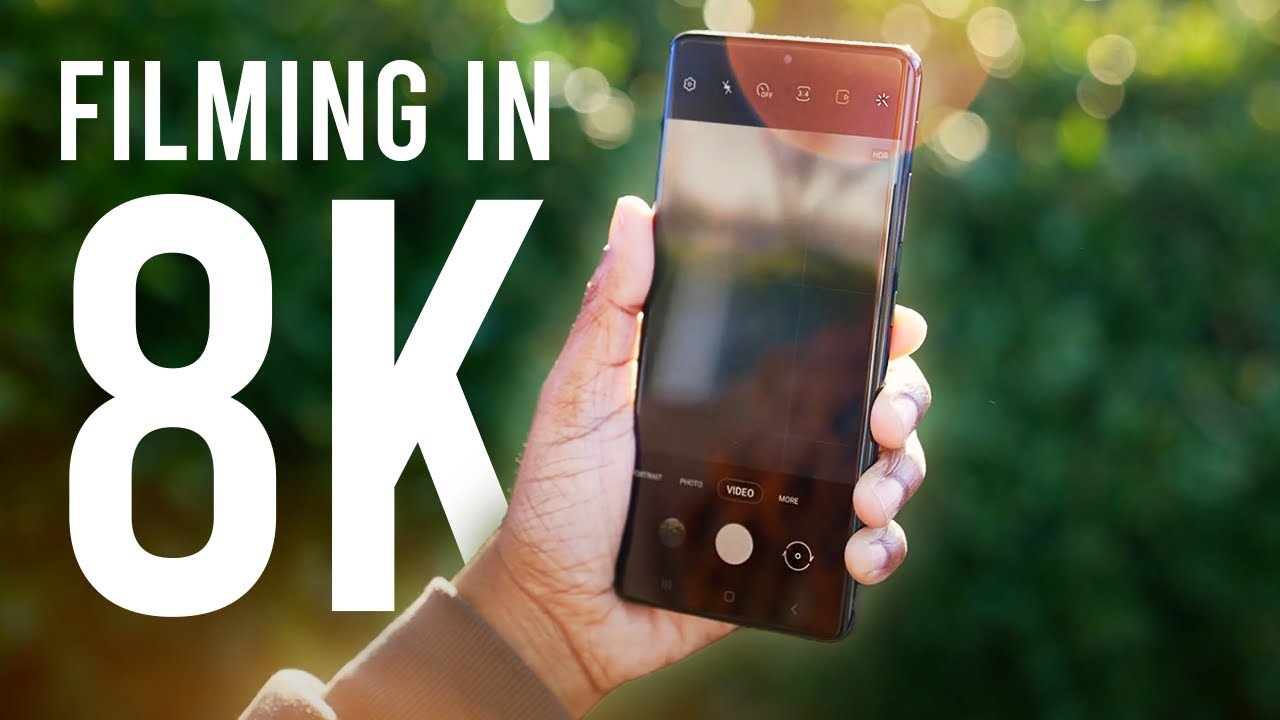





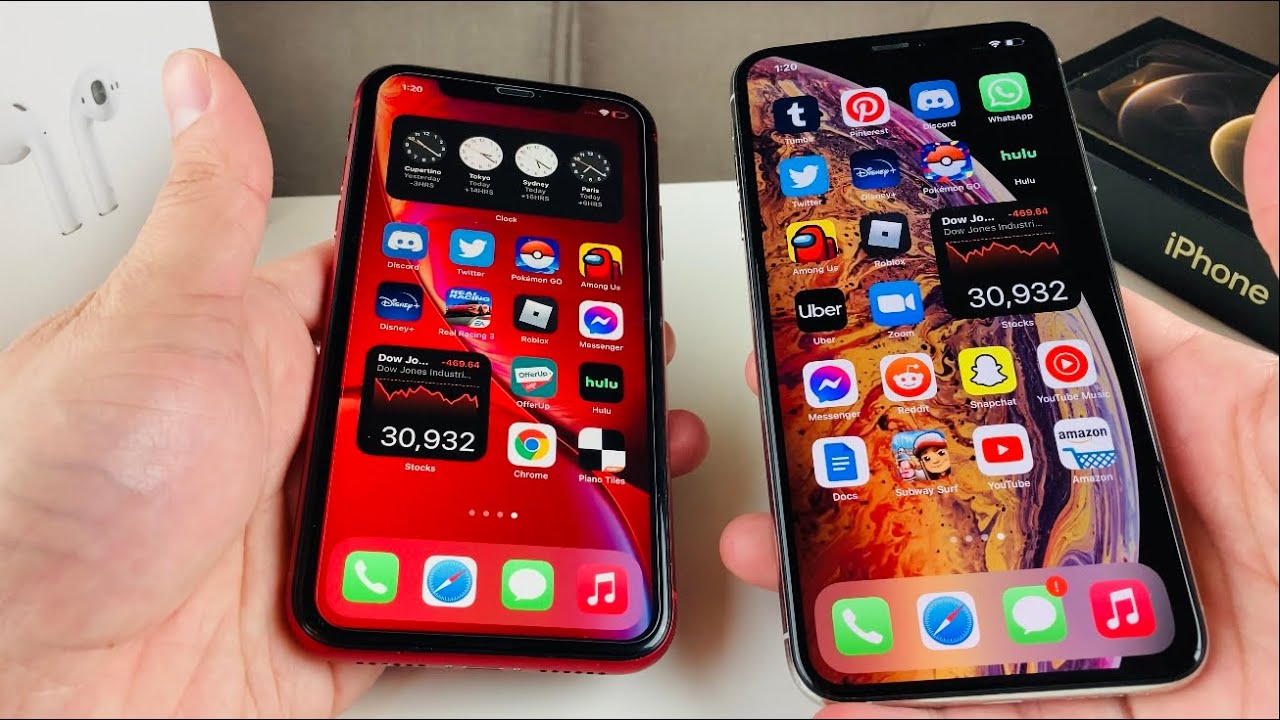



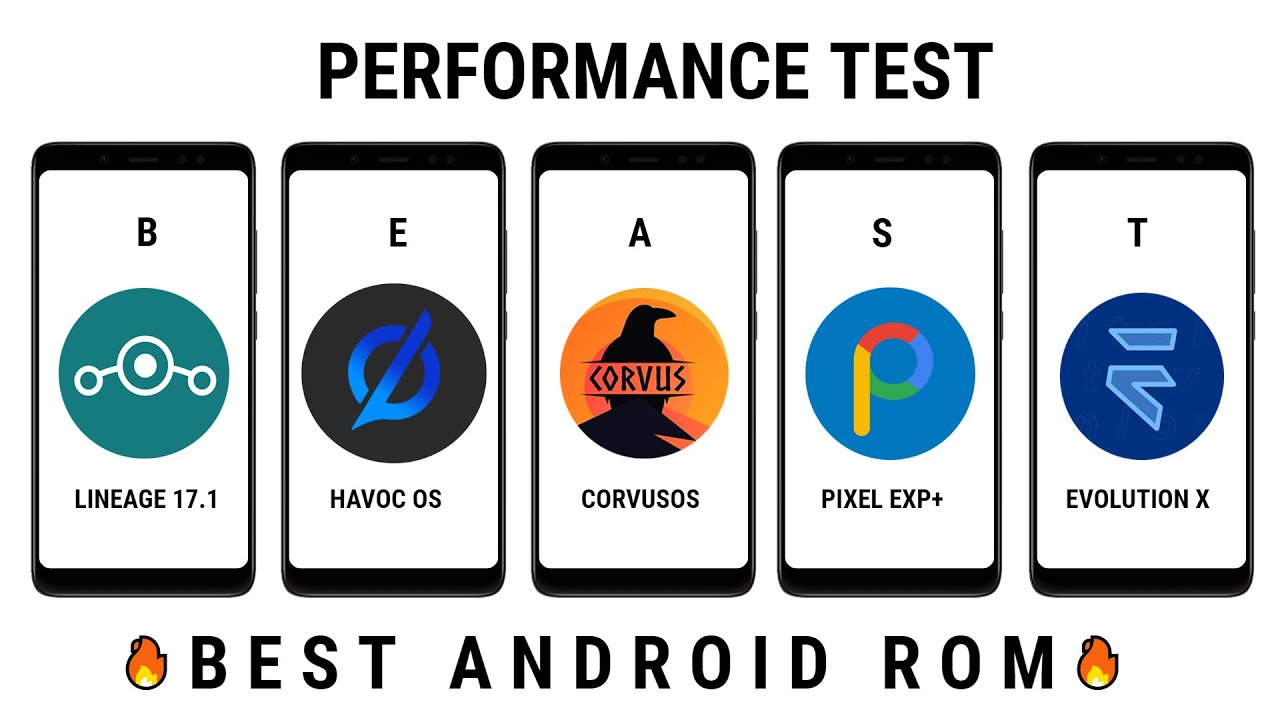

![[Chanel News] Galaxy a5 and a7 (2018) renders reveal bezel-less design and dual front-facing cameras](https://img.youtube.com/vi/lQpb-Q-G9po/maxresdefault.jpg )










