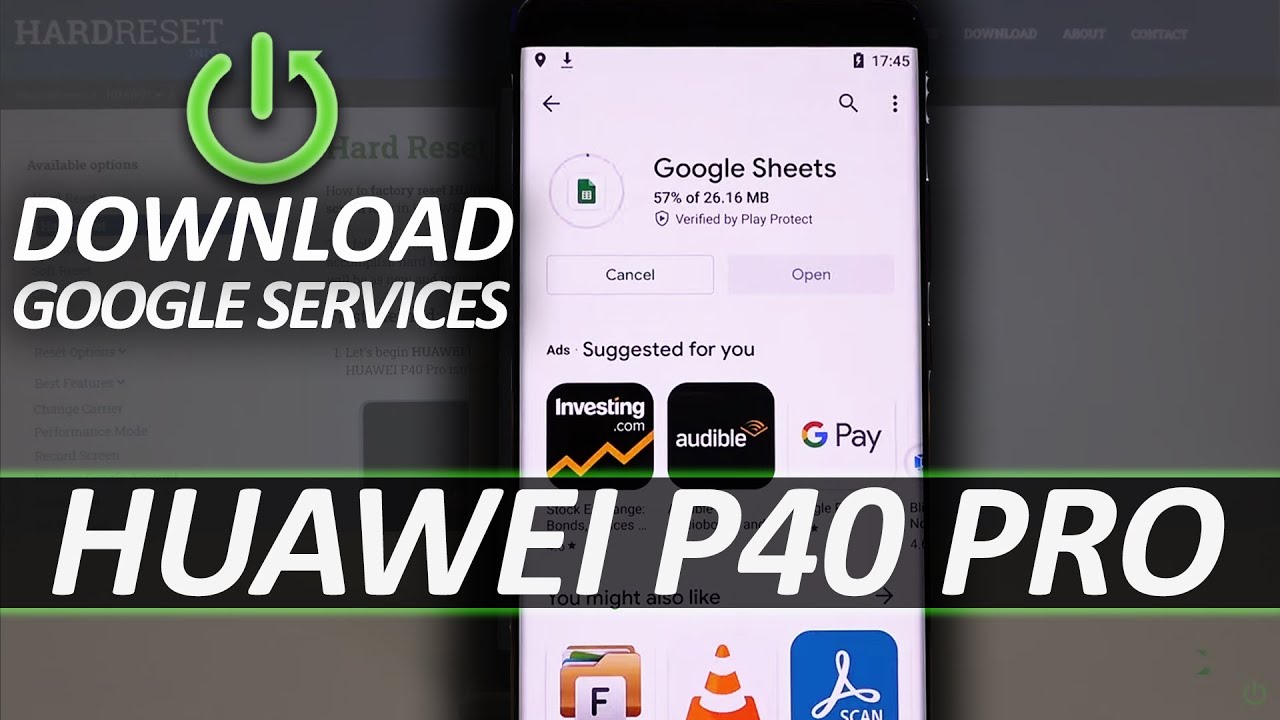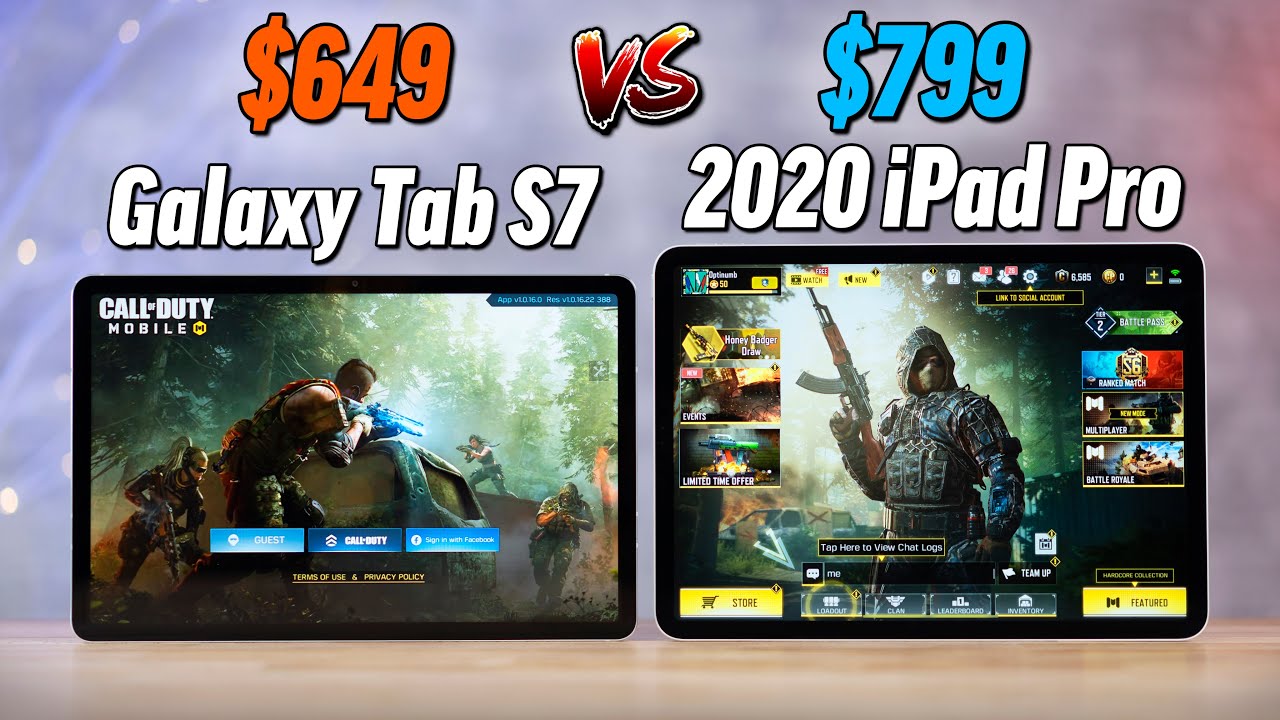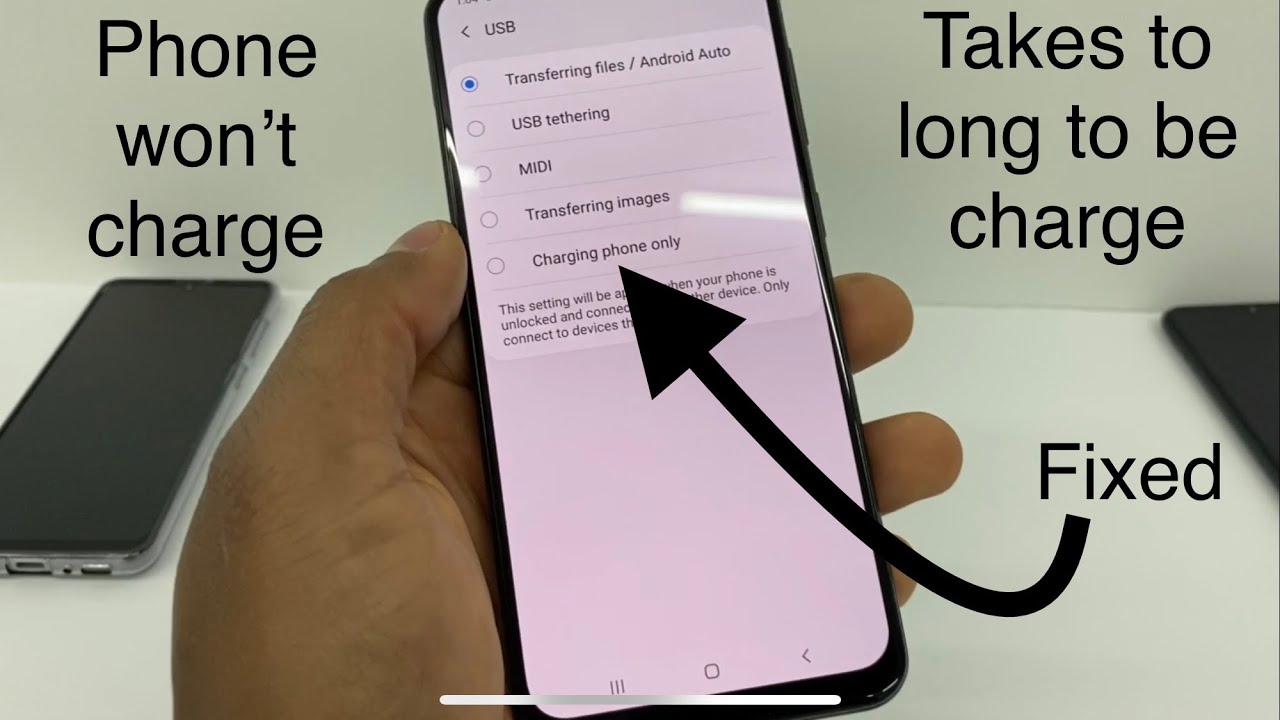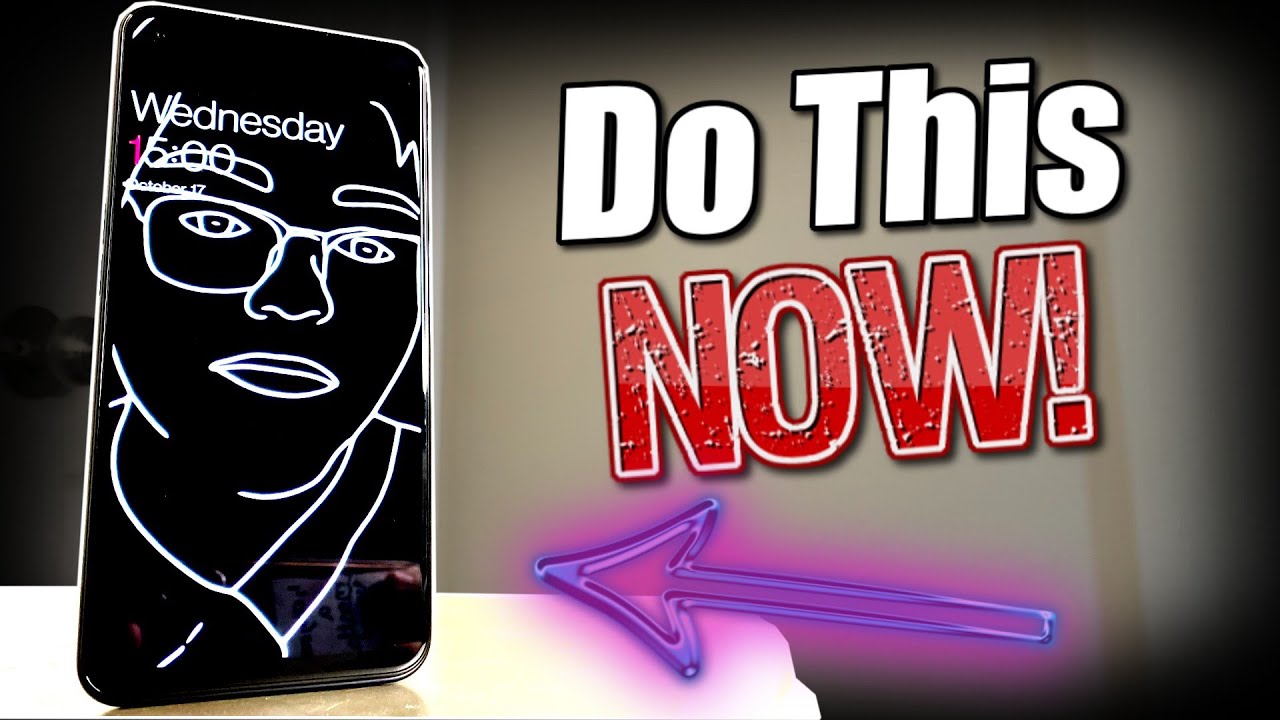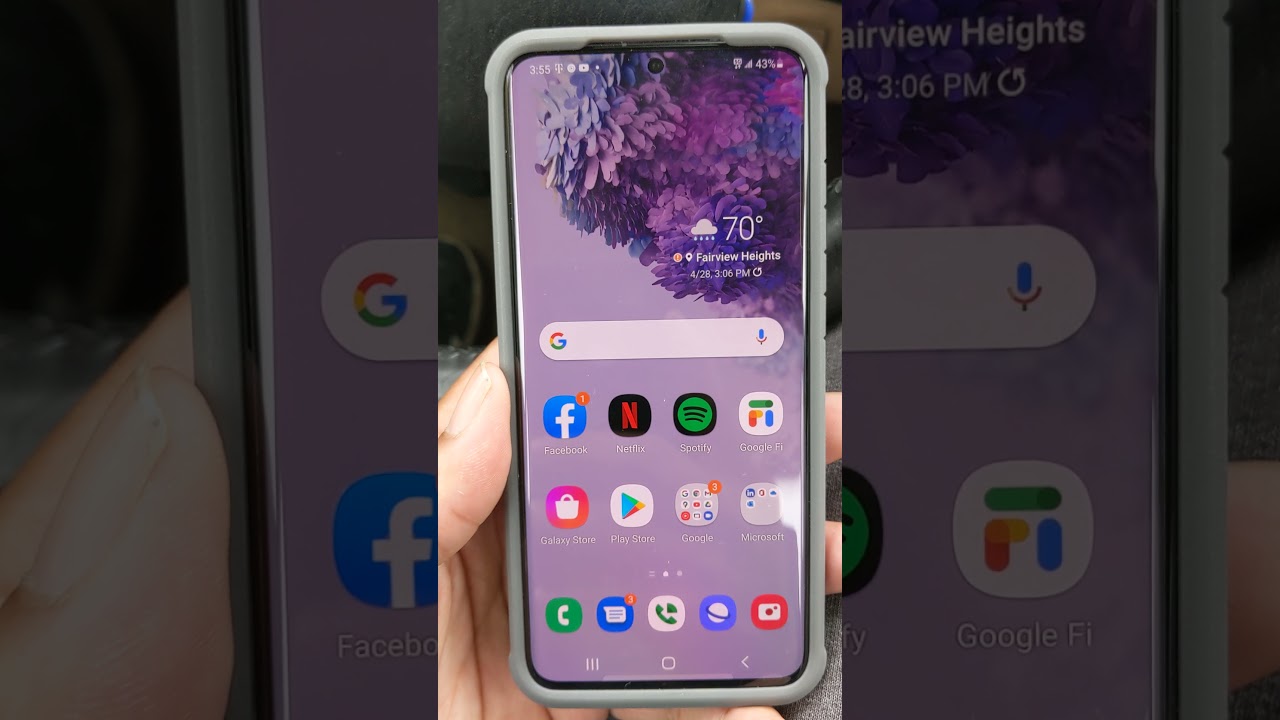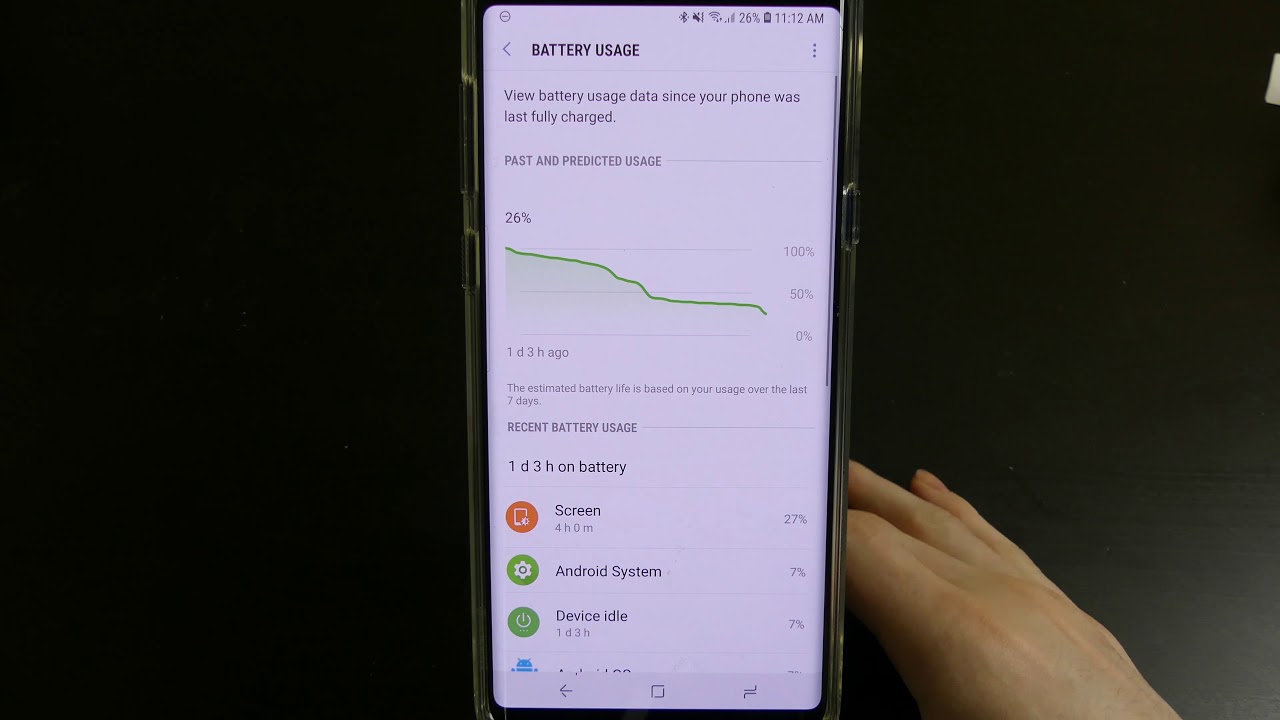How to Download Google Services on Huawei P40 Pro? 100% working! By HardReset.Info
Welcome today, I'm going to show you one of the method how you can use Google services on your Huawei p40 pro, and it is not a click byte and the method works on the 100. We are going to run a virtual machine on our phone and the method is not complicated. You just have to follow every step, and we are going to start by downloading virtual machine on our Huawei. So let's open our browser, I'm going to use the default browser from the Huawei and right now we have to go okay. I don't want to update right now, I'm going to do this later. We have to go for the search, pool and type here, thomas.
com click and enter- and here we are on the website of the virtual machine, and we have to get this Amos pro download. So let's click here, let's stop one more time: okay, right now, it's its activated, so click download, as you can see at the first time it wasn't working, but it now is cool, and here we have during my time. Okay, we have to wait a little so right now you can just go for the website and just read all the stuff that you have here held the instruction and I will be back after this. This file will be finished, so just wait and as you can see, the download is finished and right now we can start the installation process. So let's click here on the switcher to accept and click allow.
Okay and, as you can see, it's full it's I mean it's not with the virus or something like that. So you don't have to worry about that and by the way I just forgot to tell you that this method is safe. We also test it on the Huawei p4085g and there are no problems with it so um by the way you have to. Let me know in the comment, if you are satisfied with this method, but right now, let's go for install and right now we can open it right now, just scroll down on the right side and right now tap on the enter a most pro click. One click authorization tap to set up now tap on the switcher to draw over other apps, then just go back and accept all the permissions by clicking on the allow- and we have to get this ROM android 7.1, so click to add, okay and right now we have to go for the settings so tab right. Here.
Click on the Google services on the switcher to activate then tap on the confirmation. Okay, it is complete, so click here and after that we have to also scroll down and select the background. Cable live click allow and after that we have to reboot. So let's go for the shutdown and right now just open it one more time and right now, when we enter this, this mini we'll be able to enter the play store right now we have to sync it to our Google account. Okay, and let me just sing into my account, so I'm going to hide the password and email right now.
I just got it and, as you can see, we are oh wait. Why? Just it logs out me from the Google account: okay, there's some kind of box. So, let's try to let's try to log in one more time you have the same problem: okay and right now I'm going to put the back phone and tap on the agree. I don't want to back up the Google Drive, click accept and, as you can see right now, we can try download something from the play store. So um.
If you try any other methods like transfer with the phone clone from second phone or just the pedal search application uh, you still cannot use any of the apps right, for example, google sheets or the Google documents you just cannot use it because you have to log into the Google account so right now, I'm going to show you that it is work here. It is working. So let's go for the Google sheets, for example, click install, let's open and, as you can see right now it is working. So you can also get any other ops because there's this play store like any all like on any other android device. So you have to hear a very up a very game wherever you want, you can get it on this virtual machine.
So right now, if you want to close it, you have to just click right here, and you can just tap to minimize and, as you can see right now, we are back in our Huawei uh stock launcher and, of course, if you want to back and use some google apps, you have to just click here and just make it bigger. Leave it right, just double tap and, as you can see here, it is, so I think it's really cool, because you are able to use the Google google services on the Huawei smartphone. So tell me in the comment: if yours is working and if you are satisfied with this method, thank you guys for watching leave, thumbs. Up comments and remember to subscribe to our channel, see ya. You.
Source : HardReset.Info