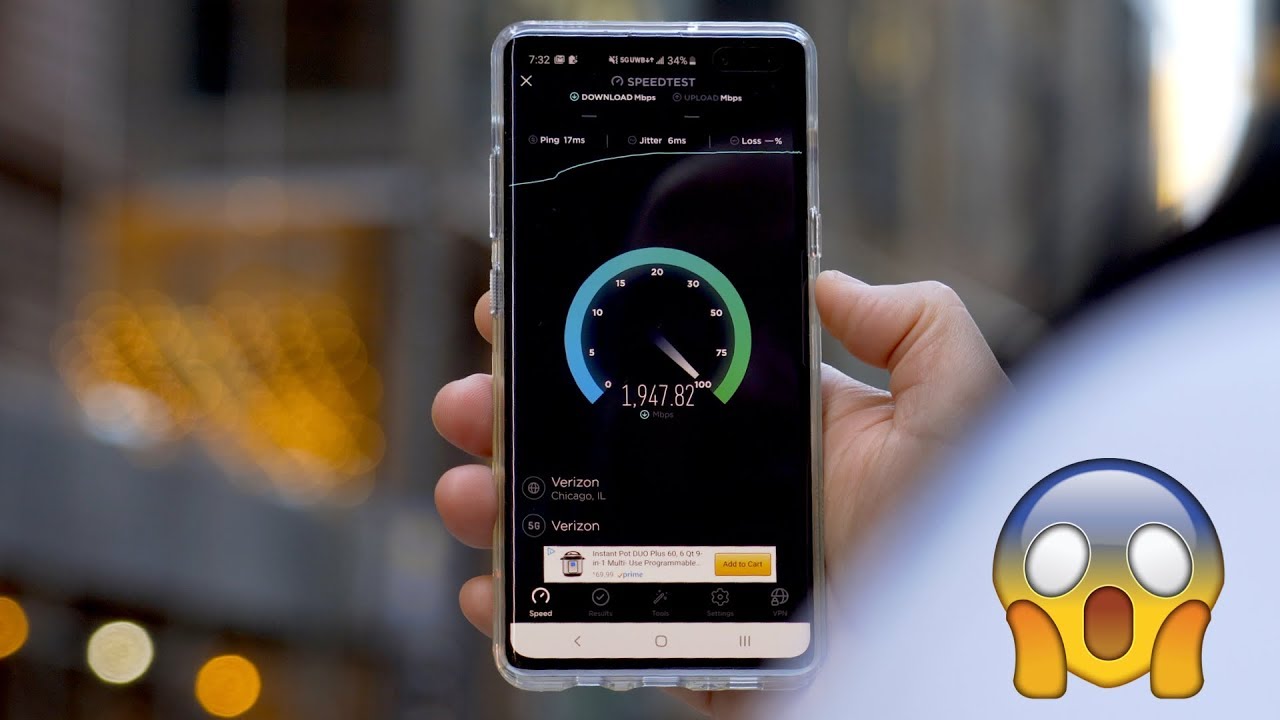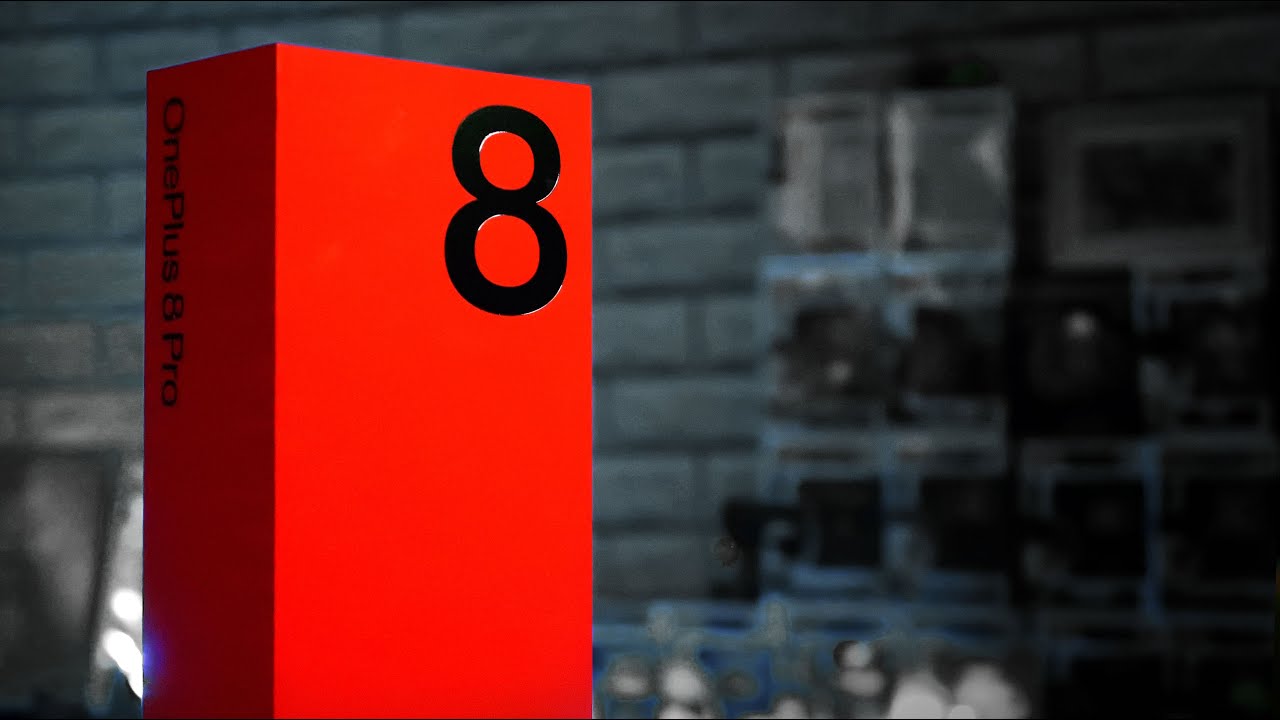How to Connect PS4 Controller to Android Phone using BLUETOOTH (Easy Method) By YourSixStudios
Hey Ron: this is Tim from your CX studios today in the studio I'm going to show you how to pair your Android smartphone to your PlayStation 4 controller. So let's go ahead and connect these devices right now, so I'm going to go ahead and connect my Android Samsung Galaxy S 9 over to my PlayStation 4 controller. Now this is very easy to do. It'll only take about a minute. So what we're going to want to do is take two fingers, go ahead and turn on our phone and swipe down from the top and bring up this menu right here and then go over to the Bluetooth option right here and select that let's go ahead and hold it down. Then the screen will pop up: let's go ahead and press this button and turn Bluetooth on then we're going to want to go ahead and turn on our PlayStation 4 controller and put it into sync mode.
What we will want to do is press and hold down the PlayStation button right here and then the share button right here. So let's go ahead and do that now, so I'm pressing and holding both of those, and then you can see the light bar is actually flashing now indicating that the controller is looking for available devices to connect to now back over on our phone. Let's go ahead and press scan at the top of the phone, so our phone is looking for available devices to connect to, and our controller is now looking for devices to connect to and when the device shows up on your phone. It will show up under additional devices right here. So our wireless controller is now showing up: let's go ahead and press it and our phone is now pairing with our controller.
So this is popping up Bluetooth, pairing requests pair with the wireless controller. Let's go ahead and press ok on this, so you can see we are now connected to our PlayStation 4 controller and is showing under paired devices. Now that is connected, we should be able to move around the screen with the d-pad, the thumb stick. So, let's go and press circle and back out and then let's move around the different menus, and you can see on the screen right, I move up, there's a small box: let's go ahead and press the PlayStation button and see if that does anything. No, it does not.
Okay. So now that we have our phone connected, let's go ahead and try this out in a video game. I have called the duty mobile downloaded. Let's go ahead and launch call to duty mobile and see if we can actually use that with their controller, so call the dew dew dew mobile is now launching, let's go ahead and try it out with my controller now, if you haven't played Call of Duty mobile, it's completely free, and it's actually a really great game. This is probably my favorite mobile game.
The only thing that's annoying is the intro I think there's so many things you have to click on to get by. Let's go ahead and this go to start now. The controller is working, but everything is really terrible in terms of how it's set up and laid out for the buns. Ok. So it does work connecting the controller, and you can use it partially with call to duty mobile, but most of the games you'll find they don't have exact controller support, like you would on a traditional console like this one half the buttons work it seems like, but I know.
I can confirm that it works with the Xbox One controller, and I'm not able to use it with the PlayStation 4 controller by default right now, I can go ahead and try an OTG, cable and plug in and see if that works. So I have this little device right here. It's an OTG adapter, pretty much. It allows you to connect a USB device to your phone that has a USB-C connection, so let's go ahead and plug this, and I'll have to take my phone out of this protective case. Alright, so let's go ahead and connect this and connect it to the bottom of my phone and then connect this to my controller and see if we can actually map all the buns on the PS4 controller, precisely how they are now, let's go ahead and try it out.
No, it's still really terrible, so go ahead and try this out for yourselves connecting your phone to your PlayStation 4 controller. If you got call the duty mobile to work with your PS4 controller and all the buttons are great, let me know down in the comment section below, because I want to know how to do this, and I'm sure a lot of other people don't want to know how to do this too, and if this video did help you out go ahead and leave it a thumbs up and subscribe. My channel down below for more tech help tips coming up next on your 6 studios.
Source : YourSixStudios