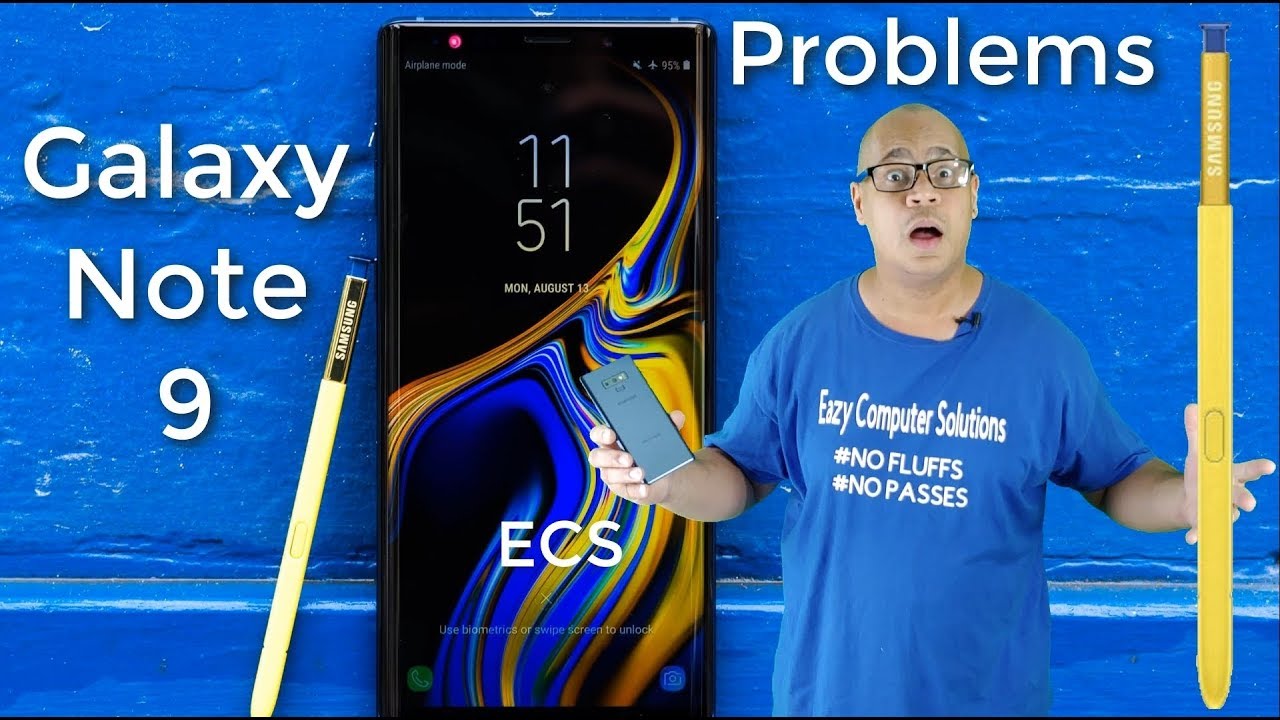How To Clear iPhone 11, 11 Pro and 11 Pro Max or iOS 13 RAM Memory By zollotech
Hi everyone Aaron here for ZolloTech and I, wanted to show you how to reset your iPhones, RAM or memory so that you can actually free up some issues you may be having. So a lot of you have asked me how to do this with iOS 13 or even the newer iPhone 11 Pro max or iPhone 11s any of the face. I'd phones once they move to iOS 13. This process changed from the previous year. So I wanted to show you how to reset your RAM, and this is not something you need to do as a normal maintenance item or anything like that. This basically saves you from hard rebooting your phone.
So when you hard reboot your phone, you would normally hit volume up volume, down press and hold the power button until the phone completely reboots. Instead of doing that, you can just dump the RAM or the memory in order to get things to reload, and so it's similar to when you were having poor RAM management, for example, it will force reload those apps, so maybe you're in you're, unable to open the App Store, maybe you're, unable to update apps things just aren't working properly. This is when you would use that. Otherwise, you don't need to use this now. The process is very similar to what we did with iOS 12, but it's changed a little.
So if you have an iPhone X, a XS, a XS Max, a XR and 11, an 11 Pro or an 11 Pro Max, this will work for you. You can also use this on the older phones, but there's a different process. You can do as well, and I cover that in other videos. Now, in order to do this, we need to go into settings once we're in settings you're going to scroll down until you find accessibility once you've found, accessibility tap on touch, and then we want to tap on assistive touch and turn it on. Once we've turned on assistive touch, that's very similar to how you would do it in the previous version, but this time we need to get to the power screen, but we need to do it a specific way.
So we're going to push volume up, then volume down and press and hold the power button, so volume up volume, down press and hold power, and now we're at the slide to power off-screen now to tap on your assistive touch, button, press and hold home, and it will go to your passcode screen. This is how you know it's dumped the RAM so put in your passcode. This is not my normal Pasco, and now, if I go into the app store, it will reload. So that's how we know that it's actually cleared the RAM. It will have to reload the last app that you were in, and then you'll be good to go from there on out now again.
If you want to test it, I'll go through it one more time quickly. If we were in the App Store press volume up press volume down press and hold the power button on the slide to power off-screen, press and press, the assistive touch button hold home, put in your passcode and now, if we reload the App Store you'll see it has to reload. So that's how you do it. Hopefully that helps, if you're having an issue, and you need to reset your phone or maybe you don't want to reboot, and you need to just clear that quickly because you're having a problem. Hopefully that will help you out.
Otherwise, you really shouldn't have to use that. But if you are having an issue that usually fixes that problem pretty quickly, if you'd like to get your hands on this wallpaper, though I'll link it in the description as I always do, and if you have any other suggestions or things you're, trying to figure out I'd love to hear what you have to say in the comments below. If you haven't subscribed already, please subscribe, and if you enjoyed the video, please give it a like. As always, thanks for watching this is Aaron I'll see you next time.
Source : zollotech
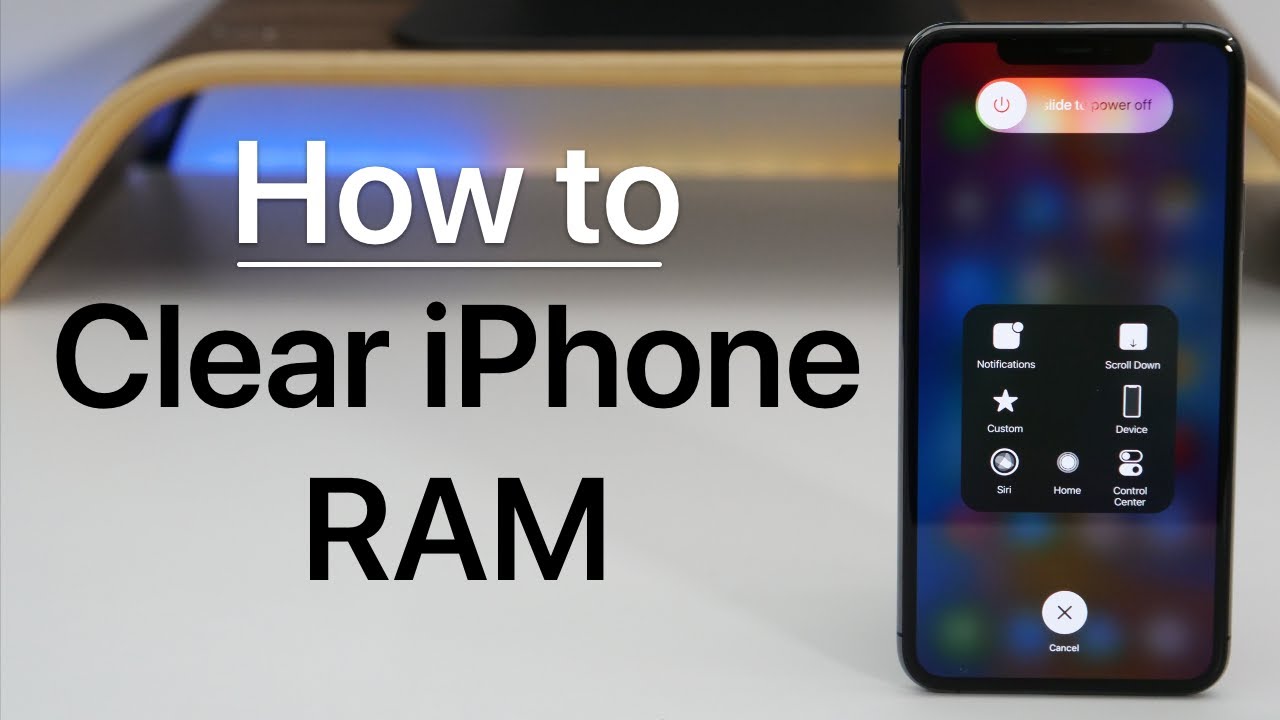


![iPhone X vs iPhone 6 [ Speed Test ] | Did Apple Slow Down Old iPhone 📱?](https://img.youtube.com/vi/mVxqHlS-FTM/maxresdefault.jpg )