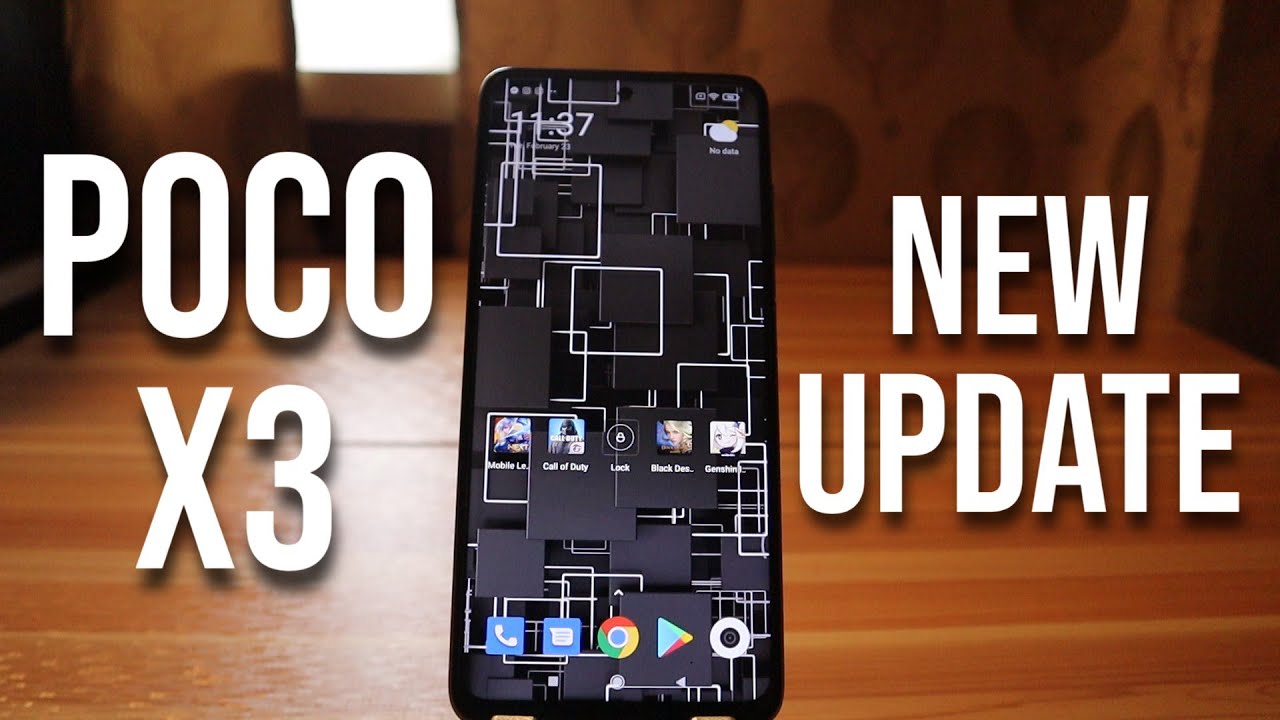How to Change Aspect Ratio in Samsung Galaxy A32 5G - Reach Camera Ratio Settings By HardReset.Info
Hi everyone here, we've got Samsung Galaxy a32 and let me share with you how to change the aspect ratio on this device. So firstly, let's enter the camera up and uh. Since we are in the photo mode. We can take a look at this option bar on the second position from the right. We've got the ratio, so, let's tap on it and, as you can see here, we've got plenty of options to choose from. Furthermore, we can set either three to four option, which is also right now applied, but here we've got uh with 48 megapixels.
Furthermore, we can set also a 9 to 16 one to one and full option and be aware that after changing the ratio, obviously the look of the camera will change. Also, so let's take a look at the camera right now, it's let's say rectangular, and it is not elongated to the full screen. So let me pick another option, for example 9 to 16 and, as you can see, it immediately changes, so it means also that it has been immediately applied and right now the camera is also rectangular. But let's say it's a bigger one: let's choose one to one and, as you can see right now, it is let's say a square and after tapping on full, you can see that it will. It has been elongated to the full screen.
As you can see right here, we've got the orange dot near the option three to four with 48 megapixels. So I suppose that it is the best possible option to choose from so well. Actually, that's all. This is how to change aspect ratio in your Samsung Galaxy a32. Thank you so much for watching.
I hope that this video was helpful and if it was please hit the subscribe button and leave the thumbs up.
Source : HardReset.Info
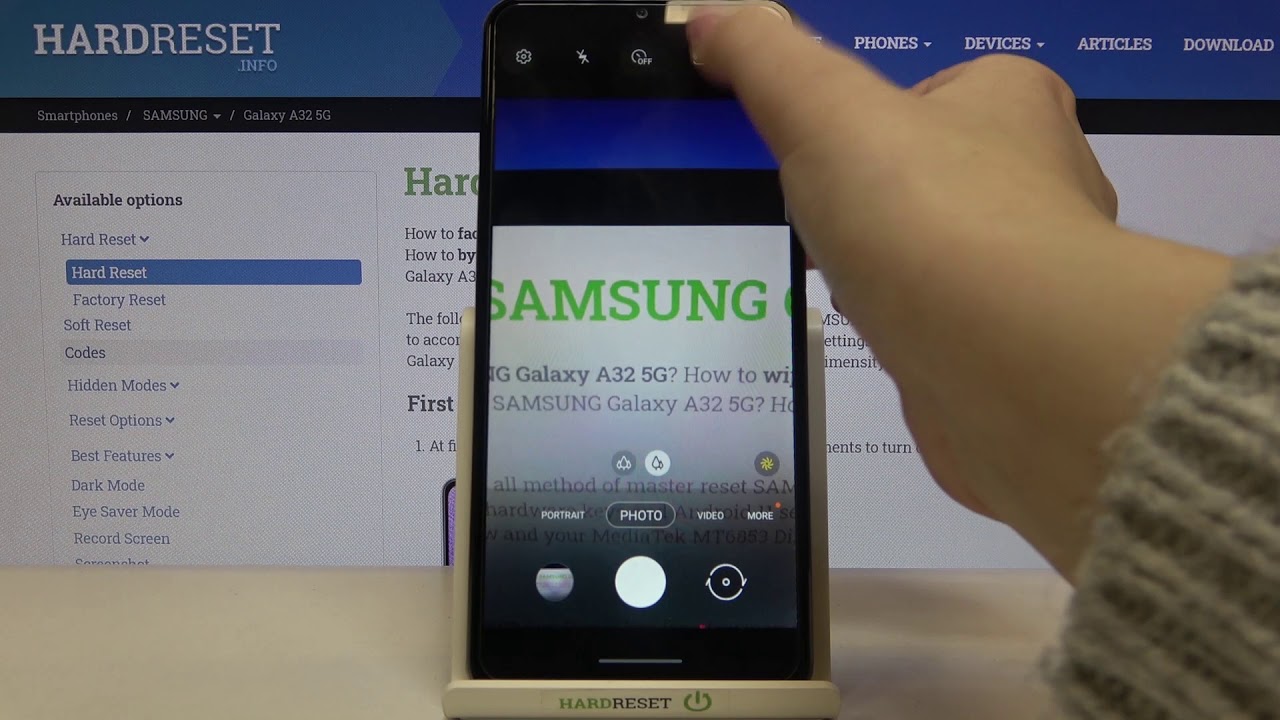




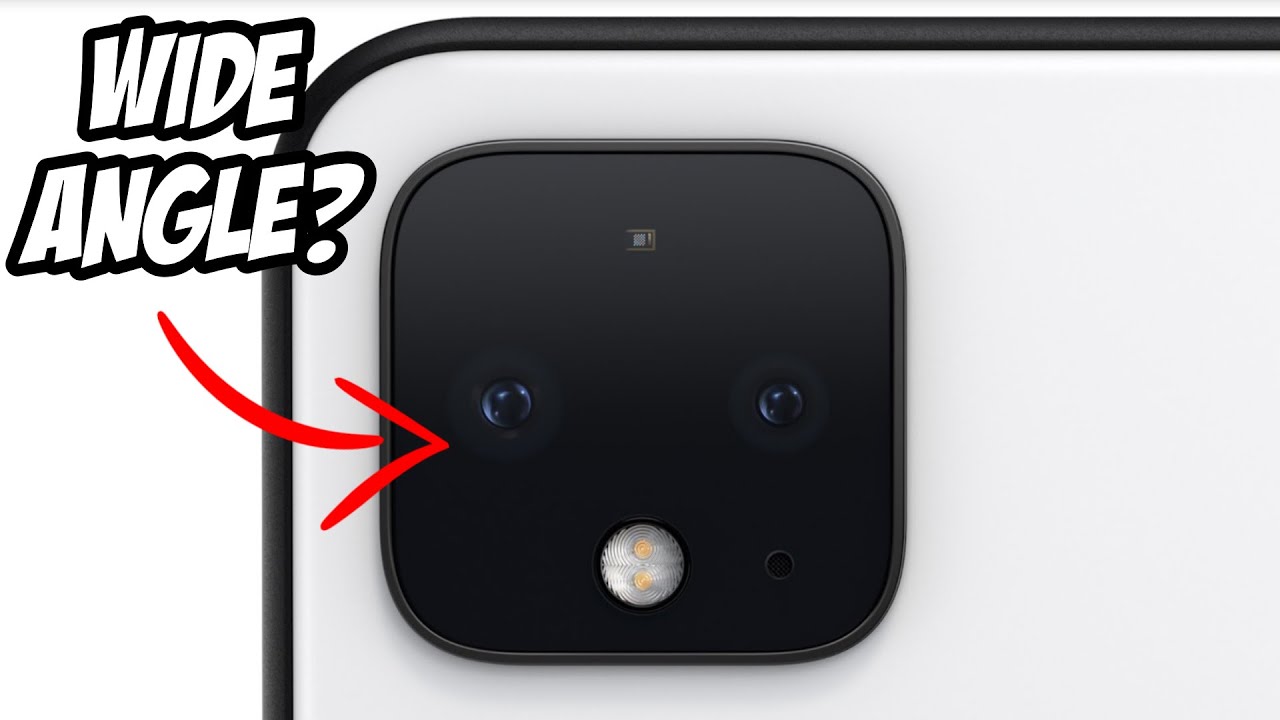
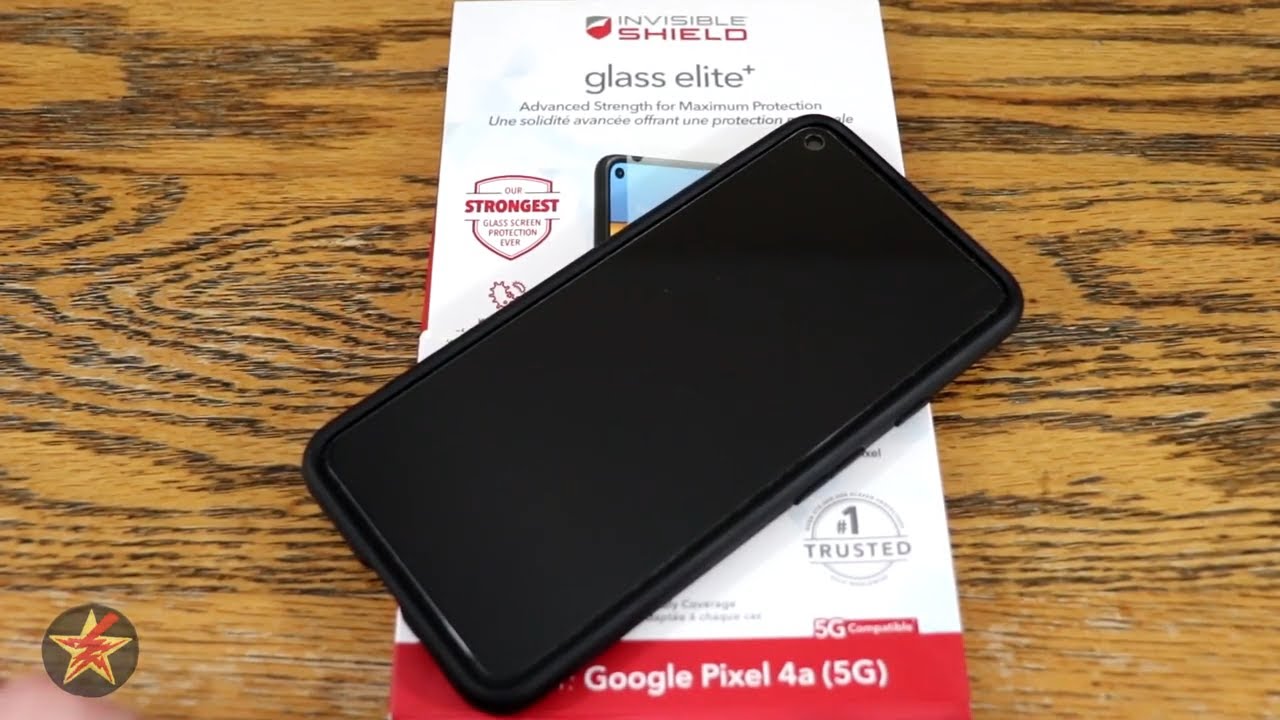


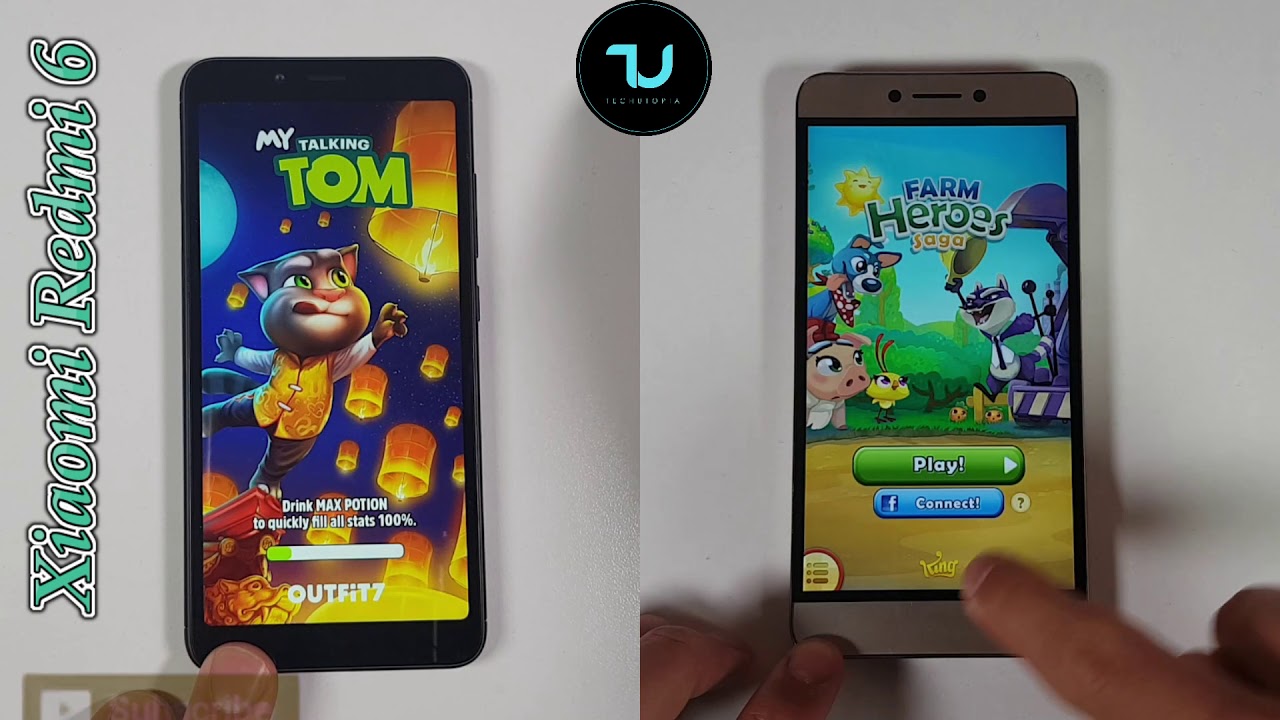
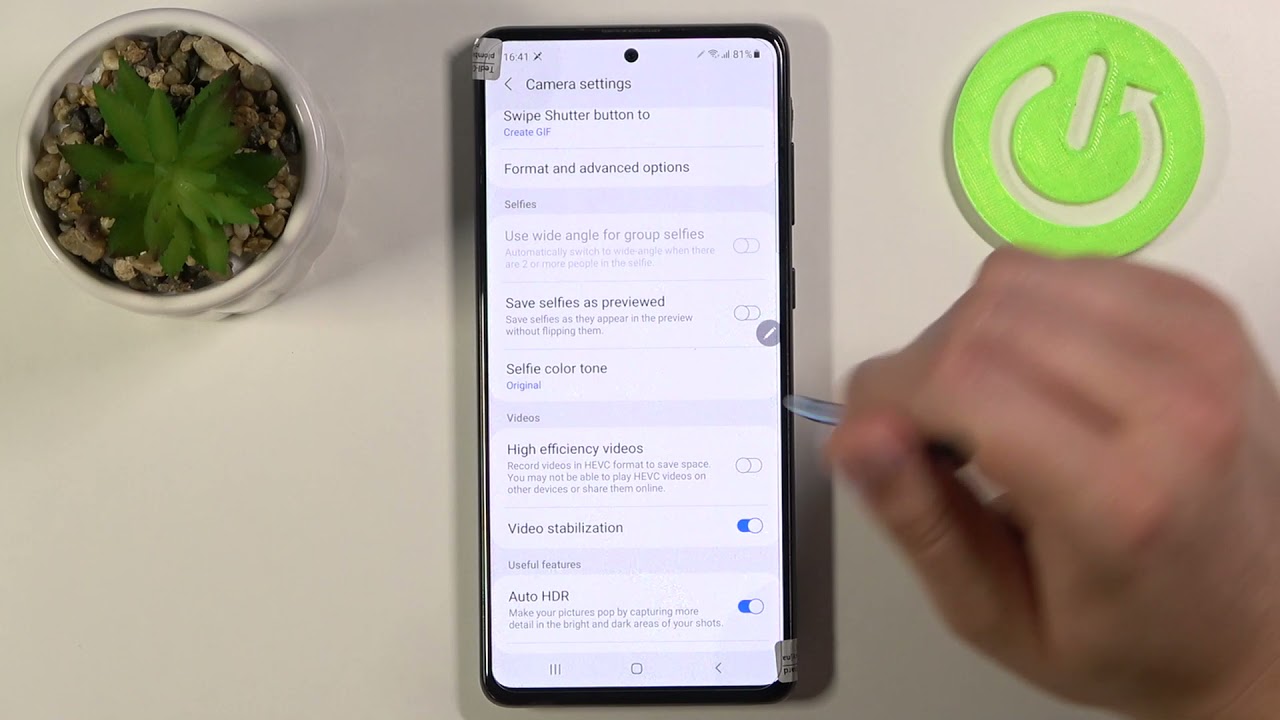
![Samsung Galaxy A7 (2018) Blue - Unboxing & Review [HD]](https://img.youtube.com/vi/Ob0ttXLPdHw/maxresdefault.jpg )