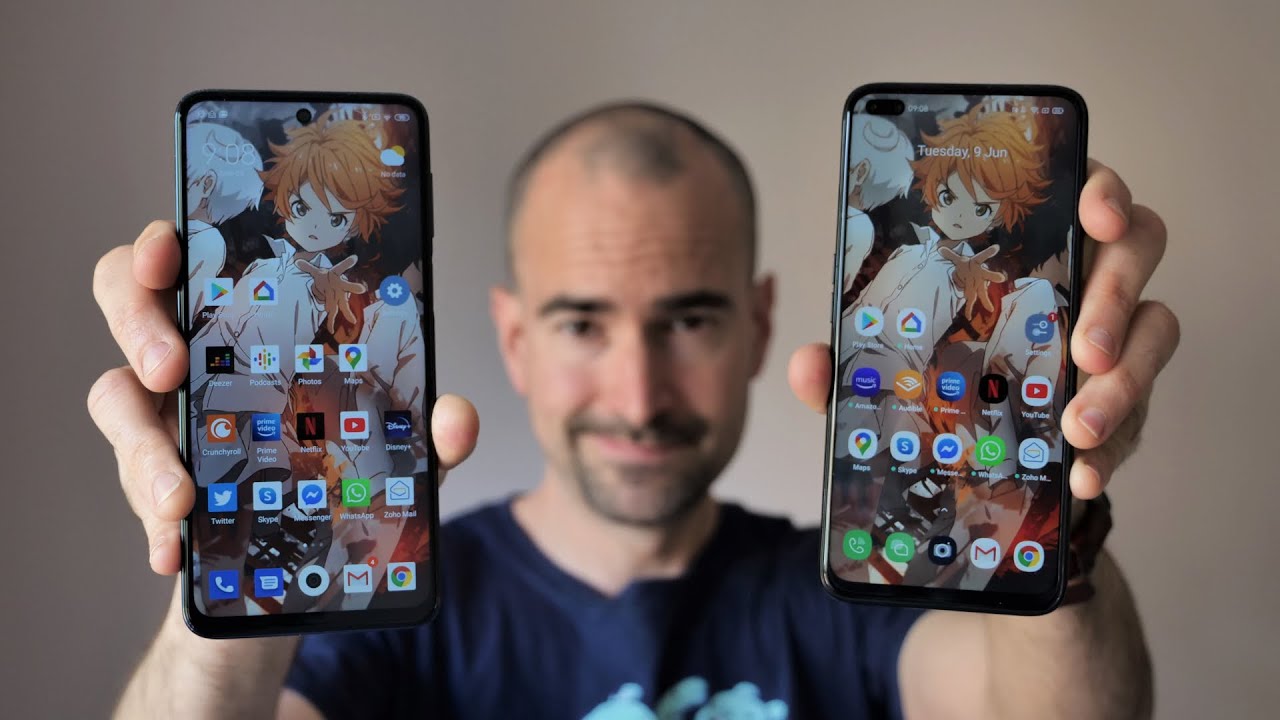How to Allow Power Saving Mode in SAMSUNG Galaxy Note 20 – Extend Battery Life By HardReset.Info
Welcome from the Samsung Galaxy note, 20, and today I'll show you how to enable the power saving mode now to get started. Let's look for it and our notification panel with all the toggles and see if it's actually here now on the radius. So there is the power mode, you can tap on it and, as you can see, that will drop to medium power saving. There is couple different ways: uh or a couple different modes. You can go through to save power uh by default. It goes to the would say: call it normal power saving mode.
So, as you can see in this mode uh, it will turn always off on display and limit the CPU to 70, along with dropping the brightness or max brightness to uh by 10 percent. So those are just the kind of like the bare minimum and that will also save the battery by a minimum amount. I would say um, so that is the normal one. Now, if we go back to the toggle and actually hold it, I believe this will take us up to the actual options right here, and we have the um more drastic power saving of the maximum power saving and, as you can see that does, apparently it does just the same thing as the previous one, which isn't necessarily the case. It does way more.
So, let's tap on apply, and you'll see. Now you have a list of everything that it does so CPU always on display, restrict background data limit, number of usable apps, a dark mode turn off biometrics. Apparently you won't be able to use fingerprint um and, as you can see, the phone will kind of look like this now, because this is an AMOLED display or super AMOLED. The black areas of the display aren't actually being lit up. Basically, the pixels are turned off, so the phone virtually needs to uh in terms of like lighting, the display light up anything that you can see on it, so that is basically the most maximum and drastic power saving mode that you can get, and this will actually save the battery substantially.
So you will probably get twice as much battery want to see if there is anything that I can see, but right here it only shows me the percentage. It doesn't actually show the uh remaining time, but from different devices where I've seen this kind of power saving and does save a lot of the battery and would be most likely usable only in like really um moments, where you just don't have charger or probably won't, have it for a couple of days now. This will basically prolong the life of your device from like one day, normally to probably like three days so once you're done with this mode, you can simply leave it by pulling down the notification and tapping on the battery and then everything goes back to normal and there we go, as you can see, we're now back and the normal model, with the power saving being disabled. So if you found this very helpful, don't forget to like to subscribe, and thanks for watching.
Source : HardReset.Info
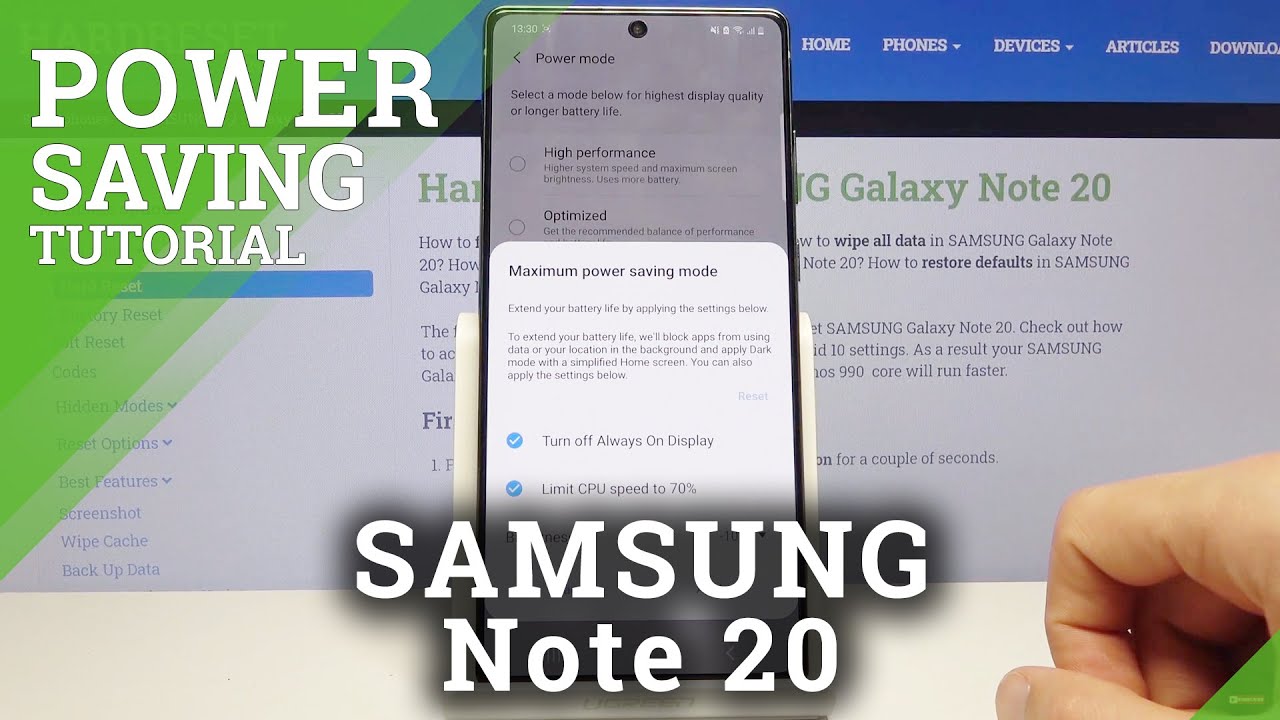


![Realme C11 | Unboxing and Review | NAYA BUDGET KING? [English Subtitles]](https://img.youtube.com/vi/sApnT8jcUU0/maxresdefault.jpg )