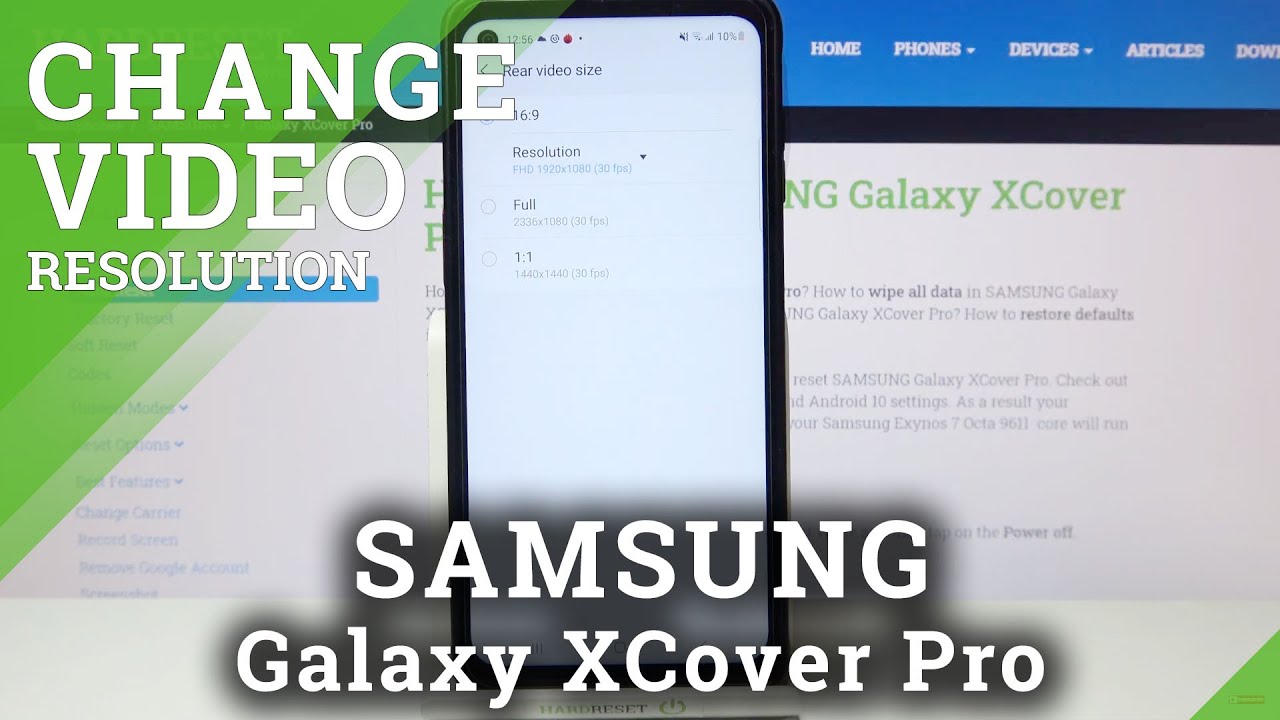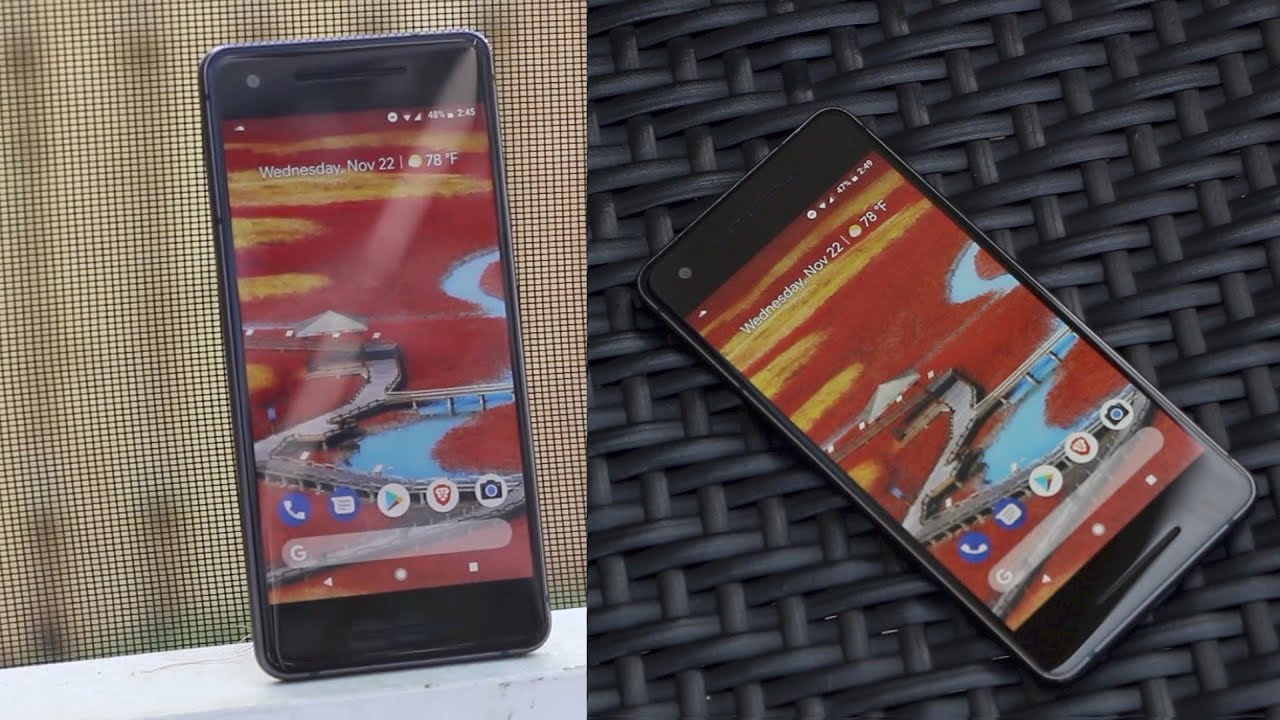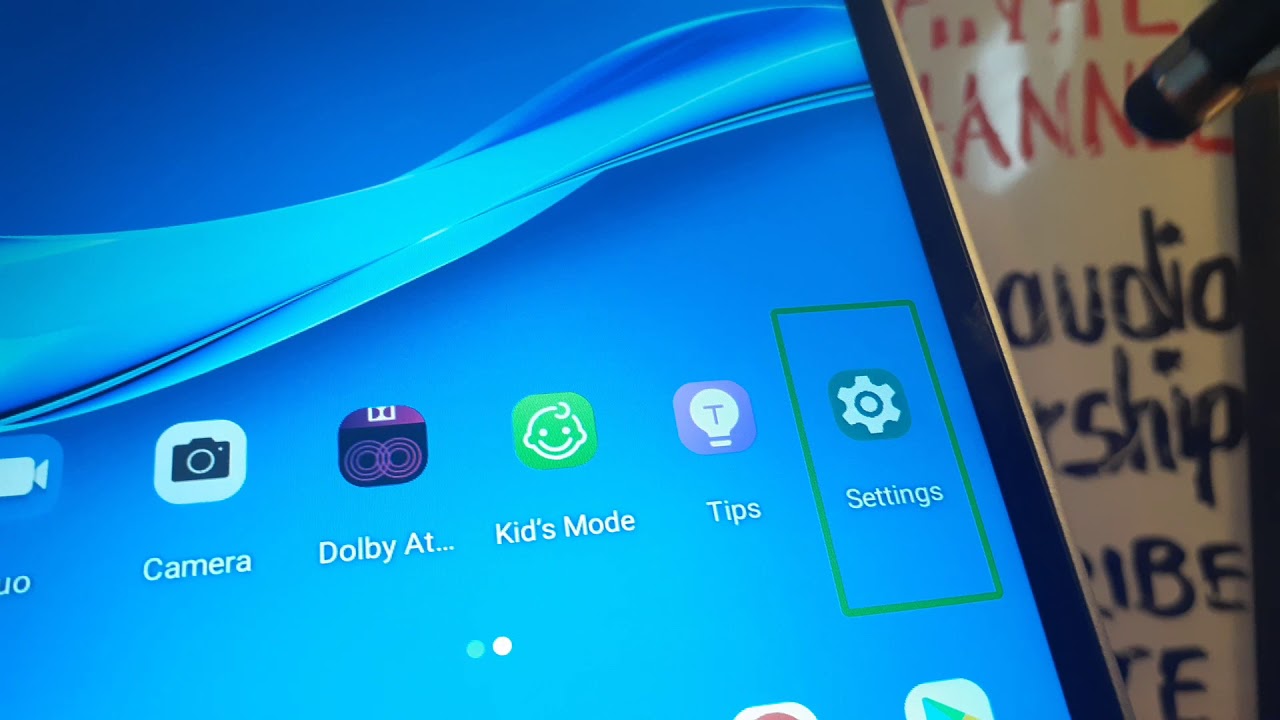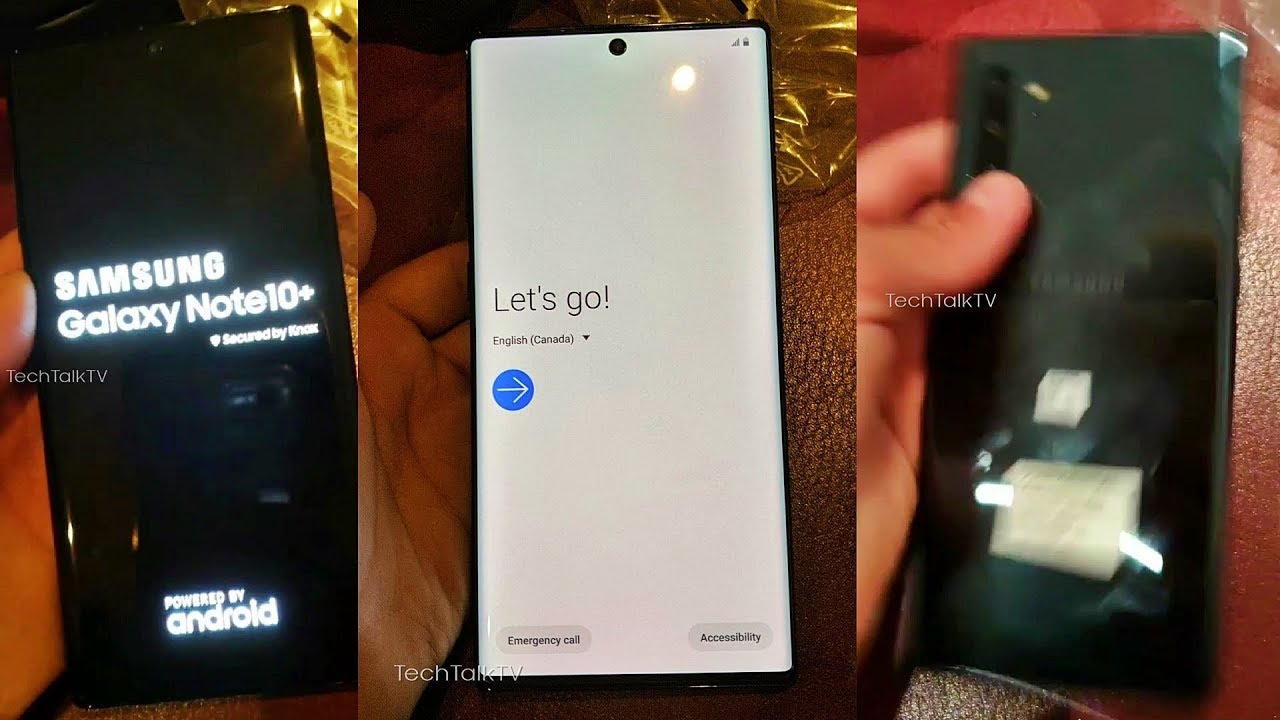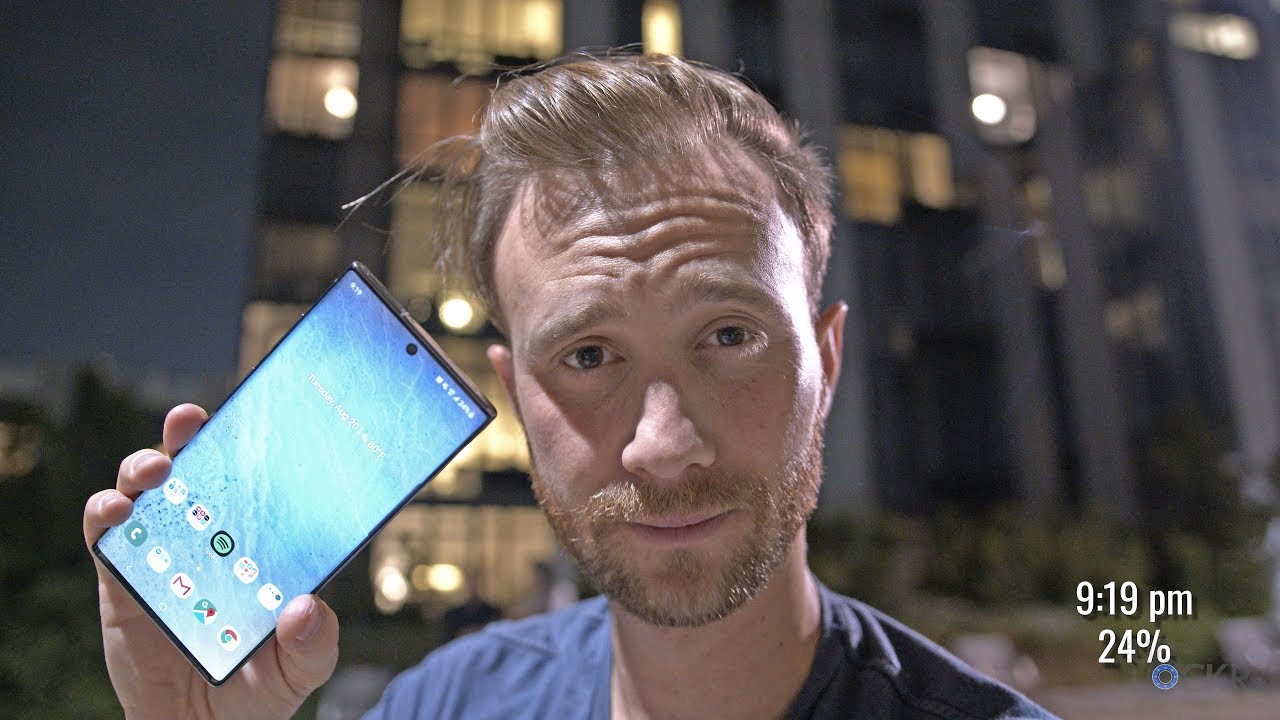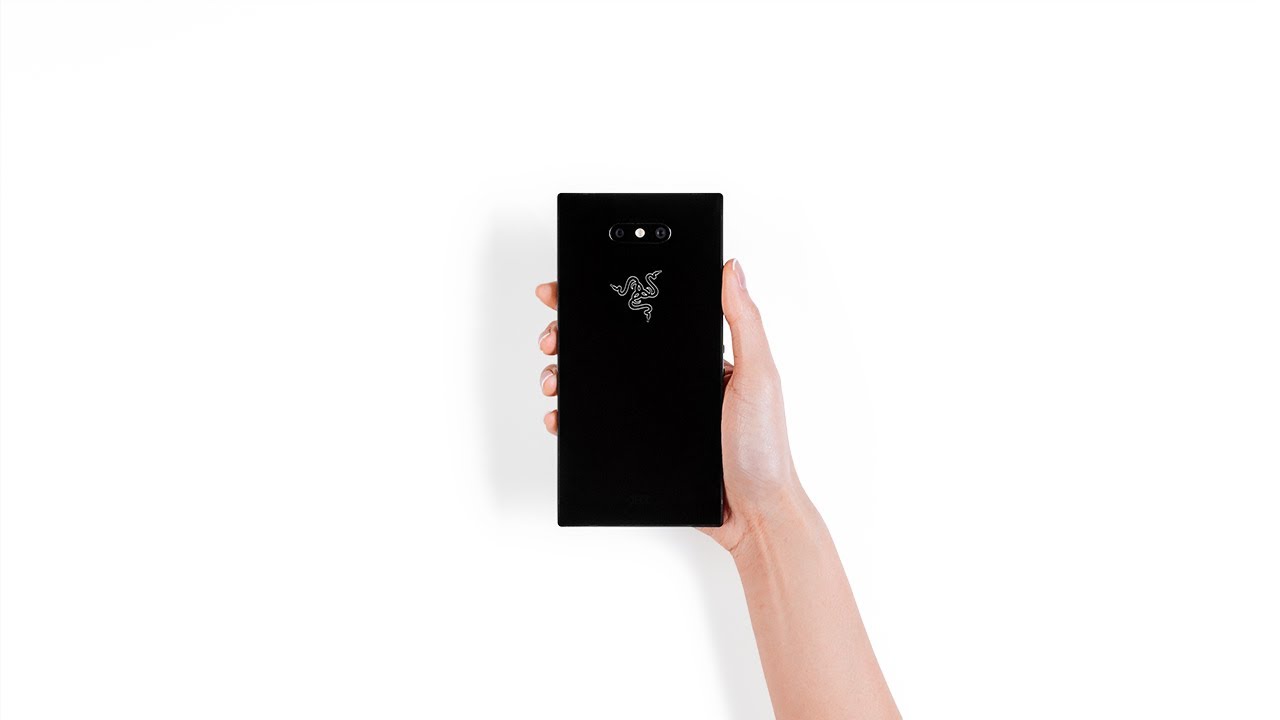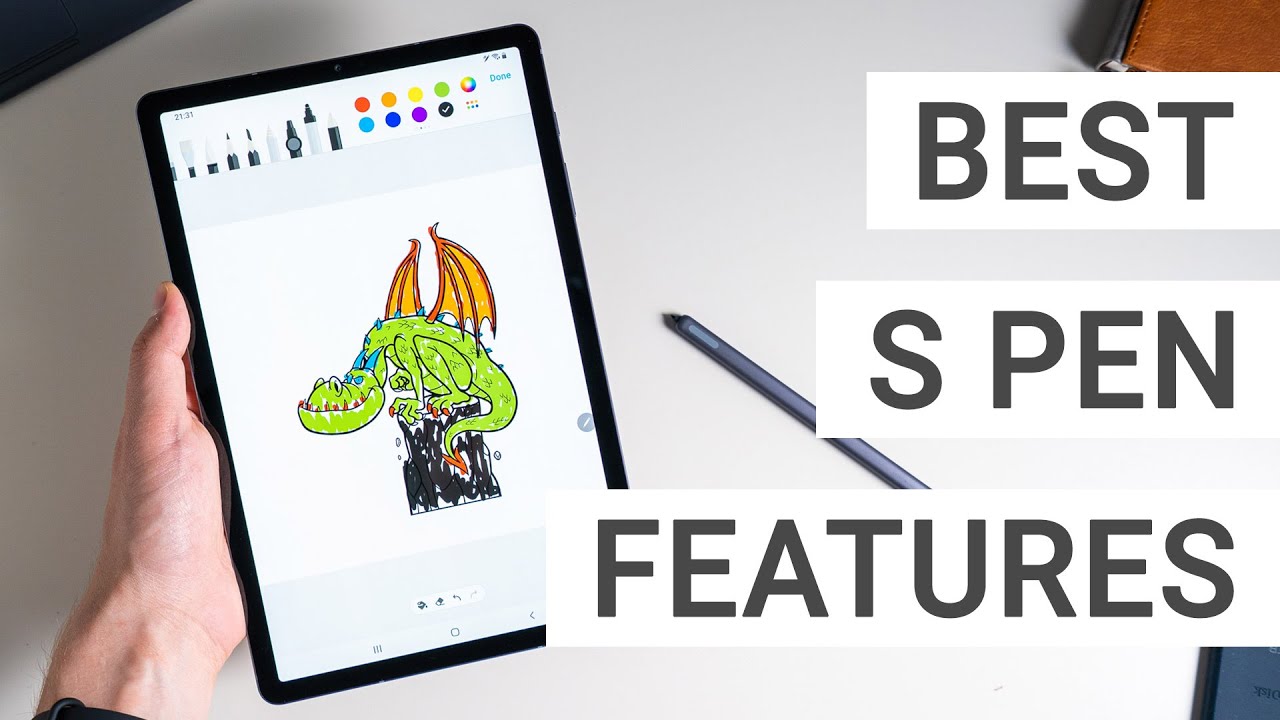How to Adjust Video Resolution in Samsung Galaxy XCover Pro - Change Recording Videos Resolution By HardReset.Info
Hi everyone here, we've got Samsung Galaxy x, cover pro and let me share with you how to change video resolution on this device. So, firstly, we have to find and open the camera app. So, let's tap on it and now, let's make sure that you're on the video mode simply tap on it. And since you will be able to see this red circle inside the shutter button, then you can enter the settings which are in the left upper corner. As you can see here, we've got videos options and at the very first we've got rear video size and under it, we've got front video size. So obviously the very first one is connected to the camera, which is located on the back of your device and different video size, obviously with this selfie camera.
So let me show you how to change the size. The resolution using the rear video size and, as you can see here, we've got three different options which are connected actually to the ratio. So right now, we've got 16 to 9 applied uh. We can also set full or one to one. It's up to you, which option you'd like to use just tap on it, but, as you can see the resolution we can choose only whilst using the 16 to 9 options.
So let me go back to this one and let's tap on the resolution, and here we've got two different options to choose from. We can set FHD, which is right now applied because we've got the stick icon right here, or we can set HD also. So all you have to do again is to simply tap on the option back to use. As you can see, it immediately changes. So it means that from now on, your device will use the chosen quality and resolution, but I highly recommend to leave and this one, so actually that's all.
This is how to change. Video resolution in your Samsung Galaxy x cover pro. Thank you so much for watching. I hope that this video was helpful and if it was please hit the subscribe button and leave the thumbs up. You.
Source : HardReset.Info
Phones In This Article
Related Articles
Comments are disabled
Filter
-
- All Phones
- Samsung
- LG
- Motorola
- Nokia
- alcatel
- Huawei
- BLU
- ZTE
- Micromax
- HTC
- Celkon
- Philips
- Lenovo
- vivo
- Xiaomi
- Asus
- Sony Ericsson
- Oppo
- Allview
- Sony
- verykool
- Lava
- Panasonic
- Spice
- Sagem
- Honor
- Plum
- Yezz
- Acer
- Realme
- Gionee
- Siemens
- BlackBerry
- QMobile
- Apple
- Vodafone
- XOLO
- Wiko
- NEC
- Tecno
- Pantech
- Meizu
- Infinix
- Gigabyte
- Bird
- Icemobile
- Sharp
- Karbonn
- T-Mobile
- Haier
- Energizer
- Prestigio
- Amoi
- Ulefone
- O2
- Archos
- Maxwest
- HP
- Ericsson
- Coolpad
- i-mobile
- BenQ
- Toshiba
- i-mate
- OnePlus
- Maxon
- VK Mobile
- Microsoft
- Telit
- Posh
- NIU
- Unnecto
- BenQ-Siemens
- Sewon
- Mitsubishi
- Kyocera
- Amazon
- Eten
- Qtek
- BQ
- Dell
- Sendo
- TCL
- Orange
- Innostream
- Cat
- Palm
- Vertu
- Intex
- Emporia
- Sonim
- YU
- Chea
- Mitac
- Bosch
- Parla
- LeEco
- Benefon
- Modu
- Tel.Me.
- Blackview
- iNQ
- Garmin-Asus
- Casio
- MWg
- WND
- AT&T
- XCute
- Yota
- Jolla
- Neonode
- Nvidia
- Razer
- Fairphone
- Fujitsu Siemens
- Thuraya