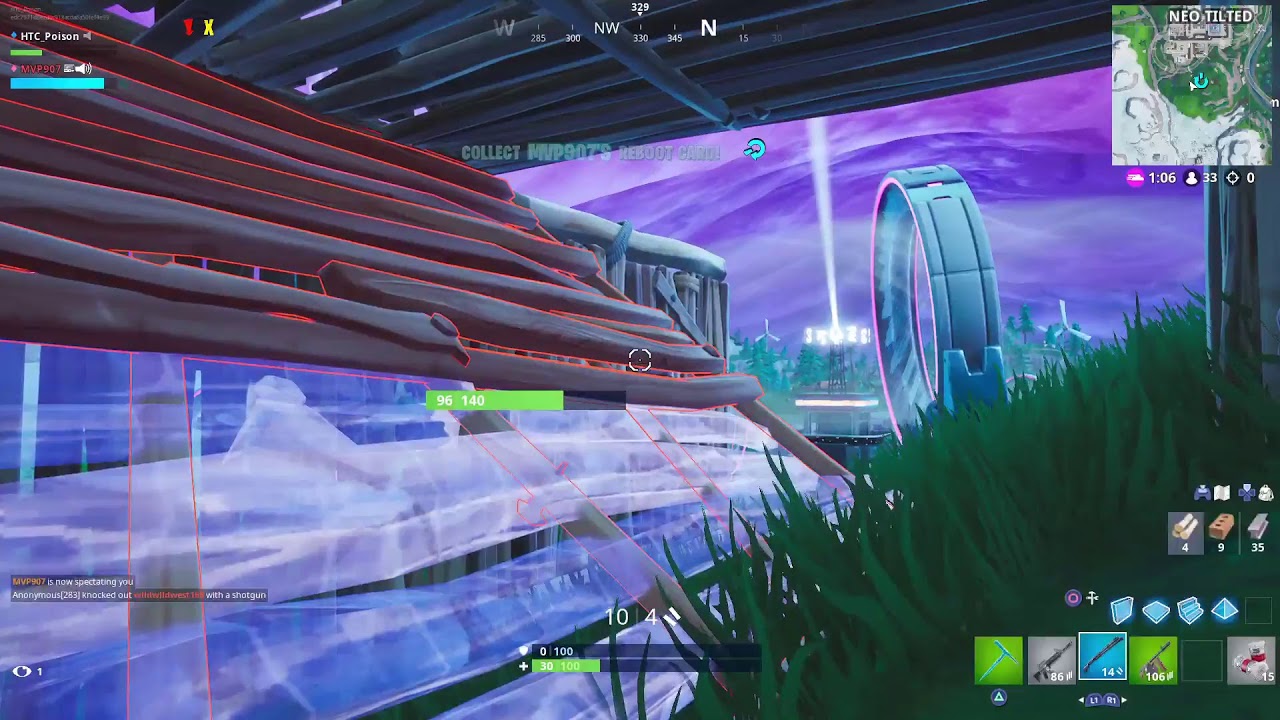How Install a working Youtube App on Huawei Y8P, Y6P, Y7P, Nova 7 5G P40 Pro & Other Huawei Devices By FRED'S TECH HUB
Hey, what's going on guys first tech up here, welcome back to my channel, so in today's video I want to show you guys a simple tutorial on how to install YouTube app on Huawei devices, like the y8p that I have here. Okay, so as we all know, most recent Huawei devices do not come with Google Play Store, so with that most Google applications do not work on them. As you can see here, if I launched the official YouTube app, if you tell me, YouTube won't run without Google Play Services which are not supported by your device and if you click, ok, it will quit so in today's video. I want to show you guys how to install the YouTube app on the HP here. It will work on your y6p p40 pro and most recent Huawei devices. So let's just begin immediately.
So the first thing you're going to do is head over to your browser up here, I'm going to leave the link in the description box below, so it will be much easier for you to just click on the link and get straight to the download link. So all you need to do is head over to your browser up here then, on the address bar, you type advanced, v-a-n-c-e-d, dot, app, and you click on enter. It will load it to give you this page as you're. Seeing here. If you scroll down you see where they say, download advanced manager yeah, so you just tap on it once I need to give you this download here, and you click on the download.
If we see from the progress bar it's downloading okay, so once it has finished downloading it to pop up and ask you to install you just click on install, then you click on open it. To give you this small notification here, just click on close, so all you need to do now- is click on the micro g festival just hold on it to start downloading, as you can see here and once it has finished downloading it to pop up and actually to install and give you this option, just click on. Allow then click on install now that we've finished installing the micro g, so let's install van so tap on installation. So this is just your preference. It's asking you to choose between light and that theme as for me, I'll just leave it as it is, so I'll just click on next.
It will ask you to select your language, so I just click finish because English was already selected same thing as the previous installation click on. Allow then click on install and that's it. So it's it gives you an option to launch, so you can go ahead and launch it. So you can dismiss this short info here. So, as you can see, we have a YouTube app running.
You can go ahead and sign in with your Gmail account or your Google account or whatever so like mine, now just click here. It will give you the option to sign in then you tap on sign in it asks you to add an account, so you tap on, add account. Then you now click on sign in below here, so I'll, just tap here to sign in to my account. Okay. So, as you can see, I've signed in to my account right now, so I can have all my subscription channels that I've subscribed to.
I have my library and I can go to my channel and every other thing from here. So that's basically it okay. So I'm going to be dropping a full review on this device very soon. So you make sure you be on the lookout for that. So once you're done you're going to have the three apps on your home screen here, just don't delete them, leave it.
Let it be there. So whenever you want to use YouTube, just click on YouTube vans and that's it. It's working its official YouTube app just forget the name. So that's how you get YouTube app, working on Huawei, y8p and most recent Huawei devices. Please don't forget to like share and subscribe and turn on post notifications, so that whenever I upload a new video, it will be a letter.
So I just wanted to quickly drop this one before the full review from that, so that, if you have any interest on buying this, and you find it difficult to install YouTube app on it, this video will help you so just like share and subscribe all right. Thank you! So much for watching, and I'll talk to you in my next video bye.
Source : FRED'S TECH HUB