Hidden Features of the Samsung Galaxy J2 You Don't Know About By H2TechVideos
Hey guys waiting here from h2 tech videos today, I want to show you some hidden features on the Samsung Galaxy j2. Let's jump right in the first one we're going to show you is how do you split screen on this awesome phone, which a lot of people are not familiar with, so it's really easy. What you're going to do is first pick the two apps that you want to open up. So in this case, I'm going to do Google, Chrome, and I'm. Going to do text messages, so I'm going to open one of the'm going to open both apps that I want to use. First is the easiest way to do it so open, Google, Chrome and let's click through here and make sure we're set up.
Okay, I'm going to go home now, I'm going to tap on messages, go home, and then I'm going to hit the recent apps button right here and the app you want to be at the top you're going to pick that app first, so Google Chrome I'm going to tap on the three those human three, the two little bars right here. That's going to take us in the split screen, and then I'm going to tap messages down here so find messages and there it is, and now I can have Google Chrome up here and my text messages down here now. This is a really cool feature. Maybe you're trying to look up something with an address or somewhere to eat or an idea for an event. You can be looking it up at the same time that you're looking at your text messages now, if I want to change the app down here, I can just simply hit the two bars right here and let's say: I want to open up Gmail instead, so I could have Gmail open down here, and I could have blue chrome up here.
Now, maybe you say: oh what? If I want to watch a video up here, we could have YouTube, for example up here, so I can tap in the center here and hit this middle button, and it'll actually flip. What's at the bottom, to the top I'm going to hit this go to YouTube, and now I'm going to tap in the center again and rotate it, and now that could have this video playing at the top while I'm looking through my text, messages responding or whatever, when you're done, you can see this little blue bar in the middle I'm, going to put my finger in the middle and just drag it all the way down and that's going to take us out of split screen, and they were just going to go ahead and go home. So that's how we use a split screen. That's one of our little hidden features. Our next one is gonna, be what's called one-handed motor for those of you that have smaller hands are not used to having a phone.
So big, there's a little tweak in the settings you can make to make it easier to use the phone with one hand, so we're going to go to the settings in the search tap up here and just type in one. The number one and then hand- and you should see this- come up. One handed mode. We're going to turn this on, and you're going to switch it to button, because this is the easiest way to open it. So we're going to just tap button and to launch this.
All you have to do is tap the square at the bottom three times, one two three, and now it opens it up into one handed mode. So right now it's a little difficult. If I want to reach all the way to the top of the phone. I have to really reach up there, but if I just tap that square three times, one two three it'll now shrink it down and make it easier than you reach the top of the screen when you're done just tap on the outside here, and it will take you back into the regular mode. So that is one handed mode, and it's great when you just only have one hand, use your phone to make things a little easier.
All right, our next hidden feature is changing the lock screen shortcuts so on the lock screen here, if I turn the screen off turn your back on. You have two shortcuts down here: camera here phone. Maybe you want to have different shortcuts. Let me show you how to change those settings lock screen and then app shortcuts, and you can make them whatever you want. So tap left shortcut and let's say I want to have.
My first show could be Facebook and I want my second shortcut to be then my email. Now when I turn the phone off turn it back on again, my Facebook Gmail I can just put my finger on the app and just slide it up and then automatically will take me right to that app. So there is that our next hidden feature is a cool way to launch the camera, really quick from any screen, even if your phone is turned off. So let's say your phone is turned off, and you grab your phone and all of a sudden, you see something you want to get a picture of just tap the power button twice. You don't automatically turn on the phone and launch the camera, and let you take a picture that easy.
You can also be in another app doing something different, maybe you're in the Play Store you're searching for a new app and something happens. Furthermore, you want to get a picture of it. Boom boom right to the camera. So that's called the quick launch camera and all you got to do is tap that power button twice, and it automatically takes you to the camera. Our last hidden feature is a cool thing to turn on, to use the flash to, let you know if you'd ever miss a phone call or a message, so we're going to go to the settings tap in the search.
Flash f. l ask h, tap on flash notifications, and you're gonna just turn this on, and so now. What's going to happen is whenever you get an again a phone call and let's say you miss a call, or you miss a text message. Maybe your phone is sitting on the counter across the room. What you want to do is have your phone facing down with this, and if that call comes through, and you miss it, the flash will go off to kind of let you know that you're missing something and I learn on the phone, so it I believe it flashes like every couple of minutes, so it just lets.
You know that you missed an alert, and you know check your phone, so really cool thing. There great way to use the flash to do something other than just the camera. So this is a card. This has been the just a few hidden features on the Samsung Galaxy, j2 I hope you guys do find this helpful. Make sure you like favorite and share if it was helpful, do us a favor leave us a comment down below and let us know which one of these hidden features was new that maybe you didn't know about and which one are you most excited about.
We'd love to see your feedback again, like favorite is, here, hit that subscribe button, and also we just launched a brand-new site. Called tech made easy on the next screen. There's a green bubble: you can click on that button and subscribe to our other channel. We're going to have videos on the j2 on both sites. So we don't want you to miss anything.
Also make sure you follow us on Instagram @ HT, tech, videos for a monthly giveaway and a bunch of other cool stuff thanks again for watching, take care and have a good.
Source : H2TechVideos
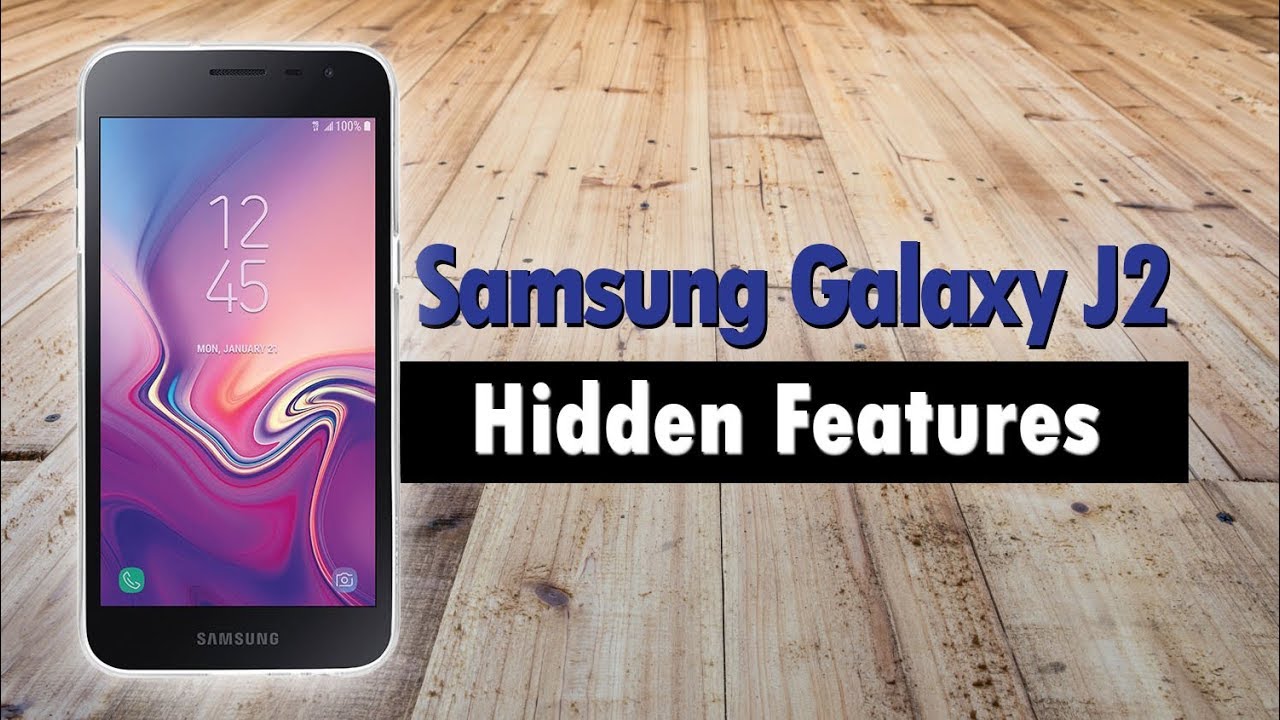





![Best Samsung Tablets in 2020 [5 Picks For Students, Gaming & More]](https://img.youtube.com/vi/3wg_hhp33ZM/maxresdefault.jpg )

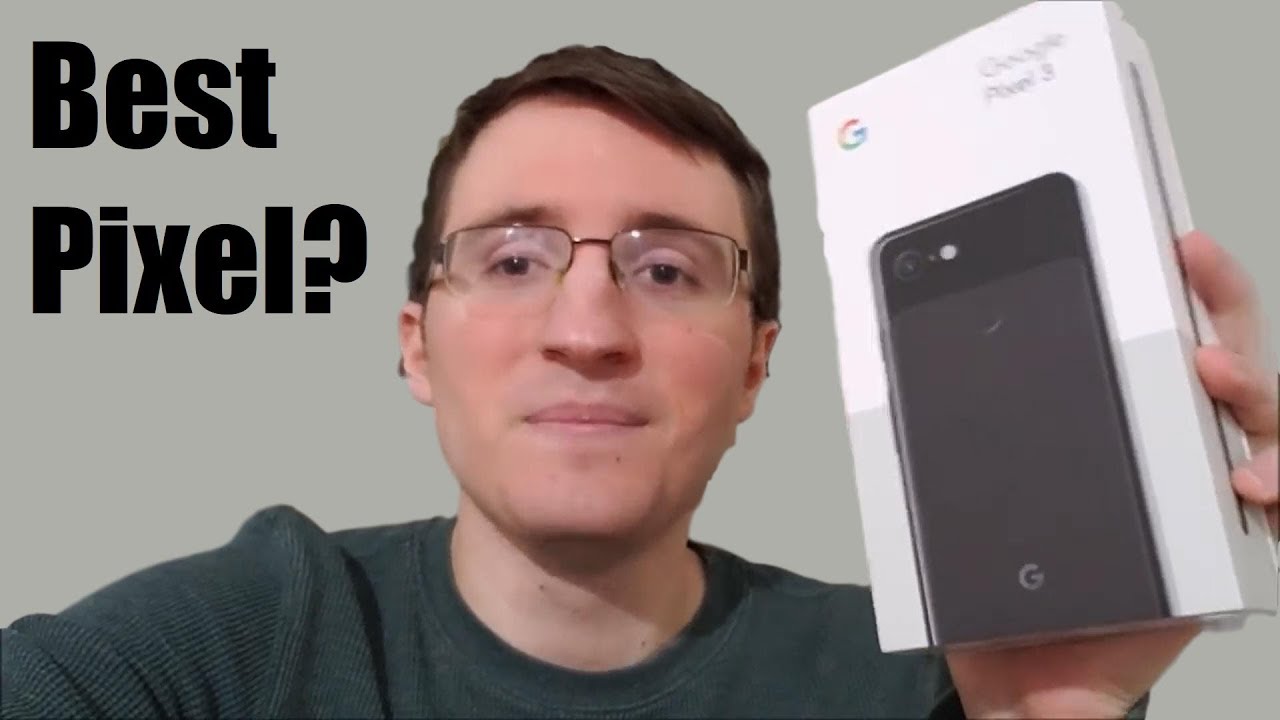

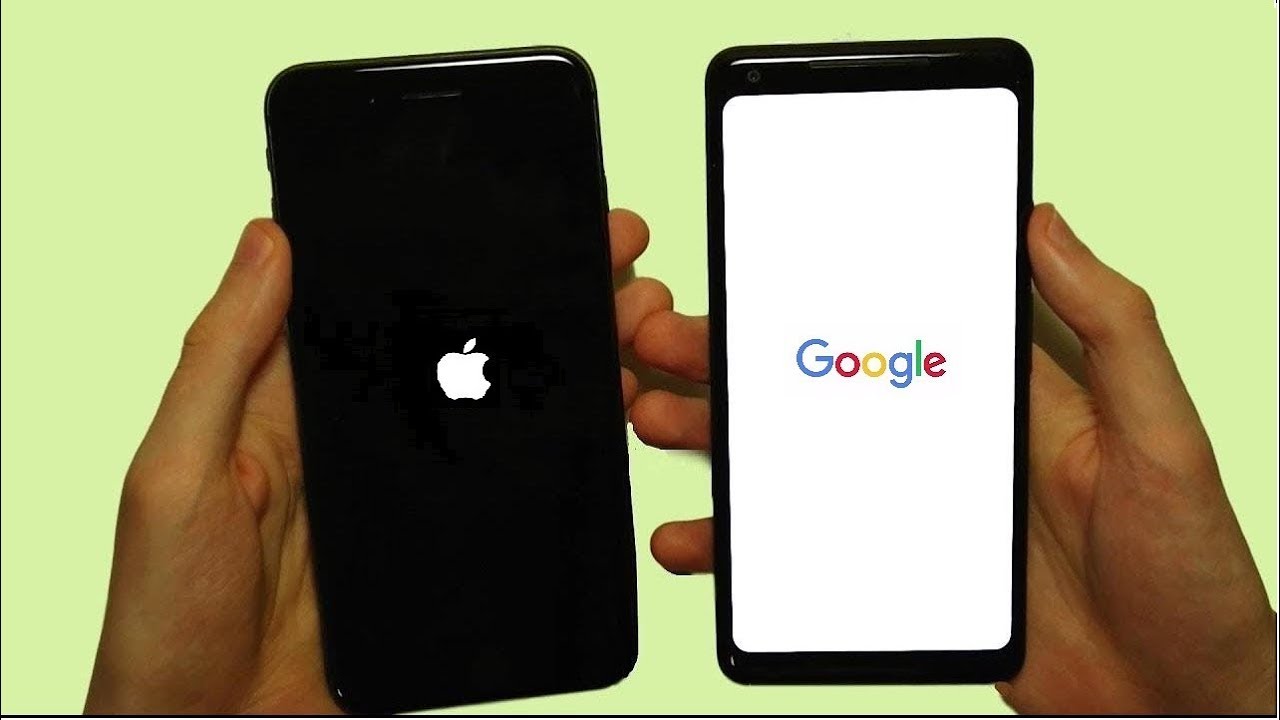





![Galaxy Z Flip 3 PUBG Gameplay! [PUBG Mobile] [Samsung Galaxy Z Flip 3 Gaming Test]](https://img.youtube.com/vi/_ot2vMhf6lg/maxresdefault.jpg )









