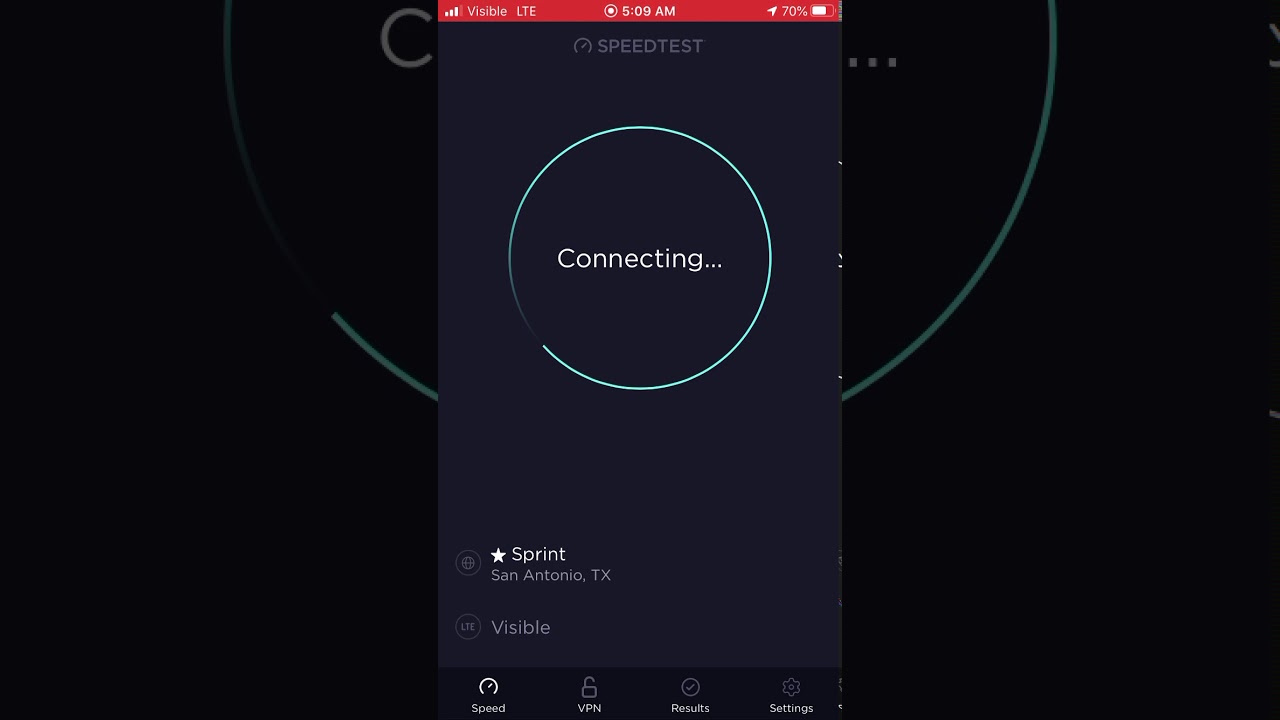Google Pixel 4a Tips Tricks & Hidden Features + Android 11 !!! By Hayls World
You might be surprised, but the Google Pixel 4a, along with android 11, have some super sick features like useful gestures, voice, control, custom, styles and even transcribing media. So I have a bunch of tips, tricks and hidden features that you're going to want to try on this guy, but also stay until the end, because I got a little some something to give away to you guys. So, let's get into it now. The camera on the Pixel 4a is absolutely amazing. But, aside from the quality pictures that you get from this device, I'm going to show you some really nifty things you can do with the camera. So if you head into settings and under systems check out gestures right in there, you will see the option that says flip camera to selfie and if you toggle this on what happens now is when you're in the camera- and you give your phone a little shake it'll flip the camera into selfie mode, and if you give it a shake again, it'll flip it right back.
This is such a cool gesture to try out another thing within the pixel. Camera is, if you tap on the screen. Not only is there an exposure toggle where you can brighten up your image, but there is also a shadow toggle. This is a really quick and helpful feature to have within the camera and really does make a difference to the look of your pictures. When you up those shadows, what is also super nifty is you can lock the exposure in place? If you want then check this out while in the camera, if you click and hold down on the screen, Google Lens will automatically activate and find images related to exactly what you were just pointing at with the camera.
Then we all love to take a good selfie sometimes and Google has made it so much easier to share that just by clicking on that up arrow, as you can see, there's a little plus icon here and if you click on that, you can add a bunch of other social media platforms just by toggling them on, so that in the future, when you go ahead and take a picture or a selfie, when that little menu pops up you'll be able to share to your favorite social media platforms, rock on to some music features and with the epic updates of android 11. When you now open up and start playing something on Spotify. If you pull down on the notification panel, you will see this amazing new Spotify media play head. It of course makes controlling and listening to your music, so much easier, but what's even more epic is if you go ahead and play something from Google podcasts or even a media file directly on your phone. When you pull down on that notifications panel, the FAM all the various media play heads will be right at the top and man.
I love this feature. Another crazy cool thing for music lovers out. There is now playing what this does are it constantly listens for music within your environment and then leaves the title of that song on your lock screen. So if you ever want to know what it is, you can just tap on it and add to your Spotify. You can activate this by heading on over to settings and then under sound tap on now playing then just toggle it on, and you're good to go.
They're now playing history is also thebomb. com, because this is a list of all the songs your phone has ever identified so something that is really cool about Google is they have this amazing app called voice access that you can download from the play store, but what's so cool about this app? Are you can use it to control your entire phone, using just your voice so to activate it just scroll down on the notification panel and tap voice access, then just say: open WhatsApp check out this awesome pick 17 gallery 13 10 send turn off voice access, and just like that, I controlled my entire phone? Sending messages and whats apps using just my voice, talk about talking now, I'm about to show you how to get a jazzed home screen just by heading to styles and wallpapers. So, first up, if you click on this cover live section right in here are a bunch of super unique wallpapers to choose from, but what you can also do with these wallpapers is customized them to whatever color you want, whether it's blue, green or red, you name it then, once you've decided and set that as your home screen wallpaper when you move or toggle between applications check out how awesome the animation and movement of the wallpaper is. There are so many styles and colors to choose from, so you are about to find something that you love then. Secondly, if we head on back to styles and wallpapers, except this time, make sure you click on the style icon right in here is where your custom, creative dreams can really come to life.
So this is essentially where you can create your own phone theme by, firstly, choosing your favorite fonts, then deciding on your favorite look of icons. So I went for this one next, you have a bunch of colors to choose from, I thought, teal looked pretty slick and then finally believe it or not, you can choose the shape. You want the icons to take on your phone. I told you we were gonna, make a jazzed home screen so once you've decided on all your casting features, go ahead and name that style then just apply it and behold, your beautiful new custom home screen, where the icons, colors and fonts are perfect. Now, if that wasn't enough, I'm about to blow your mind with a custom keyboard.
That's right guys! If you head on over to theme within your keyboard, you will see a buffet of custom, colors and images to choose from that. You can then select and set as your keyboard background, but if you're not happy with any of these color options or pictures, what you can do is click on that plus icon and choose one of your own images. As your keyboard background, you can scale it up, move it around position it. However, you want to the best suit your keyboard and then from there. You can also adjust the brightness so whether you want your design to really pop or just be a little subtle in the background you choose, then whether you want keyboards or not, and once you click apply, you'll have the most cool.
Looking keyboard you ever did see. I tried out a couple different designs and, quite honestly, I don't think I'll ever be able to go back to a playing keyboard again. The Pixel 4a is so cool because if you've ever found yourself typing out a really long mail, or perhaps you're in a meeting or a lecture- and you just cannot keep up with all the note-taking, then the Google Pixel an is perfect, because it has this amazing transcribe feature that you can find just under the record app. So once you click on the record button over here, you can tap on transcribe and watch how accurately google transcribes every single word that I am saying so. If you haven't already tried out this feature, get your Google Pixel out hit that transcribe button and watch in amazement.
So next time you need to take some notes or type out a super long email then definitely do not forget about the recorder. App live caption is equally amazing as transcribe, and you can activate it just by clicking on the volume toggles and tapping that icon. Then what happens is anytime. You check out media from, say, Instagram or YouTube. It'll live caption every single word that is being said on that video.
You can move the live caption around anywhere on your screen as well, or just leave it as is, but the accuracy of this live caption is insane guys. So this is a pretty nifty feature, especially when you want to watch content, but you've got to keep the volume down then, with the beautiful new android 11, there is a quicker easier way to respond to messages by swiping down on the notification panel and clicking that reply. Button right within the notification window you'll be able to type out your entire response and send. This also applies to Instagram dms emails, SMS's. Just about any notification, you can think of you'll be able to reply within this notification window.
What's also fascinating is you can constantly keep your conversations going by just heading back to the notification and typing in another response, then this is another really amazing, app from Google that allows you to perfectly digitize ancient pictures, whether they're on film or Polaroid. The app is called photos can and once you've installed it and run through the steps. What you do is grab any old picture place it down and open. The app then hit that shutter button and what you're going to do is hover over each one of these four dots with that circle, and what this does are it perfectly captures your old picture without any glare and digitizes it forever? Then did you know that if you click and hold down on the lock button, it opens up this amazing, smart home menu, where you can quick and easily access and control any one of your smart home products? So, as you can see, I was just toggling on my smart bulbs. You can do this with your TV speaker, whatever your heart desires, having a low battery can be super stressful and definitely not a walk in the park.
But if you click and hold on this battery saver icon, there are some pretty nifty things you can do in here, like toggling on battery percentage that always helps or heading on over to battery saver and setting a schedule as to when your battery should go into power saving mode. However, if you're in a pinch, you can also just go into battery saver and say turn on now, and your phone will automatically start prioritizing the battery life and saving as much as it can. You also have the option in settings under display to toggle on dark theme once this is toggled on. Of course, the settings notification panel and app draw will all turn dark and instantly start saving on that battery life so guys I have quite a couple of google play gift cards to give away that you can use on the play store to buy epic apps games or even movies, and all you have to do to win is try out. Some of these codes also try some of these codes so go ahead.
Try and redeem them in your play, store and see if you get lucky also make sure you're subscribed, because we have a ton of cool videos coming your way, and I appreciate every single sub because we're on the road to 1 million very exciting. You can also check out some of my other videos over here, but I will see you in the next one noodles.
Source : Hayls World