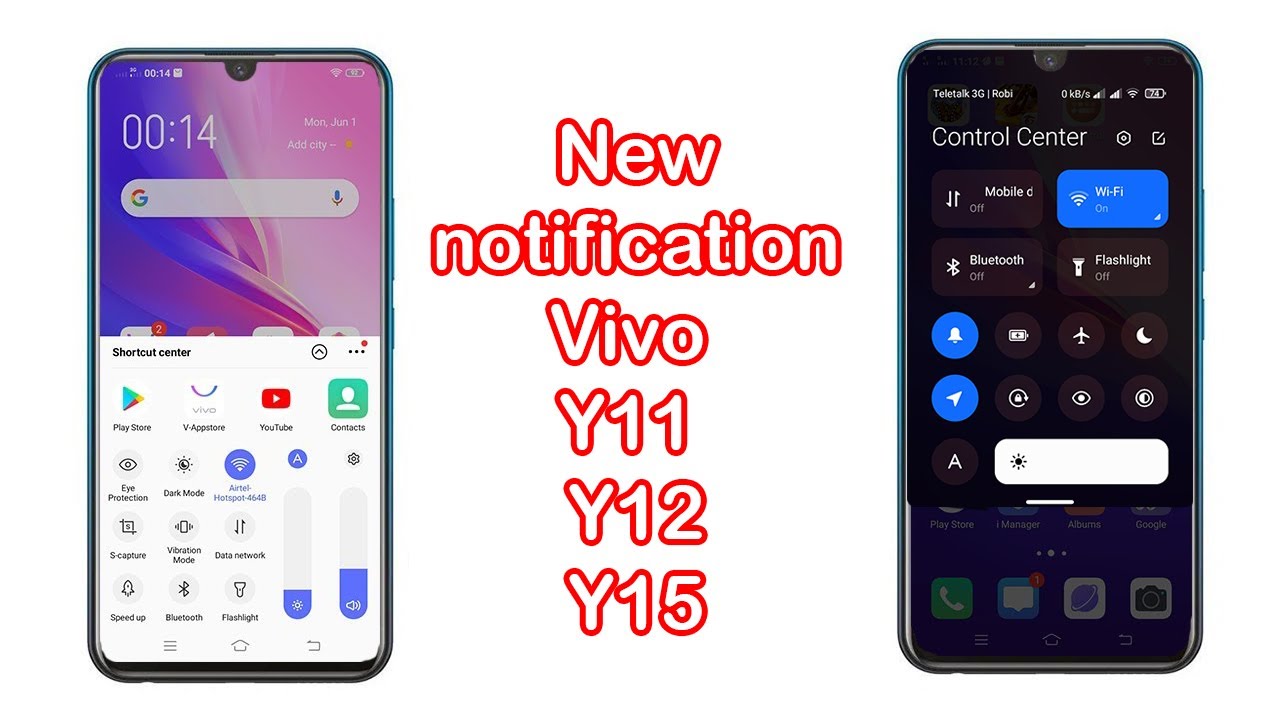Google Pixel 4a- All Of The Camera Settings! By Phone Tech At Work
Hey, what's going on everybody, this is Alan Anthony from phone check at work, and I'm here with another quick video for you guys of the Pixel 4a, and I just want to go through the camera settings and see exactly what you get with this 349 device. So, let's start the video. Let me show you what I'm talking about alright guys. So here we have the camera settings of the Pixel 4a um. It is asking for your location, that's entirely up to you um, so you do have motion enabled, so that's basically like live photo. So if you take a photo, you can actually see it.
Probably like a second before and a second after which is pretty dope um. You could turn that off, or you could leave that on that's entirely up to you see if we can go in the back all right, so you do have a bunch of different options here, guys for a phone. That's really of this price point! This is pretty impressive, just like the Pixel 3a, so it does come with the nice sight, which is basically like night mode. So if you guys are in a low light setting, you could definitely take some beautiful photos. You just gotta hit that button, and it will take a photo just try to keep it still, so it makes it nice and crispy.
So you do have portrait mode here which you can get like the background effect when it comes to like the bluish and everything that you want to do. So, if you want to take a picture of this guy right here has to be a little farther, and it will actually tell you when it's in frame, so you just take that picture, and it should actually blur out the background. Um wait. Where'd, it goes all right, so it's right there? It should blur out the background, and if it didn't, it's just a little too close. So I might have to do that one more time, but my camera is not really set up that way.
But as far as everything else, you do get your camera mode here, which is a little wider, a little better than the um a portrait mode. When it comes to our. How far back you can put it um? So you do have a bunch of settings here. Let's see exactly what you get um, let's try to go on in a little more, so you guys can see everything. So you have your flash.
You have your motion, which is like the live, video sort of like a GIF. You could say, and you do have your self-timer. So if you want to give yourself some time or if you have like a group photo, you could definitely put that timer on. You can switch the ratio from four by three to sixteen by nine, which is absolutely perfect. Let's go into the settings itself, so you could save location.
Camera signs sound, so you could turn off your shutter, so you do have your grid type as well. So you could put your grids. You could take that perfectly angled shot see if we can back just a little here. So you have your frequent faces, which is basically kind of like face ID, but not really it's not really that good! Actually um I mean safe, so definitely try to use the fingerprint scanner, especially during these times, where you're wearing a mask. So this does take pictures in raw and in JPEGs, so you can actually put in a raw and JPEG if you want to- and you do have the high efficiency mode, so you're able to take pictures.
That is not big enough files, but you have 128 gigabytes of storage on this, so you should be good with this social media depth features that data will be saved. This data may be used by social media apps all right, so you definitely turn that on I mean uh off, and you do have your show your dirty lens warning. So you put that on. So you see if there's any problem with the uh, the actual lens itself, so we went to advanced already camera resolutions. You could put it in the full resolution, or you could do the medium resolution.
Um. You do have your video stabilization. Furthermore, you could definitely leave that on. If you don't want any type of shaky videos, you definitely leave that on all right. Camera sounds saving location, so that's basically the settings when it comes to the regular camera.
Now, let's get into the settings for the video here all right, so you have flash, and you have full HD or 4k. So basically it doesn't look like you get anything for 720p, but you do get the 4k 30 frames per second and the 1080p 30 and 60 frames per second, which is awesome so um the settings are exactly the same. It comes to there all right, so let's just go to more all right, so you have a panorama where you could take a really wide angle shot if you want to um. Sometimes you don't really need a wide angle lens. You could just use a panorama, but just make sure that your hand is very steady, because if it's not steady then it will definitely look distorted.
So you can definitely check on that. If you guys want to photosphere, you could take more of like a really wide looking shot, so you could basically add whatever you want. It could be as long as you want and as big as you want it's entirely up to you. That's a very, very old feature guys. I remember that from like the old days um I mean like the old days, so you have your slow motion here all right, so you have your slow motion: uh 1 8 times or 1 4 times in slow motion, video, which is pretty cool all right.
Let's go back there. So let's go into Google Lens. You basically show a bunch of stuff here, so you just point the camera at something, and it should actually show like a search results of what it is or what it might be. So you can actually use that for objects or for phones or for any type of document text. So you can use that for a bunch of things very endless when it comes to that.
So you have the shopping logo right there. You have the food logo right there on the right hand, side, and you have your text and your documents. So I think this one could be used for Google Translate, which is absolutely amazing, but that's about it for the camera guys. I don't really see anything else um as far as the quality, you definitely see that you just swipe up. If you want to set it to a person, you could do that or if you want to look at your photo, you could do that as well.
But just remember when you do the portrait mode, you just need a lot more space, so you probably have to back up a little more because it does crop in just a bit all right. So if you guys like this, video hit it with a thumbs up subscribe to the channel, if you haven't already and follow phone check out work for more videos like this of the Pixel 4a and more tech to come, peace and love I'll see you guys in the next video later.
Source : Phone Tech At Work