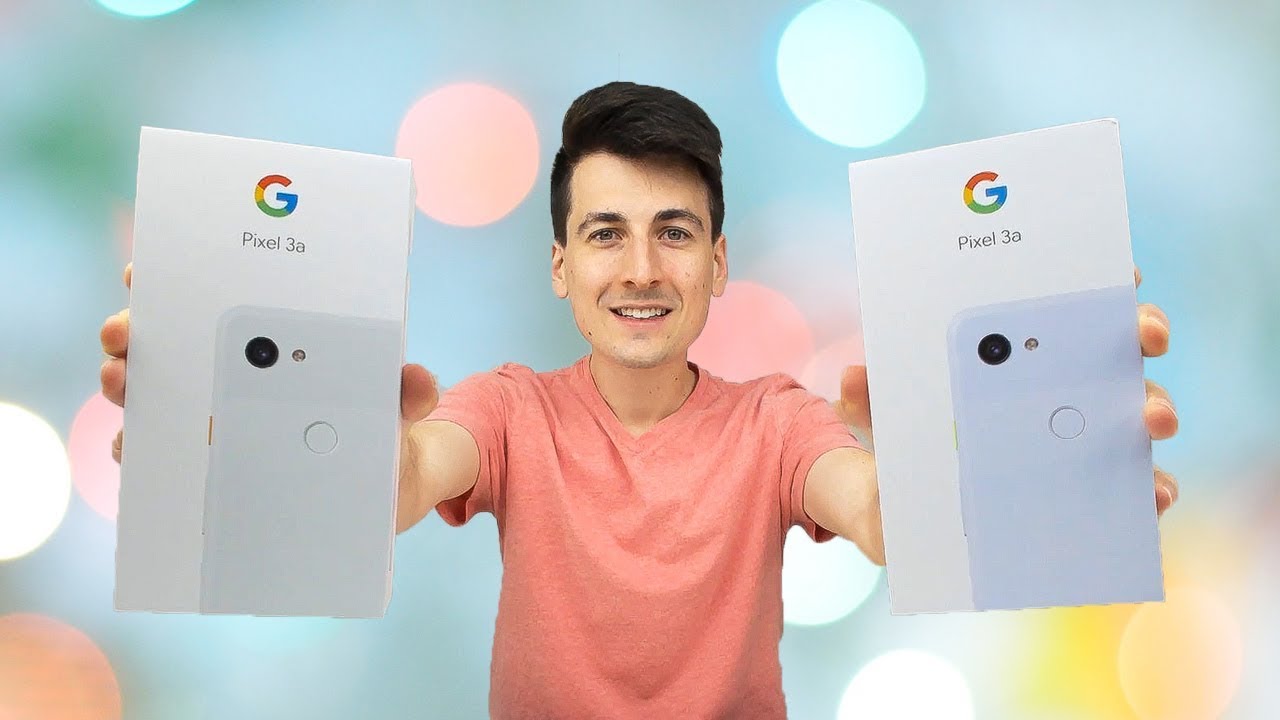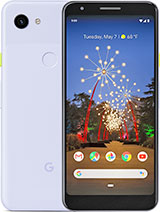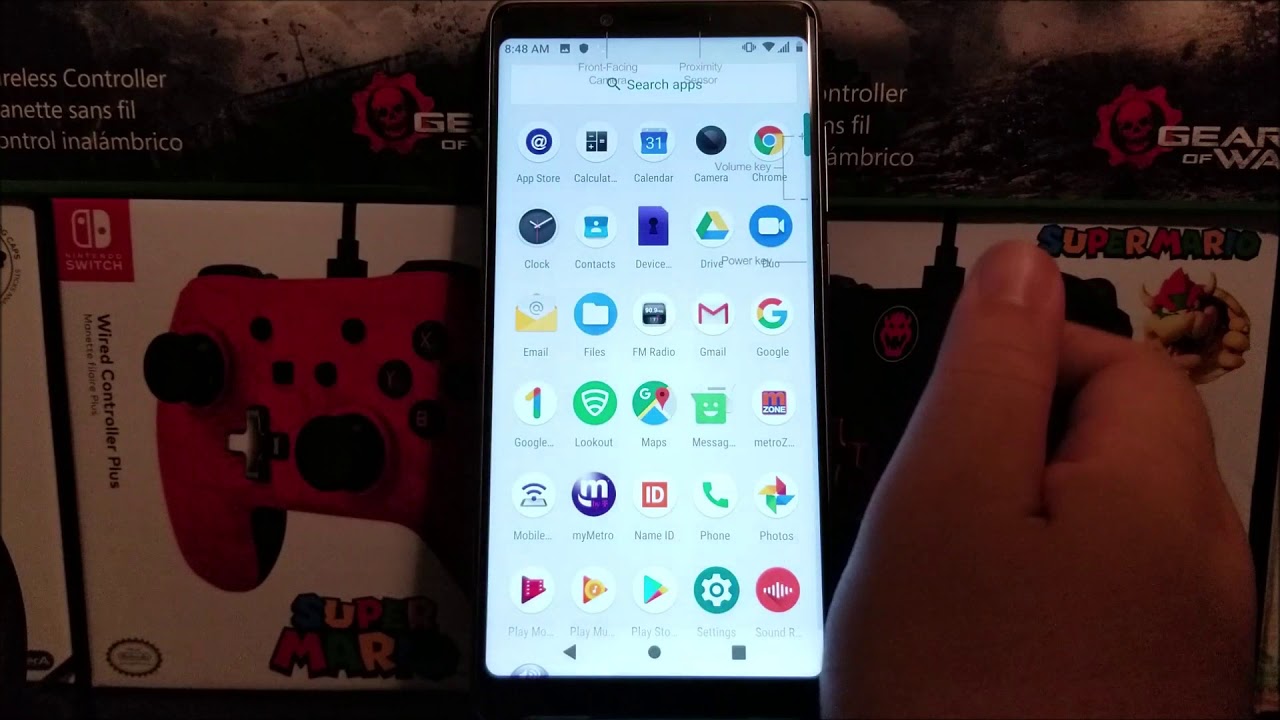Google Pixel 3a Setup & Pixel 3a VS Pixel 2 Comparison Review By Digital David
Hey everyone Digital David here today, I'm excited to be unboxing and Ravine for you not one, but two Google Pixel 3a smartphones. We have the purplish color right here, and we have the clearly white. Both are 64 gigabyte versions, and they are unlocked if you're interested in this product. The link to it will be in my video description below. Please go ahead check it out. Do your shopping from there.
Now, let's get back to the phones and really appreciate how beautiful these packages are and their design has come a long way. So they look so cool love. Seeing everything about this love, the designs of the phones, ?, the colors are really neat to love the accents they do with the little power button as a different color. The back looks great hashtag team pixel. So they look awesome.
Now we can look at the clear in the white box as well, so they have that little orange accent right there, really a sharp looking device, so great logos in everything else. Now, let's go ahead and get them opened up got the top off the box. You just thought this was such a beautiful presentation that I had to show you guys what we're looking at I'm, really digging the purplish, color, and they're clearly white. They both look great now, let's go ahead and get them out of their plastic wrappers. Here are all our package contents right here we can see the charger they give us a nice USB to USB, type-c, cable and a great little fast charging power.
Brick. We have a USB type-c, the USB cable adapter. This is a great feature that they give you, especially if you're transferring over from an iPhone using an iOS device. Switching over to Android setup is really easy for you guys to be able to make that switch. Then they give us a nice sim tray ejecting tool right here.
They give us a user guide. These are nice. These are pretty cool of Google sticker in a hashtag, team pixel they did not have that for the Google Pixel ? that I own or the Google Pixel. So it's good to see those little stickers and then just your little warranty safety information guide right there now back to the phones themselves. Let's just look at how like this design is.
I love the plastic back since there's no wireless charging- and this is not billed as a premium device. You're going to pick up a plastic back which I'm super excited for I. Don't like the glass backs, I, don't use wireless charging anyways, and I'm too nervous that they're going to crack or break, so I'd, rather not have it. So this is seriously the perfect phone for me. I've been waiting months to be able to get this phone, and I'm so happy when they released it at a four hundred price point and that it picked up my beloved 3.5 millimeter jack and the bonus of getting the pixel three camerae. I love everything about this guy's I have fully embraced the pixel phones from my Google Pixel to my pixel ? and now to the 3a I loved them.
So much I got my wife to convert over from her Apple iPhone to the Google devices as well. You just can't beat the Google photo storage with unlimited storage, and then it's just an awesome user experience with that peer Android. So these devices guys are so cool, they're a little longer and definitely a little more narrow than my pixel -. They look great I love the purplish color. It kind of almost looks a little blue to me.
I know: I can see the purple tint, but I also can kind of feel like I can justify this being like a really light blue. So hopefully we can see a good comparison in the camera right there. All the sides I'll show that side love those little buttons right there. So there's the back again, there's the other side, with your SIM tray, there's the top with your audio jack and then there's the bottom with your speakers and your USB type-c port. So guys these are awesome, they're, really lightweight, love and everything about them.
Now, let's go ahead and fire mom, so it's just been powered on for the first time. Here's the first screen we see which looks really nice I'm happy with those settings, so I'm going to hit that Start button. Now we need to connect to a mobile network depending on your cell phone provider and if you still have a SIM card or if you use the e SIM, you can either do a SIM, free setup or and use the provided tool to put your SIM card in I actually still have a SIM card, even though I'm on the Google phone plan. So my wife and I do use Google Phi, and we love it. I have a video on that as well, so be sure to check that out.
If you're thinking about switching it is a great plan for us, and we're super happy with it. So I'm going to go ahead now and pop the SIM tray open for you. There we go, and now we need to take the SIM out of my old device, which is a Google Pixel ? and put it in the new device to be able to use it. So again that tools really easy. You just push it and outcomes the SIM card right there.
So you can see my little SIM card. We're going to go ahead and put it back in here. It took me a second to get the SIM card in the tray. If you can see the little logo right there, you can see the little Google Phi logo on the SIM card, so they do have ECM options as well, but I've always just kind of been old-school and kept the sim. So now we're going to insert that back into the device, and you just push it in like so now that Sims insert, and it said that it was activated on the screen.
Now we can select a Wi-Fi network. I'm going to select my home Wi-Fi, we're going to use 5g right here, so I'm going to connect to that. So that's the next step, and it's gonna check for some updates. The next step down the process is to copy over your data, so we're going to hit. Next, we need to use our old phone, so your iPhone or Android device and keep it on lock and obviously powered on.
So that's what they're telling us right. There then we'll hit next, find your old phones, cable, so make sure it's an iOS or Android device. You have your old phones charging cable. In my case. It's a pixel too, so we can use the new USB type-c to USB type-c cable for this phone and again don't forget about that adapter.
If you have an iPhone you're gonna need to plug it into your iPhone and then to the USB part here and then plug that into your device. So they have a lot of helpful stuff right there for you. You can hit next insert cable into your old phone, so we're going to do that right now, with my pixel ? I got the cable inserted right there like so, and my phone is then we're going to hit next connect the adapter in cable. If the cable doesn't fit find the quick switch adapter that came in the box as your pixel and plug it into the adapter, so connect the adapter now, if necessary, and then connect both phones. So that's what we're going to do right now is plug in the Pixel 3a now to the pixel 2.
So it says it's checking your other phone. This is pretty cool, so confirm your screen lock for security reasons. You know you confirm your screen lock to continue setup, so I got to re-enter my pin right here. I just was able to use my fingerprint copy data to your new phone select copy. Copying accounts, it's showing me now.
My Gmail I have to enter my password checking the other phone checking. The data continue set up on your Pixel 3a, so it's showing us that we have apps, call history, device, settings, music and other audio photos. Video SMS messages synced automatically, then, is your Google Calendar Google photos. Google contacts in Gmail, so I'll show you this screen as well too. So that's what you'll get at depending on which phone you have and what all you want to come over, so we're going to go ahead and select copy, and now it's going to copy and sync up the data from both phones, which is amazing, so the dad has been copied over.
We're instructed to go ahead and unplug our device. I also want to point out. You can proceed while it's still copying to finish. Setting up your device. I just went ahead and waited till it was done before.
I went to the next steps, then we're asked for some Google Terms of Use right here and some Google services and their permissions, so we can accept that they also have some legal terms. We can accept that as well. Now we can set up our fingerprints to unlock the device which we're going to do here, so we'll hit next you're going to set up a pin and re-enter your PIN now you're just going to use the back to touch with whatever finger you want as your primary a way to unlock it. So there we go I'm going to go ahead hit next after you get the fingerprint added. We have make pixel uniquely yours, so we can go ahead and continue, and we'll be instructed to set up Google Assistant, and you can custom tailor that to your needs and preferences after you do that you can hit continue, then you have the option for always-on display right here.
So we're going to turn that on. They also give you some options to walk through Google Assistant. If you want to adjust the sensitivity for squeezing your device and then once you make it through all those steps, you'll be at this screen right here to add anything else. If you want it right now, I don't since I copied over all my data, so I'm going to hit no thanks, and then they give us one last tip I'm going to unsubscribe from that, but to each own select all set now we're good to go it's showing that all of my data has been copied over again right here, so it's kind of like a final checkout screen. You can select done now, we'll add our finishing touches, and we'll be good to go.
So now it took us to our home screen as it finishes downloading and updating the apps that it has copied over. So you can see, some of them are grayed out because they have yet to be installed on my phone really pumped about this, and everything is going great. So it's got 101 applications to download from the Play Store, and it's working on it in the background. While we can continue to use the device, so it looks really nice now we're to go ahead and compare it with my old pixel too. So just for fun, I brought out my pixel two, so we can compare both of the devices together to see what sort of upgrades they have and if it's worth justifying, but I can already tell you I'm super biased, and it's totally worth.
Upgrading and I haven't even used the pixel 3 a fully yet, but just in regard to screen size, you're, roughly staying at the same form factor the pixel 2 is a little wide or maybe a couple millimeters and then the Pixel 3a is a little taller, but they both feel super comfortable, my hand they're, not too big, of a device and for the almost same form factor we get a lot more Green out of the Pixel 3a than we do out of the pixel twos footprint. So that's really neat from the side. They look really similar again same with the back, even obviously the camera placement in the flash of switch positions. But you still have your unlock button fingerprint sensor on the back, so that's cool top is obviously a lot different. Now we're showing the headphone jack which I'm pumped about, and then we can look at the bottom side with the charging port that is pretty similar to but a little different as well.
So now, let's go ahead. We're going to test the I/o quality out from each device: hey David! It's me David, calling on my pixel ? just wanted to check out the microphone audio quality compared to the Pixel 3a. So hopefully this is a good little sample to use in the video, so everybody can tell if there even is an upgrade or a noticeable difference in the call quality, slash the microphones. So thank you, David, for talking with me. It's been great hearing from you, and I'll see you around hey David.
It's me David just checking out the microphone and the call quality on the Google Pixel 3a smartphone right here, I have loved every minute of owning this device. So far it is a phenomenal device. So we're excited to hear the quality of this phone call as well. To see if there are any differences- and maybe even is it worth upgrading in that regard from the pixel to, but I love this phone already, and I can't wait David to see you soon, thanks, so I just listened to the raw audio myself, I have to say there seems to be a pretty big, upgrade and jump in quality of the call quality of the Pixel 3a with its microphone verse, my old pixel -. What do you think in the comments below? Let me know your take on that in your preference now we're to go ahead and look at the cameras.
I'm going to take a couple of side by side photos to show you the quality of that as well. So I got my pixel 2 in my right hand and I got the Pixel 3a in my left. We're gonna fire up a couple of the cameras and take some selfies. So I got the cameras on right now. We're going to swap them to the back right here and use the selfie camera and see the quality.
So we'll just take a picture of myself like so there we go took a cell there, then we're going to switch it around to the other side and just take a picture of the setup I got going on, took that as well, so you guys can see what's going on in how everything looks now just for fun. While we got the pixel two in the pixel three side by side, I'm going to open up some identical apps to see how their performance is and match up to each other. We got the Snapdragon 835 in the pixel two to the right, and we have the Snapdragon 670 in the Pixel 3a to my left. Both have four gigabytes of RAM. So this is a very unscientific test, but we're just gonna.
Try it out anyways, so here's the Chrome browser being opened at the same time, pretty quick for both of them. Here's the camera being opened at the same time again, really quick right there, here's the YouTube app being opened so pretty quick as well. We can just go look at some other stuff. Here's my phone plan app, so I mean they're pretty similar. Here's Google home being opened, so obviously the one to the left hasn't even been set up with that.
Yet so guys there's nothing to be concerned about with the processor. It's plenty fast for your everyday usage in your needs, so really, really happy with this device overall. So thank you guys so much for watching this video. If you're interested in this product, the link to it will be in my video description below. Please go ahead check it out.
Do your shopping from there! These phones are awesome and there's such a screaming deal so go ahead. Follow me on social media as well. Facebook Twitter Instagram. You can even message me on WeChat hit that, like button subscribe to my channel I can't do this now for you guys being here. So thank you for watching and interacting with my videos, reach out any questions, comments or concerns I'll be happy to answer them for you or point you in the right direction and last but not least, check out my website and join my free newsletter.
Thank you guys. So much I have new content coming out daily. So I look forward to seeing you in my next video thanks.
Source : Digital David