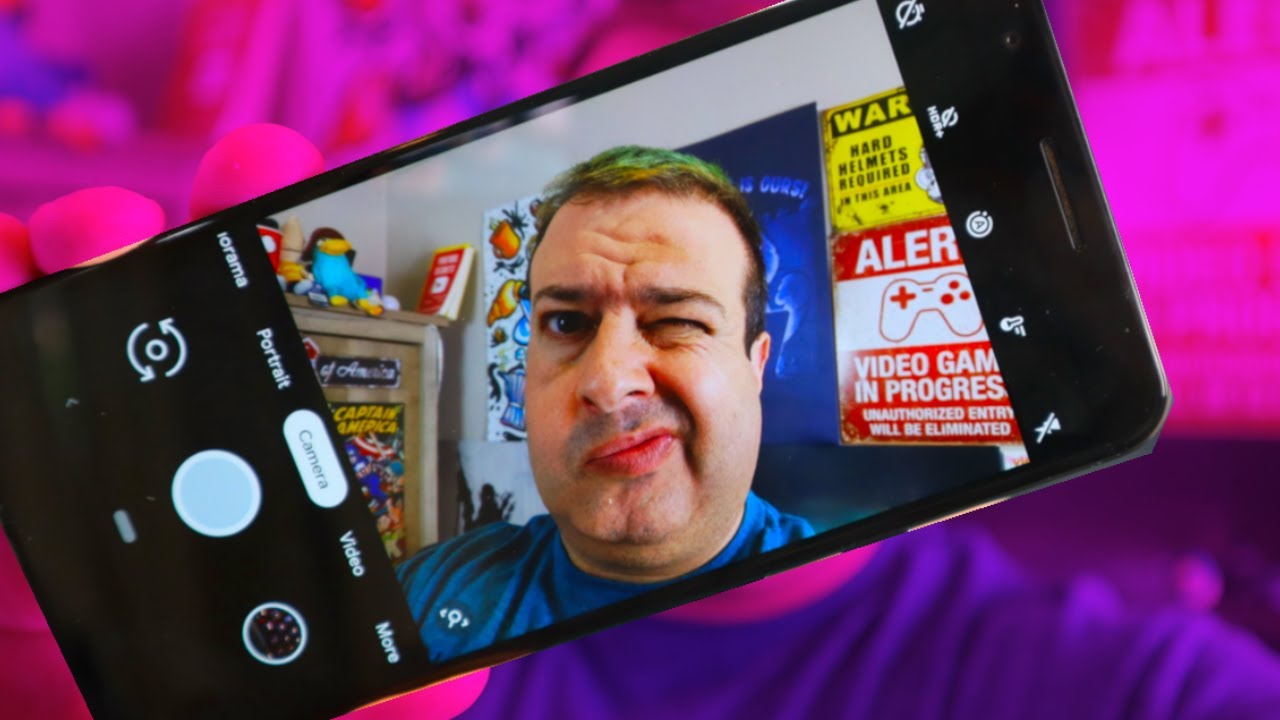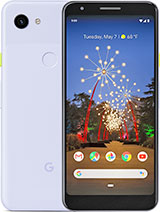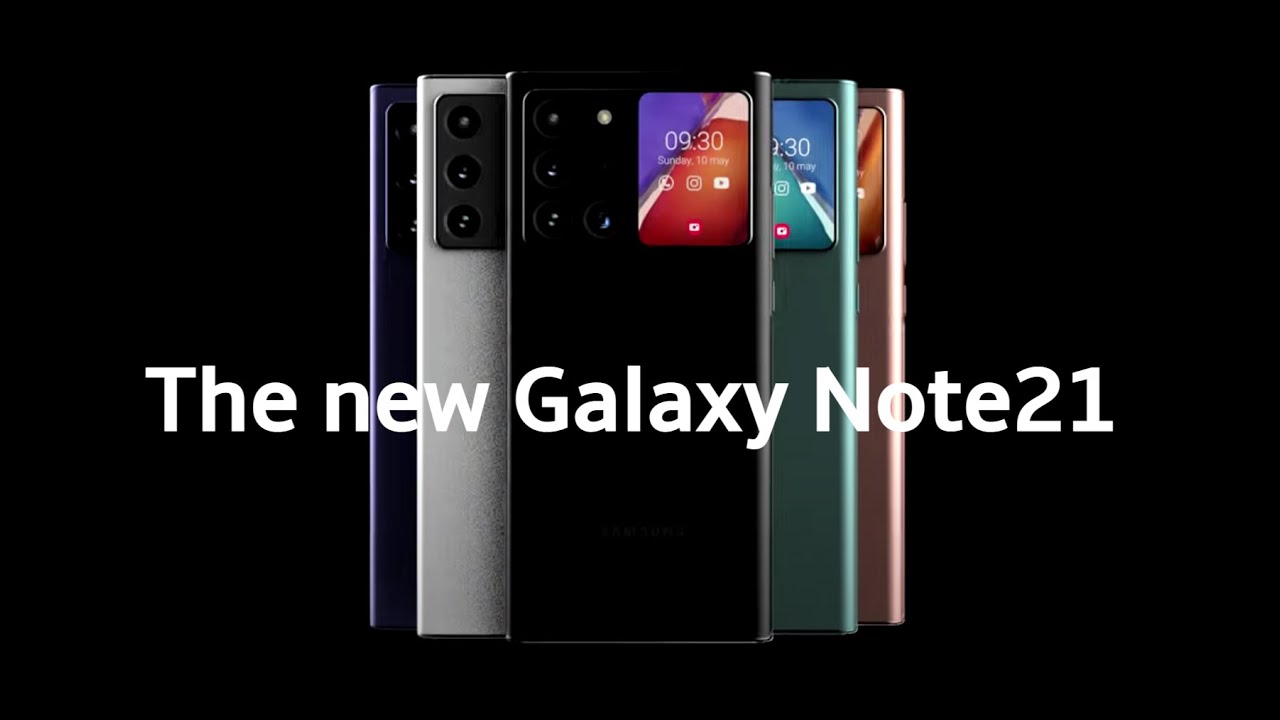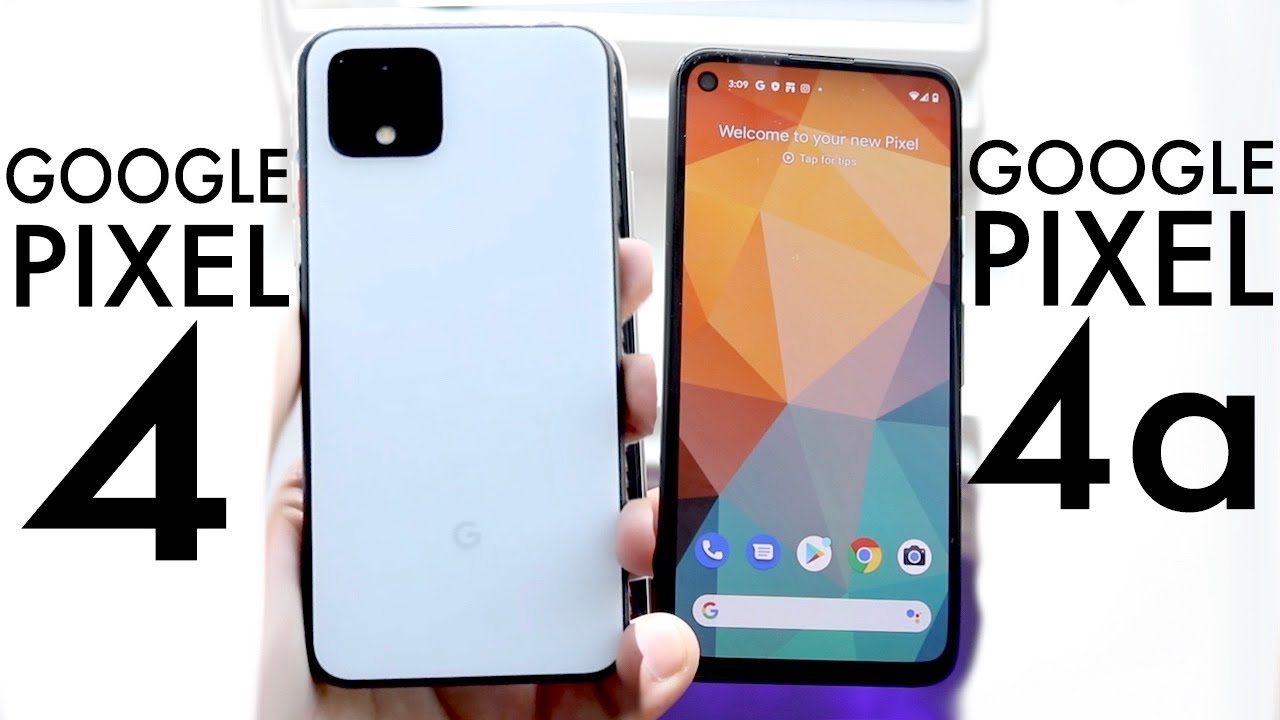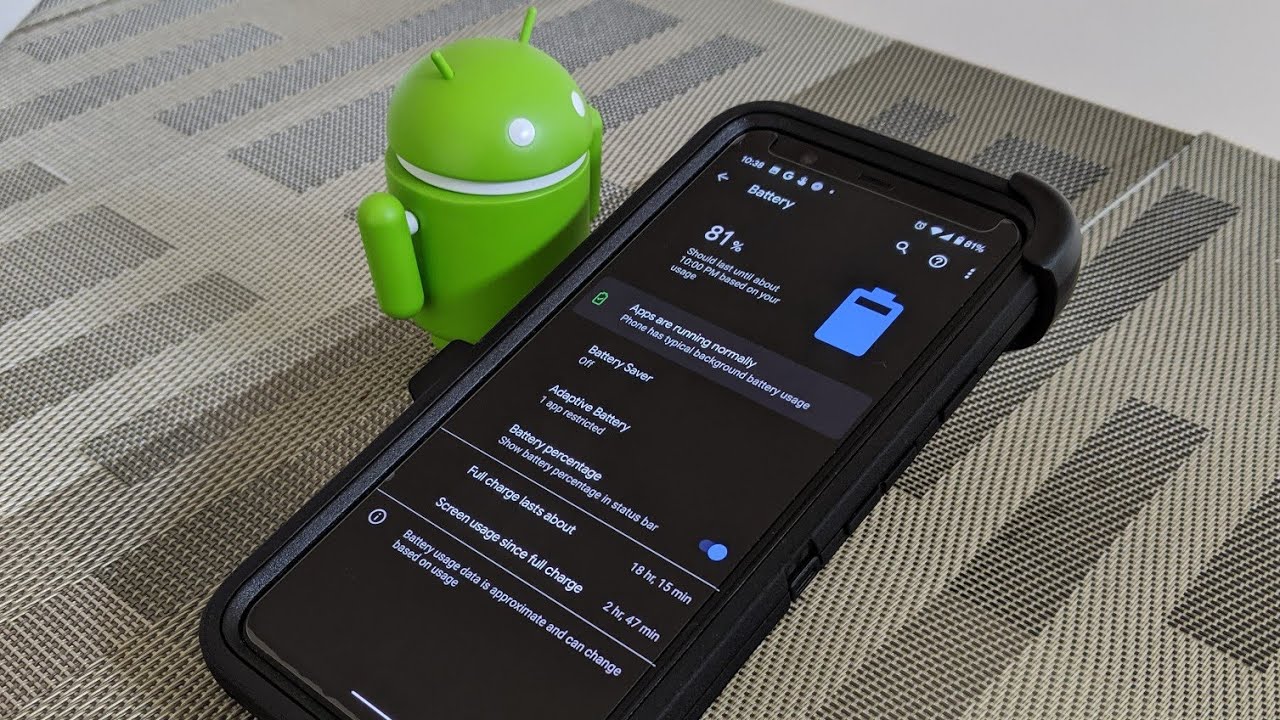Google Pixel 3a Camera and Video Test - What you ACTUALLY get for $399 on TheTechieGuy By Liron Segev
This is a Google Pixel, 3a and I didn't want to make this video, but then you guys, so I guess we're doing it. Hey welcome to another talking tick with a techie guy. My name is Iran Sagan, where I might take simple if you're into phones, gadget, apps tips and tricks on how to hit that subscribe button, and let's get on to today's show. So the reason I didn't want to make this video is I. Think it's too early I think that a review video should be taken over a period of time once you've had a chance to put your SIM card into your new phone you're an opportunity to use it in the real world where you've got over the holes and ass of a brand you file an ad you've got any of the quirks that you've simply not used to because of your previous phone to me over a period of time. Lets a review.
This was only recently sent to me by Google, which thank you very much for doing that. So it's too early to have a review these lots of those reviews.5 minutes after they got a hold of the phone and to me, that's not a review, that's the first impressions, but because you guys have asked for camera information about the Google Pixel 3a I thought. Let me give you a first impression of the camera, which is what this video is all about, so sit back and let's go through those features. Ok, let's fire up the camera app on the Google Pixel 3a. There we go, and now you'll notice a black bar.
Now what that black bar is telling me that my shot is going to be out of focus because I'm too close to it. Let's see me like that again there we go and there's the black bar. So if I go further back, and I hold the camera, steady I'm going to be able to take a better picture. So it's nice that the cameras have got some sort of intelligence already helping you to be able to snap just better shots. Next up, you hit the magnifying glass, and you got those plus and minus that you class you to zoom into specific brackets and when you tap somewhere on the screen, it focuses the attention there and then, of course, you can play up and down with your light meter, giving you more or less light as you need to.
If you want to zoom in another way. Of course, you can simply use the good old pinch and zoom method at the top of the camera. App you'll see a little timer. Essentially, that is your timer. You can set a two three-second delay or ten seconds delay, but you cannot set it to anything beyond that.
It's off three or ten. Already next up is the motion option. This is basically I've got an option of off, auto or motion on and essentially what it does is it takes a couple of pictures. It's just before you took your final picture, compiling into a little animated GIF from the movie. Do a clip like this great for kids great for animals, things of that nature when you just want to take good just before they took that shot or what happened while some people absolutely loved it.
Some people couldn't really care about this feature at all. But let's say: if you want it: okay, let's go play with some settings, so basically hit the more button, and now you've got a bunch of different options. To look at now, the first time that you see this, it should have a little dot. Next to her telling you that you haven't actually used the feature when you touch it, it will tell you what each feature actually does. I've just used a lot of them already right, let's go into settings and, let's start going through them.
The first option is to be able to save your location, your camera, sound. That makes a little horrible ticking sound. When takes a big chick in the stable that which is great, then you've got the Google length suggestion. This is actually pretty good I, don't know why more people don't use it. Let's enable that watch what happens? I've got a memory stick card there, I can take a picture of it and then Google Lens will actually recognize.
The text recognizes the item and tell me more information about this product. Look at that that works really well on monuments in recipes text-to-speech, the more you use, Google Lens, the more you'll appreciate just how powerful this actually is so definitely go and play with that. So clearly, I was a little distracted by the Google Lens. So let's move on to gestures now so here under the volume keys, you've got a couple of extras: you can choose the shutter, in other words, taking a photo zoom or the volume or off essentially choose the one that suits. You also like this idea being able to double tap on his OOM gin and double tap, and it zooms out.
It's actually pretty handy as well. Okay, back into settings, we go okay. The first option is the show dirty lens warning: I, don't know why you would want to disable that if your lens is dirty, it will tell you about it. The next one, which I'm actually quite surprised it's actually hidden here, is the HDR+ control just to enable that just going to give you a better option to take better shots, and you can enable/disable that purged photos that you take the one at the bottom small videos efficiently. Of course, I will enable that I don't shoot in RAW, so I don't actually enable that at all you see at the top here, it's just added the HDR.
So why would you hide that, okay and back into settings? We go this time? Let's go further down into photos, and here you can set how many megapixels you want what the aspect ratio I always tend to go for the highest, so at 14 by 3 at 20, megapixels, right, front-facing, camera, and this time the motion go: is 8 megapixels at 14 by 3 ratio as well. Carry on further down you're going to go into video. The back camera can go to 4k at 30 frames per second, the front camera up to HD at 1080p, but once you've selected that make sure that you got video stabilization on and now comes the show-and-tell part of this video I'm going to show you some sample footage stabilization on 4k 30 frames per second stabilization on 4k 30 frames per second rear camera, stabilization off rear camera, 30 frames per second stabilization on rear camera, HD civilization, on rear camera, HD stabilization of rear camera, HD stabilization of rear camera HD. This is a camera test. The front-facing camera HD quiet in the car not going stabilization, is on front-facing camera HD still, Dirac stabilization is off front-facing camera just driving all right.
Some more cool features go back into settings. This time, choose time-lapse, don't be afraid of its experimenter. This is actually pretty cool. So here you got a couple of settings that you can fly with essentially think of this as the speed of your shots. So let me show you what does looks like, so I'm going to start recording got my little ducky.
This is a very, very intense scene. Things are going wrong, doc he's turning around. Who did it I, don't know here is the next back coming in okay, can you find the mystery? No I cannot. He is out of there too, eventually right who's. Next and basically now we have the murderer.
Okay, there we go brat. So basically, this is my scene right. Typically, this will be a pretty long and boring thing just to simply watch, but with time-lapse, let me show you how that translates, and this is what the same effect looks like, while shooting outside your window, whilst in the car another cool effect to play with is slow motion. So, let's fire that up and record another fascinating scene and hear the results. The Sun is also now with slow motions.
You actually have two speeds that you can choose. This was the first one when a temperature to get you the second one to show you the difference, whilst not exact comparison, you can clearly see that the one on the right is slower than the one on the left and when it comes to snapping normal photos, as you can see, it's pretty good. Color is good to zoom nice details, and I'm, pretty impressed with the camera overall so far, so that is it. There is the first impressions of those cameras. So far, so good I'm really impressed with the kind of quality that you get out of this.
The vast 4k camera 30 frames per second or a 399 device is pretty damn good. What kind of test should I do next, let me know in the comments below and if you liked this video give it a thumbs up, give it two thumbs up. Well, if you're new you hit the head below to subscribe, if you like this kind of content check out some of these other cool videos down here, and I'll, see you over there.
Source : Liron Segev