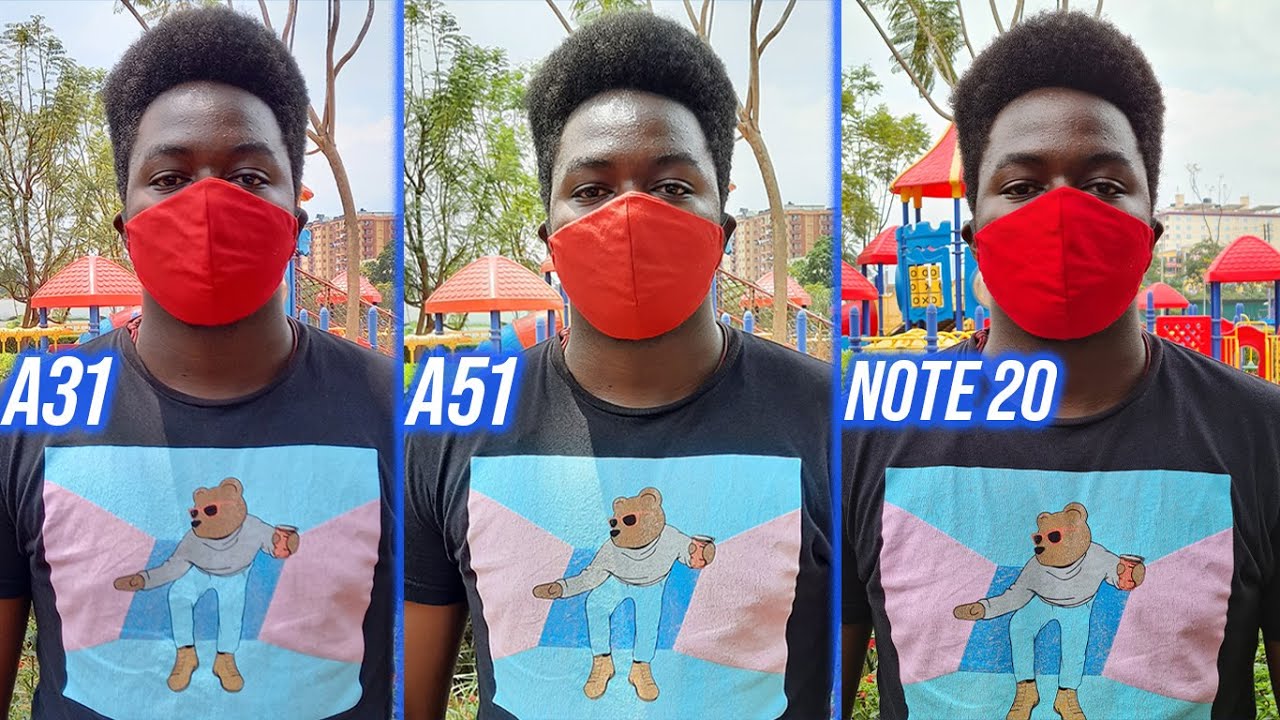Get Notification LED on Oneplus 8 series By TechiBee
Nowadays most of the smartphone comes with full screen display, due to which they lack notification, light and notification. Light is a quite helpful feature to get updates on your recent notifications in this video. We'll show you how to get notification light on your OnePlus 8 series, so without wasting any time, let's get started so right now you can see this is my one plus eight, which doesn't have any notification LED. First, I would like to thank developer Joe Me aux, who created this app called d notify this app was initially developed for Samsung devices with always-on display. You can download this application from the description below, and here we have. The application called AOD notify it's a free app.
But if you like this application, then you can also purchase the pro version. I purchased the pro version by paying 49 Indian rupees, and that will help developer in getting more features in future updates. Once you download this application, you need to allow a few permissions from where you can also select the applications. Give access to notifications give access to draw on screen and that's it you are done, so this will be the first look of this application on the top. You have notification section from where you can select the applications, I selected, all the applications here.
If you want you can select individual apps, then under notification we have a second section of events from where you can enable notification light when fully charged while phone is charging or when battery is low, which means below 15%. Then we have a second column of ignore notification in which you can select phone unlocked. So whenever you unlock the phone notification, light will stop blinking. At last, we have mark notification as scene in which you can select two options when you clear the notification or when the phone is unlocked later, you can also customize the notification lights in appearance. First, we get styles from here you can select when phone is unlocked, you can completely disable this light, or you can enable camera edges, screen, edges or LED dot.
If you are using one plus eight series, we have a punch, hole camera, so I won't recommend using LED dot on other devices like one plus seven Pro. You can use the LED dot option here. Two options we have one is when the phone is log and the second one is on lock screen. Free energy also works fine. There are noes with that.
Also, once you receive any notification, you'll see this LED light on the sides of your screen. If you want, you can also change the effects of notification light. We have options like rotate gravity, etc. If you want, you can also change the dimensions of notification, LED for power saving. You can choose interval mode.
After that we have few general settings in which you can set custom nighttime and follow do not disturb mode and the good thing about this application is. You can also choose the color, whichever you want so right now you can see I'm using red, color and tapping on custom colors. You can set your preferred color from here under color mode notification light. We have two options. One is show for the latest notification and second one is they show for alternative notification, and if you talk about the battery usage after installing this application, so developer have mentioned all the details.
First, one where he says: if you only enable LED when the battery consumption will be 7.5 percent for our, if you have enabled LED and interval, then it would consume 5.5 percent per hour with LED an eco animation. It will only consume 3.5% per hour and at last, with all three options like LED echo, animation and interval, it will only consume 2.5% and developer. Also says there won't be any screen burns. So there is. This was a quick look on how to get notification LED on your OnePlus 8 series? If you have any kind of questions, let me know in the comment section below this: is your friend Ashok signing out, see you guys in the next video.
Source : TechiBee





![Samsung Galaxy Note 20 Ultra 5G [Vs.] Clone/Replica - 1st 1:1 Fake!](https://img.youtube.com/vi/45jcubxFpqE/maxresdefault.jpg )