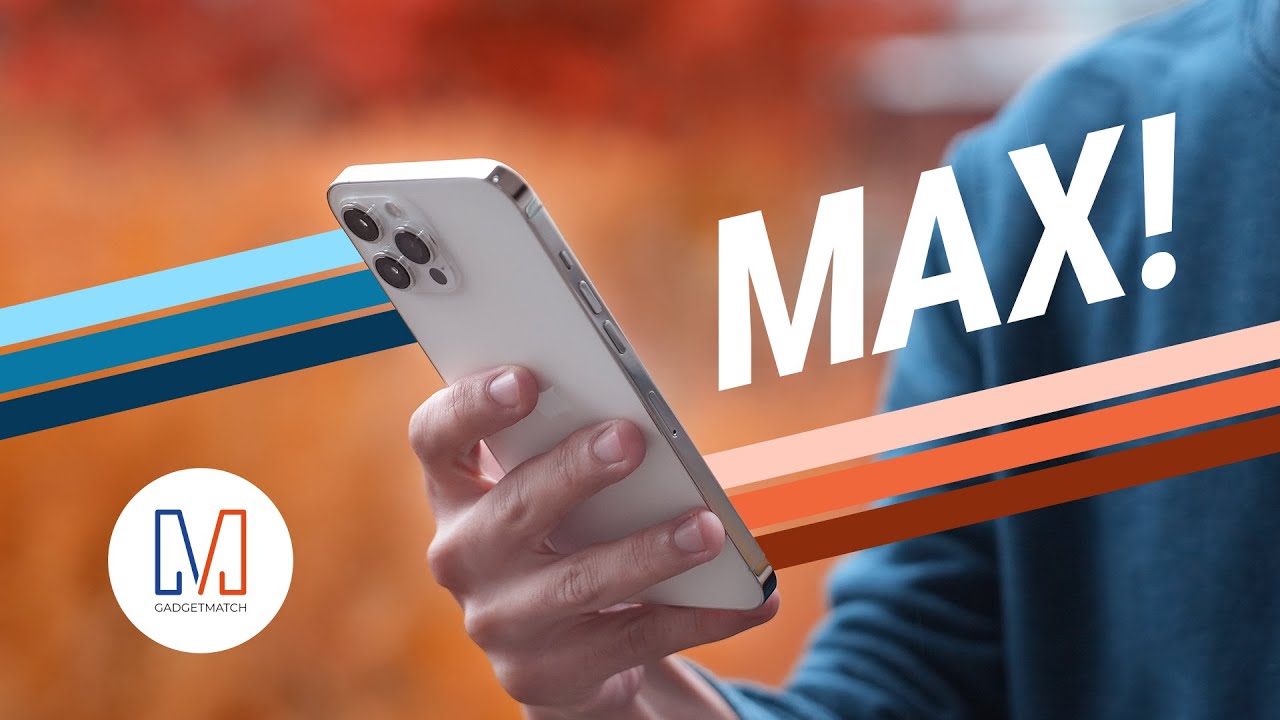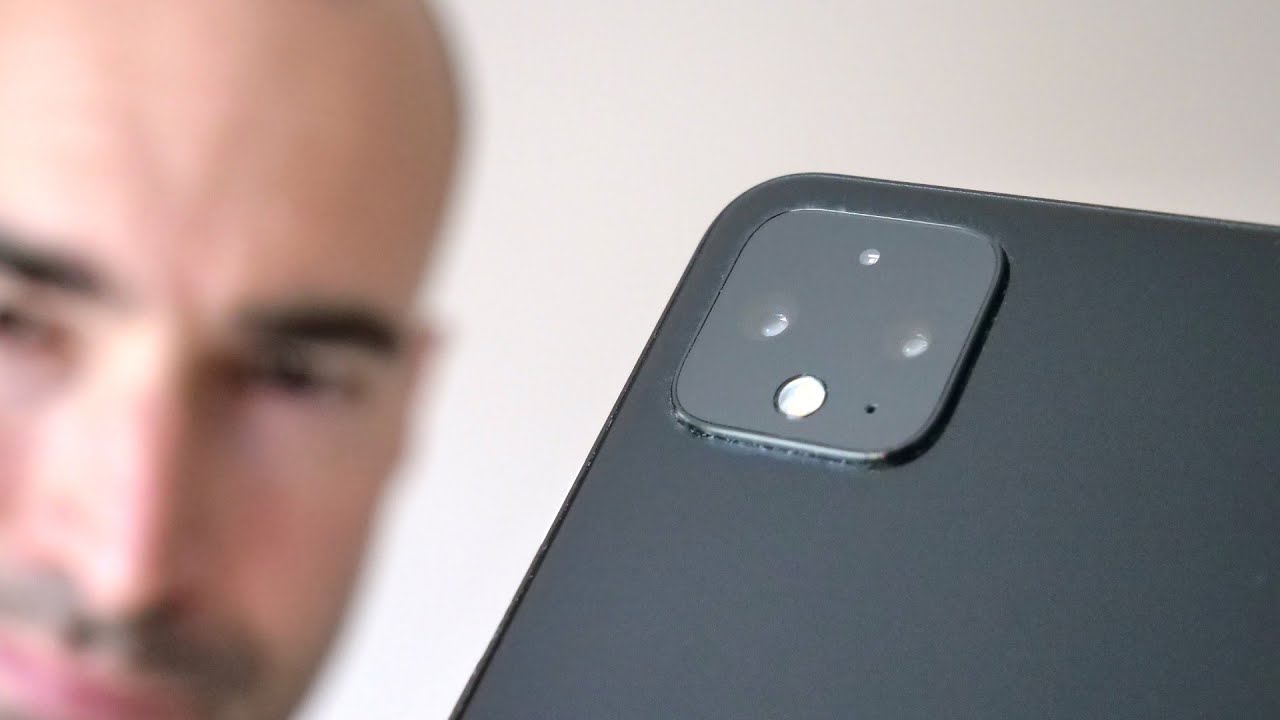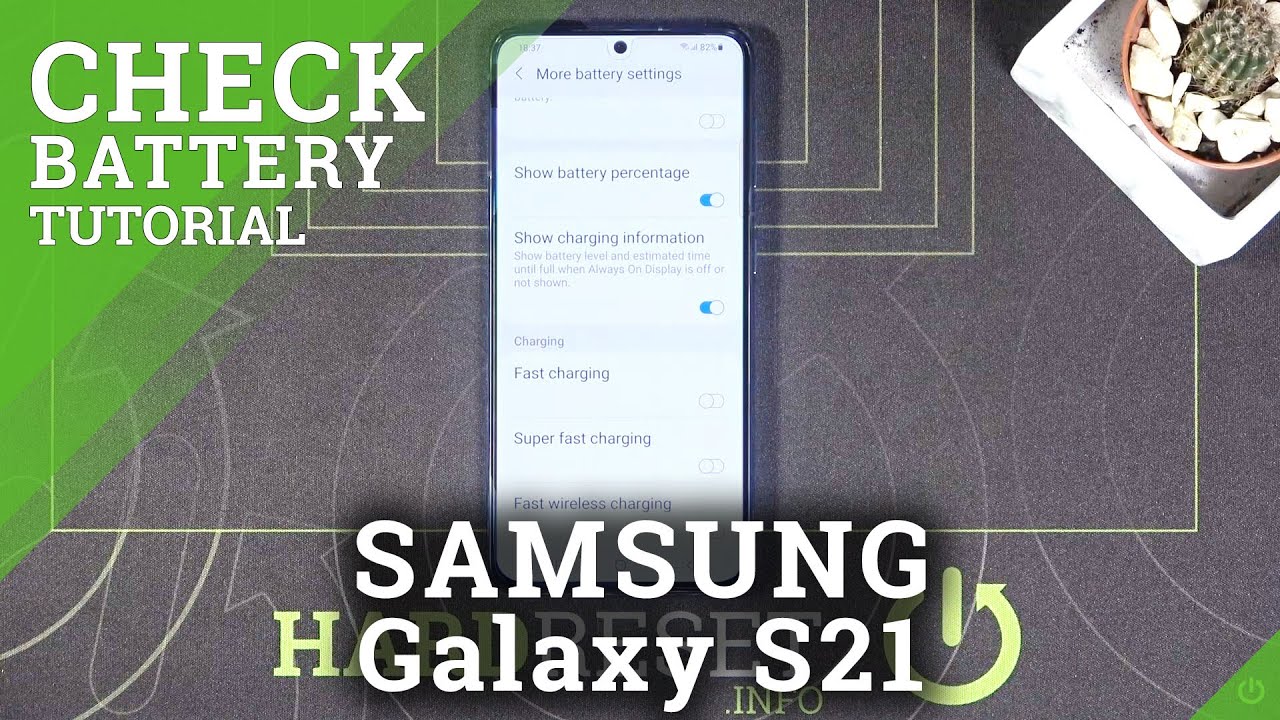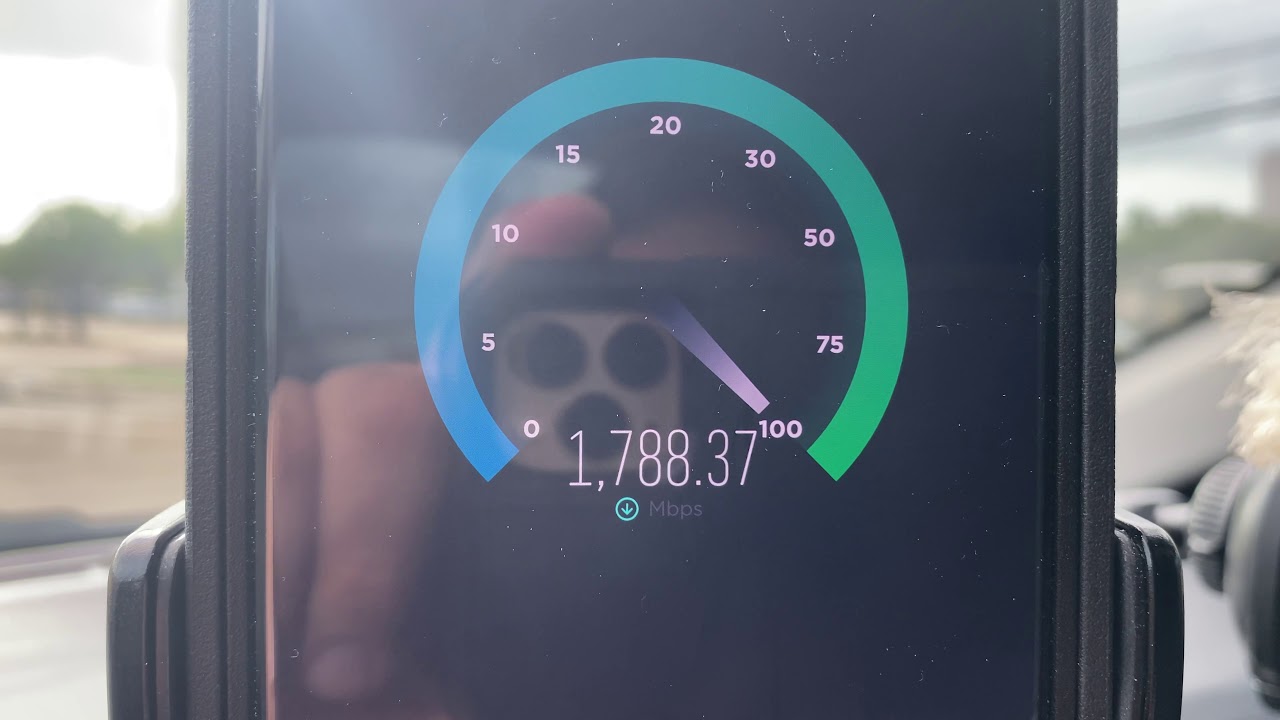Galaxy Z Flip: How to FIX Black Screen of Death By WorldofTech
Yeah, but Samsung Galaxy, Z flip, and you have the black screen of death. Maybe this happened when you were charging overnight. You woke up in the morning and all of a sudden was a black screen, and you can't reboot or anything, or maybe you dropped your phone, and then it became black, or maybe it was in your pocket. You just happen to pull it out, and it's black okay, I'm gonna, give you guys several solutions to get you up and running now, if you take note that this one here is actually working, but just follow my steps. Okay, the first thing I want you to do. Is this? What and that's just pretend my screen is black, but the power button.
What I want you to do is press in and out thirty times, all over okay up and down the power button, all over the power button. Just keep doing that again, but in my screen is black, keep doing that because. Sometimes if your power button can be stuck jammed or loose, and that can cause a black screen as well. Okay, anyways, have you do that? The next thing I want you to do is I. Want you to force your Galaxy Z Flip to boot.
Okay, and the thing is, you guys, may have a black screen, but you still may be able to see like LED lights, you may be, you may be able to hear it ring or vibrate. That's a good sign, okay, anyways! So the next thing we're going to do is force it to restart it's a two key combination, volume down power, button press and hold the same time. Do not let go until we see a Samsung logo. Okay, volume down power, button press and hold the same time ready one two three press and hold both buttons. Do not let go again.
Let's pretend my screen is totally black I'm still holding on both the buttons' volume down and power, still holding just waiting for a Samsung logo to appear still waiting, holding still holding both buttons there. It is go ahead and let go- and hopefully you guys are up and running now. Okay, now, if you guys are still down the next thing, I want you to do. Is this go ahead and plug your Z flip in basically I want you to give it power? Okay, let it charge for about five minutes after five minutes is up, come back, and I want to do the same thing again. Okay, you want to force the restart volume down power, button press and hold the same time at eight one, two, three pressing hope both buttons do not let go.
You can see that my I'm charging it to make sure that it's plugged in still, still holding on both buttons waiting for that Samsung logo to appear still waiting come on there. It is go ahead and let go- and hopefully you guys are up and running if not we're going to go to the next step, okay, so for the next method, what we're going to do is the tap method. Okay, it's possible that inside here, somewhere has become like a little loose a little disconnected okay. So this is what I want you to do just on the screen. I want you to just tap one or two fingers: okay, just tap all over just keep doing this kind of hard.
All the way on the top everywhere and turn it over and do the same thing: okay, tap everywhere, even on the corners just keep tapping tapping tapping all over now I want you to grab the phone and force it to restart again volume down power button: okay, one two three pressing hold both buttons do not let go but ten. My screen is black here. Just keep holding on both buttons and wait to the Samsung logo appears again still waiting. Both buttons are still pressed, where's that Samsung logo there. It is go ahead and let go- and hopefully you guys are up and running now, if you're still down the next thing that we're going to do.
Is that what I call the massage method? Okay, so what you can do is what I want to do is press in all over the screen in the back. Okay, you can, if you want to, you, can use like a napkin or something like that or like a soft towel. But what I want you to do. Is press like this all over the screen? Okay, press C I'm using two thumbs here: okay, press you're, giving you like a nice massage all the way down all over all on the screen. Turn it over same thing.
Give it a nice massage all right kind of push down kind of hard all the way on the bottom. All the way on the top keep going keep doing this, give it a nice massage, well, I, spotless that up, didn't I, nice, massage! Remember you got to put kind of like pressure in here. Okay, after you're done, do the same thing: go ahead and force restarted again: volume down power, button, press and hold both buttons. Do not let go into the Samsung local peers. Hopefully you guys are now up and running.
However, if not, then the last measure and last met that the last step I have for you is what I call the smack method. So what you want to do is go ahead. First, let's, let's go ahead and close it like this and now what I want you to do is bang it right on your palm like this turn it over bang, it bangs it a few times now. I want to go ahead and open it up, and now I want to bang it on this side again, the top do it on the bottoms as well. I do the same thing with the screen on the top and the bottom start off at the top here and then go at the bottom.
Now go ahead and do a forest restart, remember, volume, down power, button, press and hold both buttons. Do not let go until you see the Samsung logo again, just pretend my screen is black. Now, just with these like four or five different methods. Here, most of you guys at least 80%, you guys should be back up and running if not comment below okay and if this work, for you give me a thumbs up. If it didn't give me a thumbs down, like I said there should be 80% success rate with these like four or five steps.
Okay, see you guys on the next one: good luck.
Source : WorldofTech