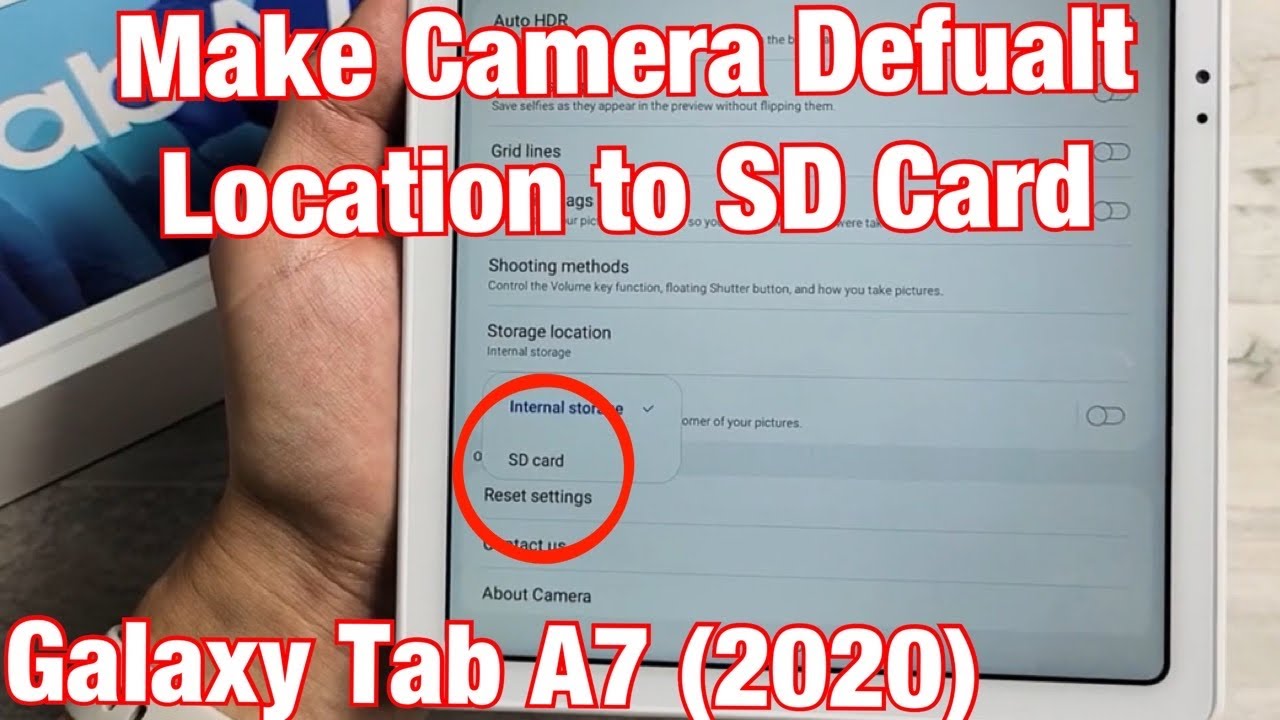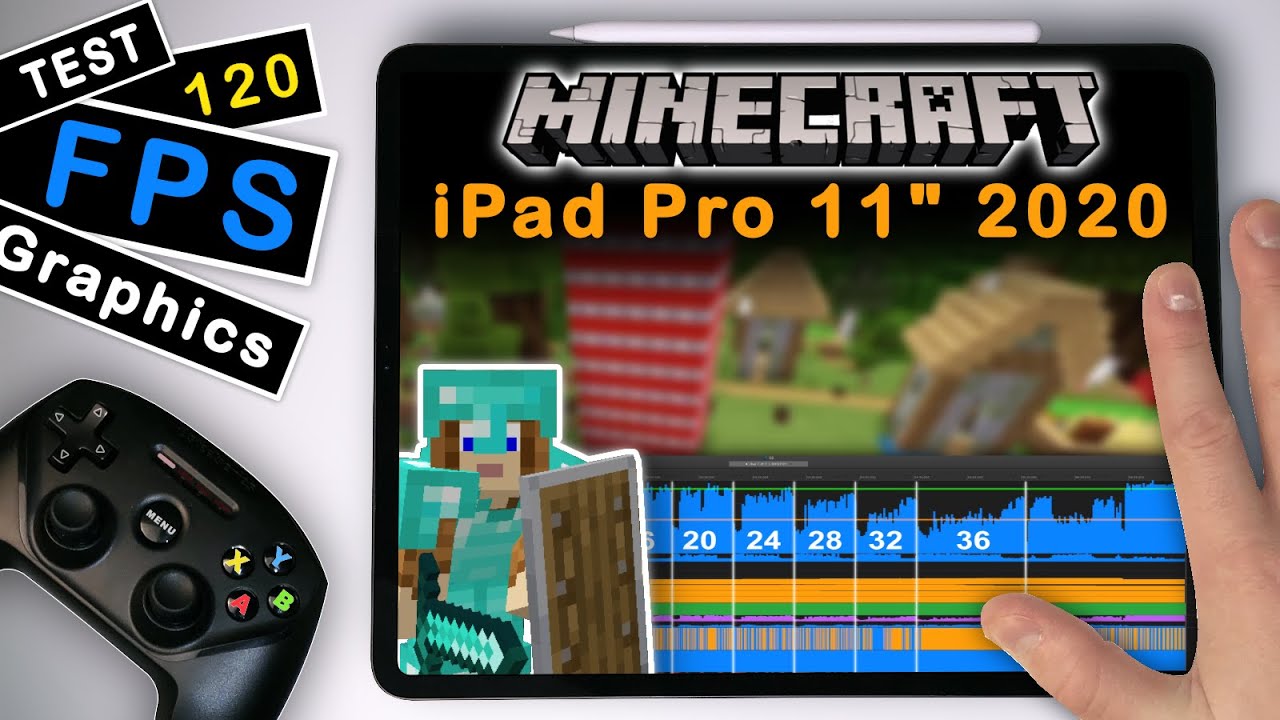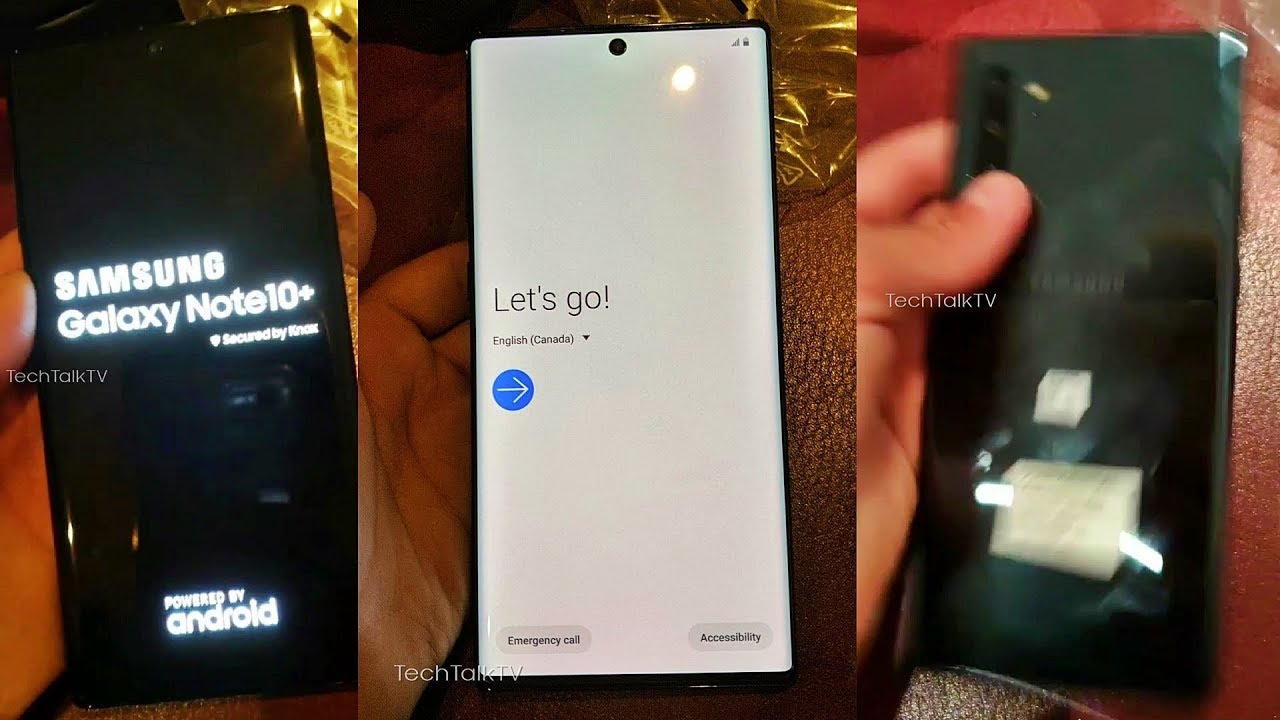Galaxy Tab A7 2020: Make Camera Photo & Videos Default Location to SD Card By WorldofTech
I have a Samsung Galaxy tab a7 here, I'm going to show you how to make the camera default location. Your SD card, okay, instead of your internal storage, so first thing to do is go into your settings of your camera. So what you have to do is just open up your camera or shortcut. You can double-click. The power button open up the camera doesn't matter where you are on here: okay on photo or video, but you just want to go up here to settings so tap on the settings icon right there and now from here. What you want to do is just scroll down until you see storage location.
So, let's tap on that, and you see SD card here. If you don't see SD card in here, then you don't have a SD card in here, or it's corrupted, or you just need to simply reinsert it. Okay, anyway I'll tap on SD card right there and there you go now. Every time I take a photo or video, it's going to be saved directly onto my SD card, and I'll show you how to differentiate between ones that are saved on your SD card versus ones. That's saved into your internal memory, okay, so I'll.
Take a quick video here as well check. One two check one: two, I'm going to turn that off okay, now those uh last three photos and videos I just took- should be saved into the SD to the SD card. So now we'll just go into gallery. Go into your photos' gallery here and then from here just tap on albums, okay, so tap on albums. Now you should have now.
I have one here, that's a camera that that's my regular, that's my internal memory, my photos and videos, but now I have another camera here, but you see that little icon right there with the SD card. So I know that those few photos and videos I just took are in my SD card by simply that little icon right there. Okay, any questions, issues comment below.
Source : WorldofTech