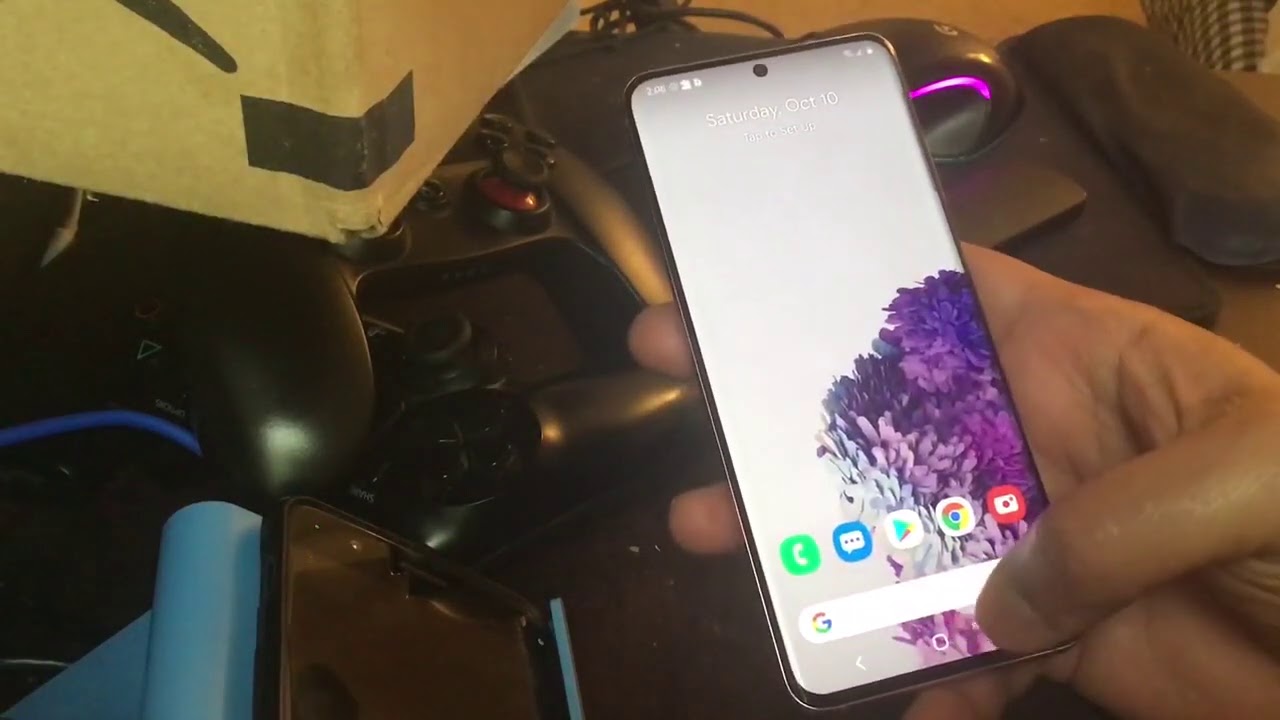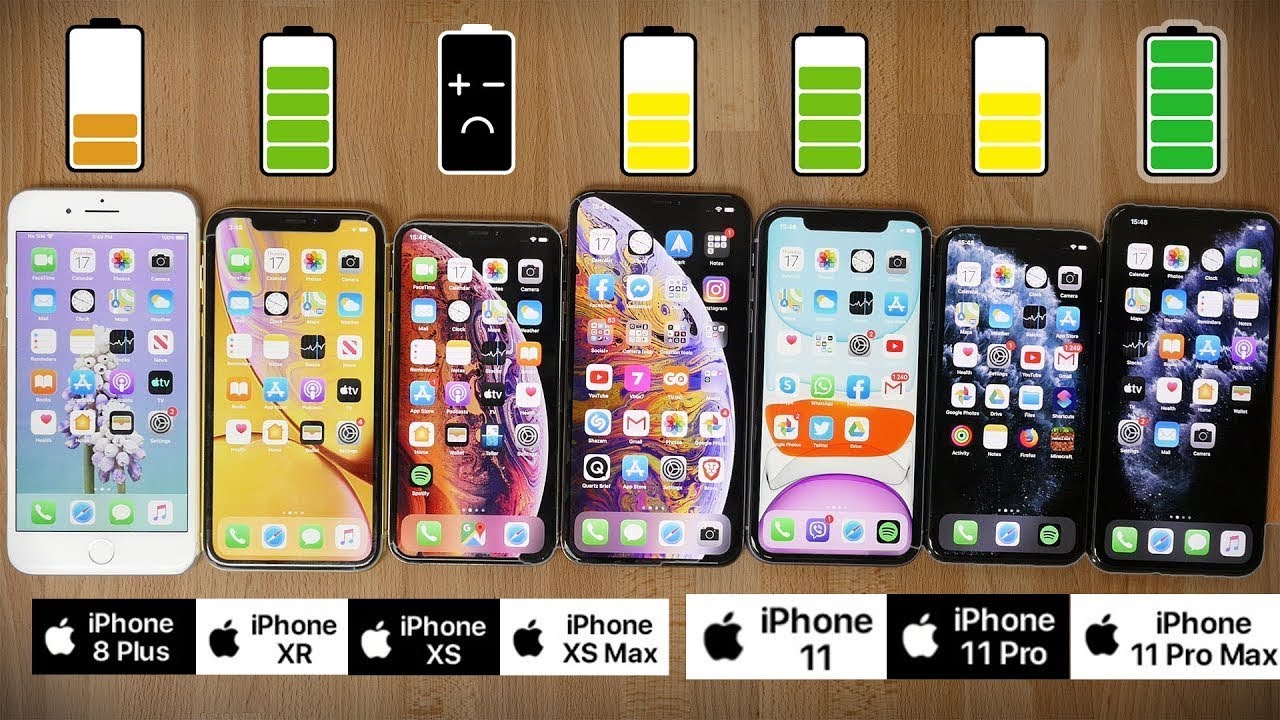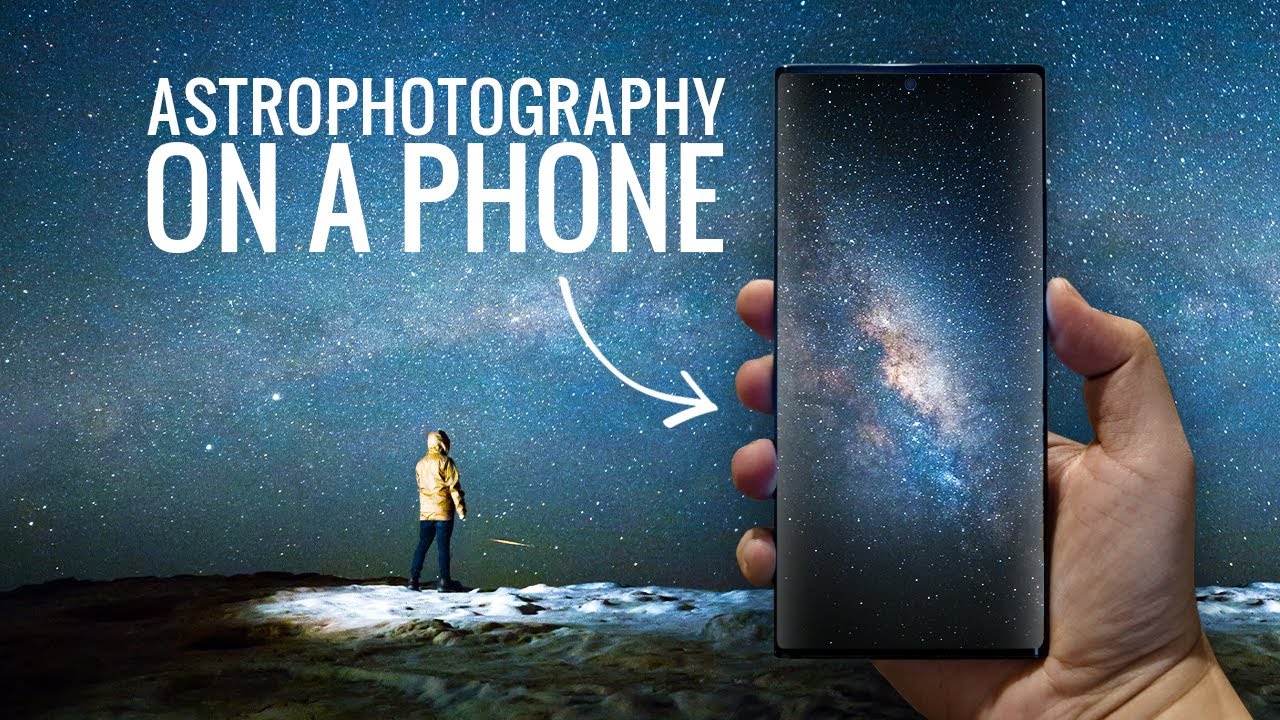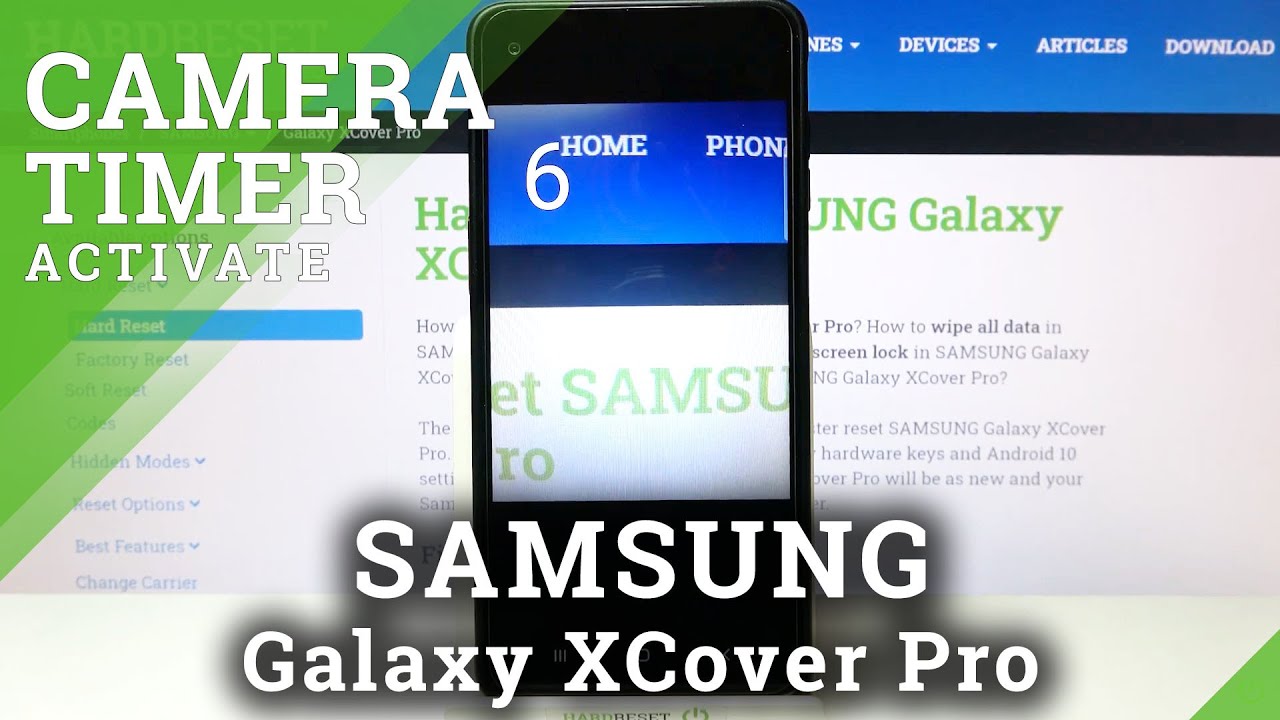Galaxy S20 series Add Google Feed with Navigation style Fix By Shiva Corp
Hey guys, I'm going to tell you how to get rid of the Samsung daily uh, which comes along with the Samsung Galaxy s20 series. Um people would prefer the Google feed app rather than the Samsung daily app. So I'm going to tell you how to get rid of, and there are like a lot of other jobs going on if you disable the Samsung daily app, and then you go for a third party launcher. So what happens? Is that when you go for a third-party launcher, uh Samsung disables your navigation launcher style, and then it will be replaced by the three button navigation style uh, which we don't want. So the first thing what we're going to do. Are we install this third party launcher called launcher, which I would recommend, which is which looks exactly like the pixel launcher, which is readily available on the play store? So you go ahead and install that, and once you install that uh, you can see that the Google's launcher is still the default launcher right uh.
So we have to change that from Google launcher to the launcher. So for that what you have to do is you get go ahead and go to the settings and so open your settings and then search for default apps and then go to default apps and then choose home app and select launcher as your default app. Once you do that you can see that the launcher is selected, and then you can see that the Samsung cultured of your navigation style, and then it was changed to the three button navigation right, even though you now that you have access to your Google feed uh when you swipe uh to the left, but you have to there's on one other thing you have to do. You have to make sure you go home settings, and then you have to click on plugins and then select the uh google app as a show feed. You have to select that on you.
May you might be required to install a plugin for that, but once you do that you should be having access to google feed, but now that uh the next thing what we have to do is we have to get rid of this three button style navigation and bring back the old method, uh old navigation bar style, right uh. Now that Samsung will force us not to use the old navigation style. Even if you try to go back to the know, settings and then go back to the navigation bar, and then you can see that even when you select full screen gestures, you can see that the more option uh is grayed out right. You'll get a three individual, uh style navigation bar, but you will not get a single navigation bar style, which we had before Samsung will make sure that we don't have access to that so uh. What we have to do is we have to uh gain access to that style, uh using a computer.
So to do this, you have to connect your uh Samsung s20 to your computer and then uh. You have to make sure you have your developer options, enabled in your phone and then make sure USB debugging is enabled. So once you do that, uh I'll, give I'll put a link on the description of our platform tools, uh, which you need to download on your PC and uh. You have to open your command, prompt and open to the location where the have downloaded the platform for our files. So as soon as I connect my phone uh with all the settings which I just mentioned, enabled, and I've connected to my uh computer, and I've downloaded the file which I've put in the description, and I have to open my command prompt and do a CD and space and then the location where the uh the downloaded folder is, and then I have to run this command, which I'll put in the description it starts with ABD, ADB, shell command overlay.
So as soon as I enter that and click on enter, you can see that my compute uh, my phone has the navigation bar of a single uh button right. So now you can see that it's done. So there is another issue now so now that we have a single uh bar style navigation, along with the Google feed. There is one thing which is missing compared to the default launcher. So if you look at the navigation style, you can see that when I pull it up from the drawer from the navigation bar, you can see that the drawer was also opening up and also the app chooser uh windows is also opening up.
So two things are happening at the same time, but when you do the same thing from the Samsung launcher, it only brings up the app chooser, so it doesn't bring up it doesn't pull up the drawer. So to fix this, we have to do one more thing in our custom launch air launcher for this uh. What we have to do is we have to go to the home settings uh right, and then you just hold the hold on to the home screen, and then you will see the home settings and then go home settings, and then you scroll down to find uh gestures, and then you can see that there is an option called swipe up from doc. Right, so select that and say and say do nothing so once you do that, you can see that when you pull up the navigation button from the bottom, it only brings up the app chooser just like how the Samsung launcher the default launcher does. So now you have a perfect working launcher along with Google feed you can.
If you want you can even you can make the uh settings as uh dark mode from the home settings, so you have a perfectly working functional, uh launcher thanks, guys hope this helps.
Source : Shiva Corp