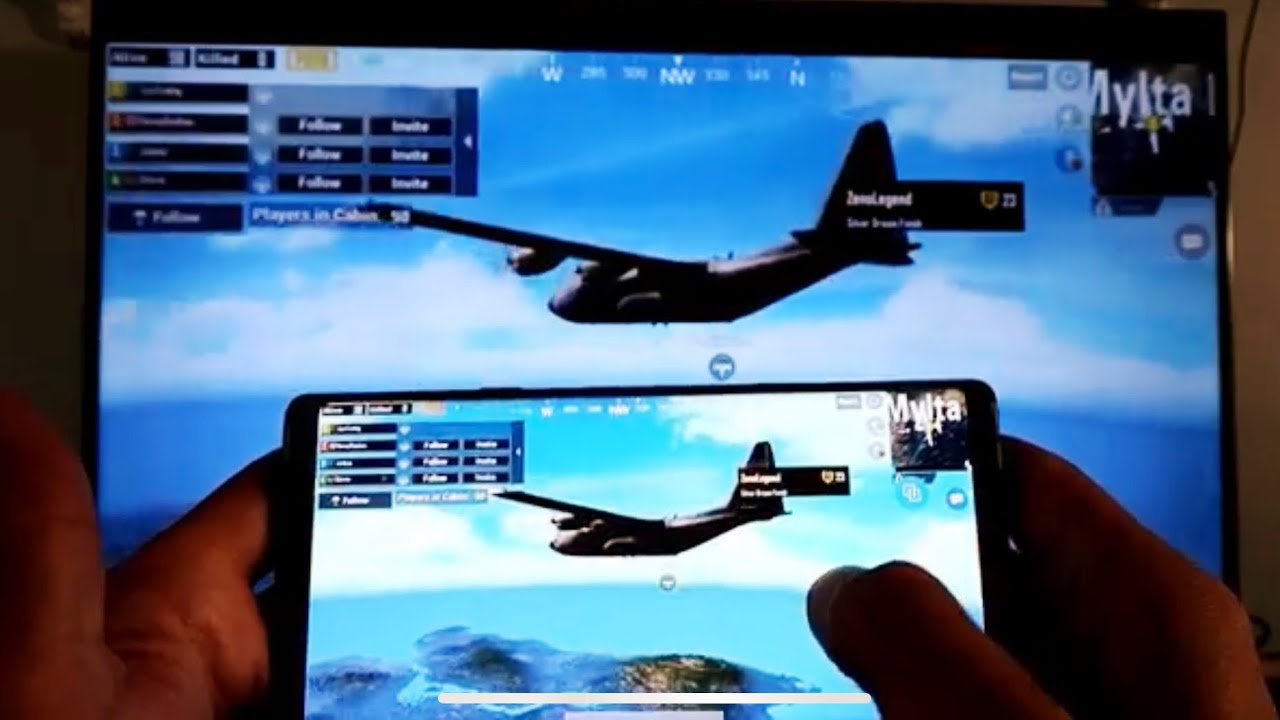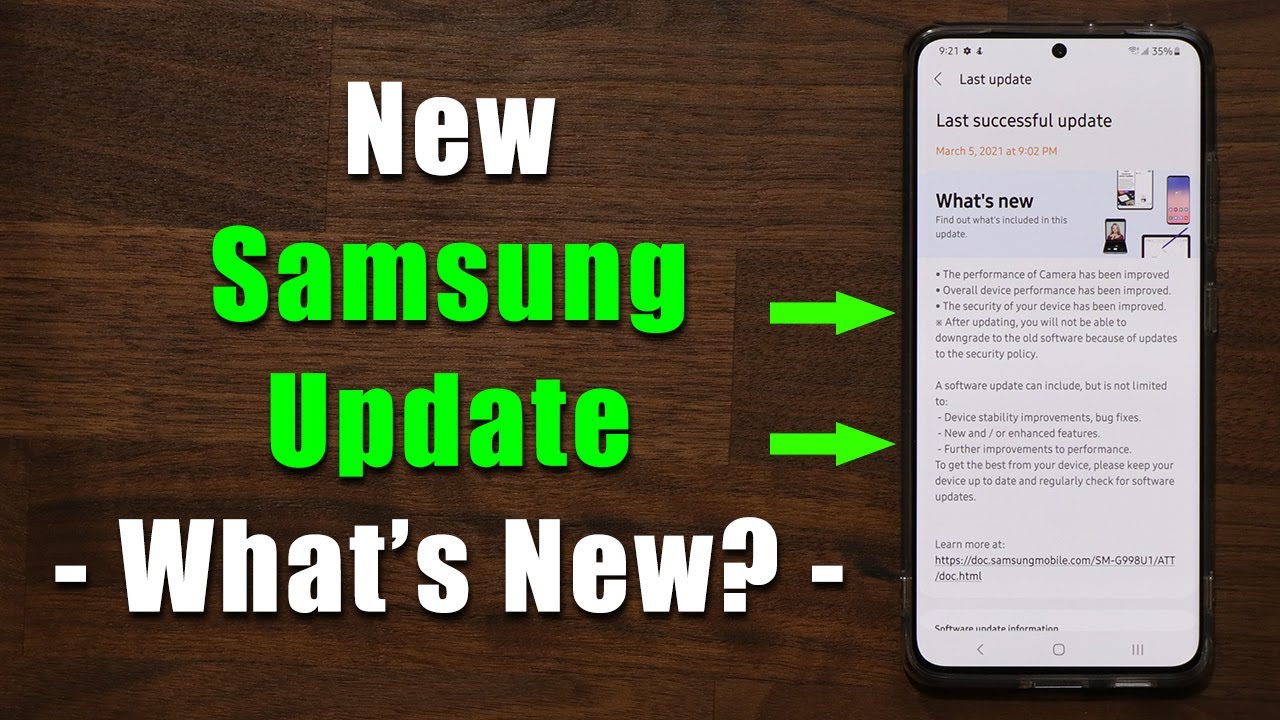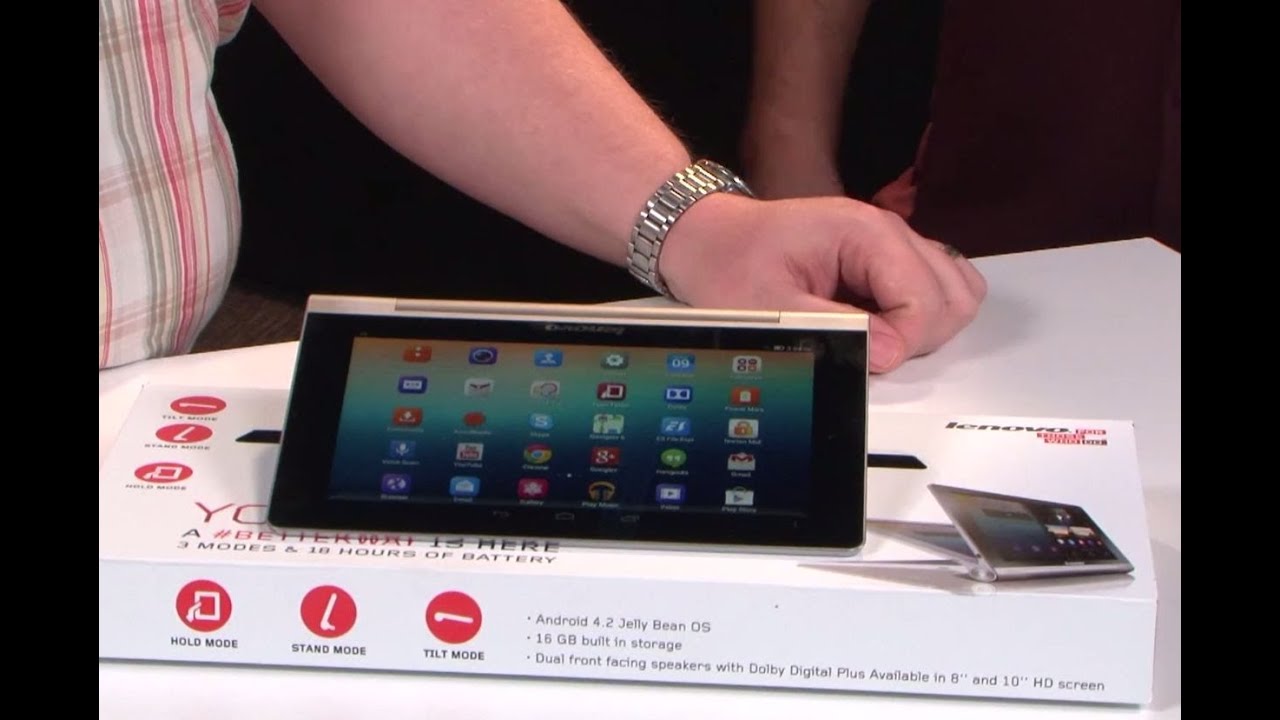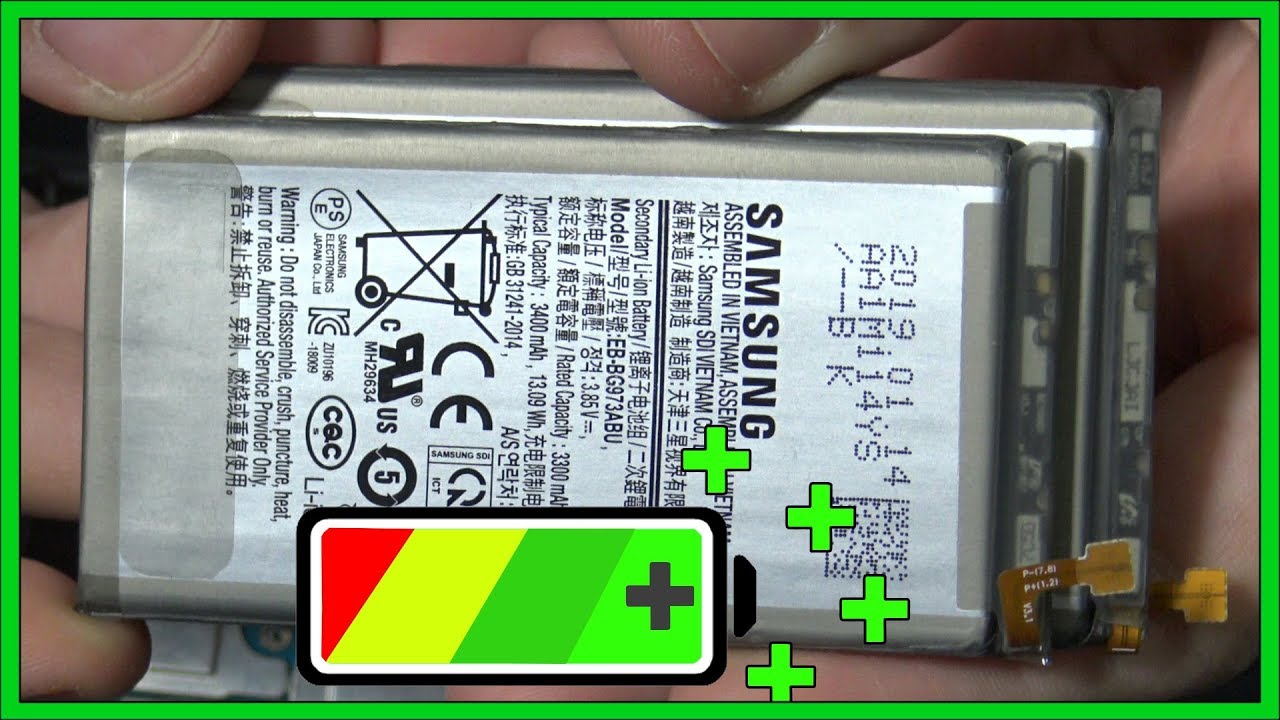Galaxy Note 8/9: How to Screen Mirror to Samsung Smart TV | Games/Photos/Videos/Web etc By iLuvTrading
Hey, what is going on guys I have a Samsung Galaxy, Note 8 and a Samsung Galaxy Note 9, I'm going to show you how you can screen, mirror everything from your phone directly to your Samsung, Smart TV. So with the Samsung Galaxy, Note, 9 and Note 8 is both the same exact procedure to get your phone. The screen mirrors. It's super, super easy I'm, going to go and screen mirror my Samsung Galaxy Note 9. This would be the first time I'm connecting to this Samsung Smart, TV, and I'm going to show you guys some photos, some videos, web pages, and I'm also going to go ahead and play a graphic intensive game as well. Okay, all right so first thing go ahead and swipe down on your note, 8 or Note 9, and once you swipe down, you see the two little horizontal lines right here slide that down again and then from here.
What you want to do is you want to slide over to the right slide over to the right? And you can see right here where it says smart view, they don't call it screen mirror anymore. It's just. It's called Smart View tap on smart view. Remember my first time doing it here, and now I get a list of available devices here you can see. The bottom here is the TV.
That's the 55-inch Samsung Smart TV, which is mine, so I'm going to go head and tap on that to connect and now right away. You can see this message right there. Do you want to allow your Galaxy Note 9 to connect I'm going to go ahead and click on allow, and you only have to do this once when you first screen mirror your Galaxy Note 9 onto your Samsung TV, so click on allow with the remote now it's connecting and voil?? We are already in business now. Another thing to take note to guys this is a Wi-Fi direct connection. Okay, so you need no Wi-Fi network or Internet to connect.
However, if you want to play games that are online or review web pages that are online, then of course you would need a Wi-Fi network in your house or mobile data. But if you're just looking at photos and videos directly from your phone, or you're playing games that don't need any kind of internet connection, then you can just connect directly all right. So let's go ahead, and let's do this now, let's go ahead and go into my photo gallery here, and I'll play I'll show you a photo and play some videos as well. Let me go ahead type on this, and we can see this photo right here. This is a live focus from my Samsung Galaxy note: 9 as well.
Let me go ahead and zoom in here I got emit the picture. Quality is pretty freaking good guys and now. Let me go ahead and put it on a video table with this video here with the peacock I'm gonna press on volume or press play now take note. This volume is coming directly from the TV, not from the phone. Everything is in sync perfectly okay, so let me go ahead and view a webpage here for you, so too and internet browser here, and you can kind of see what's going on here and now for the exciting part.
Let's go ahead and play game here. I'm going to go ahead and play pop G I have to admit: I've been addicted to this game for the past, like several weeks now, but let's see here, okay, so I'm in the airplane now, and you can see, there's a split second delay. We can kind of see. So if there's definitely a split-second delay, the only thing I would recommend is not to play the game using a big screen. You want to go ahead and play the game, so other people can view you as you're, watching okay on the big screen.
Okay, so there's definitely like a lag here. I can notice, but again this game is graphic intensive. Also, when I fire shot watch this ready. Okay, let me do that again ready. So you see any fire here.
Then it shows up here now this is the sound in a picture is synced to the TV. Not to my actual phone, however, if I play another game, that's less graphic intensive. Of course, it's going to be less delay also, when I'm playing of YouTube, videos and stuff, like that, through my phone onto here or watching videos from my phone that's stored locally. Everything is this thing perfectly with the TV okay? Okay, so you can definitely see a lag here now watch this now again, this game is very, very, very graphic intensive. Let me go into fire shot, ready, look at my smartphone than the TV.
You see that so as soon as I fired here, then it will show on here now the thing is the picture and the sound. It is all synced, oh shoot. Somebody shooting me it is all synced hold on got'em all right. So let's go in through this. Let's go to play another game, that's less graphic intensive! How about this traffic rider game here? Alright! So now you can still see a lag, but it's like less of a lag now, because again this phone or this game is not so graphic intensive.
Let me go ahead and try that again make sure you look at make sure you look at both screens the phone and the TV here you can see as I turn here. Let me okay, you guys pretty much got the message there. Anyways do you guys go? That is how you screen mirror a Samsung, Galaxy, Note 8 and the note 9 directly to your Samsung Smart TV. Thanks for watching guys, and I'll, see you in the next one.
Source : iLuvTrading