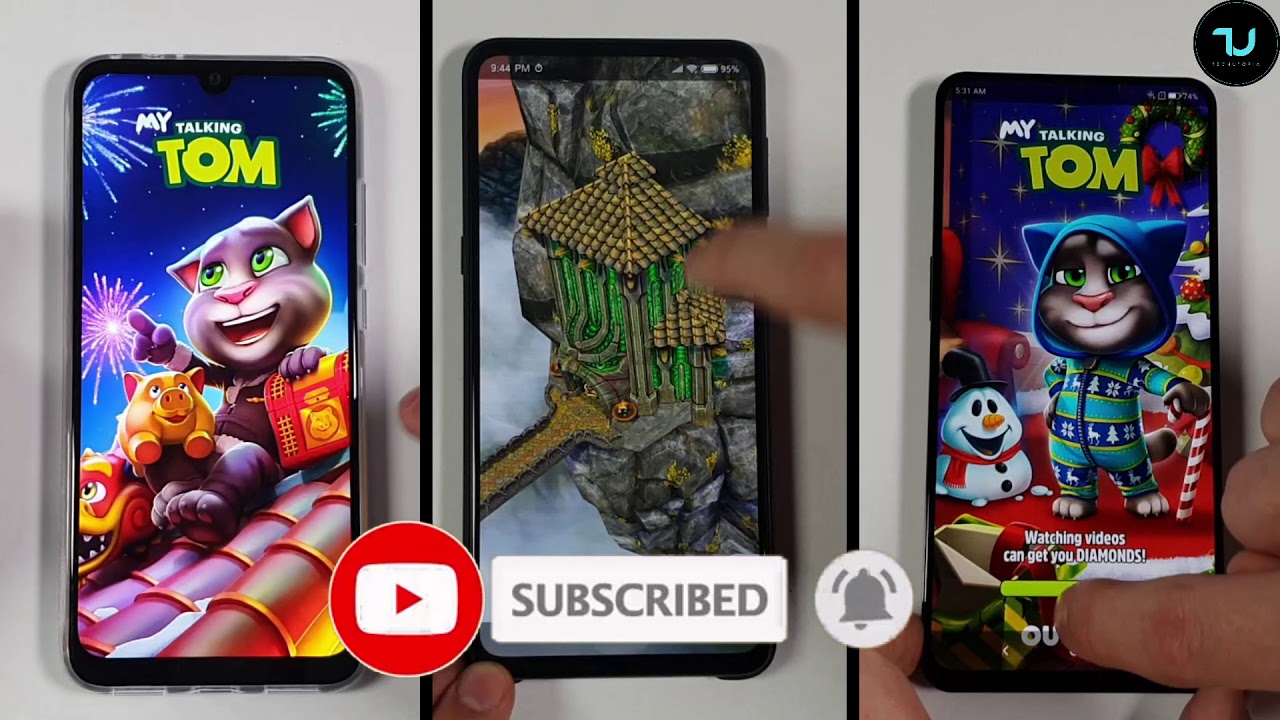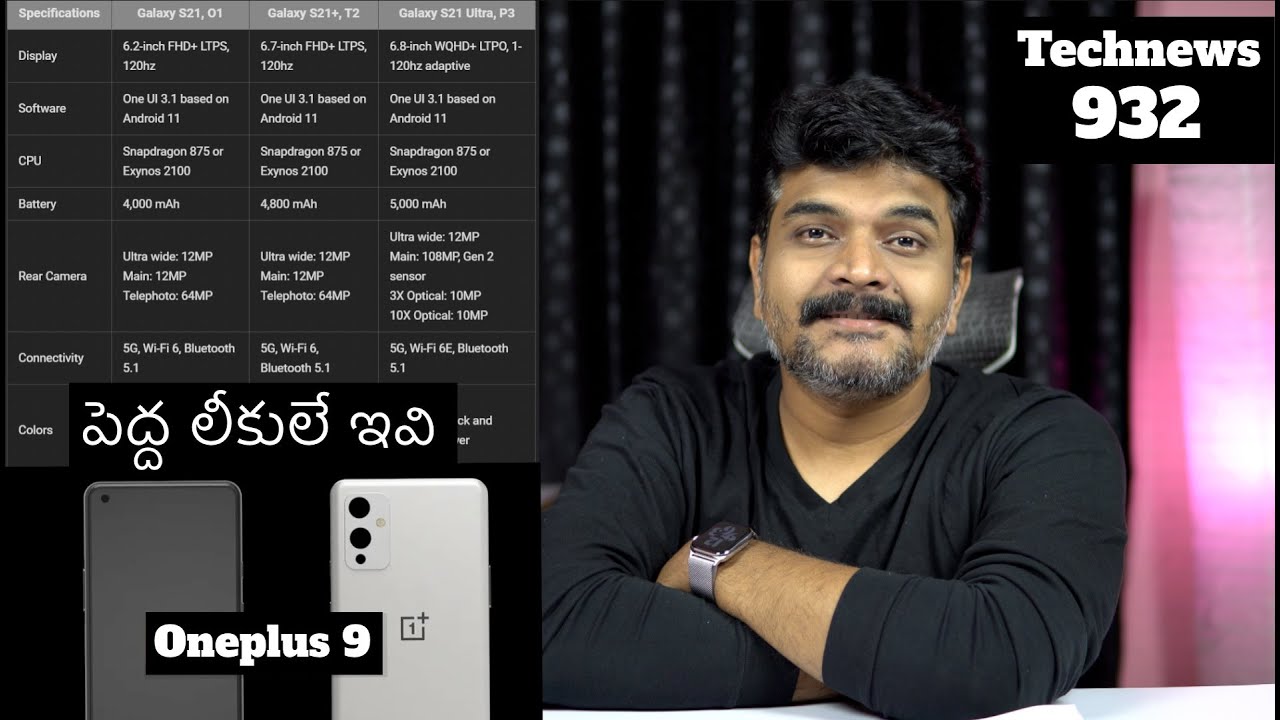Galaxy Note 10 Plus - OFFICIAL LED Notification on Camera Hole is HERE (NEW Update) By sakitech
Hey guys sock here from sake check it in today's video. We have some fantastic news. We now have an official way to activate the LED light around the camera hold when you get a notification, and this comes from an update via Samsung that I've been waiting for alright. So first, let me show you exactly what I'm talking about, and then I will show you how to get this done on your phone. So let me just lock my phone real, quick, soft key edge, lock the screen now I'm going to send myself a notification I want you guys to take a look at what happens around the camera hole over here. So let me send myself a message and there we go it's coming right up boom.
Now, as you can see, we got a little animation right around the hole. In this case it is in red color. So that is absolutely fantastic and of course, the whole thing is fully customizable. You can pick any color that you want and apply to any application. You want.
I'm going to show you that in a second as well. Now let me show you how to get this done. First, let's go over here now. If you go to the settings alright and if you go into your display over here and if you scroll down and if you go into edge screen and if you go to edge lighting, what happens is from the edge lighting style when you go inside here without the update, you are going to be able to pick an effect such as this. This effect right here, as you can see that gives you a notification around the screen.
You can pick the loop effect, to celebrate effect, but the new update gives us the black hole effect, which in fact makes this happen and of course, I can go in here to the color and change the color of this thing. So I can get all these different colors, as my so-called LED notification, so I can go for green I can tap on this one pick any color that I want. So let me show you quickly how to get this done now to get this done. You have to download an application that Samsung built, so you go to your app drawer. You search for the Galaxy store, which is gonna, be over here, alright and then from here.
Furthermore, you want to download good luck all right, so I have it right here. So just search for this click on it. It's going to pop over here click on one more and make sure to click install once you click install, and you click open. It's going to launch the good, lock interface from here at the bottom. Furthermore, it says unit you want to go to family and then from family.
You want to click on edge lighting plus alright and that's gonna. Allow you to it's gonna. Take you to the store just like this again install that application. Once you install an application edge lighting plus gets integrated into the menu that I showed you a couple of seconds ago. You can also access it from over here, if you wanted to, but I like to exit from here.
So you go to the settings after you install edge lighting plus you go to display, then you scroll down to edge screen, and then you go to edge lighting by the way make sure edge lighting is enabled. Ok, if you want these notifications and then when you go inside, you go to the edge lighting style and, like I said you can pick from all these options. You have basic, you have the wave option. You have the bubble option. Furthermore, you get the multicolor option.
Now these options give you a lighting around the screens edges. But if you want that black hole which gives you a light around the actual camera hole, you want to go for the black hole option choose the color that you want to choose a duration that you want and that's it guys. This is absolutely fantastic. I like when things come directly from Samsung now I do want to let you know when you do this, when you try to install good luck from the Galaxy store. Unfortunately, some countries do not support the good luck application, so I'm in the United, States I know it works here, and it works in a bunch of other countries, but some countries, it's just not gonna work because it's not going to be available.
What you can try to do is tap on search and search for edge lighting plus individually, ok, so that might bring up the application individually or try that as well, but once you're done one you once you have it installed, you can start to do that modification again. Let me send myself a message over here. I want to show you guys one more time how this thing works. There we go. So that's fantastic and all the colors are modifiable.
If I were to go in over here, real quick edge lighting style if I were to pick a yellow, color, clicked um. Okay. Now, if I send myself a message, let me just turn this off real quick boom. It's going to be a yellow color, as you can see, boom boom. Alright.
So let's go right inside alright. If you do have any questions, comments or concerns drop them down below and let me know for now guys have a fantastic day, alright, alright! So if you found this video useful make sure to subscribe, to sake, tech by clicking that button and also click that Bell icon on the side to make sure you get notified every time, I upload a new video and if you do use Twitter, Instagram or Facebook, you can follow me at Saki Tech online to get the latest updates as well. All right have a fantastic day.
Source : sakitech